TiviMate IPTV – How to Install on Firestick/Android TV (2023)
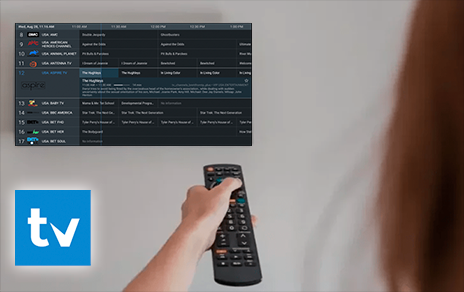
The following guide shows how to install Tivimate on Firestick, Fire TV, and Android TV devices.
TiviMate is one of the best IPTV players for streaming live channels on any device.

Many users pair this live TV player with IPTV services to enhance their streaming experience.
Live TV services can be paired with this IPTV player via M3U Playlists or Xtreme Codes API logins.
How to Install TiviMate on Firestick (Video Guide)
Below, we have provided a video and screenshot guide for installing the latest version of TiviMate on Firestick.
We suggest watching the video first and then reviewing the screenshots afterward for more details.
It’s important to mention there is a premium version and a free version of the Tivimate software available for use.
However, IPTV Wire recommends purchasing a premium account for a more enjoyable experience and better features.
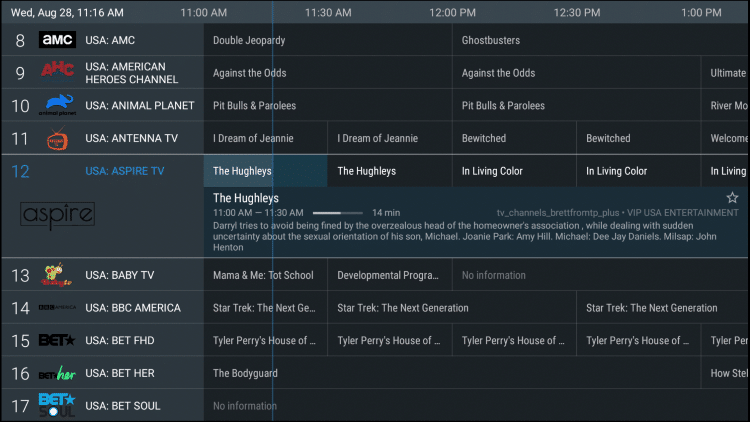
The premium option includes the following features not available in the free version:
- Favorites manager
- External video player support
- Catch-up
- Recordings
- Multiple playlist support
- Customizable TV guide
- Channels sorting
- Automatically play channel reminder
Therefore, the free version doesn’t provide much without the premium upgrade.
We suggest first installing the free app using the guide below. If you like the app, you can register for the premium version, and we show you how to do that as well.
Since this live TV player isn’t available in the Amazon App Store, it must be side-loaded onto your Firestick/Fire TV device using Downloader.
For those using an Android device, you can install this app from the Google Play Store.
Screenshots
How to Install TiviMate on Firestick (Screenshot Tutorial)
1. Install the Downloader app from your App Store (Amazon or Google Play) and turn on Apps from Unknown Sources in your device’s settings.
If you haven’t done this yet please refer to the tutorial below that walks through this simple process.
2. Launch Downloader
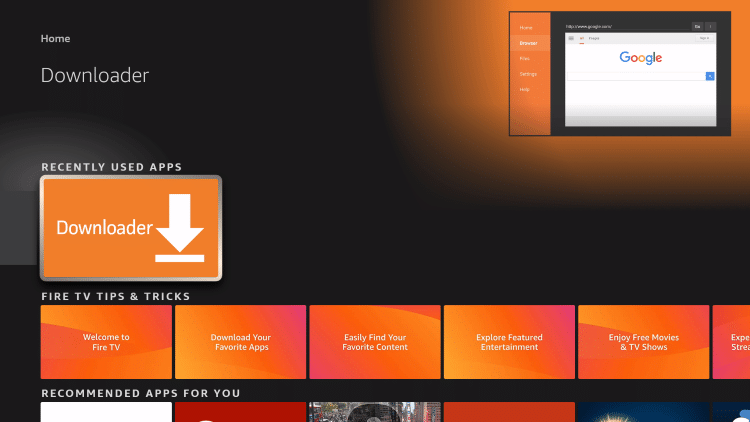
3. Click Allow
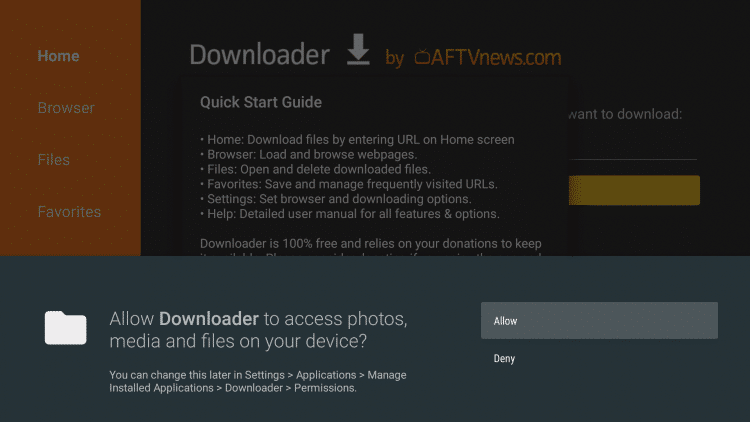
4. Click OK
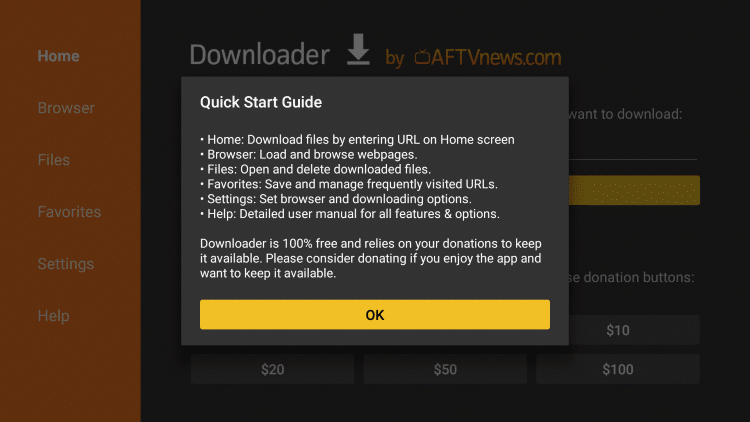
5. Click the URL box
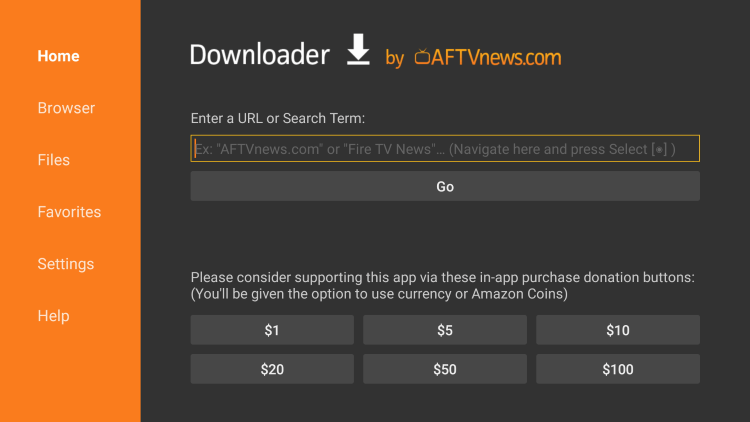
6. Enter the following URL and click Go – iptvwire.com/tivi
Note: This can also be installed using the Quick Links code 298344
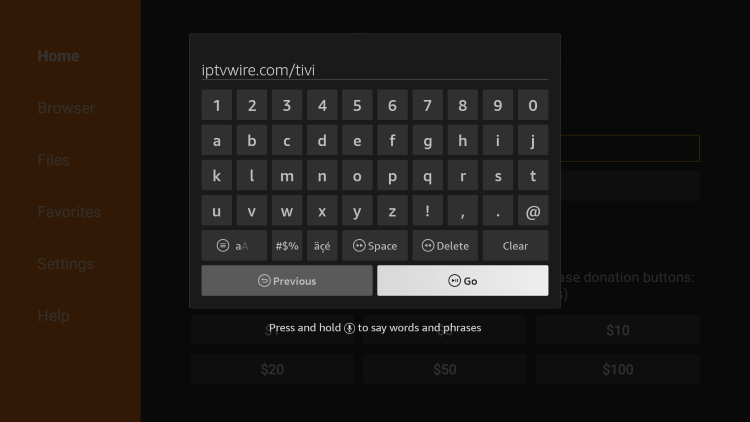
7. Wait for the app to download
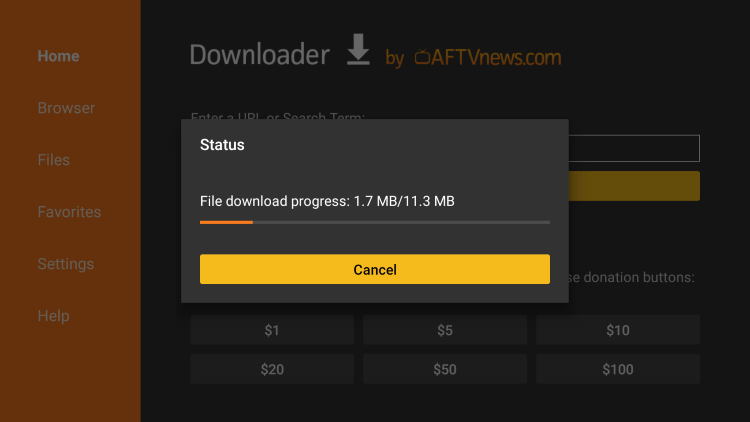
8. Click Install
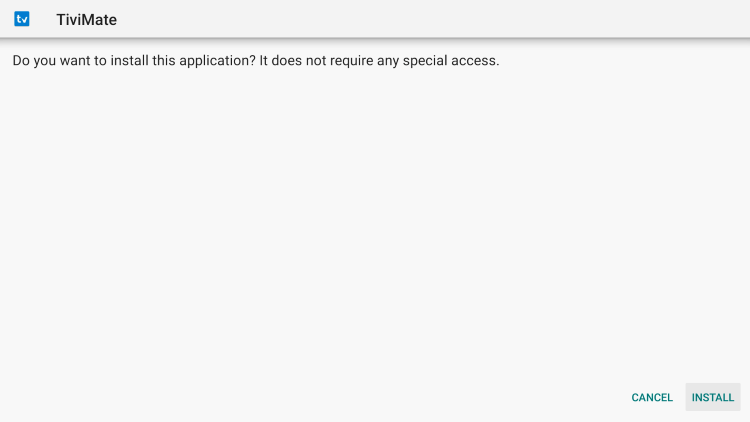
9. Click Done
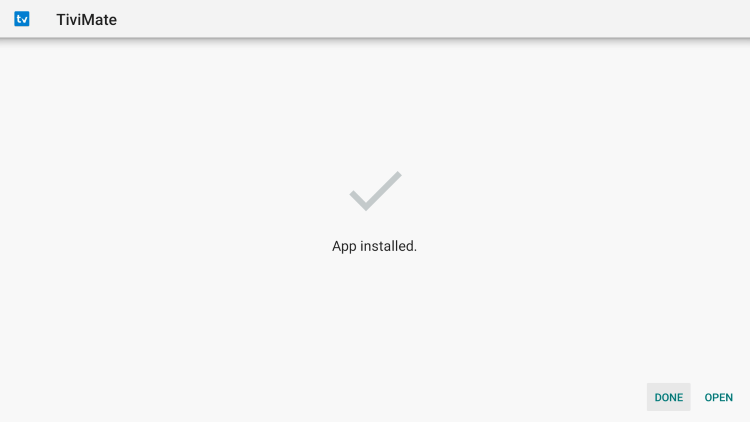
10. Click Delete
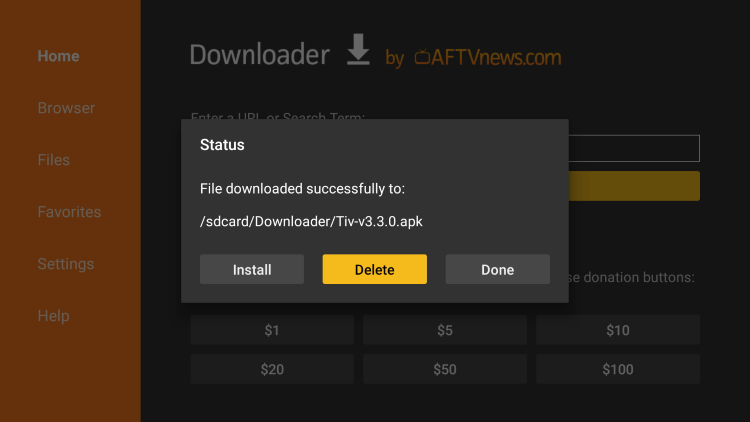
11. Click Delete again
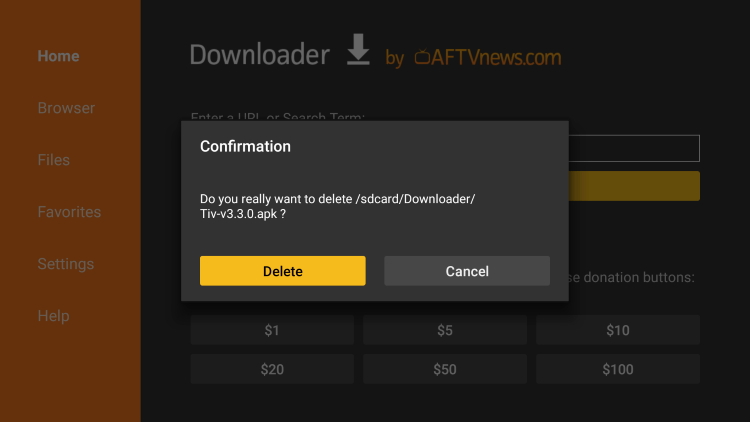
12. Locate and select Tivimate from your Apps & Channels list to launch the application.
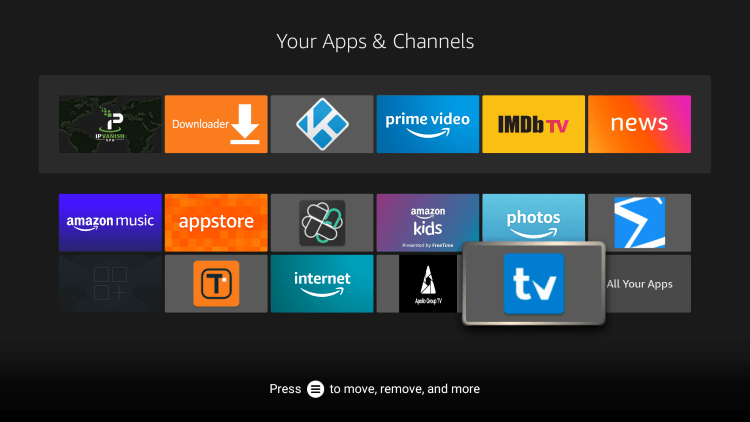
13. You have successfully installed Tivimate APK on your device.
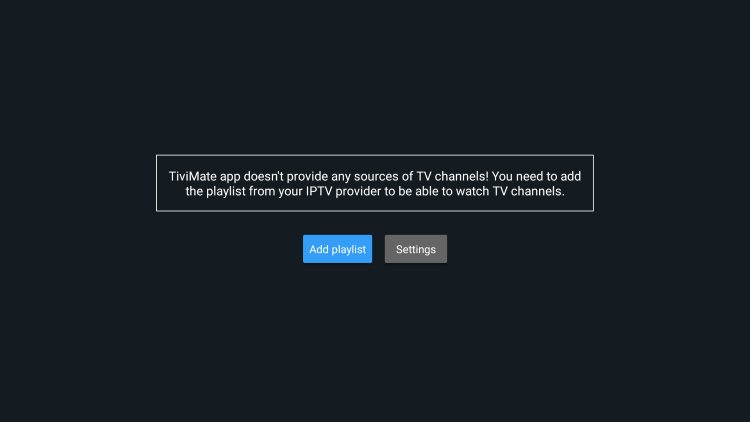
Continue below to set up this live TV player on your preferred streaming device.
How to Setup Tivimate
Setting up this IPTV player on your device is a simple process, as seen below. In this example, we use an inexpensive IPTV service that provides an M3U URL.
NOTE: Make sure your VPN is turned OFF prior to integrating your IPTV service.
1. When launching Tivimate for the first time, select Add Playlist.
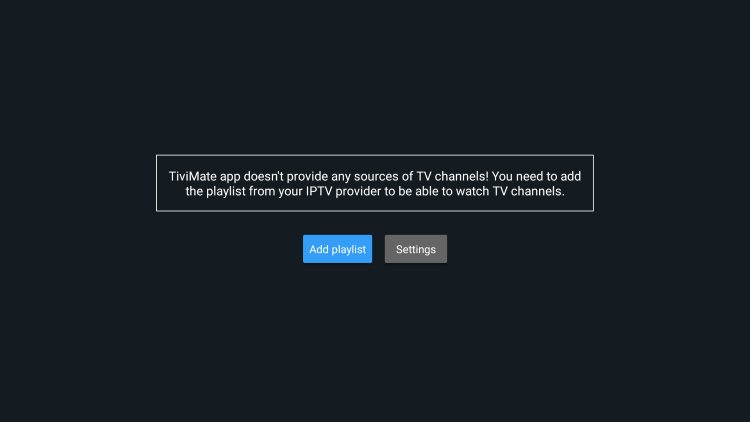
2. Click Enter URL.
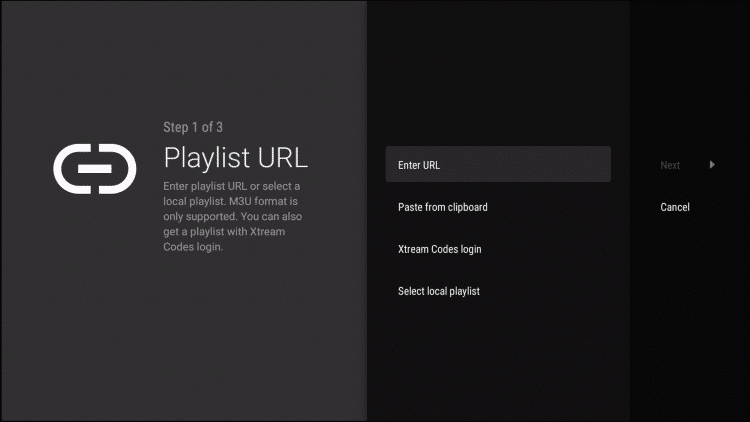
3. Enter the provided M3U URL from your IPTV Service with your account info inserted.
You will usually have two M3U URLs. One is for the channel listings and one is for the EPG. We will insert the EPG M3U URL in a future step.
You will input your IPTV service username and password where the x’s are located.
IPTV Service M3U LINKS (example)
http://bestever.vodiptv.org:83/get.php?username=xxxx&password=xxxx&type=m3u_plus&output=ts
http://bestever.vodiptv.org:83/xmltv.php?username=xxxx&password=xxxx&type=m3u_plus&output=ts
NOTE: The top link is your login and the bottom link is for the EPG. Replace the “xxxx” with your IPTV service username and password.
You can also use the bit.ly option to shorten your M3U URL if you prefer.
You need to ensure that the address is typed into the box with no mistakes. One wrong character in the address and this will not work.
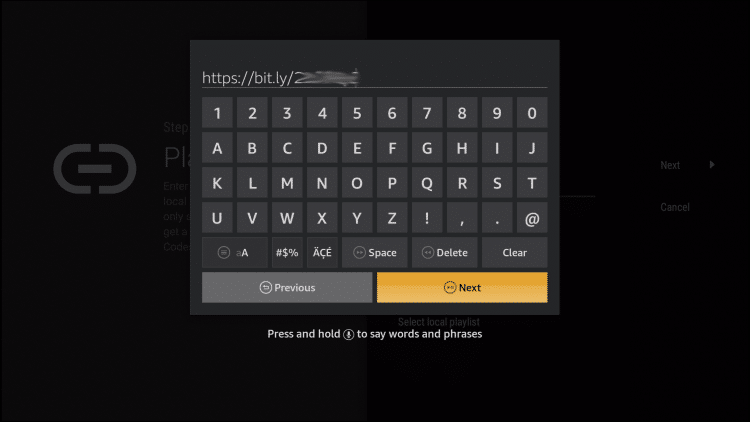
4. Once you have entered the URL, click Next.
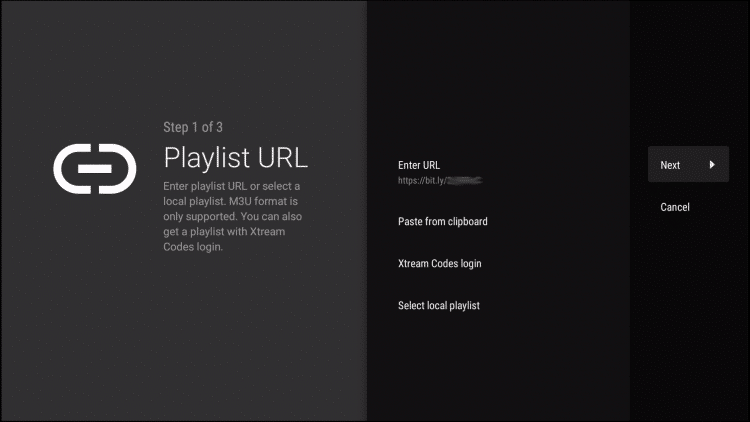
5. Wait a minute or two for the channels to process.
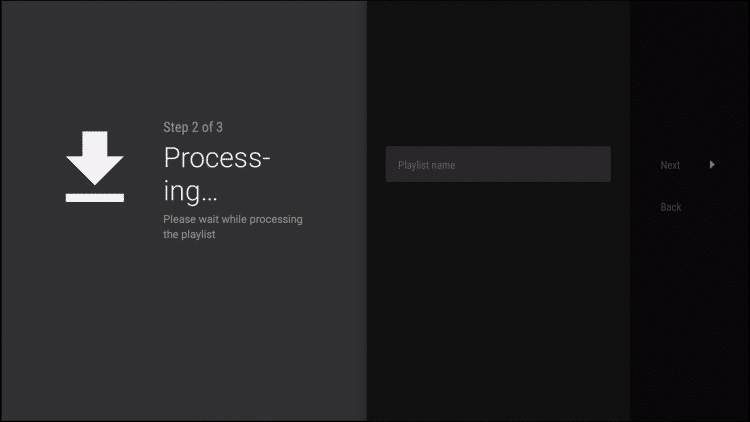
6. You will then see a Playlist is processed message with the number of channels and your Playlist name. Click Next.
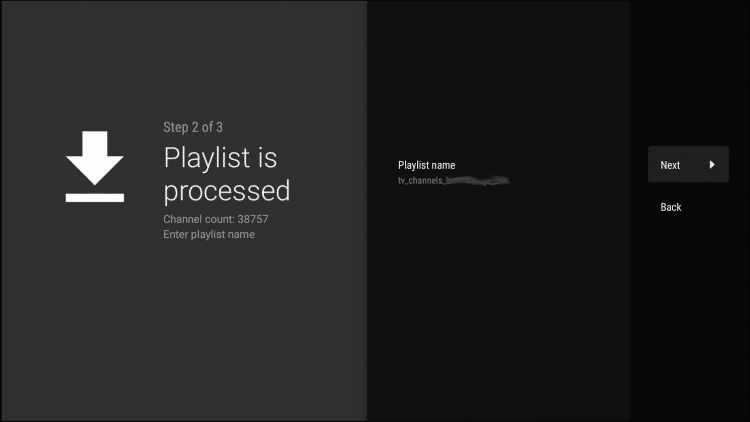
7. We will now insert the TV guide or EPG. Click Enter URL.
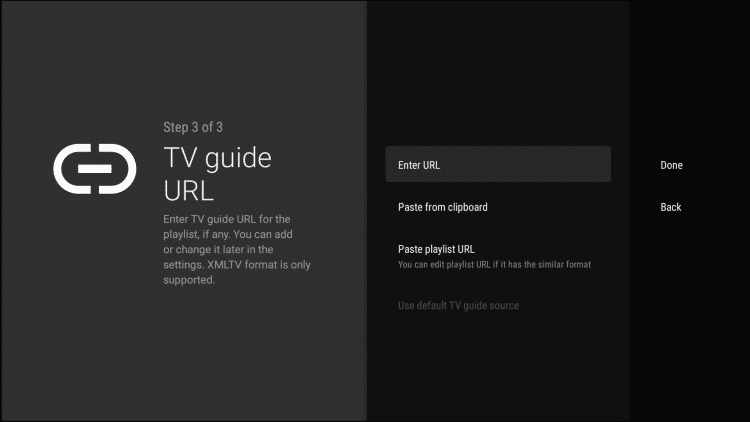
8. Enter the EPG URL or bit.ly link and click Next.
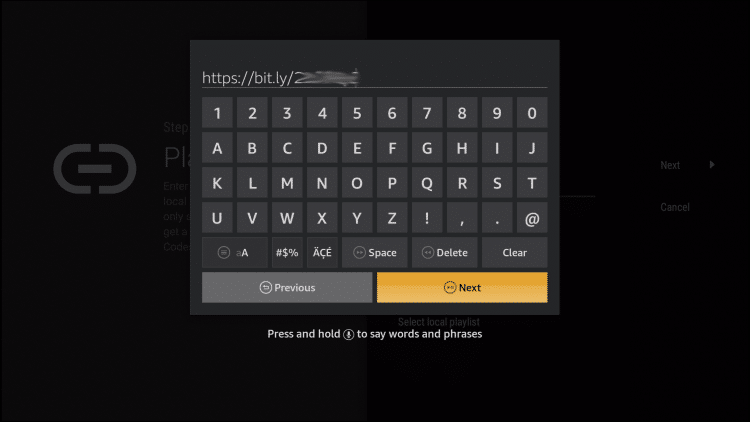
9. Click Done.
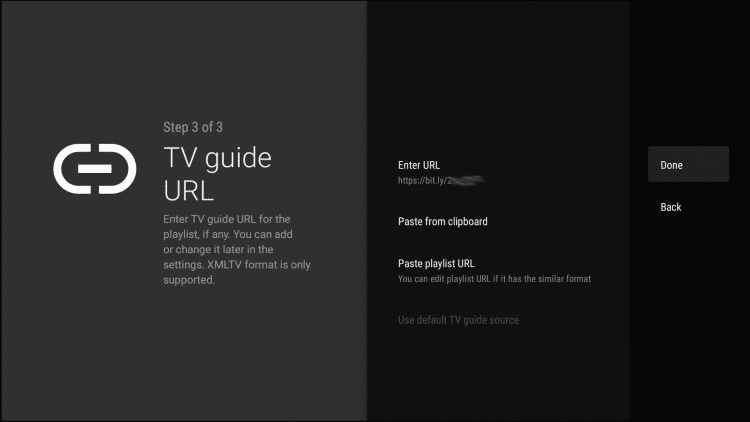
10. That’s it! The EPG will import, and you can now start watching the live channels.
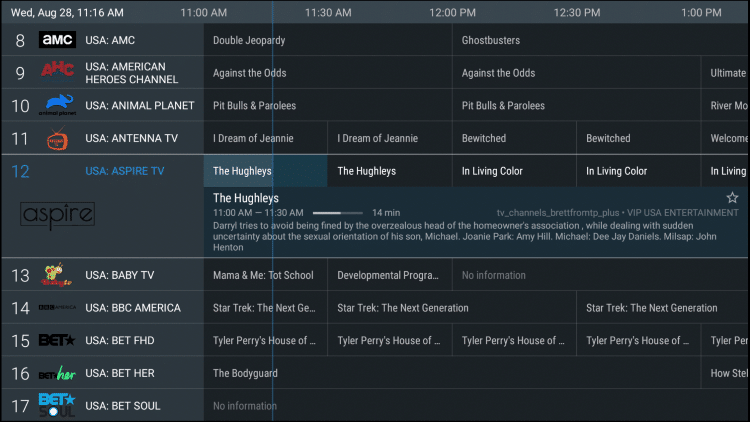
After setting up Tivimate by integrating your preferred IPTV service, you will notice that many features are unavailable without the premium version.
You will get the screen below if you are trying to access these features on the free application.
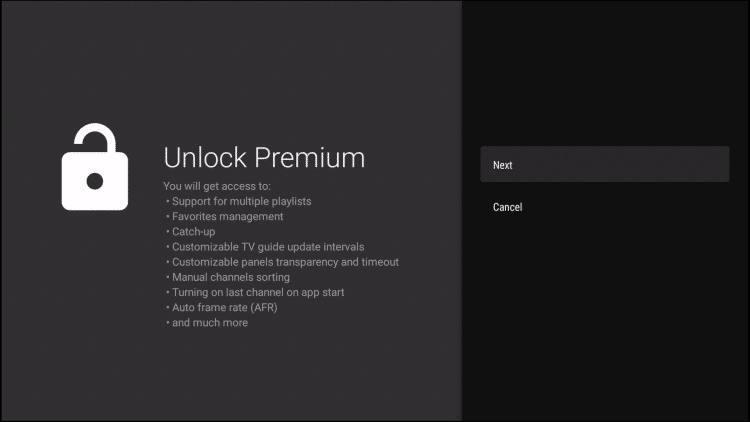
If you want to use the free version, simply click Cancel and continue on.
Follow the instructions below for getting the premium version of Tivimate.
Tivimate Premium
As of this writing, TiviMate premium costs $4.99/year for 5 connections and that includes a 5-day free trial. There is also a lifetime option available for $19.99.
Before fully setting up the Premium version, users must register for an Account via the Companion App.
This app is only available in the Google Play Store, therefore must be installed on Android Device or through BlueStacks or another Android emulator.
If you do not have an Android phone or device, you must install the BlueStacks emulator on your PC to access the Google Play Store.
Once installed, use the instructions below to set up a premium account.
1. Launch the Google Play Store and search for “tivimate companion” and select the first option. We are using Bluestacks in this example on a Windows PC.
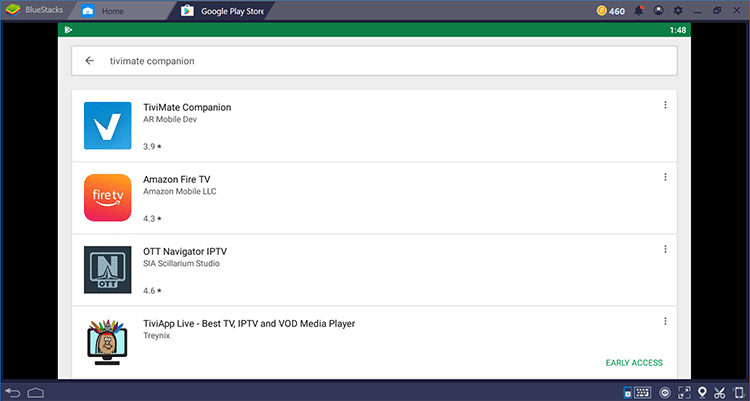
2. Choose Install.
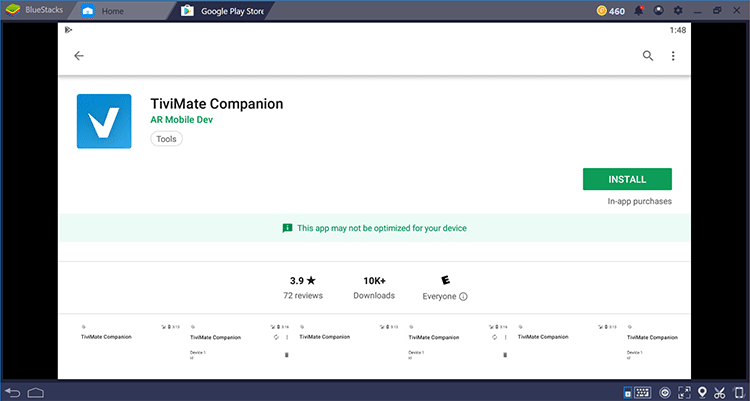
3. Wait for the installation to finish.
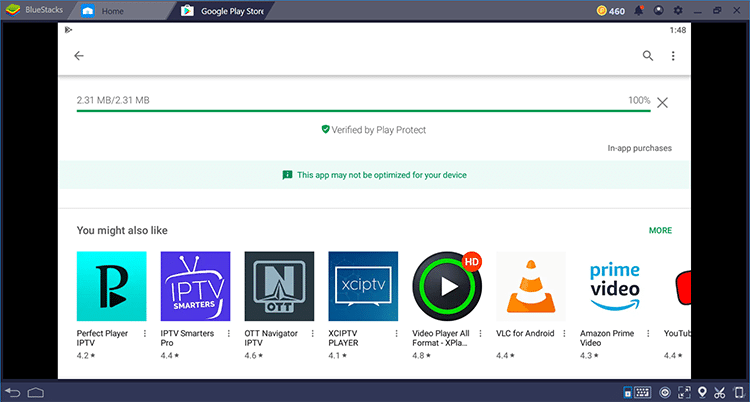
4. Click Open once the download is complete.
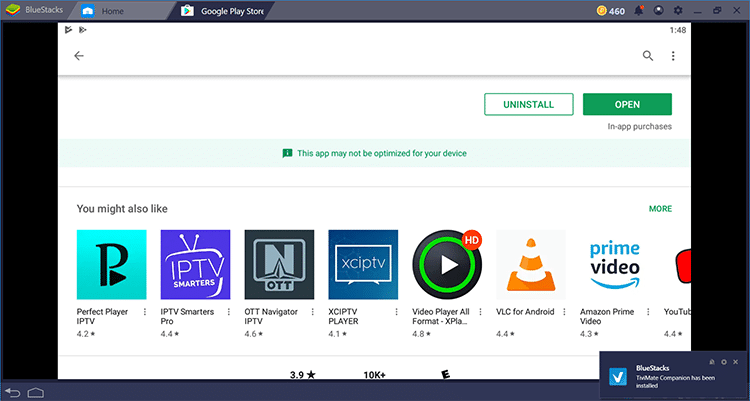
5. Click the Account button.
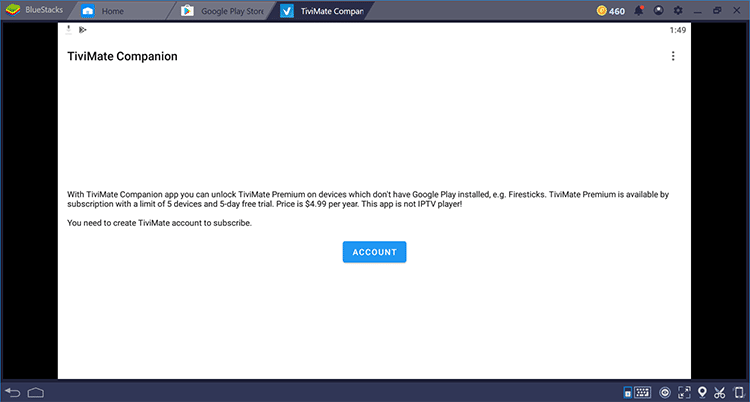
6. Enter any username and password and select Create Account.
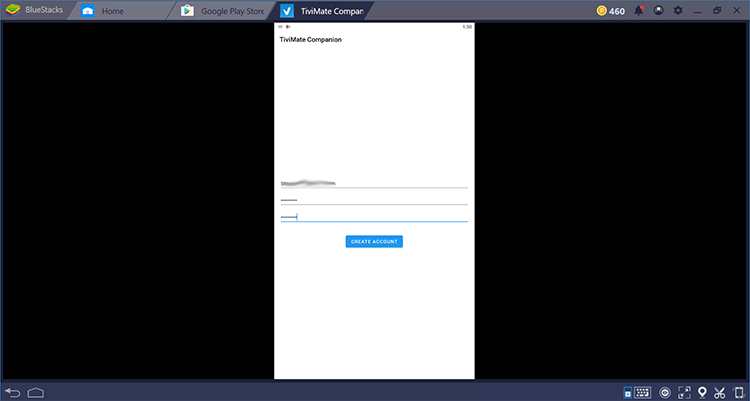
7. Choose Buy Subscription.
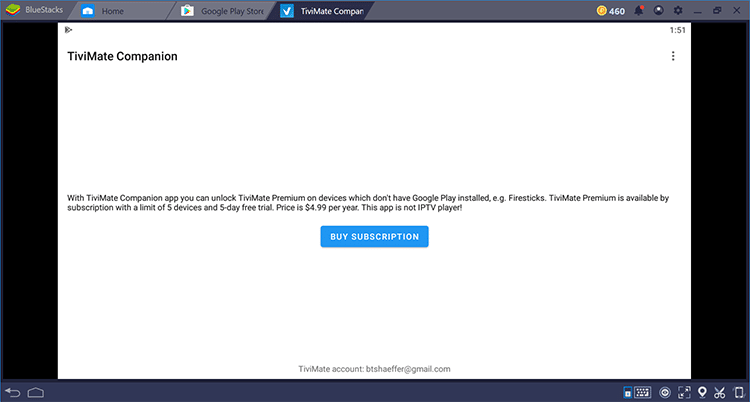
8. That’s it! Registration is complete and you’re ready to use the premium version of Tivimate.
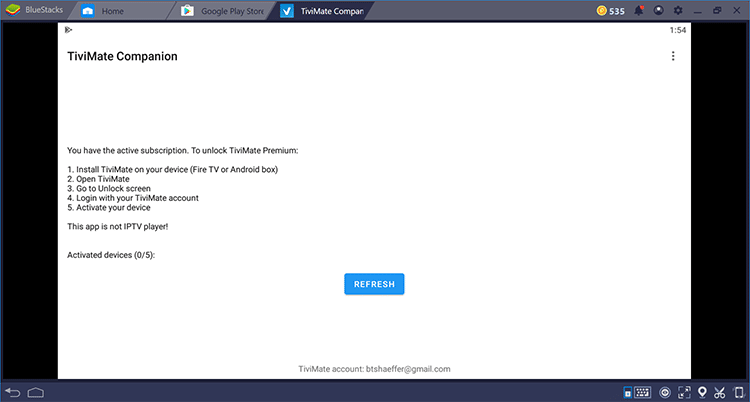
NOTE: Make sure to remember your login information when signing back into this live TV player.
Details and Features
This IPTV player offers some great features for the premium option! However, they are very limited if using the free version.
These features include a favorites manager, recording, external video player integration, multiple playlist support, picture settings, and more.
How to Add Channels to Favorites
As mentioned previously, in order to add channels to favorites within Tivimate you must have the premium version.
Follow the few steps below on how to add channels to favorites.
1. Launch any channel you prefer and choose Add to Favorites on the playback menu.
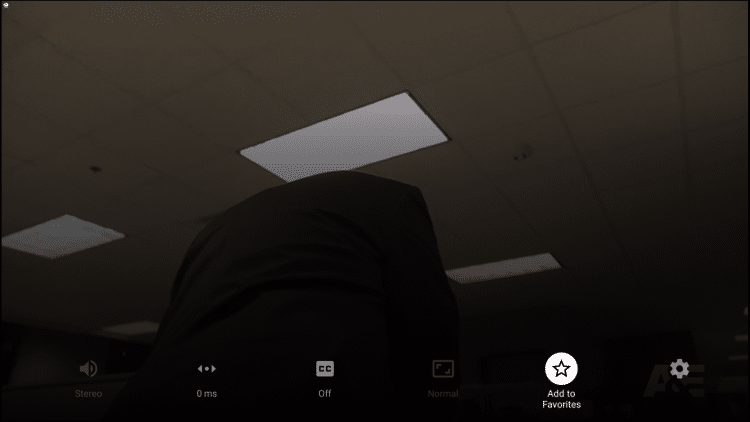
2. Or, if you would like to add several channels, simply press the Menu button from the TV Guide. Then click Add to Favorites.
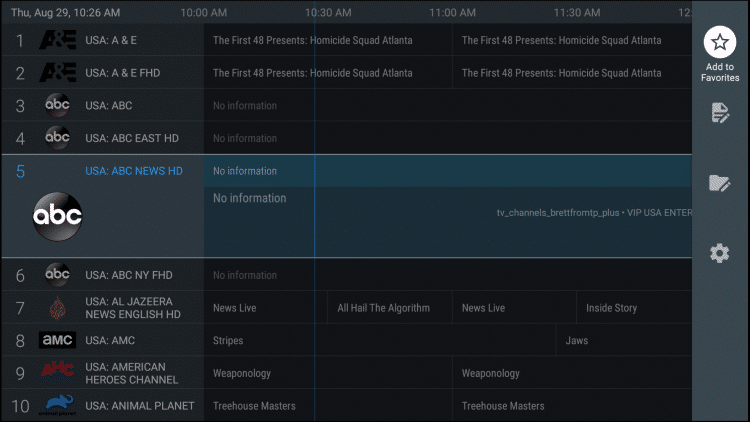
That’s it! You can now add/remove channels from Favorites within this IPTV player.
For more information on this popular IPTV player, refer to their official Reddit thread or view the video below.
Frequently Asked Questions
What is Tivimate?
Tivimate is a popular IPTV player that pairs with any IPTV service for an improved streaming experience. This live TV player allows users to watch live TV channels and videos on demand on their devices. It’s a third-party application typically used on Fire TV and Android TV devices and provides features like an integrated Electronic Program Guide (EPG), multiple playlist support, and more.
Is this IPTV Player Legal?
Yes, the TiviMate app itself is legal to use. The application can be installed from the Google Play Store so we know it is verified for use. However, the legality can be questioned depending on how it’s used. If you’re using it to access copyrighted content through illegal IPTV providers, this would be considered illegal. Always ensure the content you’re accessing through live TV players is legal and respects copyright laws.
Can I use TiviMate for free?
Yes, there is a free version of TiviMate available. However, to access all features, including the ability to manage multiple playlists and access the premium EPG service, a premium subscription is required. The cost of this subscription may vary, so it’s best to check the latest prices on the official website or app.
Is this IPTV Player Safe?
Yes, this app is safe to install and use. However, since this app isn’t available in the Amazon App Store or Google Play we suggest using a VPN.
What Devices can this Live TV Player be Installed on?
This app is available for installation on any device that runs the Android operating system. This includes the Amazon Firestick, Fire TV, and any Android device.
Why is my TiviMate not working?
There could be several reasons why TiviMate isn’t working. This could be due to issues with your internet connection, issues with the IPTV service you’re using, or problems with the app itself. If you’re experiencing technical issues, try troubleshooting by restarting your device, checking your internet connection, or reinstalling the app. If problems persist, reach out to support for further assistance.
How do I update this live TV player?
If you’ve installed TiviMate through the Google Play Store, the app will usually update automatically when updates are available, provided you have auto-updates enabled in your settings. If you’ve sideloaded the app, you’ll need to manually download the updated APK file and install it on your device.
How can I add an IPTV playlist to live TV players?
To add an IPTV playlist to TiviMate, you need to go to the app’s settings menu, find the ‘Playlist’ option, then choose ‘Add Playlist’. You’ll typically add a playlist by entering a URL provided by your IPTV service provider. Please note, the exact process might vary depending on the version of the app you’re using and the specific IPTV service. Always follow the instructions provided by your IPTV service to ensure you’re setting it up correctly.
The post TiviMate IPTV – How to Install on Firestick/Android TV (2023) appeared first on IPTV WIRE.
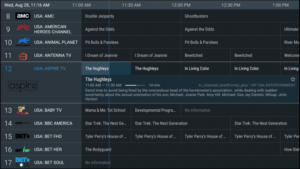
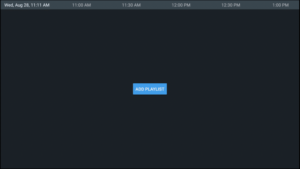
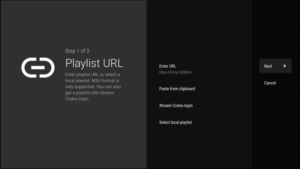
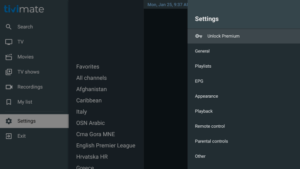










Comments