Install Samsung TV Plus APK on Firestick/Android (Free Live TV)

The following guide covers Samsung TV Plus APK and how to install this app on any device for watching free live TV.
Samsung TV Plus is free IPTV app that provides hundreds of live channels in various categories.
Because Samsung TV Plus is not available for installation within the Amazon App Store, we must use an IPTV player as a workaround.
In order to do this, we will be pairing an M3U Playlist for Samsung TV Plus with an IPTV player.
This process works on any variation of Fire TV devices including the Amazon Firestick, Fire TV, Fire TV Cube, and more.
The Amazon Firestick is the most popular device due to its low price and jailbreaking abilities.
For those using Android devices like the NVIDIA Shield, Chromecast with Google TV, Android phones, tablets, or IPTV Boxes, you can find Samsung TV Plus APK in the Google Play Store.
Samsung TV Plus APK – Google Play Store
For those unfamiliar with IPTV services, IPTV stands for “Internet protocol television.” In other words – live television through the Internet.
There are thousands of IPTV APKs and services and Samsung TV Plus is one of the best available.
Because this Live TV app is free to use, you may experience buffering and have a limited channel selection.
If you are looking for a paid service with more channels and VOD options, check out our updated list of IPTV services below.
Best IPTV Services
Below you find information on this free IPTV app including how to install it, channels, categories, settings, and more.
IMPORTANT: If you are located outside of the US, we suggest connecting to a VPN to access this free IPTV app.
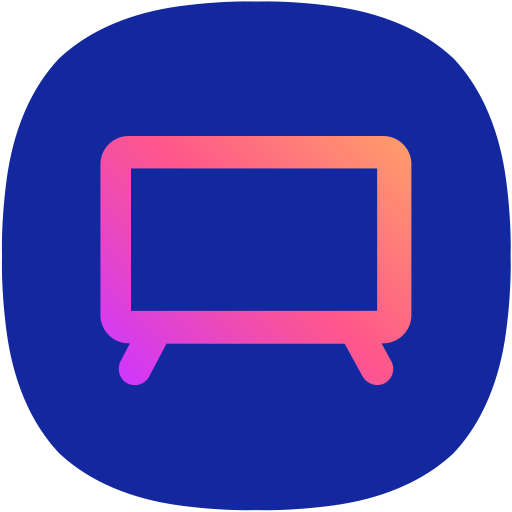
Samsung TV Plus APK Highlights
- 100% free live TV
- Hundreds of free channels in various categories
- Compatible with IPTV Players for use on Firestick/Fire TV
- Available in Google Play for Android devices
- VPN friendly
- International channels
- News channels
- VOD channels
- Sports channels
- Not IP location locked
- Settings configuration
Your online activity is actively tracked by your Internet Service Provider, IPTV devs, and government through your identifying IP address.
Stream anonymously by using Surfshark VPN.
Surfshark will encrypt your connection to the Internet and mask your IP address so you will remain 100% anonymous.
SAVE UP TO 82% WITH THIS LAST CHANCE DISCOUNT
Surfshark backs their service with a 30-day money back guarantee.
Surfshark allows you to use your account on unlimited Internet-connected devices
How to Install Samsung TV Plus APK on Firestick/Fire TV
In this guide, we will use IPTV Smarters Pro to access Samsung TV Plus APK on Firestick.
However, other live TV players such as TiviMate, Perfect Player, Smart IPTV, and more will also work for this tutorial.
1. Install the Downloader app from your App Store (Amazon or Google Play) and turn on Apps from Unknown Sources in the settings of your device.
If you haven’t done this yet please refer to the tutorial below that walks through this simple process.
How to Install Downloader App
2. Launch Downloader
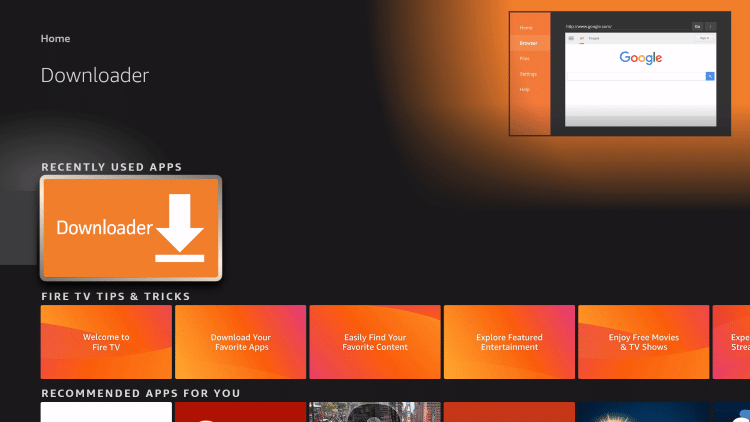
3. Click Allow

4. Click OK
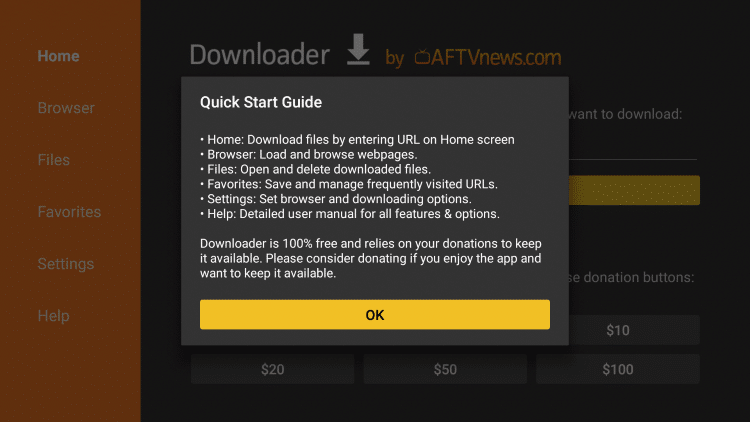
5. Click the URL box

6. Enter the following URL and click Go – iptvwire.com/smarters
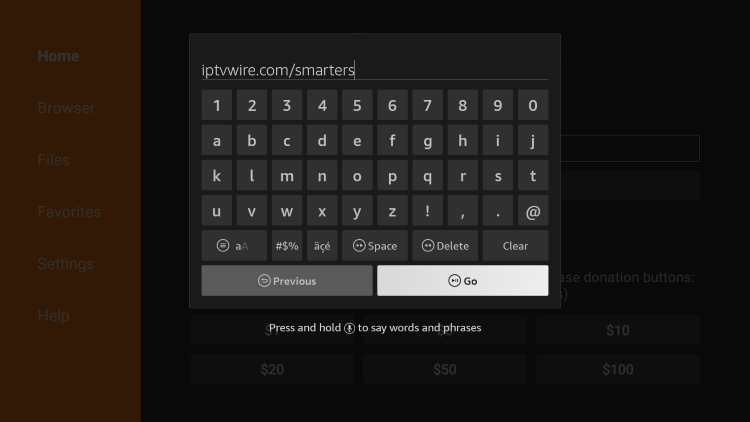
7. Wait for the app to download
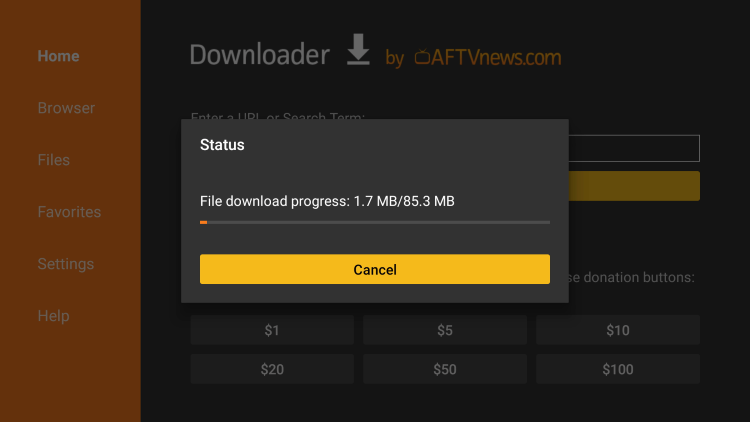
8. Click Install

9. Click Done
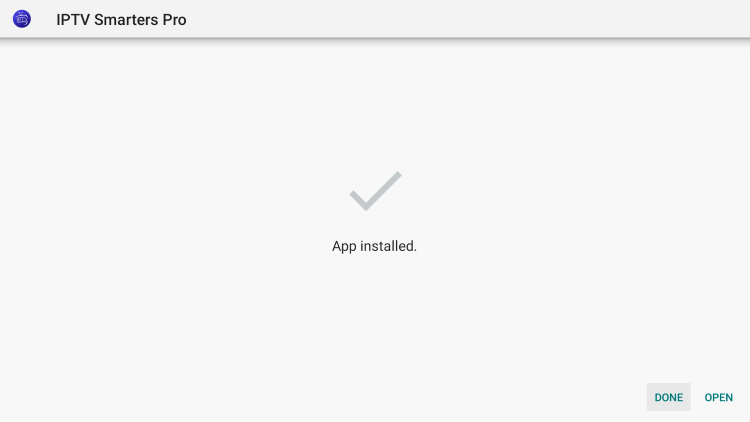
11. Launch IPTV Smarters and wait a few seconds.

12. Click Accept. You have successfully installed IPTV Smarters Pro on your device.

Continue below for pairing Samsung TV Plus APK with IPTV Smarters Pro.
Pair Samsung TV Plus APK with IPTV Smarters
With IPTV Smarters Pro installed, we can now insert an M3U Playlist and access Samsung TV Plus APK on Firestick.
1. Launch the IPTV Smarters application and select your device option. Click Save.

2. Choose Load Your Playlist or File/URL.
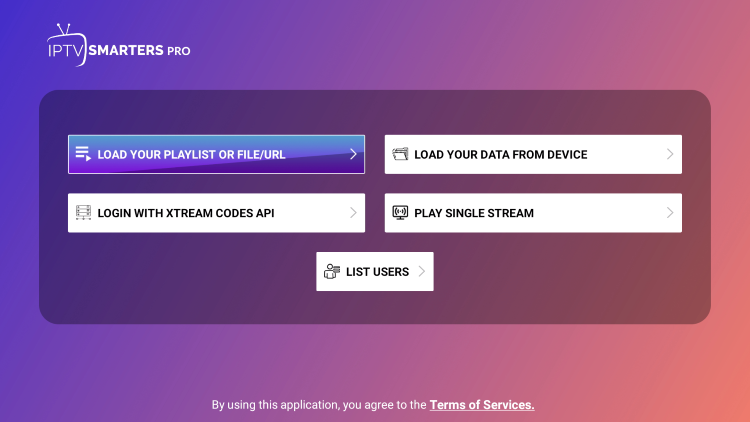
3. When prompted, click Allow.

4. Click to Enter Playlist Name
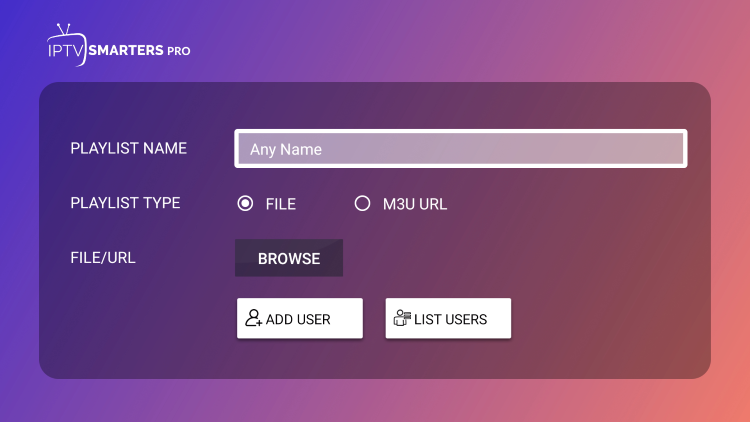
5. Type STVPlus or any other name you prefer and click Next.
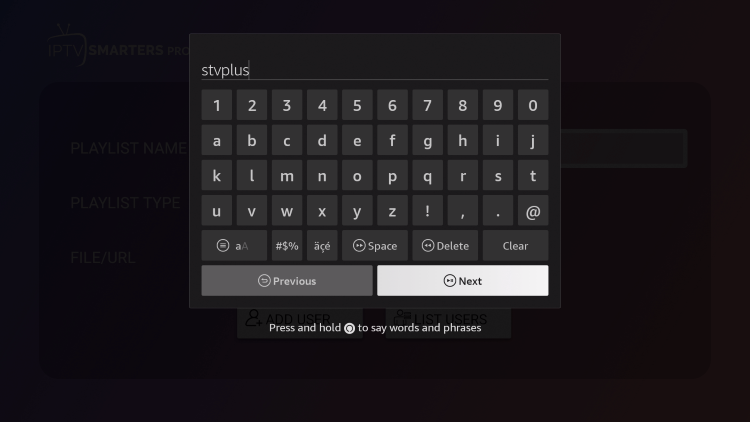
6. Choose M3U URL.
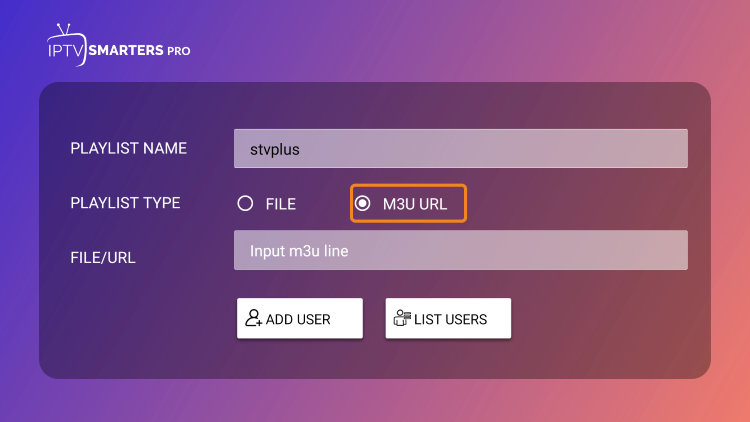
7. Click to Input M3U.
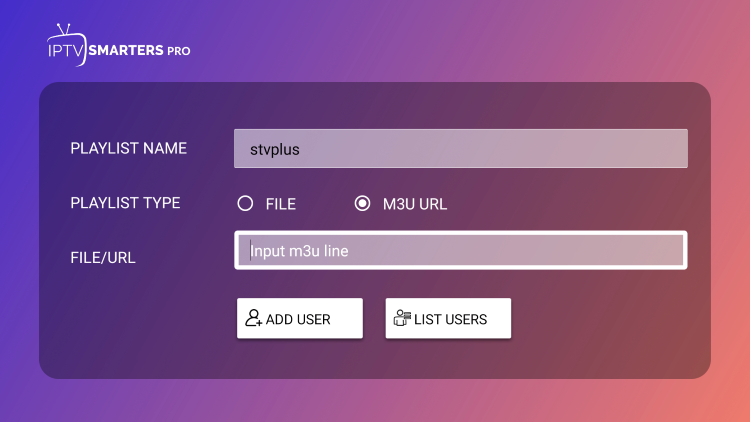
8. Type the following URL Address exactly as it is shown here: https://i.mjh.nz/SamsungTVPlus/all.m3u8 and click Next.
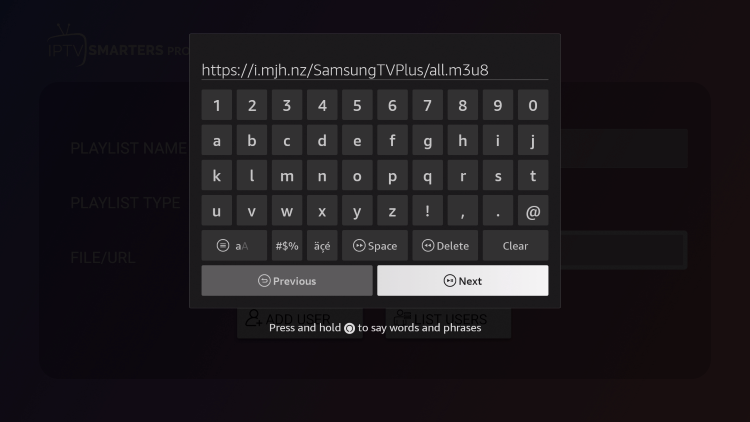
9. Click Add User.
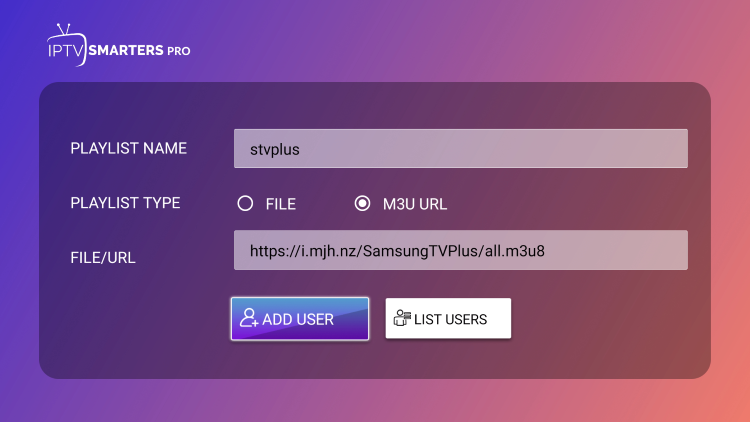
10. You will then encounter User added successfully! message.

11. Click Live TV
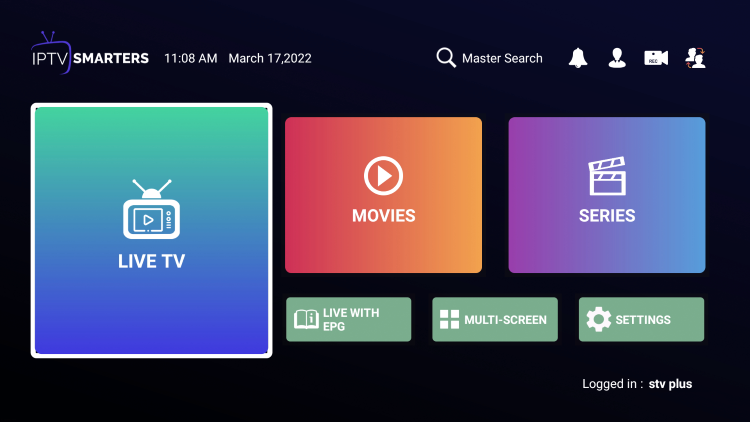
12. You will now see live channels for streaming.

Warning! Protect Yourself With Surfshark VPN
Most cord-cutters use a VPN and rightfully so.
The free streaming applications, addons, and paid IPTV services that you use are usually hosted on insecure servers.
Without a VPN, your IP Address is being logged.
Your IP Address points back to your location and identity which compromises both your privacy and security.
Your current identifying IP Address is 2a01:4ff:f0:1a50::1 – When you use a VPN, your real IP address will be converted into an anonymous new one.
A VPN will provide you with an anonymous connection to the Internet.
This will prevent your Internet Service Provider, IPTV developers, government agencies, and any 3rd party from logging what you’re accessing online.
The most popular VPN among cord-cutters is Surfshark due to their blazing fast speeds and zero log policy.
It’s important to use a VPN that is fast since we are streaming large HD files. Its also crucial to find one that keeps no logs of what their subscribers access while online.
Setting up Surfshark on your streaming device is simple!
Step 1 Register for an Surfshark VPN account by clicking the link below.
This exclusive link provides you with a hefty discount, only available to IPTV Wire visitors like you.
Register for Surfshark Account & Save 82%
Step 2 – Go to Find and then click the search icon on your Firestick, Fire TV, or Fire TV Cube.
You may also find the Surfshark VPN App in the Google Play Store for those of you who are using Android TV Boxes, phones, and tablets.
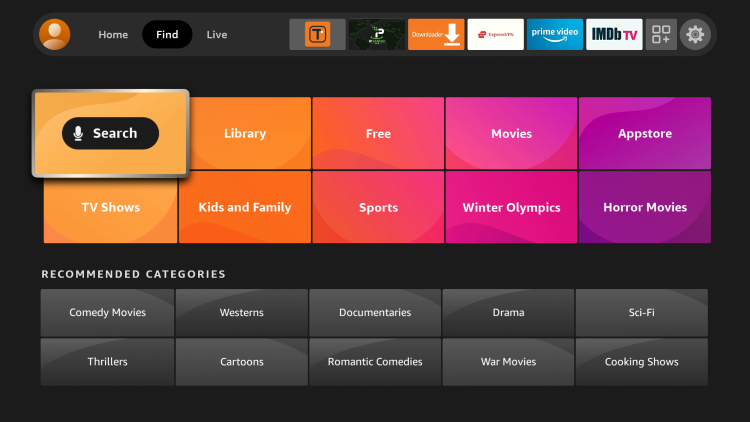
Step 3 – Type Surfshark and then click the Surfshark VPN option that appears.
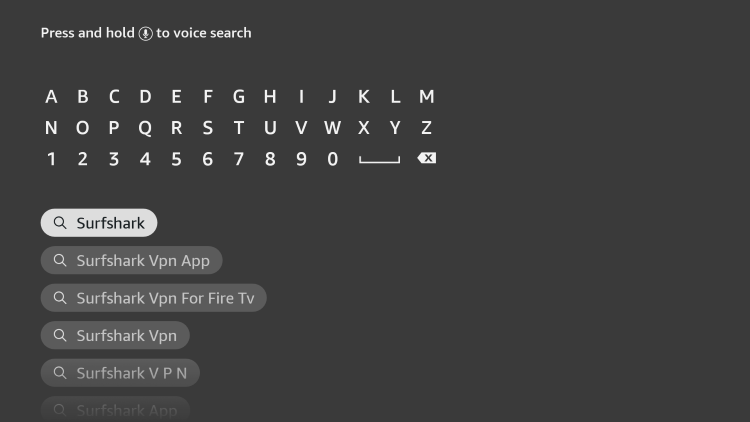
Step 4 – Click the Surfshark icon under Apps & Games.
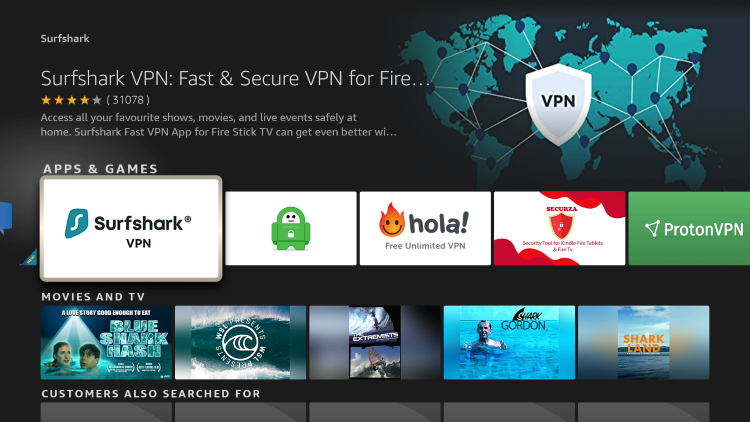
Step 5 – Click Download.
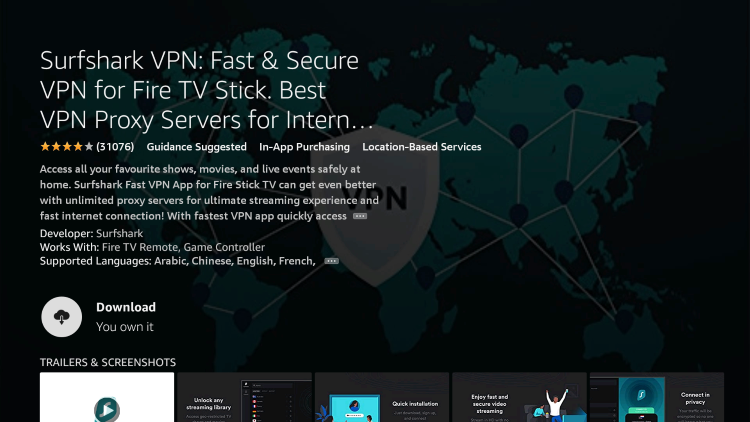
Step 6 – Click Open.
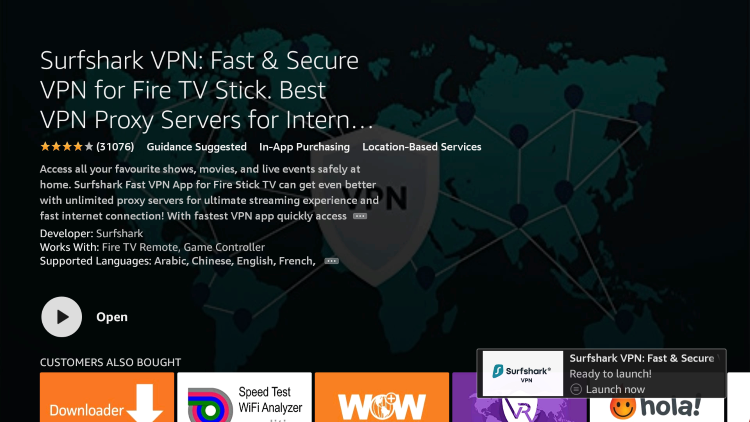
Step 7 – Click Log in.
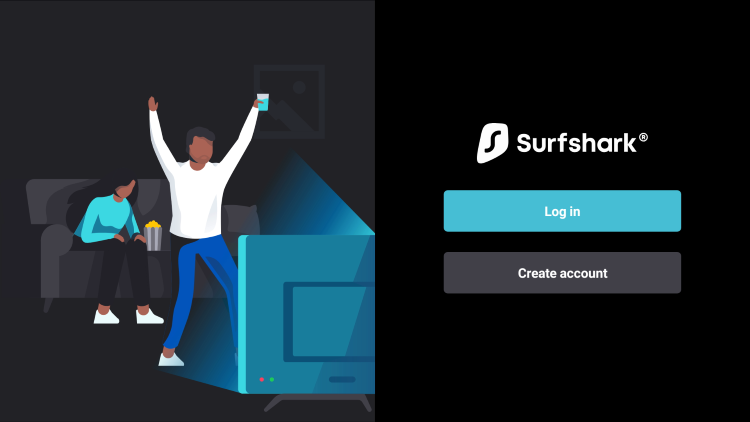
Step 8 – Enter your username and password to login. Your username is the email that you used to register for Surfshark service with and your password is automatically generated and emailed to you.

Step 9 – Click the Fastest location option.

Step 10 – Click OK for Connection request if it appears.

Step 11 – You will notice that your IP Address changes along with location of connection. You are now operating anonymously through your device.
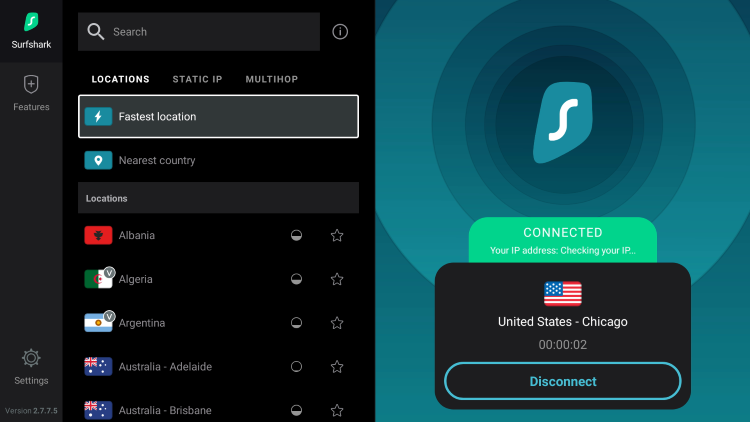
Click the Home Button on your remote and the VPN will remain running in the background.
Congratulations! You are now protected by Surfshark VPN which means everything that you stream or access through your Firestick or Android TV Box is hidden from the rest of the world.
If you ever need to stop the VPN service, simply re-launch the application and click the DISCONNECT button.
Users can also access Samsung TV Plus APK on Firestick using a Web Browser.
Follow the guide below if you prefer to access Samsung TV Plus on Firestick via browser.
Samsung TV Plus APK on Web Browser
Using a web browser on Firestick is a fabulous way to access Live TV Streaming Sites, Sports Streaming Sites, and more.
These devices come with Amazon Silk Browser pre-installed which works perfectly for tons of web browsing.
Unfortunately, it does not work with the Samsung TV Plus Official Website.
We suggest installing another browser such as Google Chrome to stream these live channels on your device.
1. Launch a web browser and go to samsungtvplus.com.
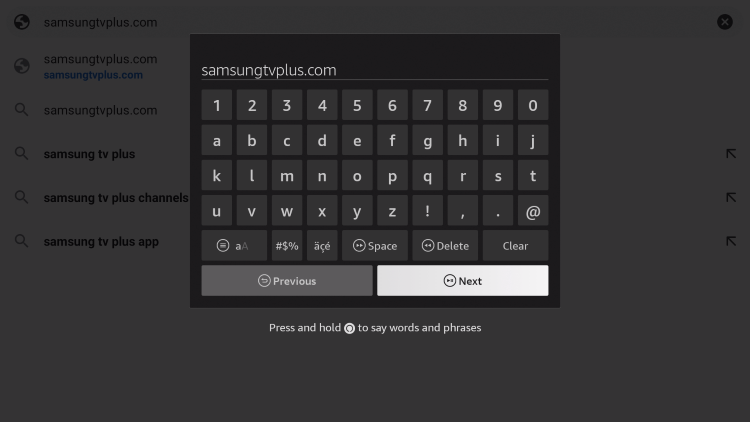
2. Click Agree.

3. You can now access Samsung TV Plus on Firestick for live streaming.
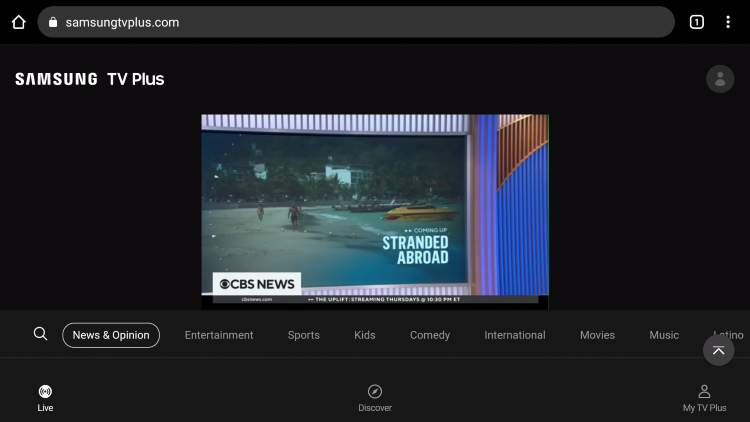
Enjoy streaming Samsung TV Plus APK on any web browser!
Samsung TV Plus Channels
There are tons of channel options available via Samsung TV Plus APK and are absolutely free.
Some of the most popular options include:
- ET Live
- Cheddar
- ABC News Live
- CBS News
- MTV Pluto TV
- Tastemade
- Outdoor America
- Pac 12 Insider
- PBS Kids
- ChiveTV
- Kitchen Nightmares
- bein Sports Xtra
- Stadium
- Court TV
- VICE
For more information on the IPTV app, refer to the video below.
For more IPTV options, check out our popular IPTV service reviews below.
- Apollo Group TV Review
- Falcon TV Review
- Sportz TV Review
Overall, Samsung TV Plus APK is a popular free live TV app that streams hundreds of channels in several categories on any device!
Samsung TV Plus APK FAQ
What is Samsung TV Plus APK?
Samsung TV Plus APK is a free IPTV service that provides hundreds of live channels and VOD options.
What Channels does Samsung TV Plus APK have?
Samsung TV Plus APK has hundreds of channels in several categories including sports, classic movies, classic shows, news, entertainment, international, and more.
Is this IPTV app free?
Yes. This IPTV app is 100% free to use on any streaming device.
What devices can this IPTV app be installed on?
This IPTV app is available for installation on any internet-connected device. This includes the Amazon Firestick, Fire TV, Android, phones, tablets, and much more.
The post Install Samsung TV Plus APK on Firestick/Android (Free Live TV) appeared first on IPTV WIRE.










Comments