TiviMate APK – How to Install on Firestick to Watch Live TV (2023)
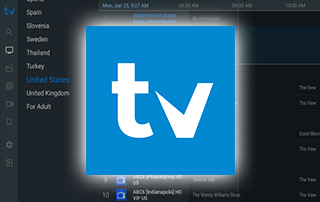
The following guide covers Tivimate APK and shows how to install this app on Firestick/Fire TV and Android devices.
TiviMate is one of the Best IPTV Players to stream live TV on any device.

Many users pair TiviMate with IPTV services to enhance their streaming experience.
IPTV services typically provide M3U Playlists or Xtreme Codes login credentials for users to input into live TV players.
With Tivimate installed on your preferred device, you can use your favorite IPTV service with ease!
How to Install TiviMate on Firestick – Video Tutorial
Below we have provided a video and screenshot guide for installing the latest version of TiviMate on Firestick.
We suggest watching the video first and then reviewing the screenshots after for more details.
Since most IPTV services provide login information through an M3U URL or Xtreme Codes, Tivimate is a popular option for playback.
Note: There is both a premium version and a free version of the Tivimate software available for use.
However, IPTV Wire recommends purchasing a premium account for a more enjoyable experience and better features.
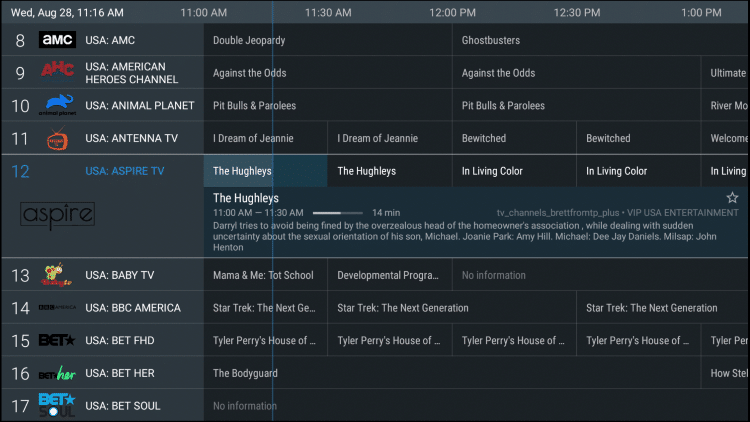
The Tivimate premium option includes the following features not available in the free version:
- Favorites manager
- External video player support
- Catch-up
- Recordings
- Multiple playlist support
- Customizable TV guide
- Channels sorting
- Automatically play channel reminder
Therefore, without the premium upgrade, the free version doesn’t provide much.
We suggest first installing the free app using the guide below. If you like the app, you can register for the premium version and we show you how to do that as well.
Since Tivimate isn’t available in the Amazon App Store, it must be side-loaded onto your Firestick/Fire TV device using Downloader.
The steps below show you how to install Tivimate APK using an Amazon Firestick Lite. This same process works on all models of the Amazon Firestick, Fire TVs, and Fire TV Cube.
For those using an Android device such as the NVIDIA Shield, Chromecast, Tivo Stream 4K, Android TV Boxes, phones, or tablets, you can get this app from the Google Play Store.
We also provide setup instructions for pairing a popular IPTV service following the installation tutorial.
IMPORTANT: If pairing Tivimate with an unverified IPTV service, we suggest using a VPN to protect your streaming activity.
Screenshots
How to Install Tivimate on Firestick – Screenshot Guide
1. Install the Downloader app from your App Store (Amazon or Google Play) and turn on Apps from Unknown Sources in the settings of your device.
If you haven’t done this yet please refer to the tutorial below that walks through this simple process.
2. Launch Downloader

3. Click Allow
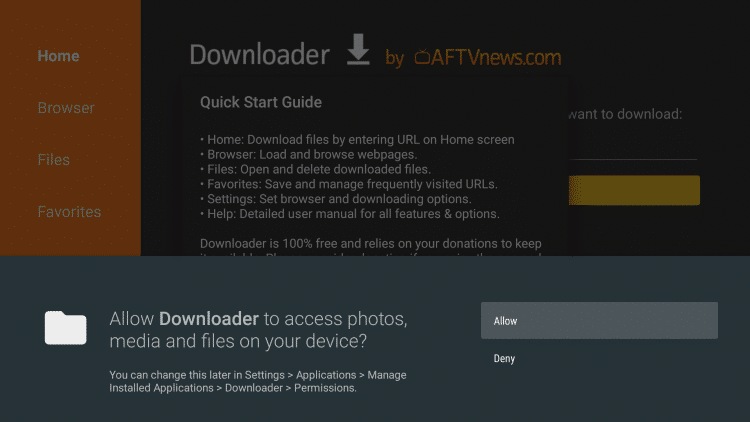
4. Click OK
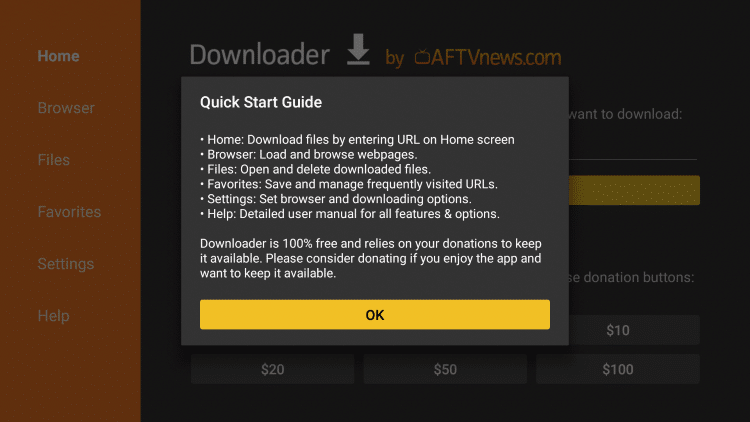
5. Click the URL box

6. Enter the following URL and click Go – iptvwire.com/tivi
Note: This can also be installed using the Quick Links code 298344
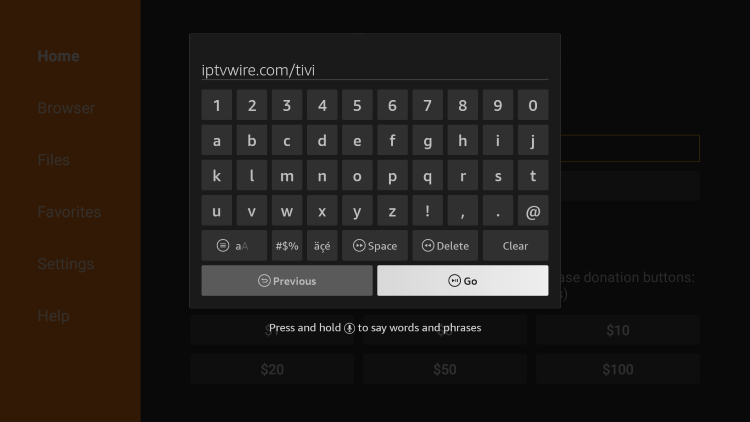
7. Wait for the app to download
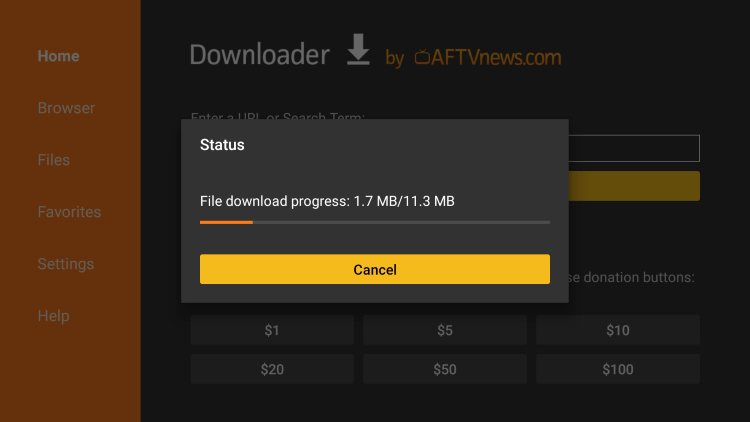
8. Click Install
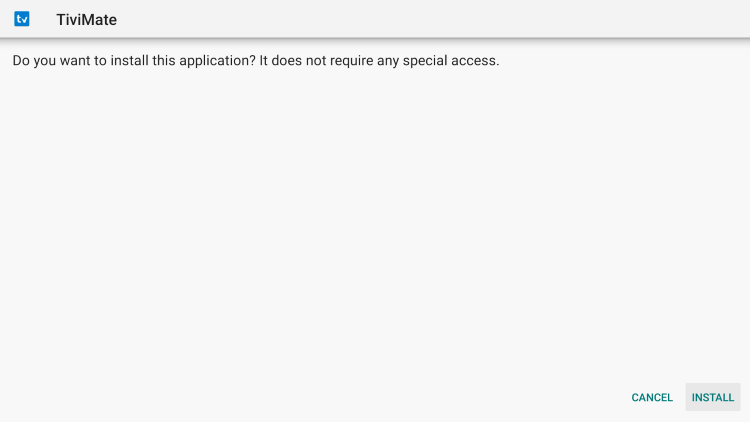
9. Click Done
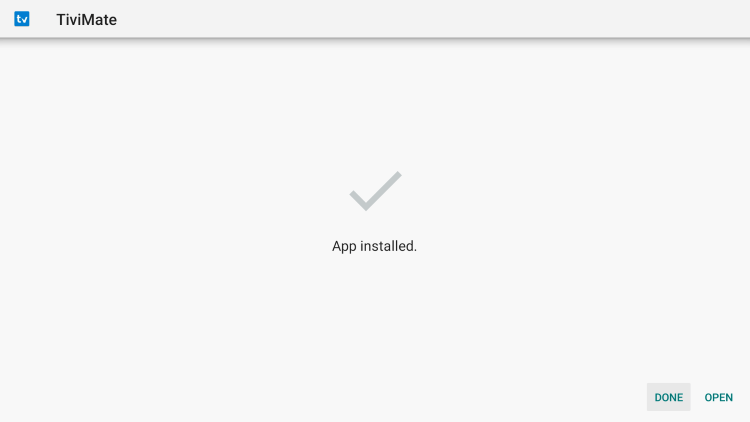
10. Click Delete
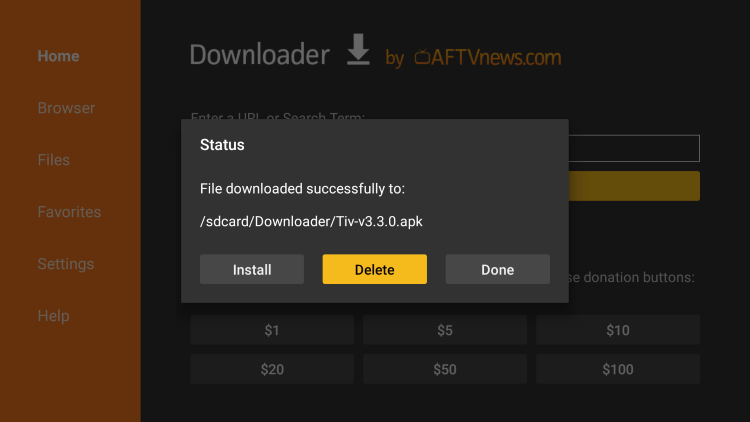
11. Click Delete again
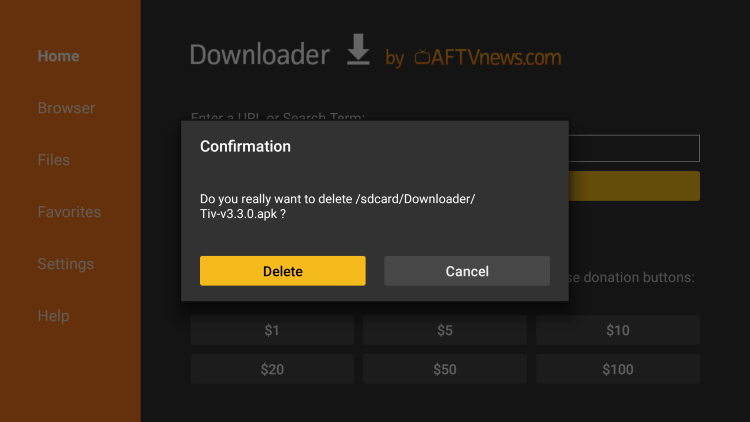
12. Locate and select Tivimate from your Apps & Channels list to launch the application.

13. You have successfully installed Tivimate APK on your device.

Continue below for setting up Tivimate on your preferred streaming device.
How to Setup Tivimate
Setting up Tivimate on your device is a simple process seen below.
In this example, we are using an inexpensive IPTV service that provides an M3U URL.
NOTE: Make sure your VPN is turned OFF prior to integrating your IPTV service within Tivimate.
1. When launching Tivimate for the first time, select Add playlist.

2. Click Enter URL.
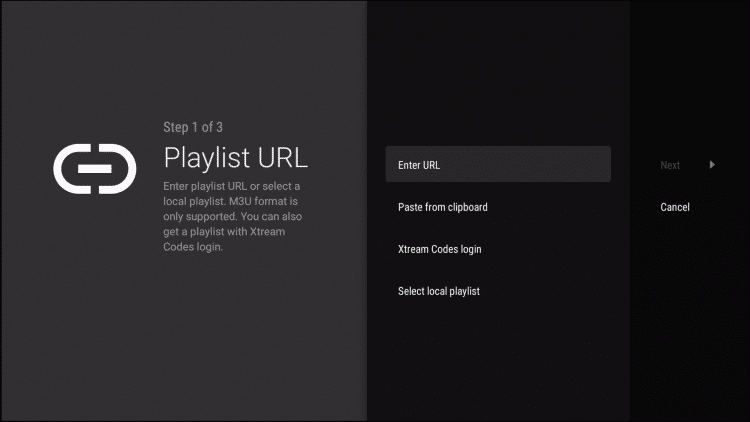
3. Enter the provided M3U URL from your IPTV Service with your account info inserted.
You will usually have two M3U URLs. One is for the channel listings and one is for the EPG. We will insert the EPG M3U URL in a future step.
You will input your IPTV service username and password where the x’s are located.
IPTV Service M3U LINKS (example)
http://bestever.vodiptv.org:83/get.php?username=xxxx&password=xxxx&type=m3u_plus&output=ts
http://bestever.vodiptv.org:83/xmltv.php?username=xxxx&password=xxxx&type=m3u_plus&output=ts
NOTE: The top link is your login and the bottom link is for the EPG.
Replace the “xxxx” with your IPTV service username and password.
You can also use the bit.ly option to shorten your M3U URL if you prefer.
You need to ensure that the address is typed into the box with no mistakes. One wrong character in the address and this will not work.
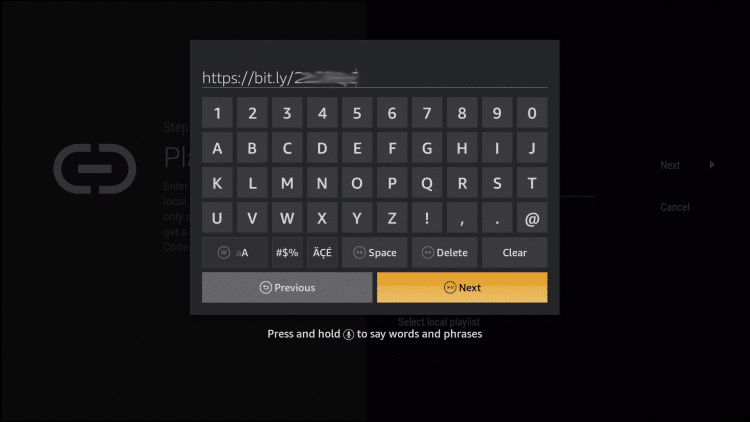
4. Once the URL is entered click Next.
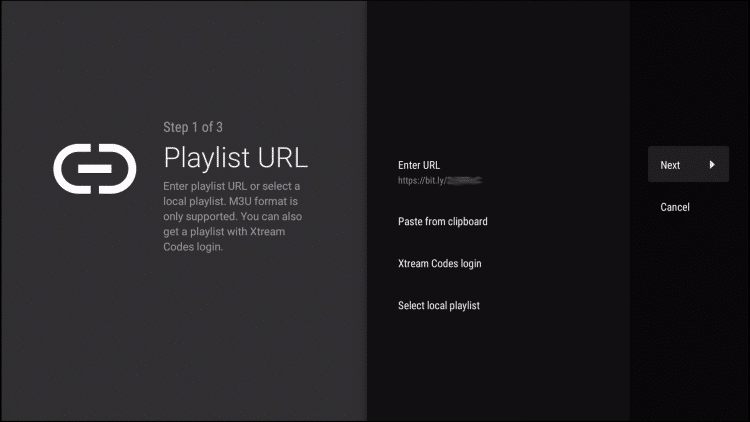
5. Wait a minute or two for the channels to process.
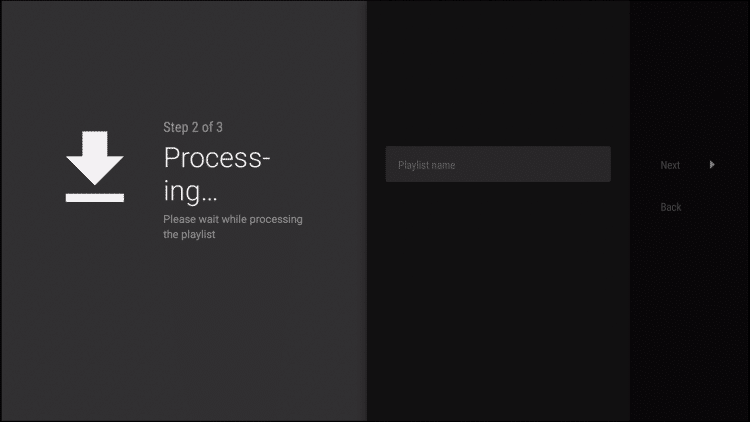
6. You will then see a Playlist is processed message with the number of channels and your Playlist name. Click Next.
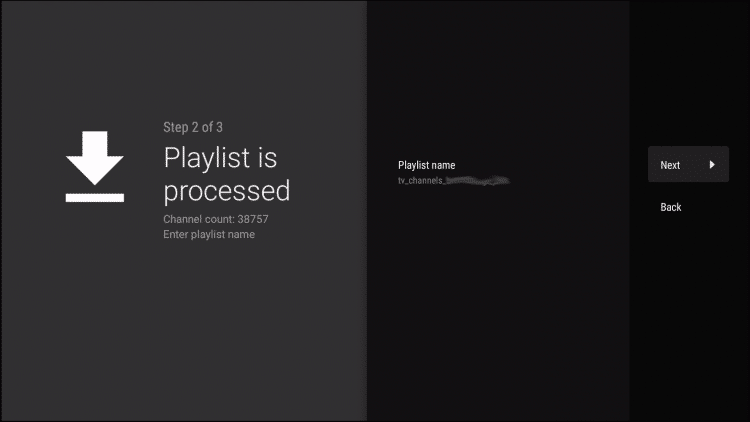
7. We will now insert the TV guide or EPG. click Enter URL.
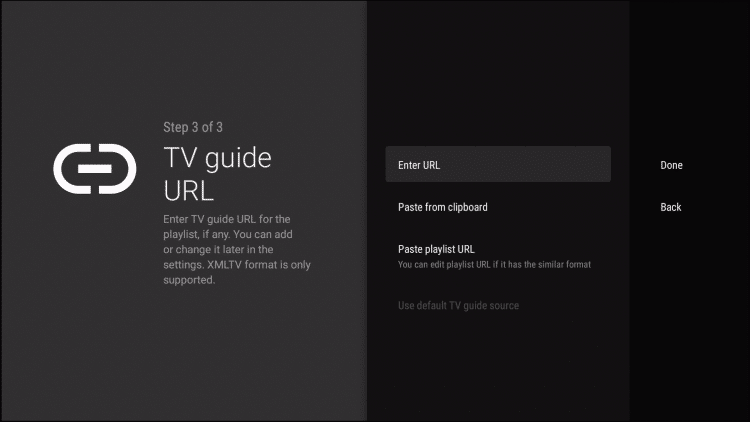
8. Enter the EPG URL or bit.ly link and click Next.
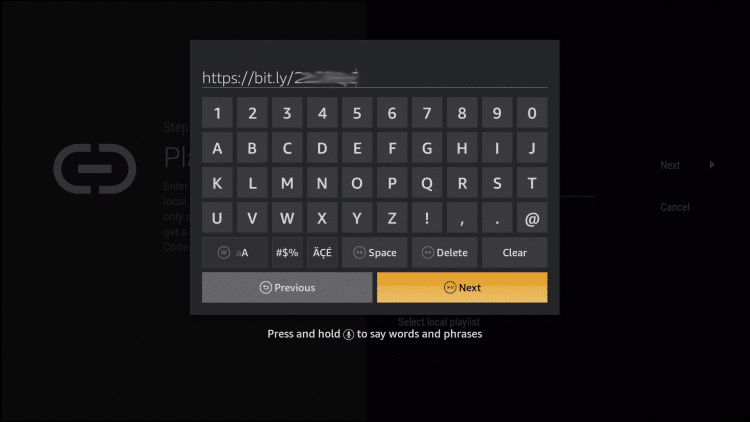
9. Click Done.
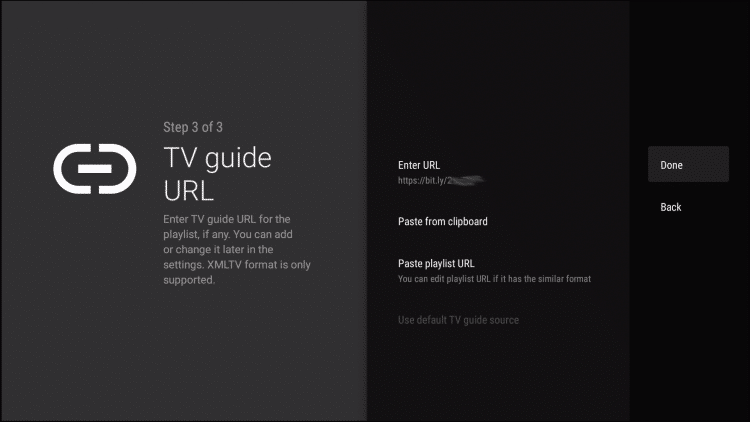
10. That’s it! The EPG will import and you can now start watching the live channels.
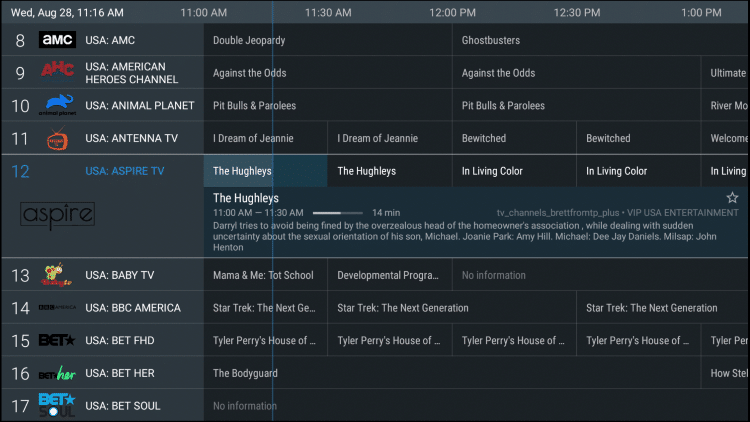
After setting up Tivimate by integrating your preferred IPTV service, you will notice that many features are unavailable without the premium version.
You will get the screen below if trying to access these features on the free application.
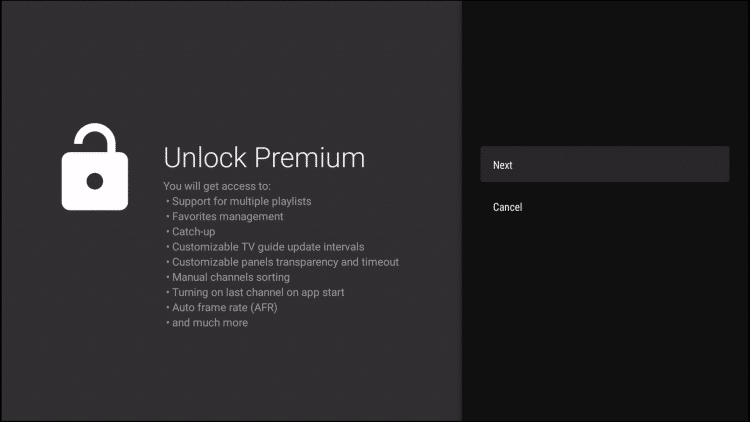
If you want to use the free version, simply click Cancel and continue on.
Follow the instructions below for getting the premium version of Tivimate.
Tivimate Premium
As of this writing, TiviMate premium costs $4.99/year for 5 connections and that includes a 5-day free trial. There is also a lifetime option available for $19.99.
Before fully setting up TiviMate Premium, users must register for an Account via the TiviMate Companion App.
This app is only available in the Google Play Store, therefore must be installed on Android Device or through BlueStacks or another Android emulator.
If you do not have an Android phone or device, you must install the BlueStacks emulator on your PC to access the Google Play Store.
Once installed, use the instructions below to set up a TiviMate premium account.
1. Launch the Google Play Store and search for “tivimate companion” and select the first option. We are using Bluestacks in this example on a Windows PC.
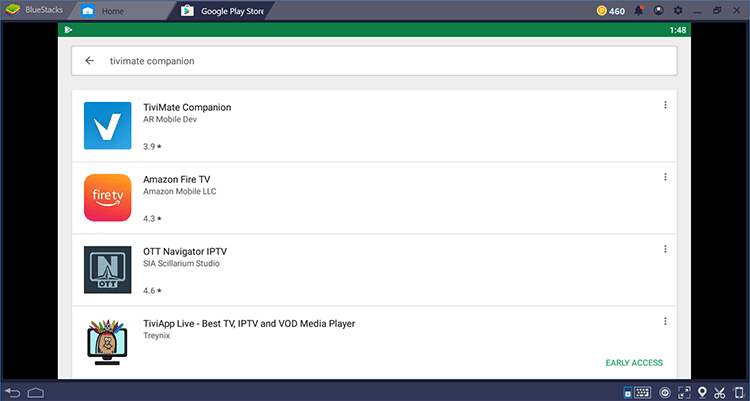
2. Choose Install.
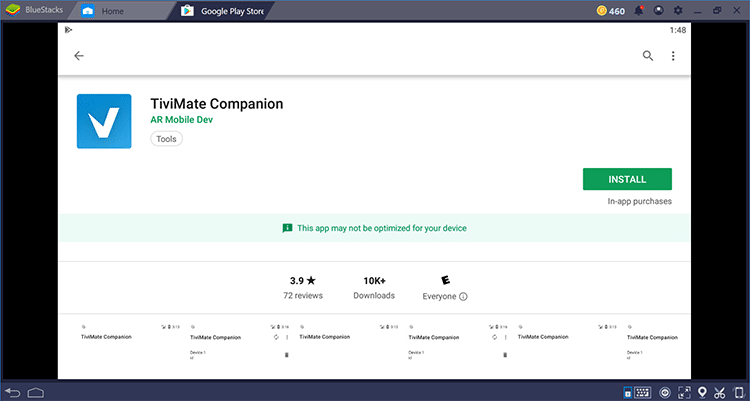
3. Wait for the installation to finish.
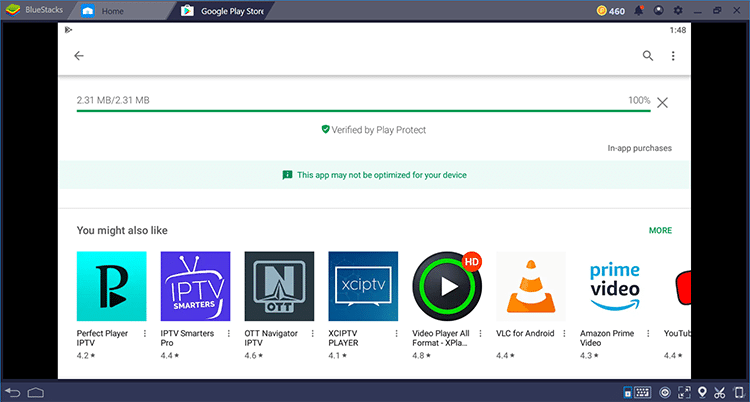
4. Click Open once the download is complete.
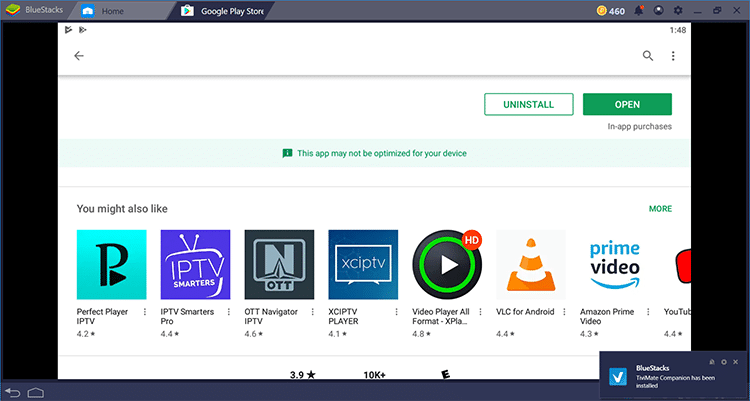
5. Click the Account button.
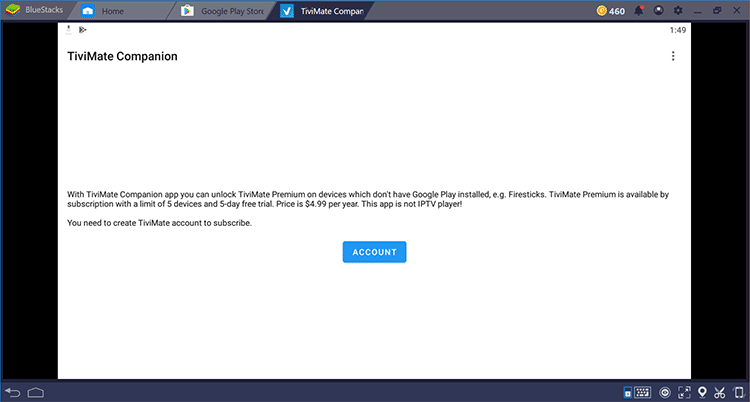
6. Enter any username and password and select Create Account.
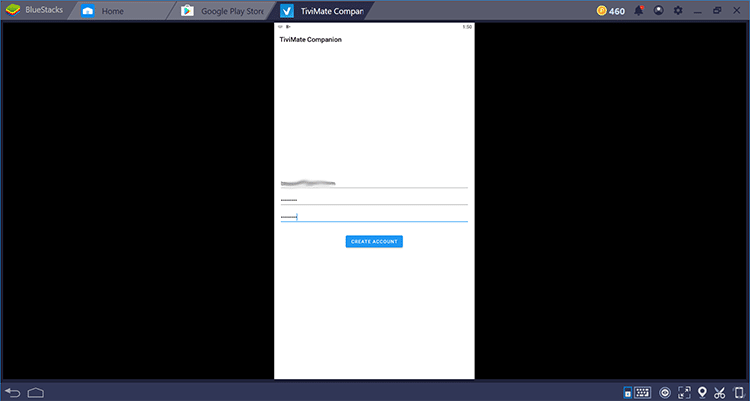
7. Choose Buy Subscription.
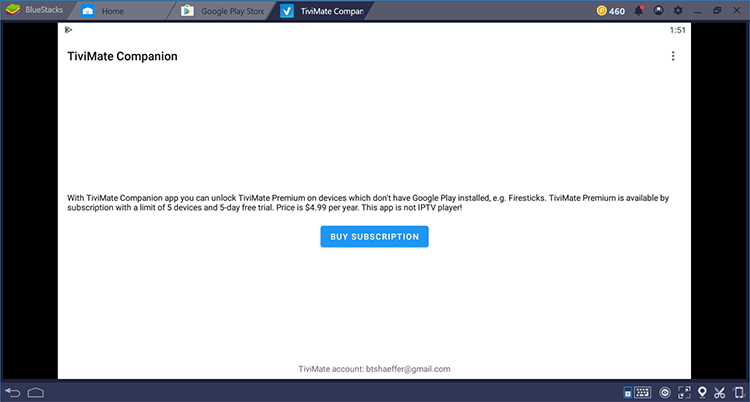
8. That’s it! Registration is complete and you’re ready to use the premium version of Tivimate.

NOTE: Make sure to remember your login information when signing back into Tivimate.
Tivimate APK Information & Features
Tivimate is one of the most popular applications among those using the Firestick/Fire TV, Android, and other streaming devices for live TV purposes.
This IPTV player offers some great features for the premium option! However, they are very limited if using the free version.
These features include a favorites manager, recording, external video player integration, multiple playlist support, picture settings, and more.
How to Add Channels to Favorites
As mentioned previously, in order to add channels to favorites within Tivimate you must have the premium version.
Follow the few steps below on how to add channels to favorites.
1. Launch any channel you prefer and choose Add to Favorites on the playback menu.
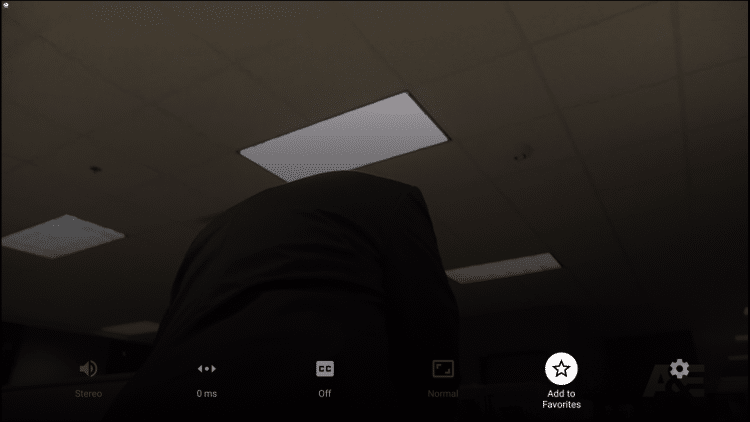
2. Or, if you would like to add several channels, simply press the Menu button from the TV Guide. Then click Add to Favorites.
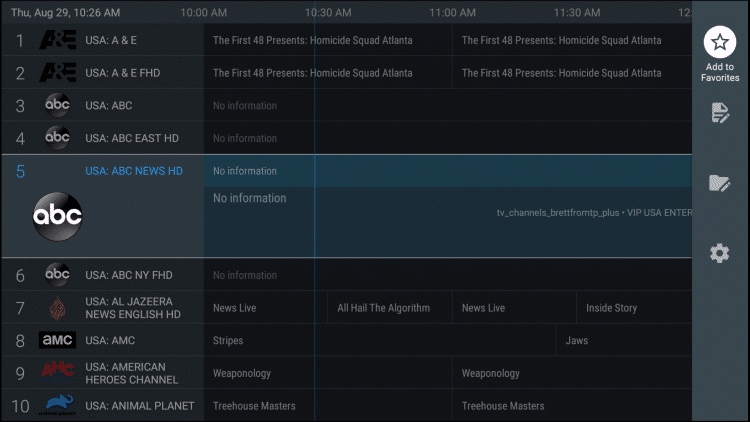
That’s it! You can now add/remove channels from Favorites within this IPTV player.
Is TiviMate Legal?
While installing and using the TiviMate application is 100% legal, some of the unverified services you can pair with this tool have questionable legal status.
It’s impossible for IPTV Wire to determine whether an unverified IPTV service holds the proper licensing.
If and when an IPTV service is deemed illegal, we notify our users immediately and update reports on our website to reflect that information.
In conclusion, the end-user is responsible for all content accessed through free IPTV apps and paid services.
Best Legal IPTV Alternative
IPTV Wire recommends using 100% legal and verified IPTV providers. Here are our recommendations for legal IPTV services.
#1 Ranked Legal IPTV Service – Vidgo
For more information on this popular IPTV player, refer to their official Reddit thread.
Overall, if you use an IPTV service on a Firestick/Fire TV or Android device, Tivimate APK is a must-have!
Frequently Asked Questions
What is Tivimate?
Tivimate is a popular IPTV player that pairs with any IPTV service for an improved streaming experience. This live TV player allows users to watch live TV channels and videos on demand on their devices. It’s a third-party application typically used on Fire TV and Android TV devices and provides features like an integrated Electronic Program Guide (EPG), multiple playlist support, and more.
Is Tivimate Legal?
Yes, the TiviMate app itself is legal to use. However, the legality can be questioned depending on how it’s used. If you’re using it to access copyrighted content through illegal IPTV providers, this would be considered illegal. Always ensure the content you’re accessing through TiviMate is legal and respects copyright laws.
Can I use TiviMate for free?
Yes, there is a free version of TiviMate available. However, to access all features, including the ability to manage multiple playlists and access the premium EPG service, a premium subscription is required. The cost of this subscription may vary, so it’s best to check the latest prices on the official TiviMate website or app.
Is Tivimate Safe?
Yes, this app is safe to install and use. However, since this app isn’t available in the Amazon App Store or Google Play we suggest using a VPN.
What Devices can this Live TV Player be Installed on?
This app is available for installation on any device that runs the Android operating system. This includes the Amazon Firestick, Fire TV, and any Android device.
Why is my TiviMate not working?
There could be several reasons why TiviMate isn’t working. This could be due to issues with your internet connection, issues with the IPTV service you’re using, or problems with the app itself. If you’re experiencing technical issues, try troubleshooting by restarting your device, checking your internet connection, or reinstalling the app. If problems persist, reach out to TiviMate support for further assistance.
How do I update TiviMate?
If you’ve installed TiviMate through the Google Play Store, the app will usually update automatically when updates are available, provided you have auto-updates enabled in your settings. If you’ve sideloaded the app, you’ll need to manually download the updated APK file and install it on your device.
How can I add an IPTV playlist to TiviMate?
To add an IPTV playlist to TiviMate, you need to go to the app’s settings menu, find the ‘Playlist’ option, then choose ‘Add Playlist’. You’ll typically add a playlist by entering a URL provided by your IPTV service provider. Please note, the exact process might vary depending on the version of TiviMate you’re using and the specific IPTV service. Always follow the instructions provided by your IPTV service to ensure you’re setting it up correctly.
The post TiviMate APK – How to Install on Firestick to Watch Live TV (2023) appeared first on IPTV WIRE.
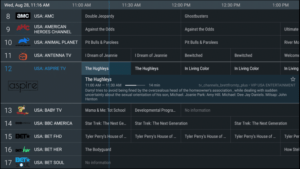
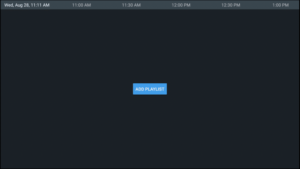
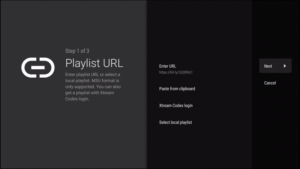
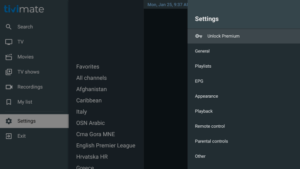










Comments