Shadow Kodi Addon – How to Install on Firestick & Android
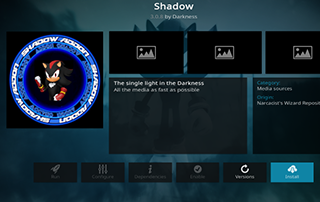
This review features the Shadow Kodi Addon which is one of the most popular add-ons today for streaming Movies and TV Shows.
Is Shadow Kodi Addon safe to use? Is Shadow Kodi Addon legal? What channels does Shadow Kodi Addon have? We will answer those questions and more in this article.
The reason why we ask legal questions is due to the fact that Shadow isn’t available in Kodi’s official repository. This is sometimes a warning sign.
Shadow is a VOD Kodi Addon that features Movies and TV Shows for streaming.
It has an easy-to-use interface and various category options to choose from.
For best results, we suggest integrating a real-debrid account within Shadow which will provide the highest quality streaming links.
Since this add-on can’t be installed through the official Kodi repository, it must be installed from a 3rd party provider which we show in the tutorial below.
NOTE: If you don’t have Kodi installed on your device, you can install the latest stable release using the tutorial below.
How to Install Kodi on Firestick
Shadow can be installed on any Android-powered device including the Amazon Firestick, Fire TV, Fire TV Cube, NVIDIA Shield, and more.
The categories within this add-on include Movie World, TV World, Trakt World, Settings, Actor, and more.
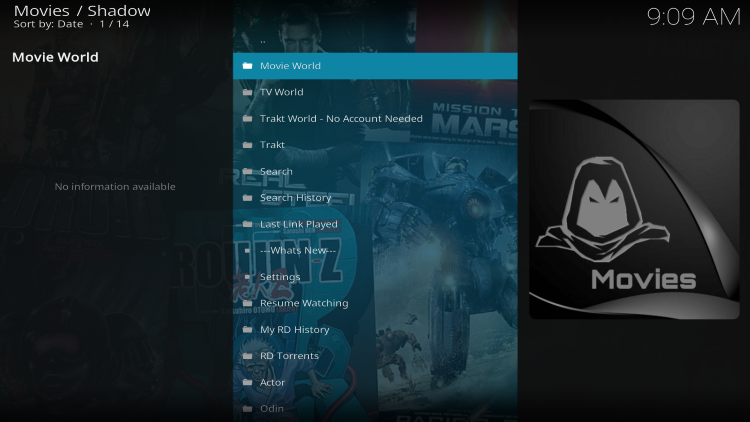
There are currently no live options available within the Shadow Kodi addon.
If you are looking for the best way to view live tv on any device, we suggest our updated list of IPTV Services.
Best IPTV Services
For those unfamiliar with IPTV services, IPTV stands for “Internet protocol television.” In other words – live television through the Internet.
What is IPTV? – Beginner’s Guide to IPTV
LEGAL DISCLAIMER: IPTV WIRE does not own or operate any IPTV service or streaming application. We do not host or distribute any applications. We do not verify whether IPTV services or app developers carry the proper licensing. The end-user shall be solely responsible for media accessed through any device, app, addon, or service mentioned on our Website.
For 100% legal IPTV service, IPTV WIRE recommends Vidgo.
There are thousands of Kodi addons and Shadow is one of the best available.
Below you find information on this Kodi Addon including how to install, features, categories, and more.
Is Shadow Kodi Addon Safe?
Before I install this, I first want to scan their repository URL with VirusTotal.
Here is the screenshot of the scan results.
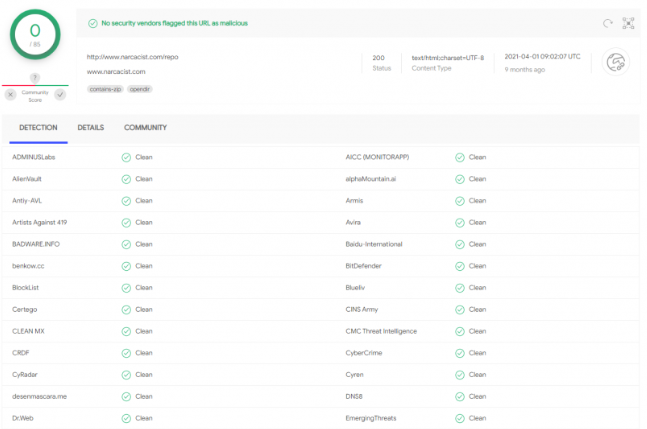
VirusTotal did not find any suspicious files or malware within the Shadow repository URL.
However, this does not mean we shouldn’t protect ourselves when streaming content from this unverified 3rd party add-on.
Kodi even alerts users during setup that these 3rd party Add-ons will be given access to personal data stored on our device.
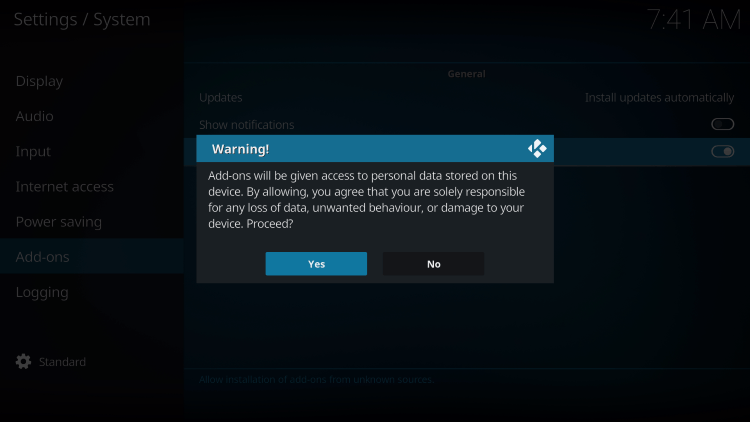
The best way to protect yourself when using the Shadow Kodi addon is with a VPN.
Best VPN for IPTV
Now, here are the steps we went through to install the Shadow Kodi Addon through their repository.
How to Install Shadow Kodi Addon
1. After Kodi is installed on your device, launch Kodi and click the Settings icon.
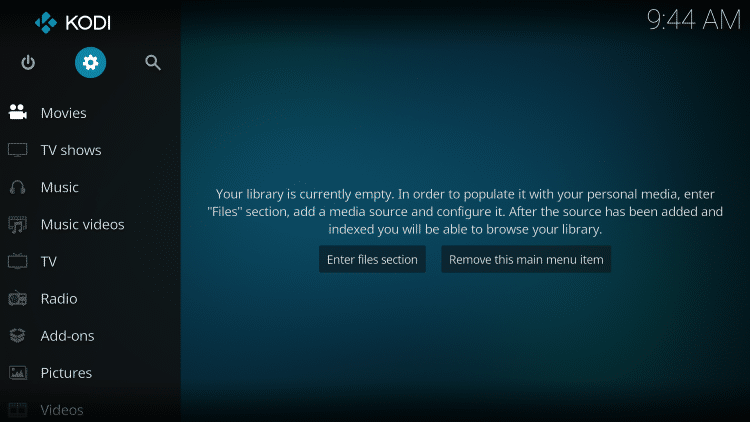
2. Click System.
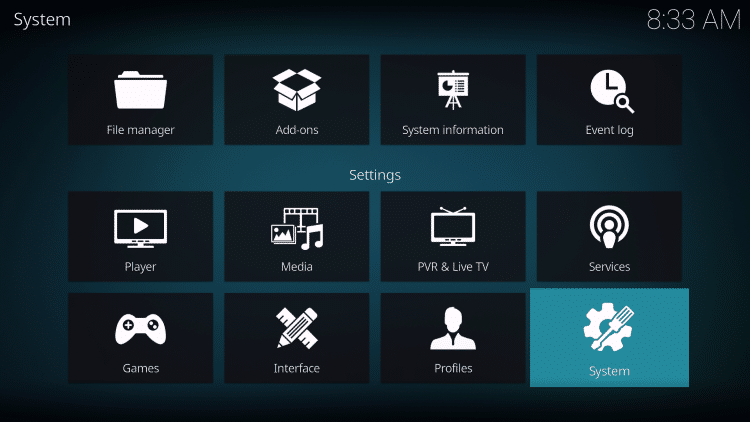
3. Hover over the Add-ons menu and turn on Unknown sources.
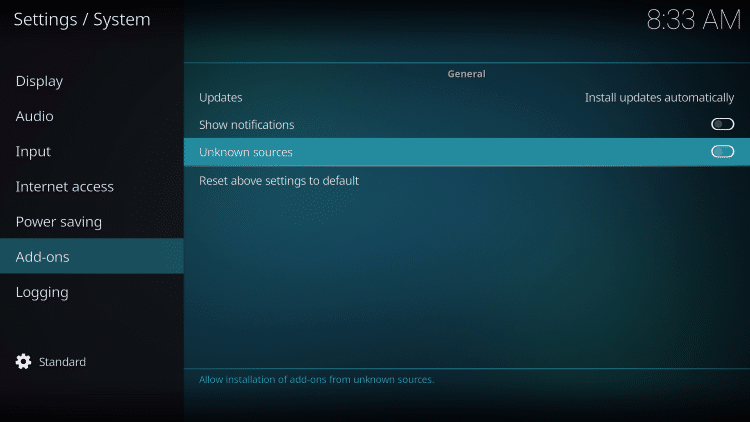
4. Read the warning message and click Yes.
This is another reminder to use a VPN when running these unverified, 3rd party Kodi addons such as Shadow.
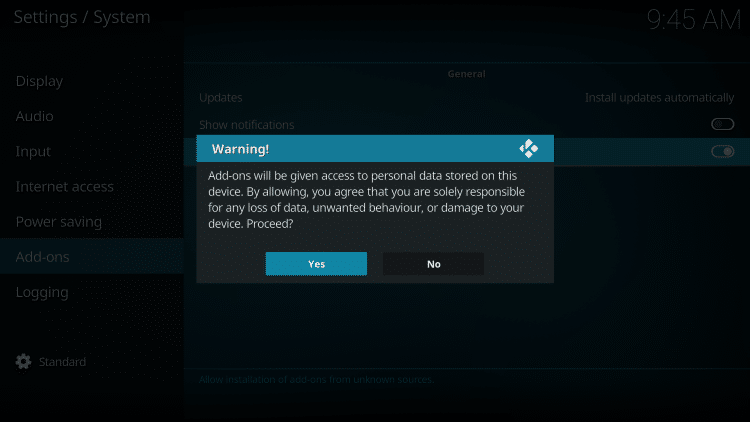
5. Next click the back button on your remote and select File manager.
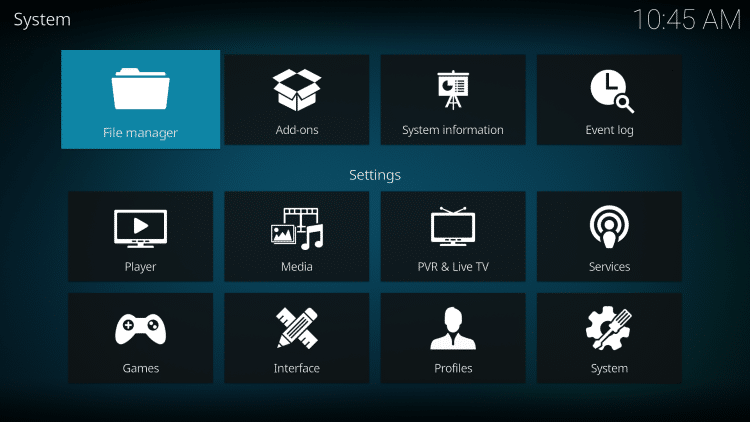
6. Click Add source.
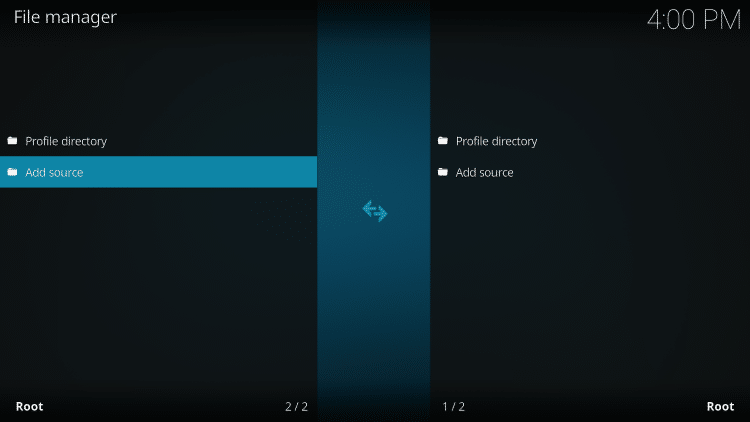
7. Click the <None> icon to open the search box.
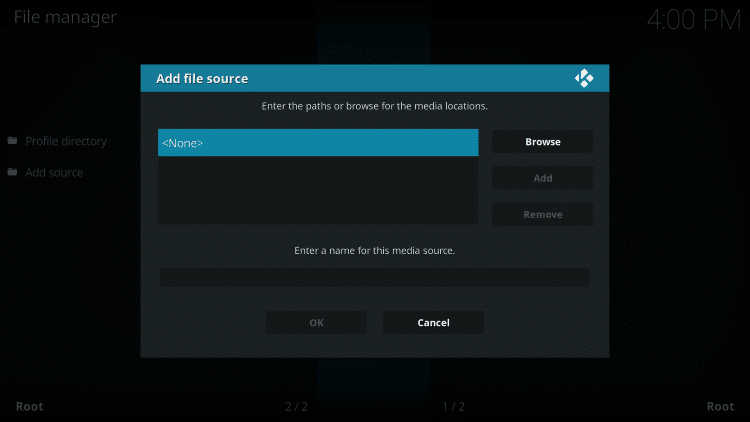
8. Enter the following URL and click OK – http://www.narcacist.com/repo
Note: This is the official source of the Shadow Kodi Addon.
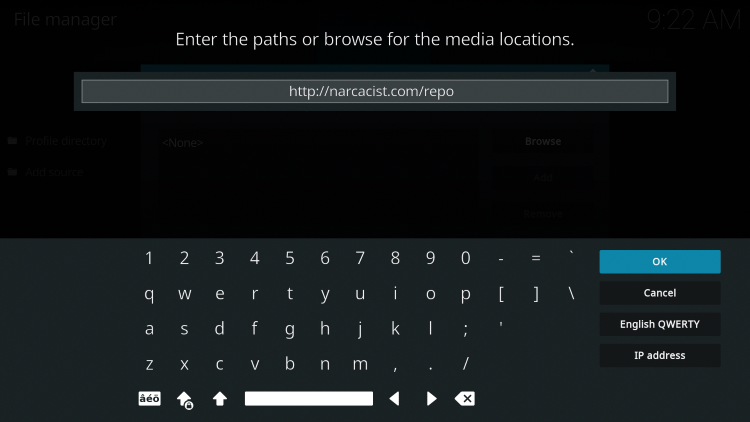
9. Name the media source whatever you prefer and click OK.
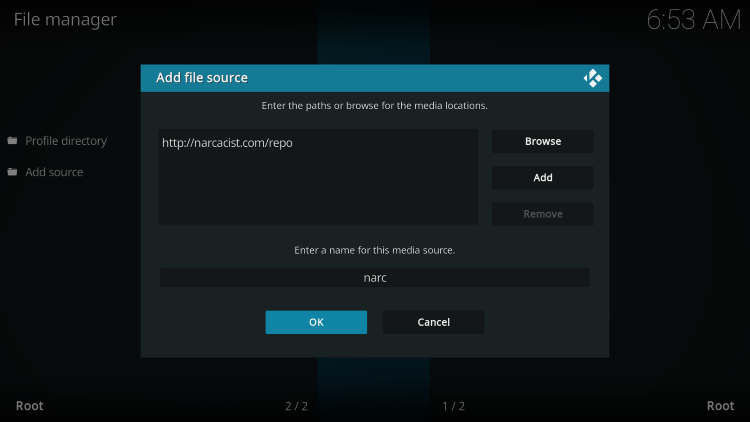
10. Click the back button and select Add-ons.
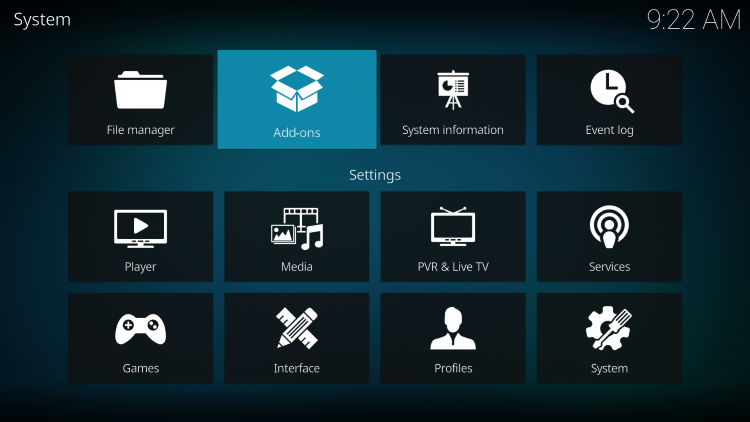
11. Click Install from zip file.
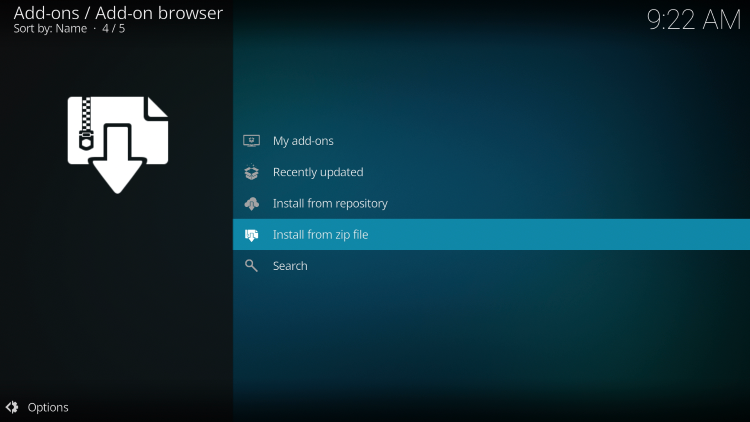
12. Locate and select your media source.
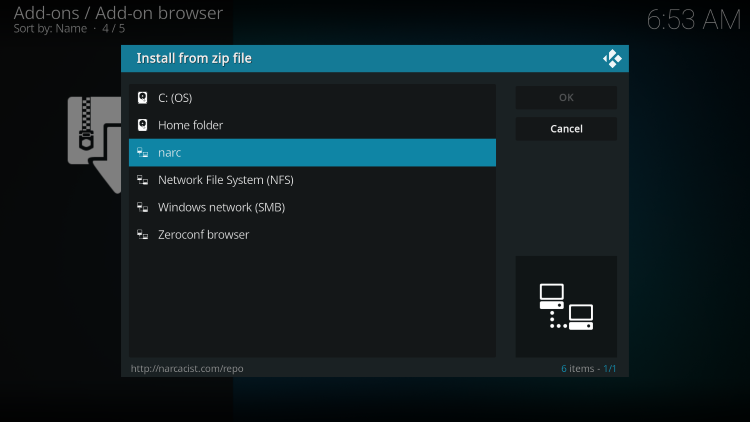
13. Click the zip file URL – repository.NarcacistWizard.zip
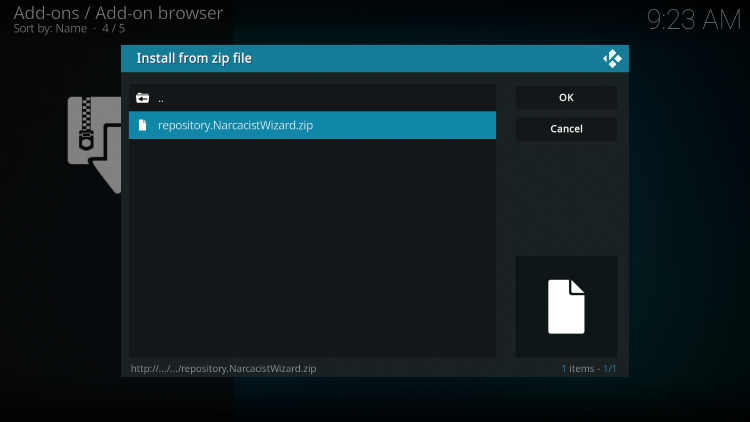
14. Wait a few seconds for the Narcacist’s Wizard Repository Add-on installed message to appear.
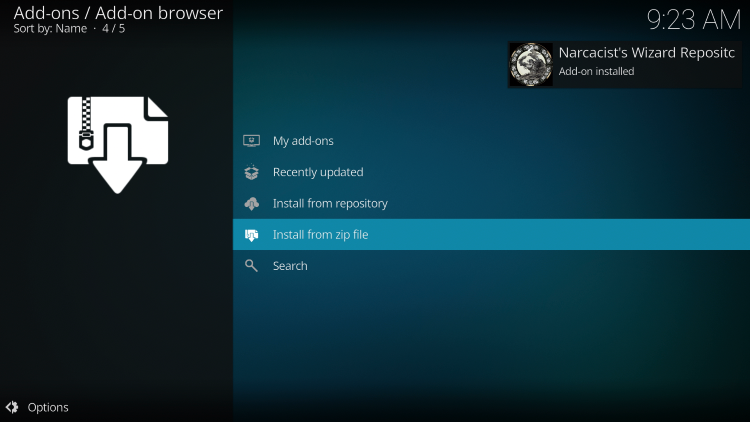
15. Next click Install from repository.
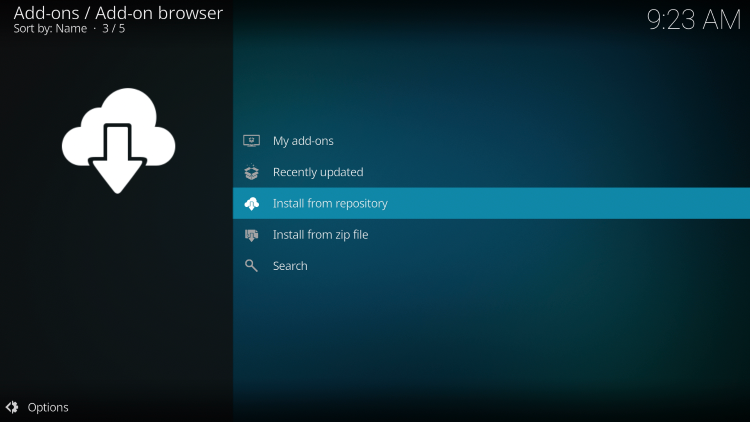
16. Click Narcacist’s Wizard Repository.
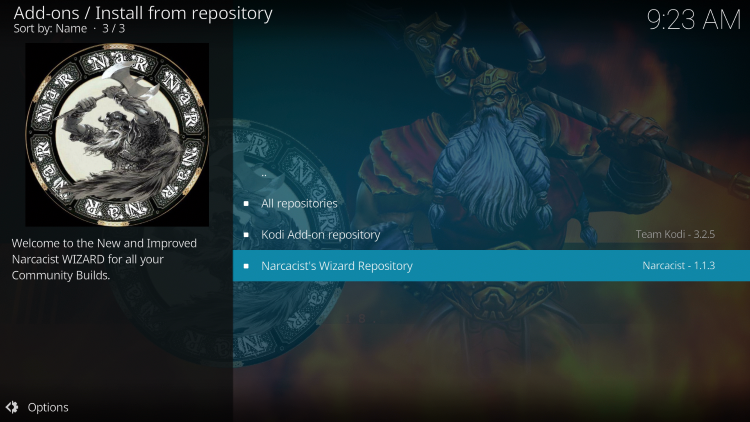
17. Choose Video add-ons.
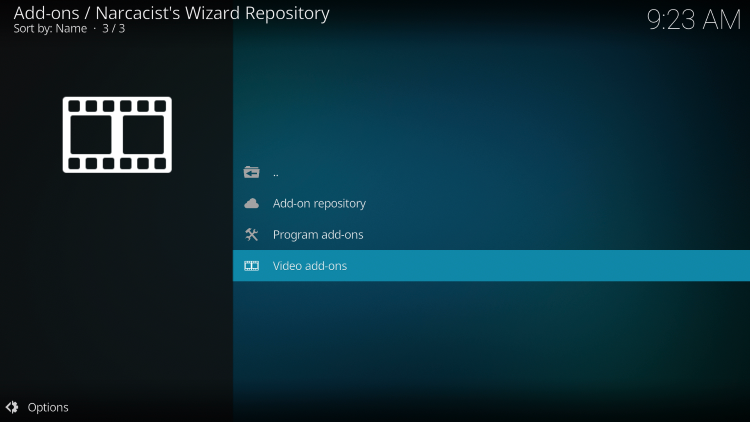
18. Click Shadow.
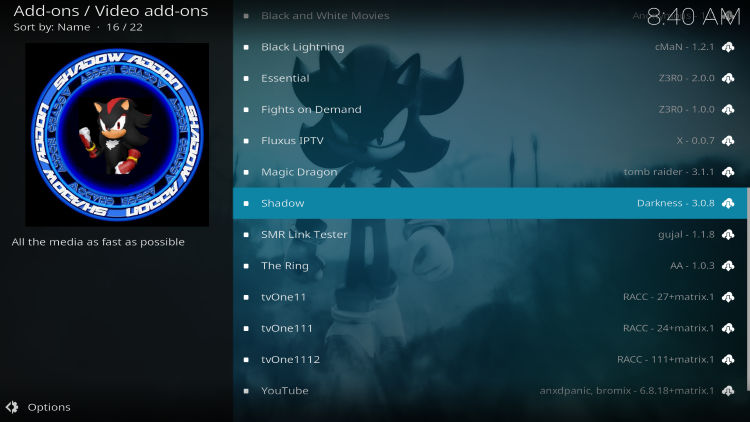
19. Click Install.
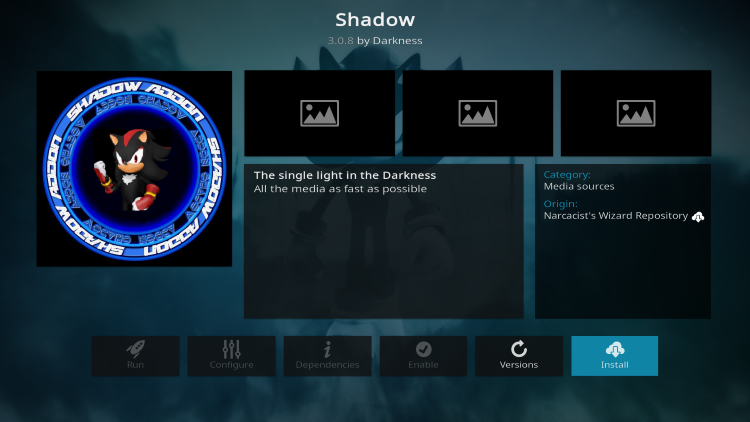
20. Wait for the Shadow Kodi Addon installed message to appear.
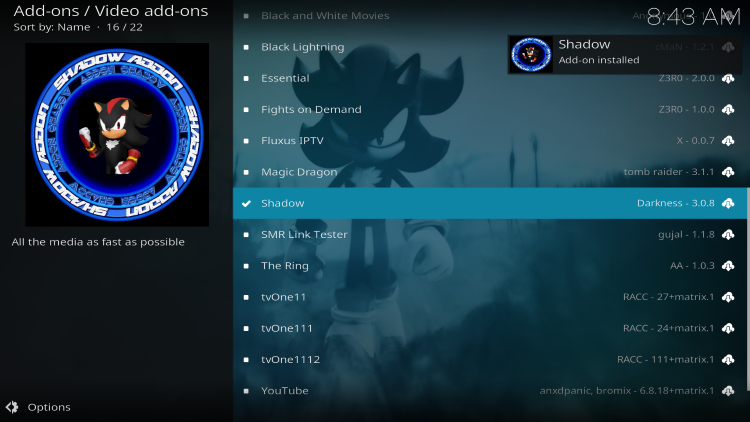
Installation of the Shadow Kodi Addon is now complete. Enjoy!
Your online activity is actively tracked by your Internet Service Provider, IPTV devs, and government through your identifying IP address.
Stream anonymously by using Surfshark VPN.
Surfshark will encrypt your connection to the Internet and mask your IP address so you will remain 100% anonymous.
SAVE UP TO 82% WITH THIS LAST CHANCE DISCOUNT
Surfshark backs their service with a 30-day money back guarantee.
Surfshark allows you to use your account on unlimited Internet-connected devices
If you are looking for more addons with other content options, see our guides below:
Best Kodi Sports Addons
Best Kodi Porn Addons
Is Shadow Kodi Addon Legal?
It’s impossible for IPTV Wire to determine whether these unverified Kodi addons hold the proper licensing.
If and when a Kodi add-on is deemed illegal, we notify our users immediately and update reports on our website to reflect that information.
In conclusion, the end-user is responsible for all content accessed through unverified Kodi addons such as Shadow.
You can view Kodi’s full list of verified add-ons from their official website.
Overall, Shadow is a well-known Kodi add-on that provides a large number of VOD Content that can be installed on any Firestick/Android device.
Warning! Protect Yourself With Surfshark VPN
Most cord-cutters use a VPN and rightfully so.
The free streaming applications, addons, and paid IPTV services that you use are usually hosted on insecure servers.
Without a VPN, your IP Address is being logged.
Your IP Address points back to your location and identity which compromises both your privacy and security.
Your current identifying IP Address is 192.0.85.132 – When you use a VPN, your real IP address will be converted into an anonymous new one.
A VPN will provide you with an anonymous connection to the Internet.
This will prevent your Internet Service Provider, IPTV developers, government agencies, and any 3rd party from logging what you’re accessing online.
The most popular VPN among cord-cutters is Surfshark due to their blazing fast speeds and zero log policy.
It’s important to use a VPN that is fast since we are streaming large HD files. Its also crucial to find one that keeps no logs of what their subscribers access while online.
Setting up Surfshark on your streaming device is simple!
Step 1 Register for an Surfshark VPN account by clicking the link below.
This exclusive link provides you with a hefty discount, only available to IPTV Wire visitors like you.
Register for Surfshark Account & Save 82%
Step 2 – Go to Find and then click the search icon on your Firestick, Fire TV, or Fire TV Cube.
You may also find the Surfshark VPN App in the Google Play Store for those of you who are using Android TV Boxes, phones, and tablets.
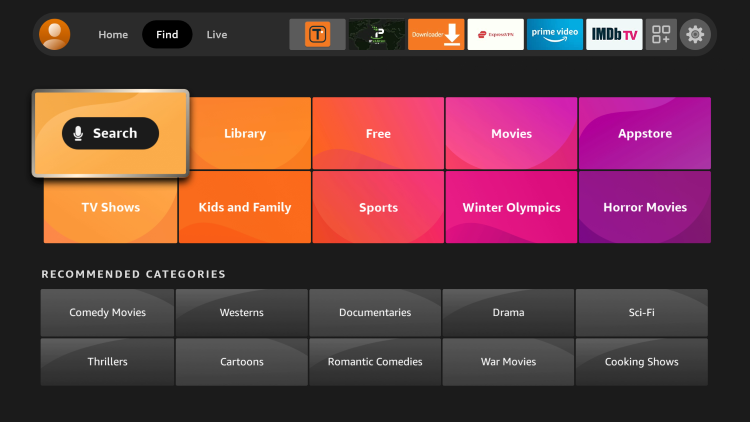
Step 3 – Type Surfshark and then click the Surfshark VPN option that appears.
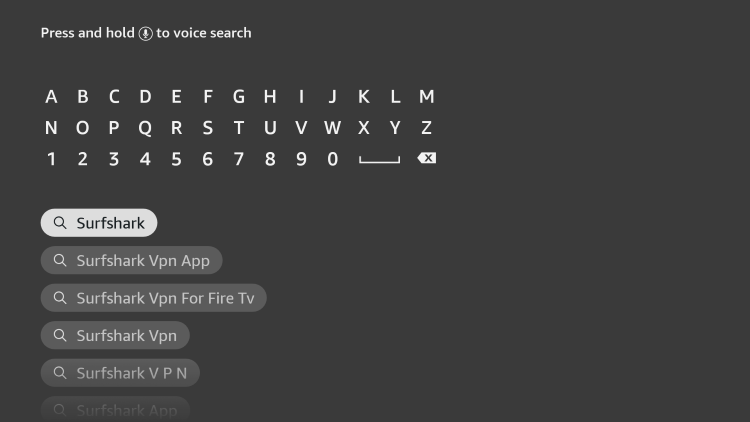
Step 4 – Click the Surfshark icon under Apps & Games.
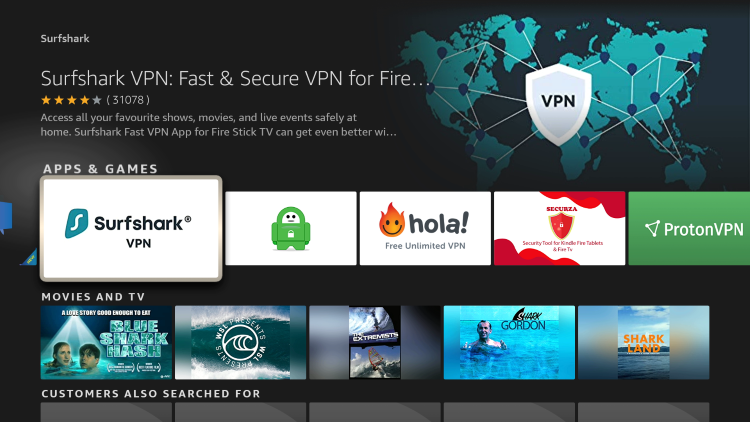
Step 5 – Click Download.
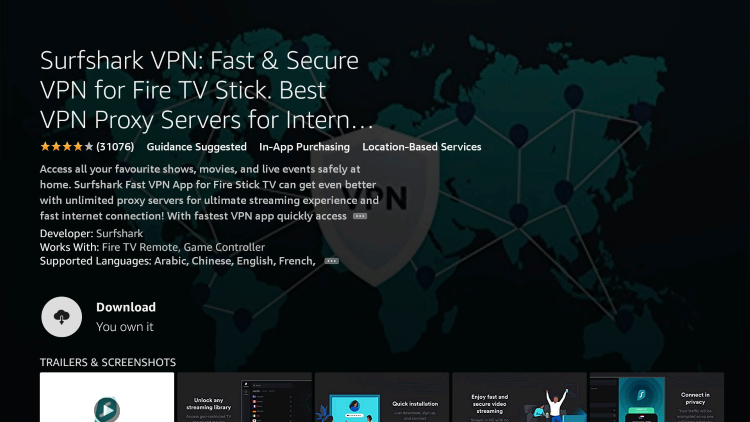
Step 6 – Click Open.
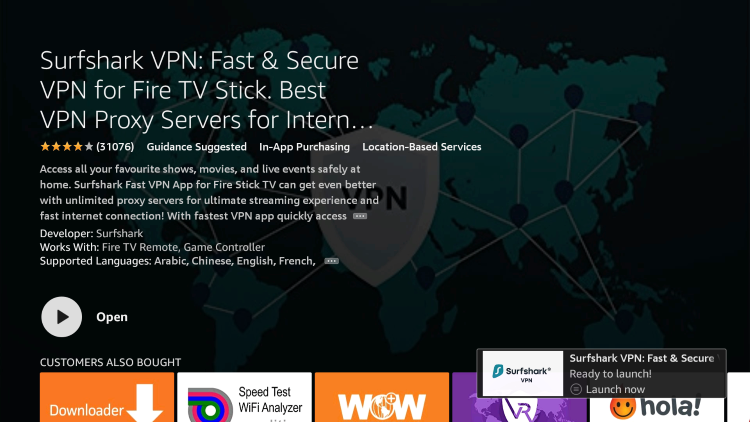
Step 7 – Click Log in.
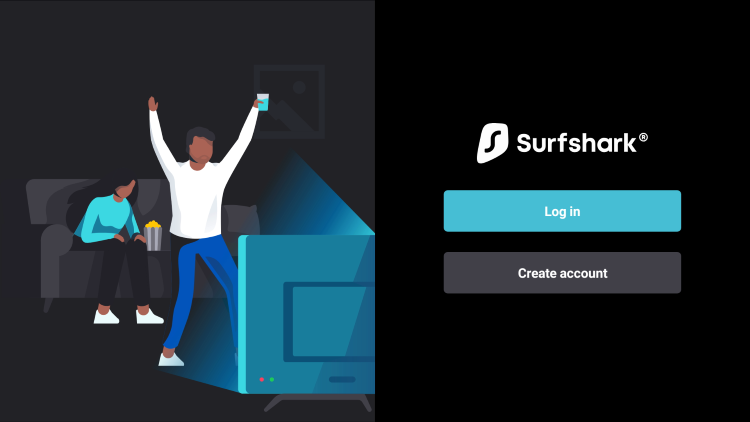
Step 8 – Enter your username and password to login. Your username is the email that you used to register for Surfshark service with and your password is automatically generated and emailed to you.
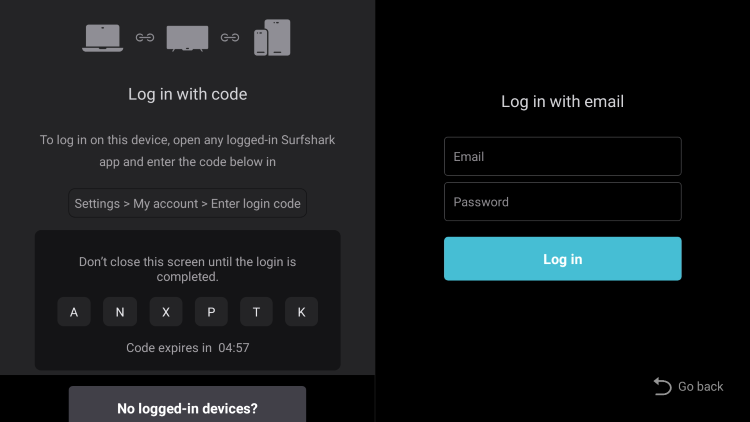
Step 9 – Click the Fastest location option.
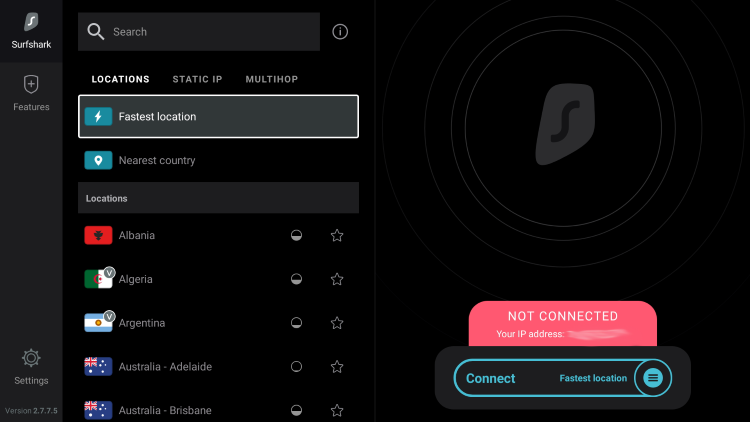
Step 10 – Click OK for Connection request if it appears.
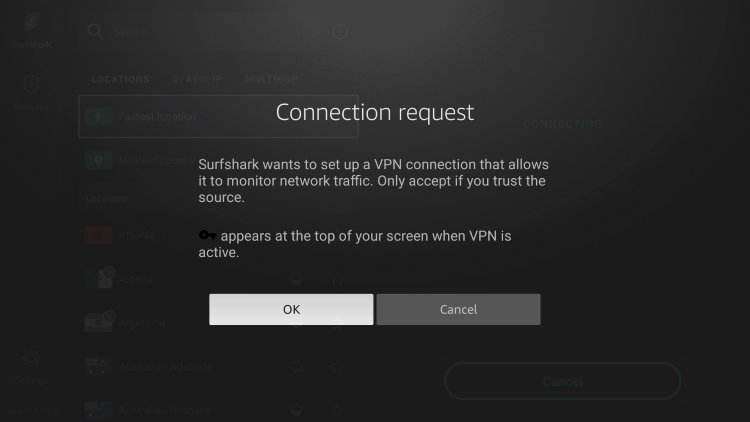
Step 11 – You will notice that your IP Address changes along with location of connection. You are now operating anonymously through your device.
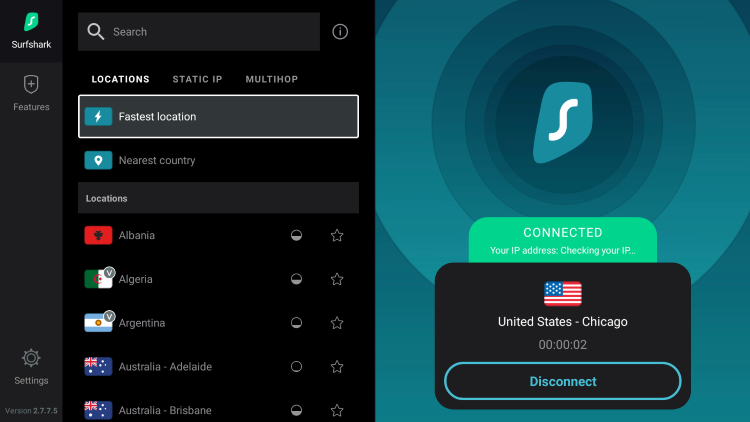
Click the Home Button on your remote and the VPN will remain running in the background.
Congratulations! You are now protected by Surfshark VPN which means everything that you stream or access through your Firestick or Android TV Box is hidden from the rest of the world.
If you ever need to stop the VPN service, simply re-launch the application and click the DISCONNECT button.
Shadow Kodi Addon FAQ
What is Shadow Kodi Addon?
Shadow is a free Kodi add-on that provides movies, TV shows, and other VOD content.
Does Shadow Kodi Addon have Movies?
Yes. Shadow features Movies and TV Shows for streaming.
Is this Kodi add-on free?
Yes. This Kodi add-on is 100% free to use on any streaming device.
What devices can this Kodi add-on be installed on?
This Kodi add-on is available for installation on any device that runs the Android operating system. This includes the Amazon Firestick, Fire TV, and any Android device.
The post Shadow Kodi Addon – How to Install on Firestick & Android appeared first on IPTV WIRE.









Comments