IPTV on Roku: How to Install & Setup on any Roku Device in 2022

The following step-by-step guide shows how to install IPTV on Roku in 2022 for streaming live TV from anywhere.
In addition to installing, we also provide instructions for setting up IPTV on Roku using the IPTV Smarters Pro application.
What is IPTV? – Beginner’s Guide to IPTV
Because Roku uses a closed source operating system, we must “sideload” IPTV onto this device for use.
This process will require using a computer in order to download the IPTV app file and add it to your Roku streaming device.
IPTV Wire always suggests using an Android-powered device such as the Amazon Firestick/Fire TV because of its open-source operating system.
This will allow you to side-load thousands of 3rd party apps using various Filelinked stores or the Downloader App.
However, if you are stuck with a Roku device, we can use the steps below to install IPTV on your device for all your live streaming needs.
IMPORTANT: Before you install IPTV on Roku, you will need an IPTV Service and the service’s Server URL.
You can always find an updated list of working IPTV Services on our best IPTV services guide below.
Best IPTV Services
LEGAL DISCLAIMER: IPTV WIRE does not own or operate any IPTV service or streaming application. We do not host or distribute any applications. We do not verify whether IPTV services or app developers carry the proper licensing. The end-user shall be solely responsible for media accessed through any device, app, addon, or service mentioned on our Website.
For 100% legal IPTV service, IPTV WIRE recommends Vidgo.
Once you have your IPTV Service login information, we can install IPTV Smarters onto our Roku device for setting up IPTV.
IPTV Smarters Pro is one of the most popular IPTV players that is compatible with about any IPTV service that uses a Server URL.
This IPTV player is currently available for use on Firestick, Android devices, and now Roku.
If you are using another IPTV Player such as TiviMate, Perfect Player, iMPlayer, or others you can also view IPTV by casting to your Roku device.
While casting IPTV is a reliable way to stream IPTV on Roku, the method below works best for watching live tv.
Use the instructional guide below to install IPTV on Roku.
IPTV on Roku – How to Install
The following steps for installing IPTV on Roku was done using a Roku Streaming Stick Plus.
However, these installation instructions for IPTV on Roku will also work for any Roku device you prefer.
Your online activity is actively tracked by your Internet Service Provider, IPTV devs, and government through your identifying IP address.
Stream anonymously by using IPVanish VPN.
IPVanish will encrypt your connection to the Internet and mask your IP address so you will remain 100% anonymous.
SAVE UP TO 65% WITH THIS LAST CHANCE DISCOUNT
IPVanish backs their service with a 30-day money back guarantee.
IPVanish allows you to use your account on unlimited Internet-connected devices
1. Open your Roku device and click the following buttons on your remote. (Follow carefully).
- Home button 3 times
- Followed by the Up button twice
- Then Right button once
- Left button once
- Right button once
- Left button once
- Right button once

2. This will then launch the Roku Developer Settings screen. It’s important that you write down the URL as we will be using this later.
In this example, our URL is http://192.168.1.22. Yours will be different. After you’ve written down the URL click Enable installer and restart.

3. Scroll down and select I Agree to Developer Tools License Agreement.

4. Enter a PIN Number of your choice and click Set password and reboot.

5. Your Roku device will restart. Wait a minute or two.

6. Enter the Developer Settings prompt again (from Step 1) to make sure Developer settings are enabled.

7. Next open a browser on our computer and go to my.roku.com. Enter your account information and click Sign in.

8. Click Add channel with a code.
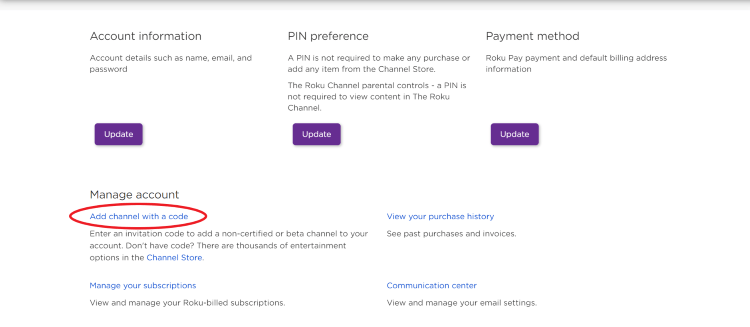
9. Enter “iptvsmarters,” check the Recaptcha box and click Add channel.

10. Click OK when this warning message appears.

11. Select Yes, add channel.

12. Next, we must install the IPTV Smarters file onto our computer for upload. On your browser type, iptvwire.com/rokuiptv and the file will install.

13. We will now go to the IP URL from above on our browser and Sign In. Use the username “rokudev” and the password we created earlier.

14. Select Upload.

15. Locate and select the IPTV Smarters file you previously downloaded.

16. Click Install.

17. You are then directed to the Applicated installed screen. Return back to your Roku device.

18. Once returning back to your IPTV on Roku device, IPTV Smarters will automatically launch.

19. Enter your IPTV login credentials and click Login.

You can now start watching IPTV on Roku using the IPTV Smarters application!
Best VPN for IPTV
Prior to watching IPTV on Roku, we suggest connecting to a VPN to hide your online activity.
A VPN for IPTV will hide your IP Address and make your online streaming activity completely anonymous.

Best of all, your information will be hidden from app developers, Internet Service Providers (ISPs), and any 3rd party.
While there is no application to install a VPN on Roku, we can still protect our privacy when using this device.
The best way to do so is by installing a VPN on a wireless router. This will ensure all of your internet-connected devices are completely secure including your Roku.
For more information watching IPTV on Roku devices, refer to the video below.
For the best IPTV options, check out our popular IPTV service reviews below.
- Apollo Group TV Review
- Falcon IPTV Review
- Sportz TV Review
Overall, this is the best method for watching IPTV on Roku in 2022 and beyond. If you own a Roku device and want to stream IPTV give this tutorial a try today!
Warning! Protect Yourself With A VPN
Most cord-cutters use a VPN and rightfully so.
The free streaming applications, addons, and paid IPTV services that you use are usually hosted on insecure servers.
Without a VPN, your IP Address is being logged.
Your IP Address points back to your location and identity which compromises both your privacy and security.
Your current identifying IP Address is 2a01:4ff:f0:1a50::1 – When you use a VPN, your real IP address will be converted into an anonymous new one.
A VPN will provide you with an anonymous connection to the Internet.
This will prevent your Internet Service Provider, IPTV developers, government agencies, and any 3rd party from logging what you’re accessing online.
The most popular VPN among cord-cutters is IPVanish due to their blazing fast speeds and zero log policy.
It’s important to use a VPN that is fast since we are streaming large HD files. Its also crucial to find one that keeps no logs of what their subscribers access while online.
Setting up IPVanish VPN on your streaming device is simple!

Step 1 Register for an IPVanish VPN account by clicking the link below.
This exclusive link provides you with a hefty discount, only available to IPTV Wire visitors like you.
Register for IPVanish Account & Save 65%
Step 2 – Go to Find and then click the search icon on your Firestick, Fire TV, or Fire TV Cube.
You may also find the IPVanish App in the Google Play Store for those of you who are using Android TV Boxes, phones, and tablets.

Step 3 – Type IPVanish and then click the IPVanish VPN option that appears.

Step 4 – Click the IPVanish icon under Apps & Games.

Step 5 – Click Download.

Step 6 – Click Open.

Step 7 – Enter your username and password to login. Your username is the email that you used to register for IPVanish service with and your password is automatically generated and emailed to you.

Step 8 – Click Connect button.

Step 9 – Click OK for Connection request if it appears.

Step 10 – You will notice that your IP Address changes along with location of connection. You are now operating anonymously through your device.

Click the Home Button on your remote and the VPN will remain running in the background.
Congratulations! You are now protected by a VPN which means everything that you stream or access through your Firestick or Android TV Box is hidden from the rest of the world.
If you ever need to stop the VPN service, simply re-launch the application and click the DISCONNECT button.
Frequently Asked Questions
Can you install IPTV on Roku?
Yes. This step-by-step guide shows you how to install and set up IPTV on Roku devices.
Is IPTV on Roku illegal?
While there are some unverified IPTV services that do not carry the proper licensing, many IPTV services are 100% legal to install and use.
How do I get IPTV on Roku?
You can either cast a mobile device to Roku or sideload an IPTV player with the instructions outlined in this guide.
Does Roku have IPTV Smarters Pro?
Yes. This tutorial shows you how to install IPTV Smarters Pro on any Roku device.
The post IPTV on Roku: How to Install & Setup on any Roku Device in 2022 appeared first on IPTV WIRE.










Comments