How to Update Kodi on Firestick/Android in 2022 (Kodi 19.4 Matrix)

The following guide shows How to Update Kodi on Firestick, Fire TV, and Android devices in 2022.
Updating Kodi on your Firestick or Android device is a simple process that often takes less than a few minutes.
As of this writing, the latest version of this popular media center is Kodi 19.4 Matrix.
While Kodi 20 Nexus was released, this version is currently in beta mode and not ready for the official launch.
For those unfamiliar, Kodi is one of the most popular applications for streaming live TV, movies, TV shows, sports, local channels, anime, games, adult, and even PPV events!
In this tutorial, we include general information about updating Kodi, Firestick instructions, Android instructions, and more.
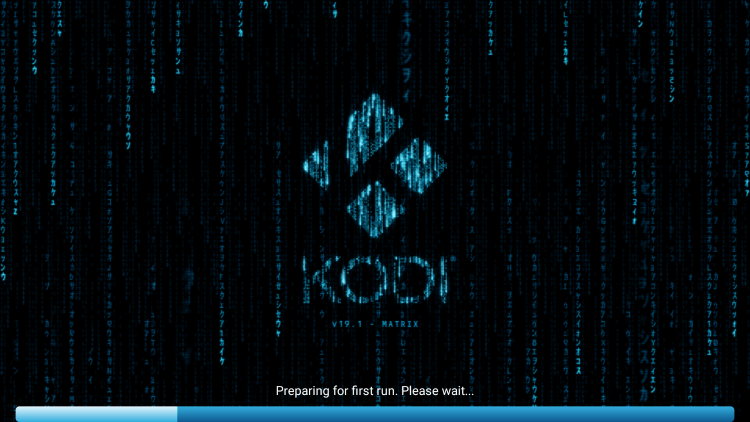
Should You Update Kodi?
When it comes to updating Kodi on a Firestick or Android device many users are concerned with losing their add-ons, builds, repositories, and other customizations.

If done correctly by following this guide, you should not lose any add-ons or builds after updating Kodi on your device.
Important Note: However, before updating you should ensure that your favorite addons or builds are compatible with the newest version.
Updating Kodi is actually beneficial for several reasons. This can help alleviate buffering and also give you access to brand new repositories that weren’t compatible with older versions.
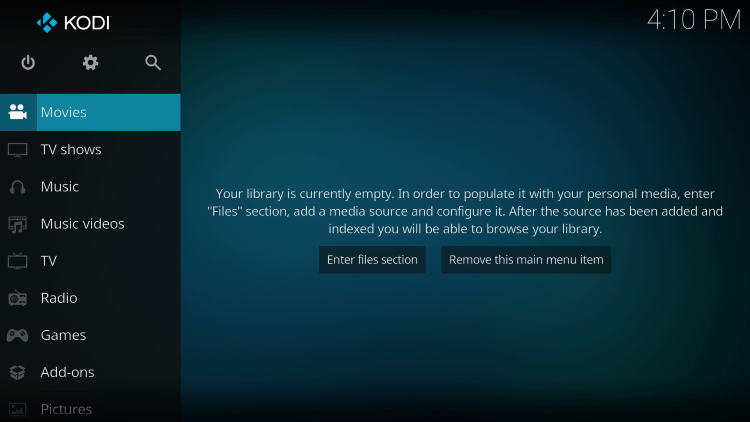
So should you update Kodi? This depends on your situation.
If your current Kodi setup is working great, don’t bother updating.
If you are having issues with Kodi on your device, we suggest updating.
IMPORTANT: We strongly recommend using a VPN when installing Kodi and any 3rd party addons. This will protect your identity from addon developers, hackers, your ISP, and more.
Check out the link below for more information.
Best VPN for Kodi
Is Updating Kodi Safe?
Before updating this app, we wanted to scan the official APK installation file with VirusTotal.
Here is the screenshot of the scan results.
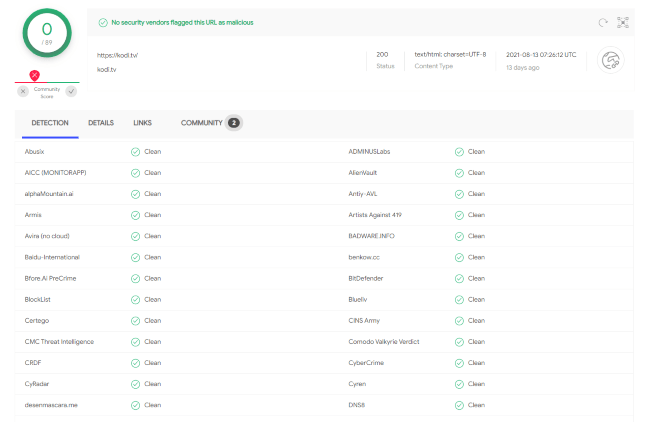
VirusTotal did not find any malicious viruses/malware within the official Kodi APK file.
However, this does not mean we shouldn’t protect ourselves when installing 3rd party addons from Kodi.
The best way to do this is with a secure VPN that will secure your identity and anonymity when using 3rd party apps.
Below you find two screenshot guides for updating Kodi on Firestick and Android devices.
How to Update Kodi on Firestick
Because Kodi is not available within the Amazon App Store, we will update this application on the Firestick/Fire TV using the Downloader App. This is also called jailbreaking a firestick.

The Downloader App is used by millions of cord-cutters and is popular for sideloading IPTV Services and other 3rd party apps.
The steps below show how to install Kodi on any Firestick or Fire TV device. In this example, we used a Fire TV Stick Lite.
1. Install the Downloader app from your App Store (Amazon or Google Play) and turn on Apps from Unknown Sources in the settings of your device.
If you haven’t done this yet please refer to the tutorial below that walks through this simple process.
How to Install Downloader App
2. Launch Downloader.
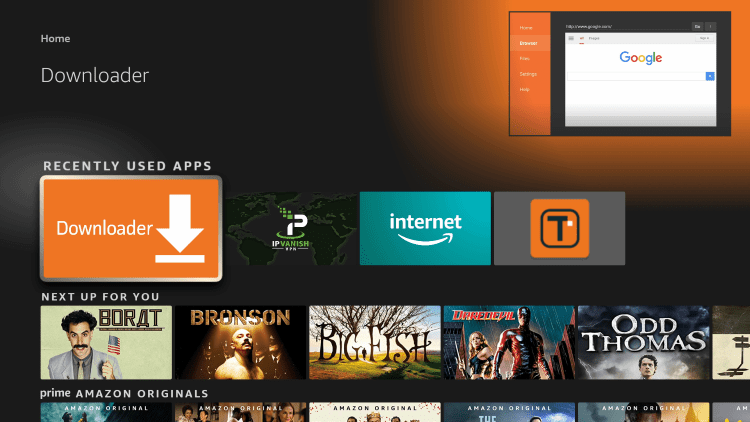
3. Click Allow.
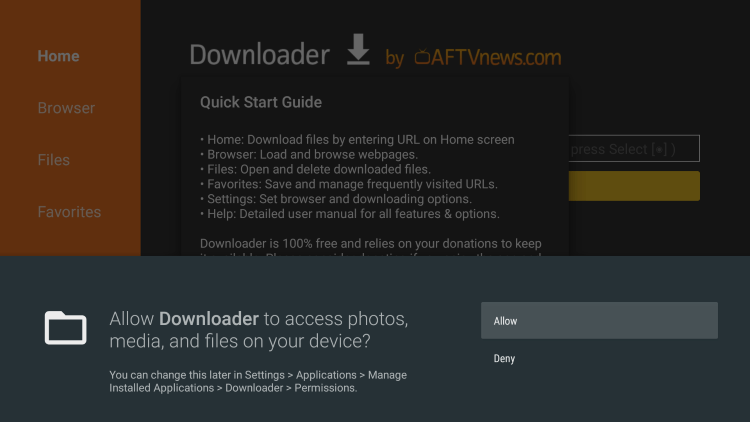
4. Click OK.
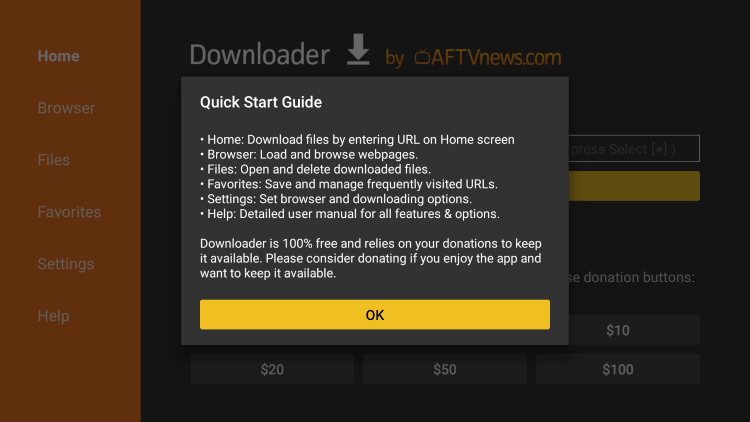
5. Click the URL box.
Note: Kodi can quickly be installed by using the secret Downloader code 35625
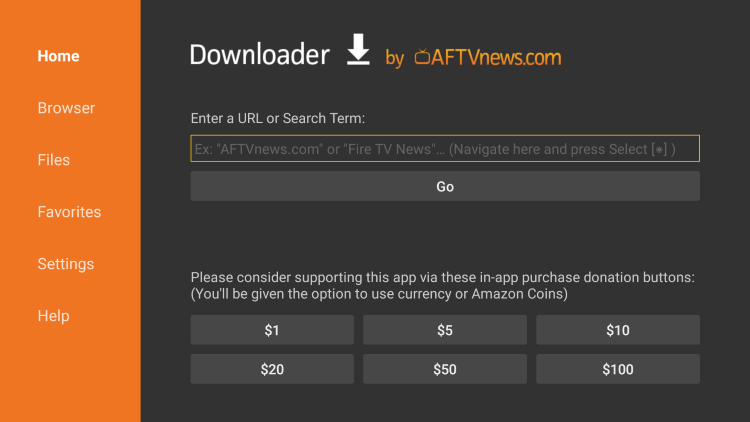
6. Enter in the following URL and click Go – kodi.tv
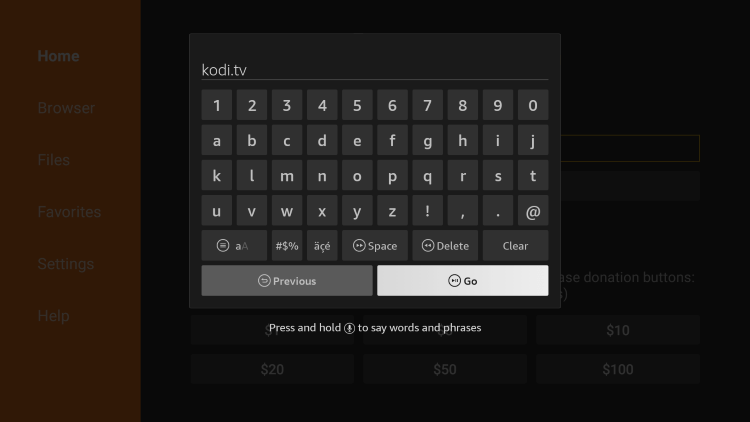
7. Scroll down and click Download Now.
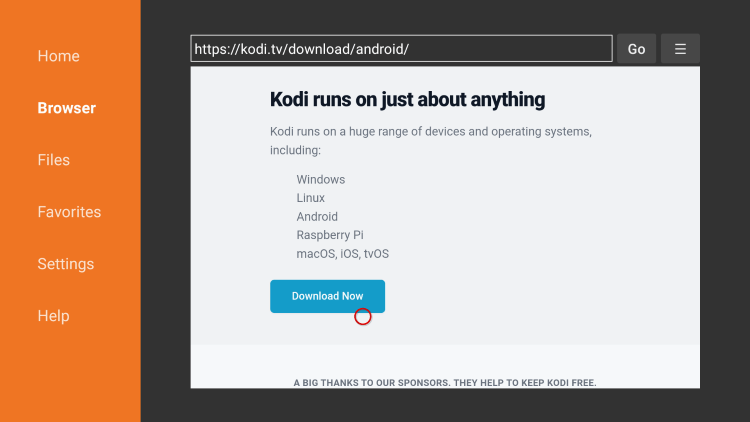
8. Since we are using an Android-powered device, select Android.
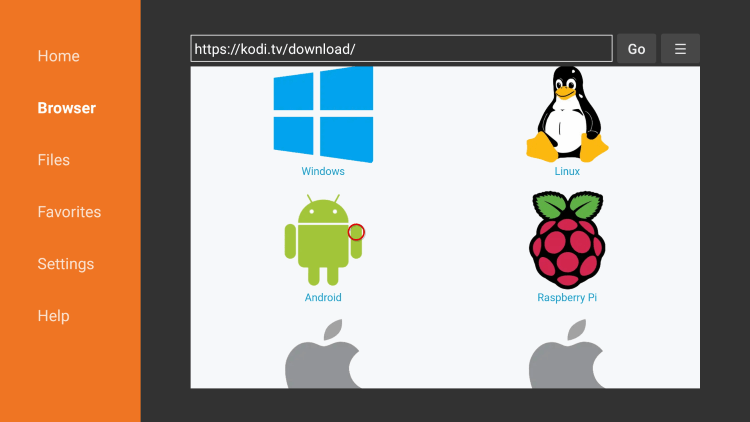
9. Next click the ARMV7A file. This will always be hosting the most stable release of Kodi.
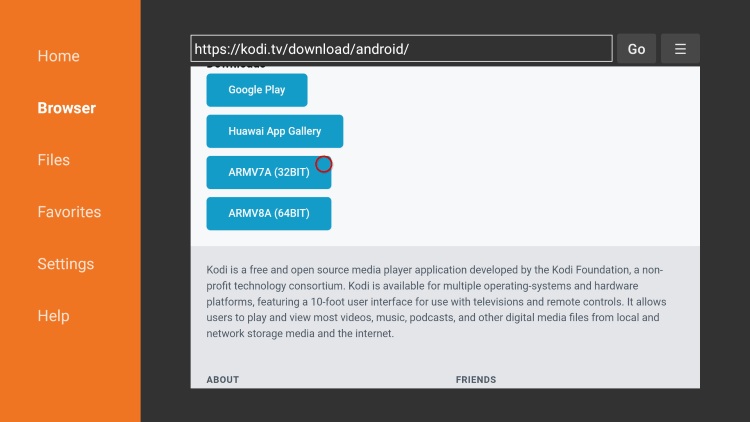
10. Wait for the file to download.
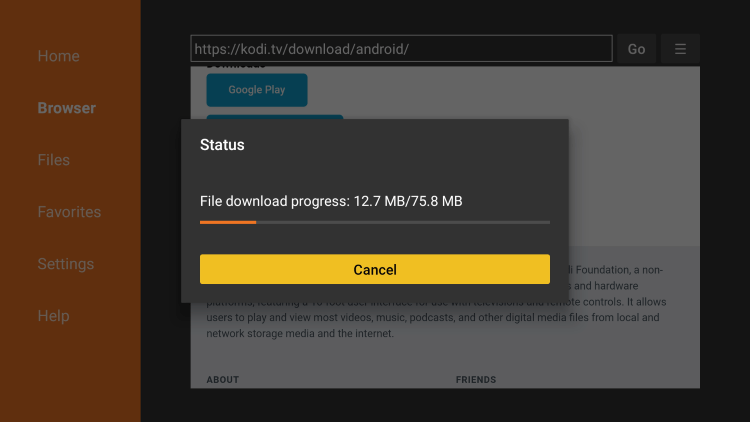
11. Click Install.
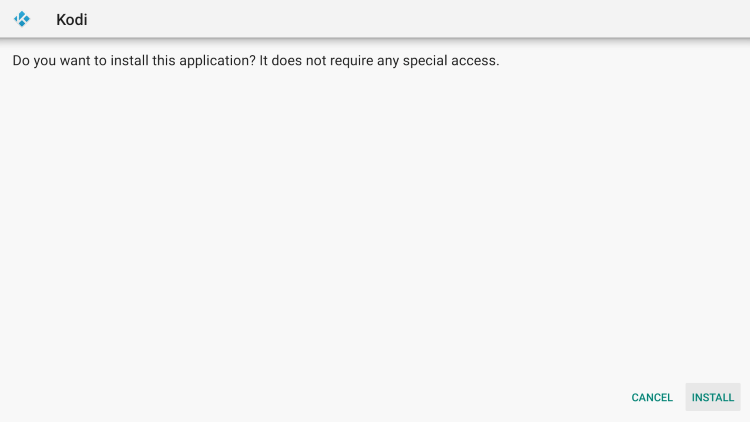
12. Click Open or Done.
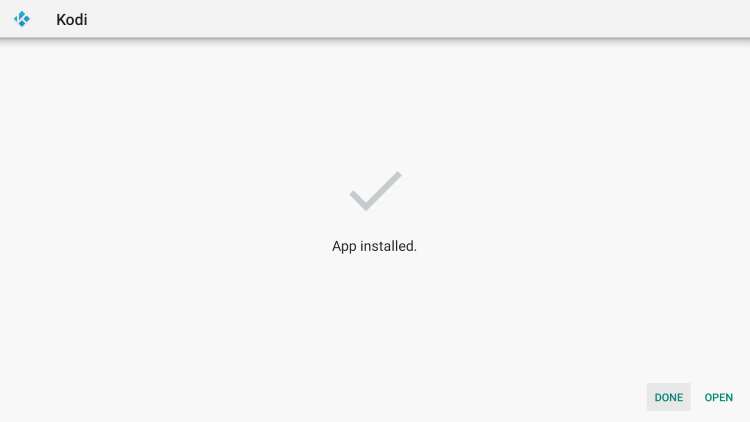
13. When Kodi launches on your Firestick/Fire TV click continue.
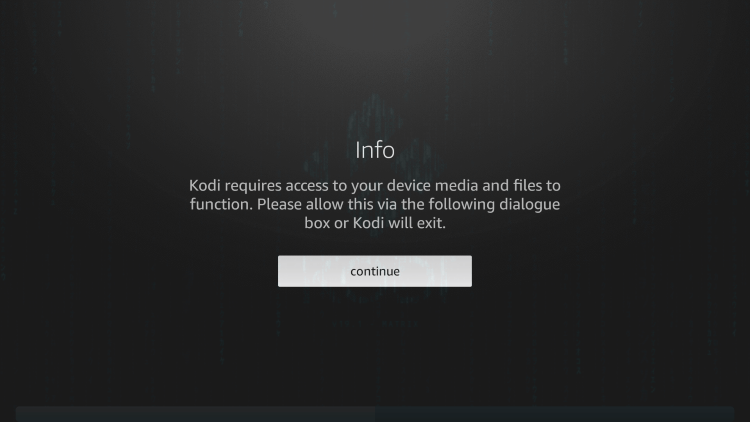
14. Click Allow.
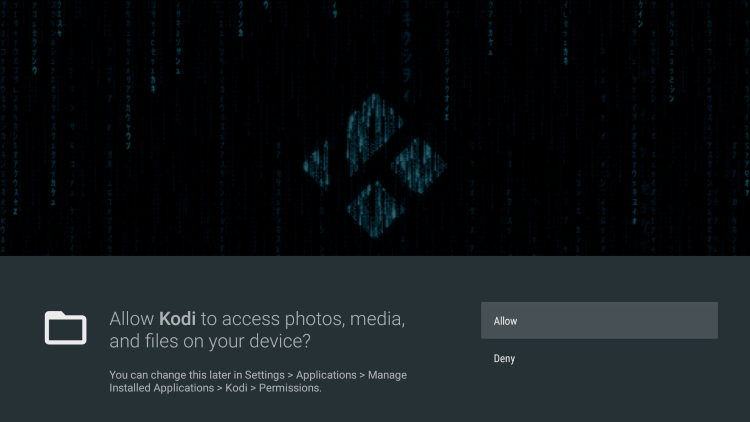
15. Wait a few seconds for the Kodi update to fully load.
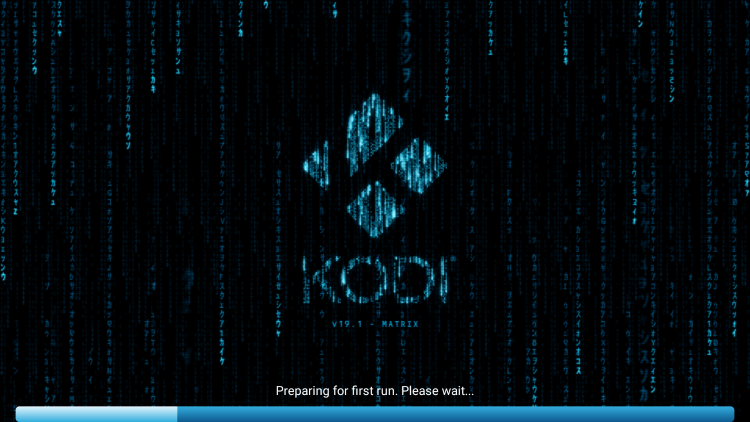
16. That’s it! You have updated Kodi on your Firestick or Fire TV device.
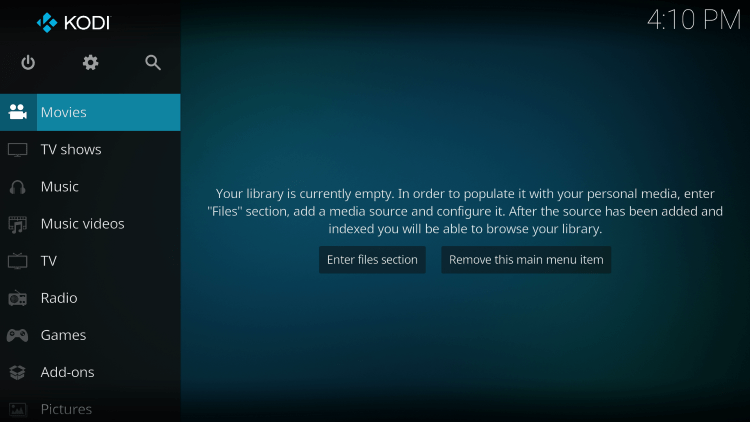
If you want to update Kodi on an Android device, continue below for instructions.
Your online activity is actively tracked by your Internet Service Provider, IPTV devs, and government through your identifying IP address.
Stream anonymously by using Surfshark VPN.
Surfshark will encrypt your connection to the Internet and mask your IP address so you will remain 100% anonymous.
SAVE UP TO 82% WITH THIS LAST CHANCE DISCOUNT
Surfshark backs their service with a 30-day money back guarantee.
Surfshark allows you to use your account on unlimited Internet-connected devices
How to Update Kodi on Android
For those using Android TV boxes, phones, or tablets, updating Kodi on these devices is also a simple process.
Unfortunately, users are unable to update Kodi on Android to version 19.4 using the Google Play Store.
Therefore, we must update Kodi using Downloader or the popular Rapid App Installer.
In this example, we are using a Samsung Galaxy Tab S6 Tablet, but these steps work on any Android tablet, phone, and stock Android TV box.
1. Launch Google Chrome or any web browser and type troypoint.com/tpapp in the URL bar.
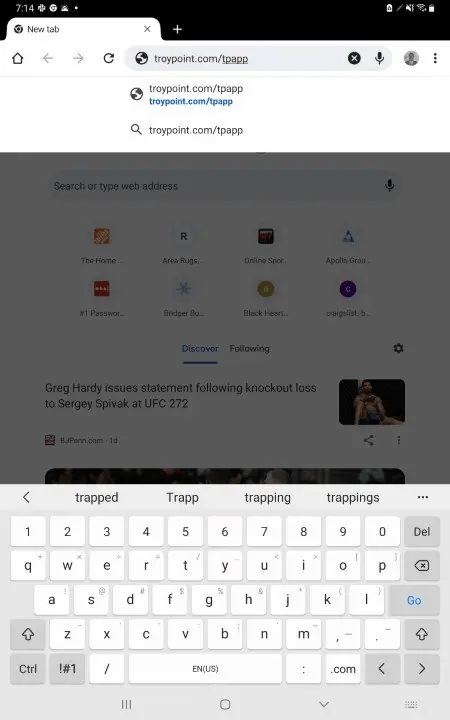
2. Wait for the file to download and open your Files. This can be found in a folder labeled My Files.
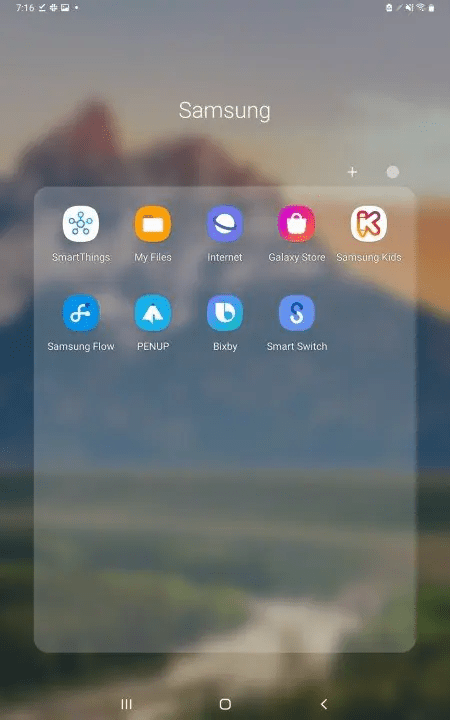
3. Locate the troypoint app APK file and select it.
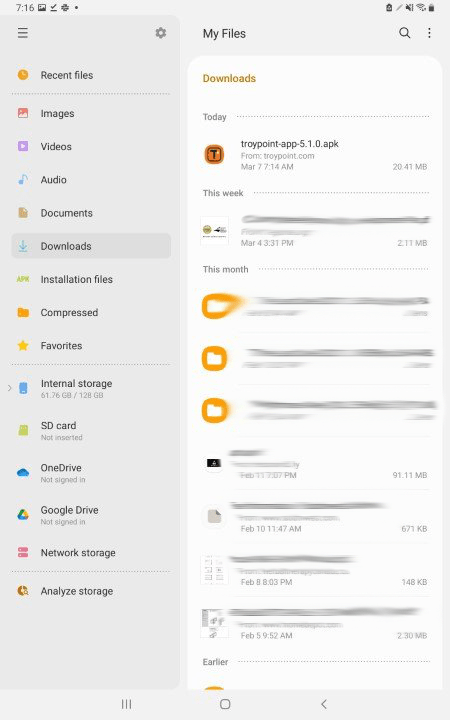
4. Click Install.
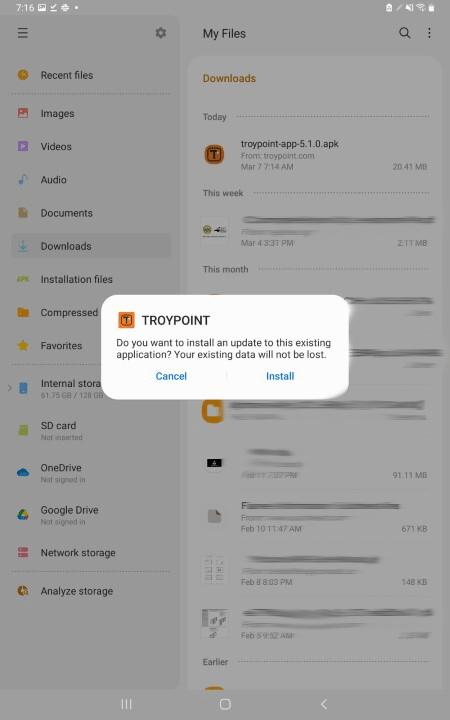
5. Click Open.
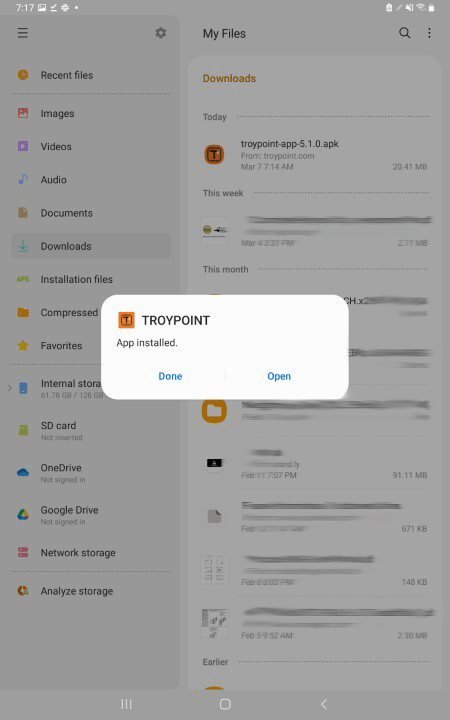
6. The Troypoint app will launch. Select Rapid App Installer.
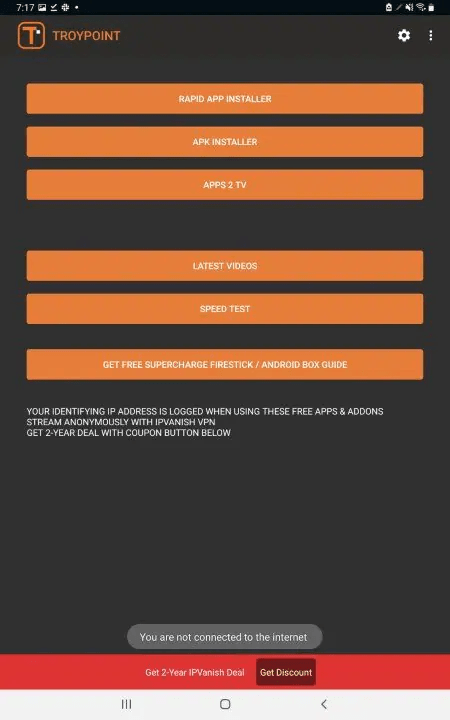
7. Scroll down and find Kodi 19.4 and click the download button.
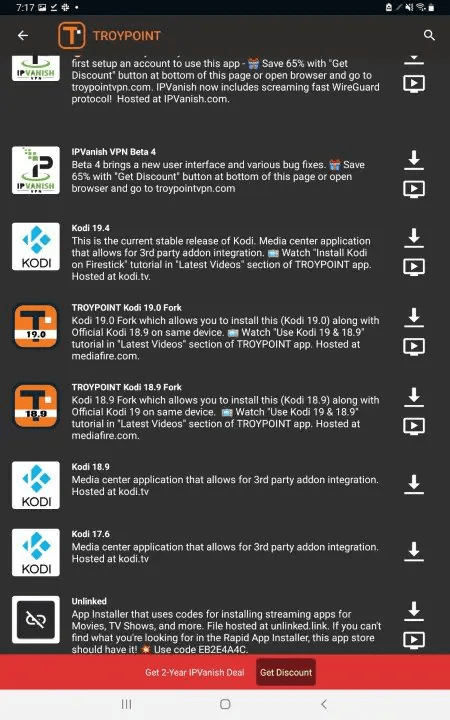
8. Wait a minute or two for Kodi to update.
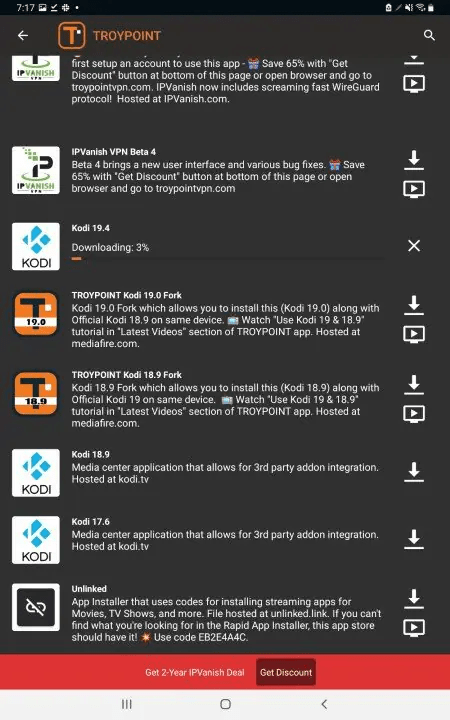
9. Click the play button and click Install.
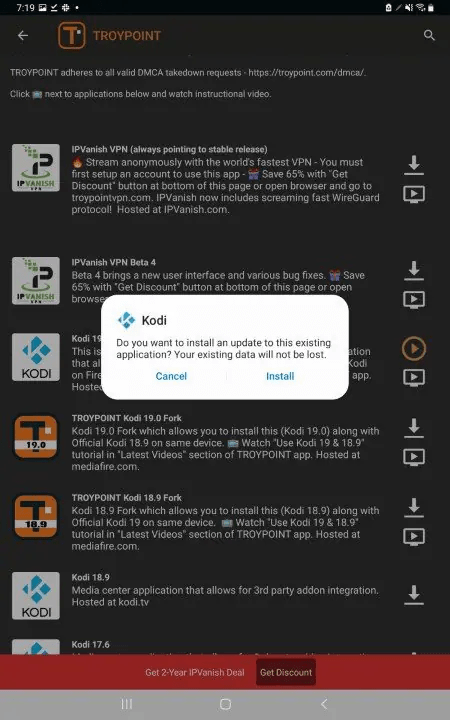
10. Click Open.
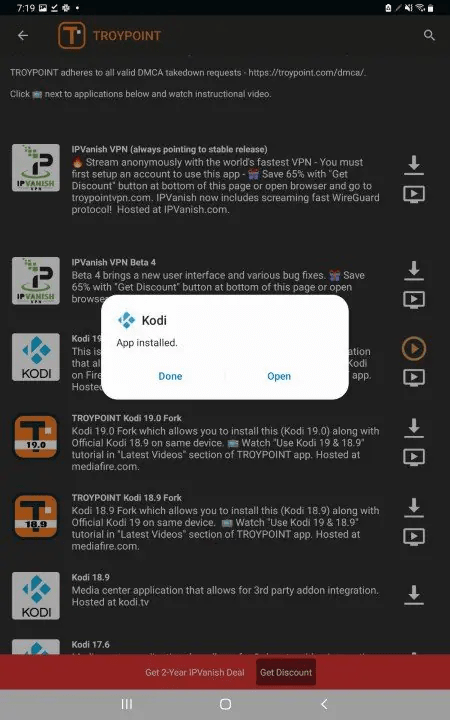
11. Kodi will launch and that’s it! You have successfully updated Kodi on your Android tablet or phone!
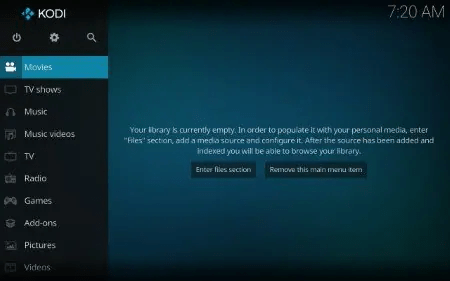
Updating Kodi on Firestick/Android – What’s Next?
After you have updated Kodi on your Firestick or Android device to version 19.4 Matrix, you may be wondering what’s next?
Whether it’s live TV or VOD content you may be interested in, we suggest viewing our other popular Kodi guides below.
- Kodi Live TV Addons
- Kodi Sports Addons
- Kodi Adult Addons
Warning! Protect Yourself With Surfshark VPN
Most cord-cutters use a VPN and rightfully so.
The free streaming applications, addons, and paid IPTV services that you use are usually hosted on insecure servers.
Without a VPN, your IP Address is being logged.
Your IP Address points back to your location and identity which compromises both your privacy and security.
Your current identifying IP Address is 192.0.89.217 – When you use a VPN, your real IP address will be converted into an anonymous new one.
A VPN will provide you with an anonymous connection to the Internet.
This will prevent your Internet Service Provider, IPTV developers, government agencies, and any 3rd party from logging what you’re accessing online.
The most popular VPN among cord-cutters is Surfshark due to their blazing fast speeds and zero log policy.
It’s important to use a VPN that is fast since we are streaming large HD files. Its also crucial to find one that keeps no logs of what their subscribers access while online.
Setting up Surfshark on your streaming device is simple!
Step 1 Register for an Surfshark VPN account by clicking the link below.
This exclusive link provides you with a hefty discount, only available to IPTV Wire visitors like you.
Register for Surfshark Account & Save 82%
Step 2 – Go to Find and then click the search icon on your Firestick, Fire TV, or Fire TV Cube.
You may also find the Surfshark VPN App in the Google Play Store for those of you who are using Android TV Boxes, phones, and tablets.
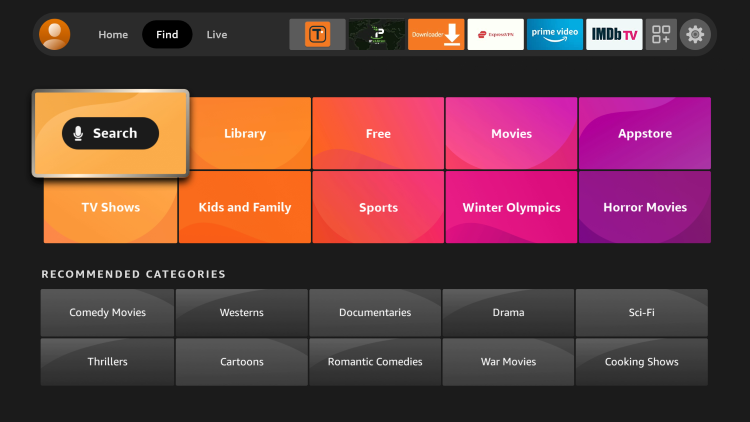
Step 3 – Type Surfshark and then click the Surfshark VPN option that appears.
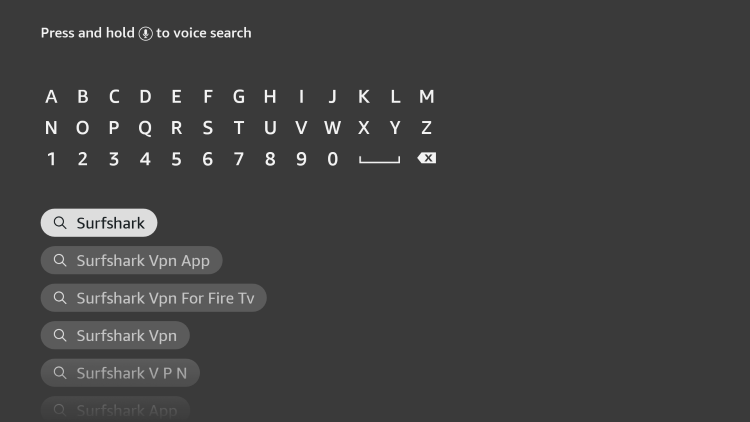
Step 4 – Click the Surfshark icon under Apps & Games.
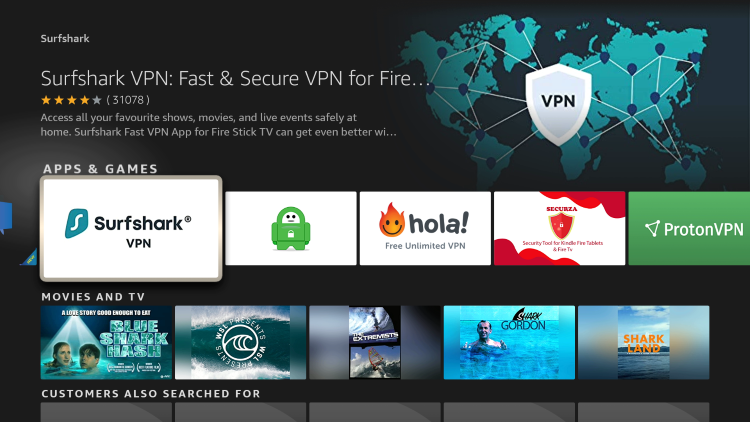
Step 5 – Click Download.
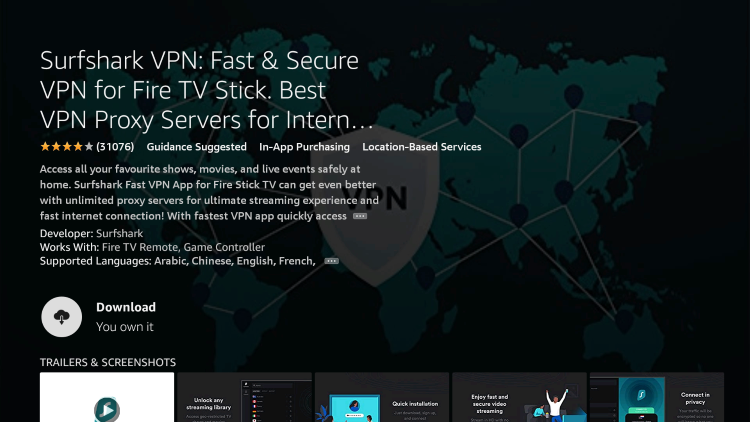
Step 6 – Click Open.
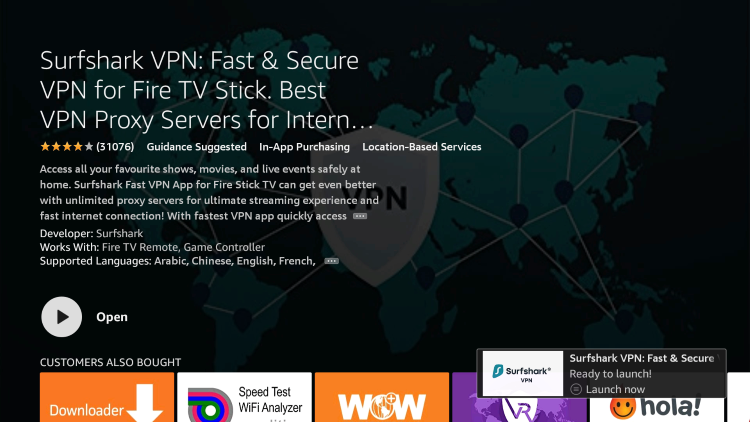
Step 7 – Click Log in.
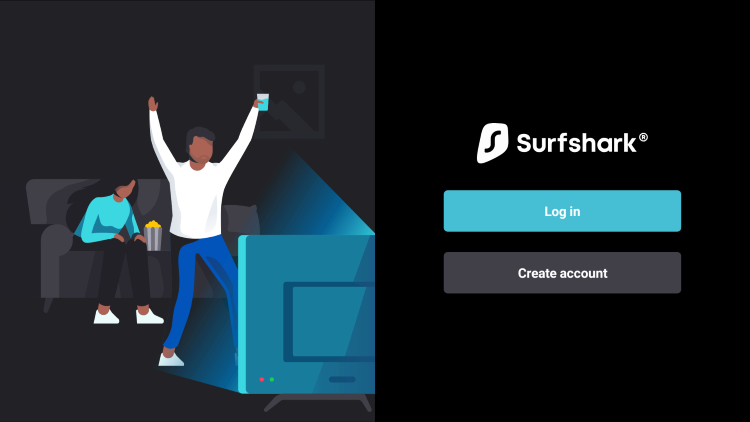
Step 8 – Enter your username and password to login. Your username is the email that you used to register for Surfshark service with and your password is automatically generated and emailed to you.
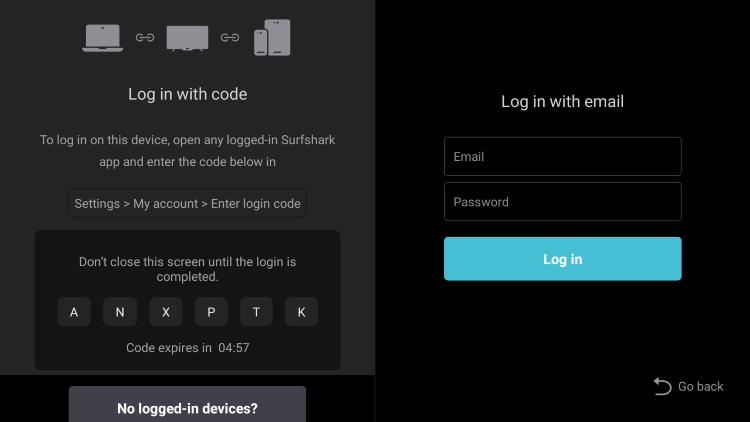
Step 9 – Click the Fastest location option.
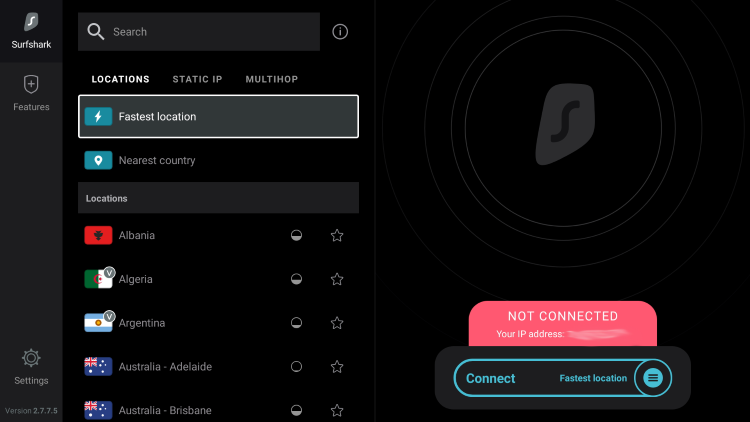
Step 10 – Click OK for Connection request if it appears.
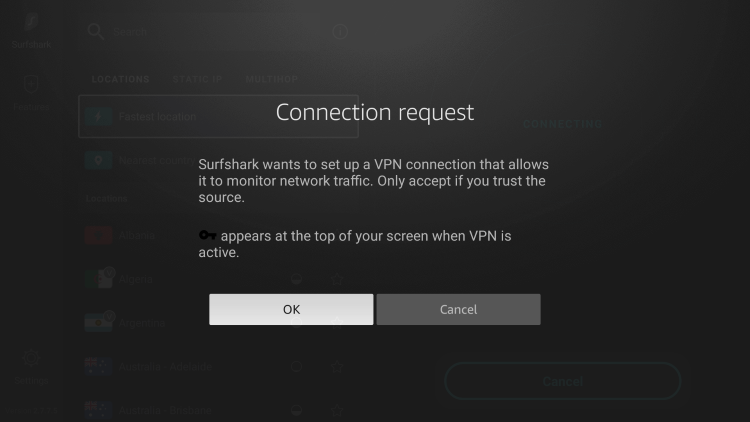
Step 11 – You will notice that your IP Address changes along with location of connection. You are now operating anonymously through your device.
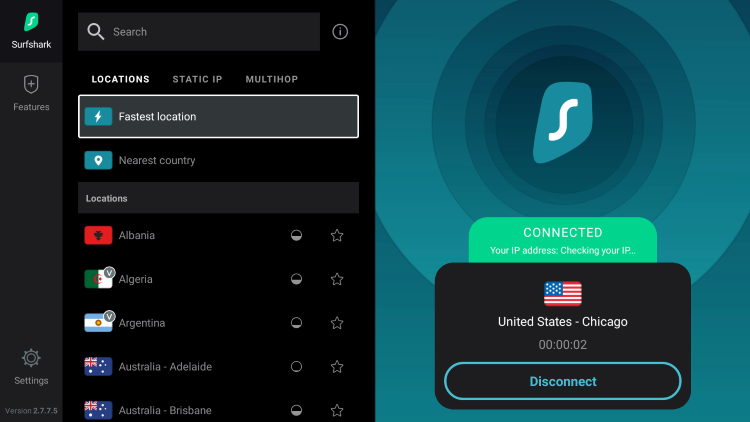
Click the Home Button on your remote and the VPN will remain running in the background.
Congratulations! You are now protected by Surfshark VPN which means everything that you stream or access through your Firestick or Android TV Box is hidden from the rest of the world.
If you ever need to stop the VPN service, simply re-launch the application and click the DISCONNECT button.
Is Kodi Legal?
Kodi by itself is not illegal. Installing and updating Kodi is 100% legal as long as you are using it in a legal manner.
This open-source software is primarily used for storing media files such as photos, videos, and more.
Plus there are several 100% legal and verified Kodi addons to install on any device that can be found on Kodi’s official website.
Kodi 19 Official Addons
Popular official Kodi addons include HBO Max, YouTube, Pluto TV, XUMO, Crackle, Fox News, CNN, Locast, CONtv, DAZN, Tubi TV, and several others.
In other words, Kodi is an open-source platform and it strictly does nothing on its own. This is similar to YouTube, GitHub, uTorrent, and other popular software.
Overall, we hope this guide helped you update Kodi on your Firestick or Android device!
LEGAL DISCLAIMER: IPTV WIRE does not own or operate any IPTV service or streaming application. We do not host or distribute any applications. We do not verify whether IPTV services or app developers carry the proper licensing. The end-user shall be solely responsible for media accessed through any device, app, addon, or service mentioned on our Website.
For 100% legal IPTV service, IPTV WIRE recommends Vidgo.
How to Update Kodi FAQ
Should You Update Kodi?
When it comes to updating Kodi on a Firestick or Android device this depends on your situation. If your current Kodi setup is working great, don’t bother updating. If you are having issues with Kodi on your device, we suggest updating.
What is the Most Recent Version of Kodi?
As of this writing, the most stable release is Kodi 19.4 Matrix.
How do You Update Kodi on Firestick?
You can update Kodi on Firestick to the latest version by using the Downloader App or the Rapid App Installer.
How do You Update Kodi on Android?
You can update Kodi on Android TV boxes, phones, or tablets by using the Downloader App or the Rapid App Installer.
Can You Update Kodi Without Losing Data?
Yes, using this guide to update Kodi will ensure you don’t lose your favorite addons and configured settings.
Is Updating Kodi Legal?
Yes. The process of updating Kodi is 100% legal. However, there are some 3rd party addons and repositories that may be illegal. If installing any add-ons be sure to only use official add-ons from Kodi’s website.
The post How to Update Kodi on Firestick/Android in 2022 (Kodi 19.4 Matrix) appeared first on IPTV WIRE.










Comments