LiveNet Kodi Addon -Install on Firestick for Free Live TV

This detailed review of the LiveNet Kodi Addon will provide you with everything you need to know about this add-on on Firestick and Android devices.
Is LiveNet Kodi Addon safe to use? Is LiveNet Kodi Addon legal? What channels does the LiveNet Kodi Addon have? We will answer those questions and more in this article.
The reason why we ask legal questions is due to the fact that LiveNet isn’t available in Kodi’s official repository. This is sometimes a warning sign.
LiveNet is a Kodi Sports Addon within the LooNatics Asylum Repository that features movies, TV series, sports, and Free IPTV.
This is similar to other popular Kodi addons like The Crew, SportsDevil, and Rising Tides.
Since this add-on can’t be installed through the official Kodi repository, it must be installed from a 3rd party provider which we show in the tutorial below.
NOTE: If you don’t have Kodi installed on your device, you can install the latest stable release using the tutorial below.
How to Install Kodi on Firestick
LiveNet Kodi can be installed on any Android-powered device including the Amazon Firestick, Fire TV, Fire TV Cube, NVIDIA Shield, and more.
The categories within this add-on include Sports, News, Entertainment, Music, Kids, Movies, and much more.
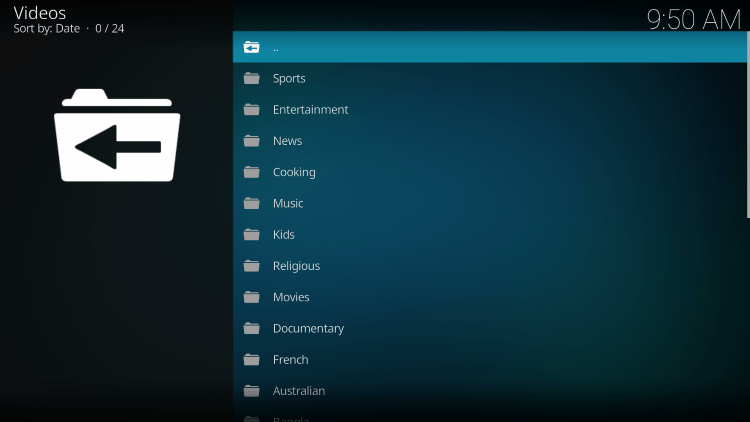
The LiveNet Kodi Addon is widely considered as one of the best Kodi Addons for live TV.
Because this live TV add-on is free to use, you may experience buffering and have limited channel options.
If you are looking for a paid service with more channels and quality playback, check out our updated list of IPTV services below.
Best IPTV Services
For those unfamiliar with IPTV services, IPTV stands for “Internet protocol television.” In other words – live television through the Internet.
What is IPTV? – Beginner’s Guide to IPTV
LEGAL DISCLAIMER: IPTV WIRE does not own or operate any IPTV service or streaming application. We do not host or distribute any applications. We do not verify whether IPTV services or app developers carry the proper licensing. The end-user shall be solely responsible for media accessed through any device, app, addon, or service mentioned on our Website.
For 100% legal IPTV service, IPTV WIRE recommends Vidgo.
There are thousands of Kodi addons and LiveNet is one of the best available. This is a popular alternative to traditional cable packages.
Below you find information on this Kodi Addon including how to install, features, categories, and more.

Is LiveNet Kodi Addon Safe?
Before I install this, I first want to scan their repository URL with VirusTotal.
Here is the screenshot of the scan results.
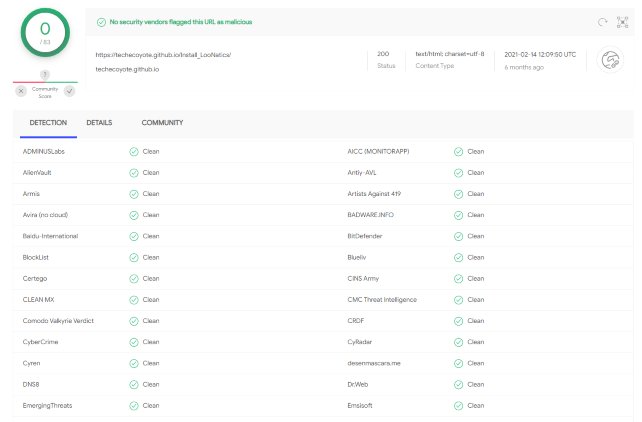
VirusTotal did not find any suspicious files or malware within LiveNet repository URL.
However, this does not mean we shouldn’t protect ourselves when streaming content from this unverified 3rd party add-on.
Kodi even alerts users during setup that these 3rd party Add-ons will be given access to personal data stored on our device.
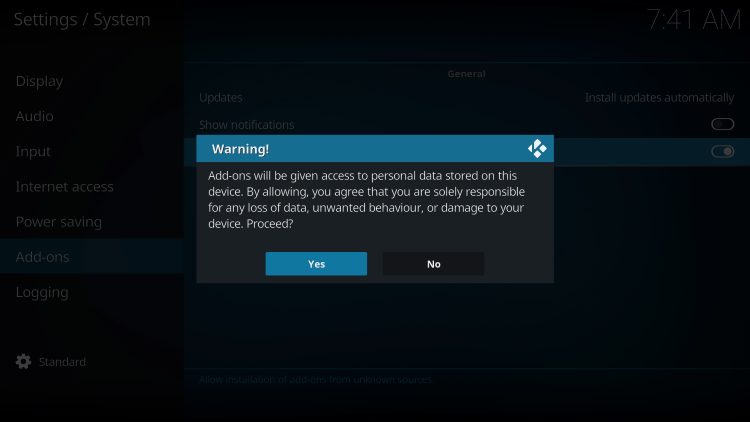
The best way to protect yourself when using LiveNet Kodi addon is with a VPN.
Best VPN for IPTV
Screenshots
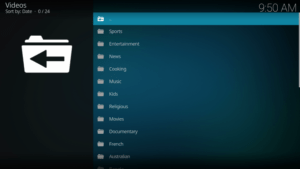
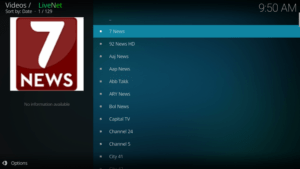
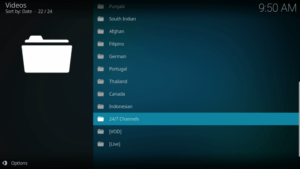
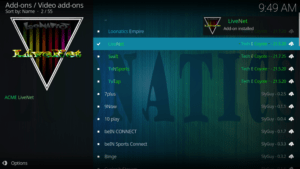
Now, here are the steps we went through to install the LiveNet Kodi Addon through their repository.
How to Install LiveNet Kodi Addon
1. After Kodi is installed on your device, launch Kodi and click the Settings icon.
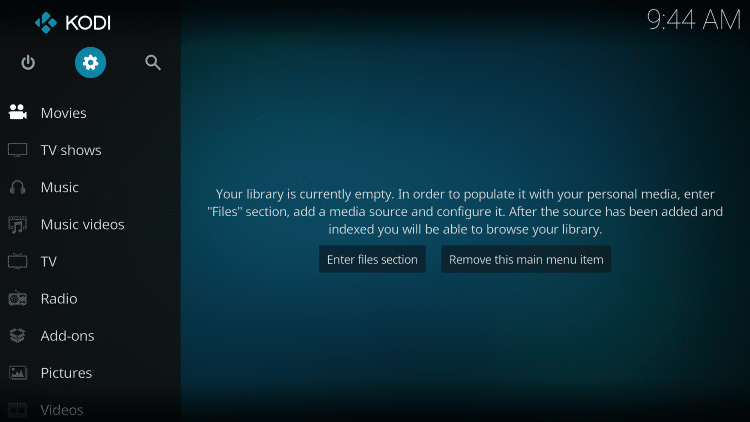
2. Click System.
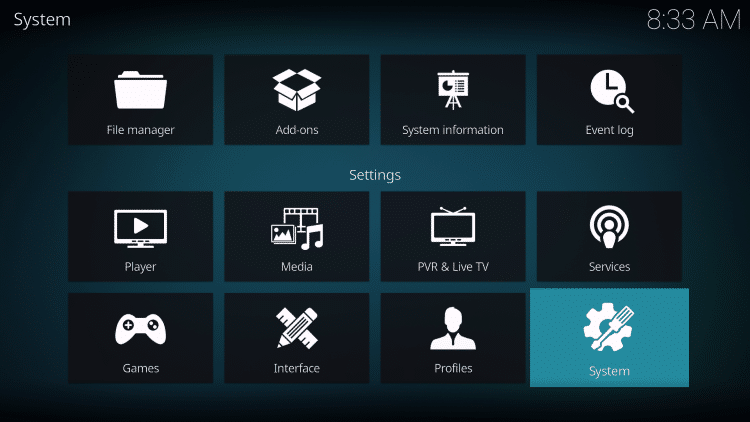
3. Hover over the Add-ons menu and turn on Unknown sources.
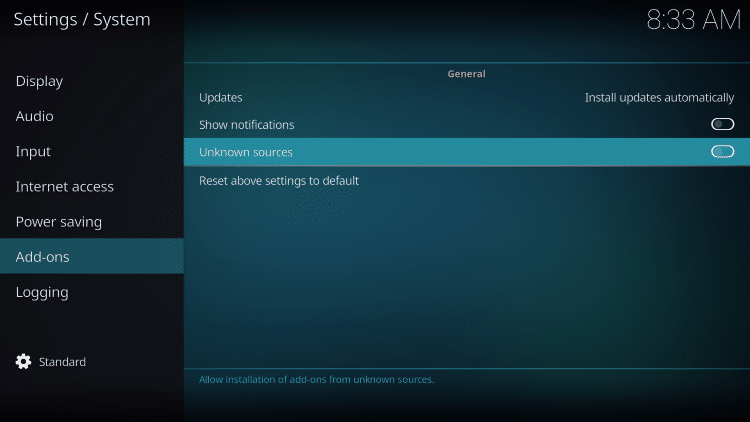
4. Read the warning message and click Yes.
This is another reminder to use a VPN when running these unverified, 3rd party Kodi addons such as LiveNet.
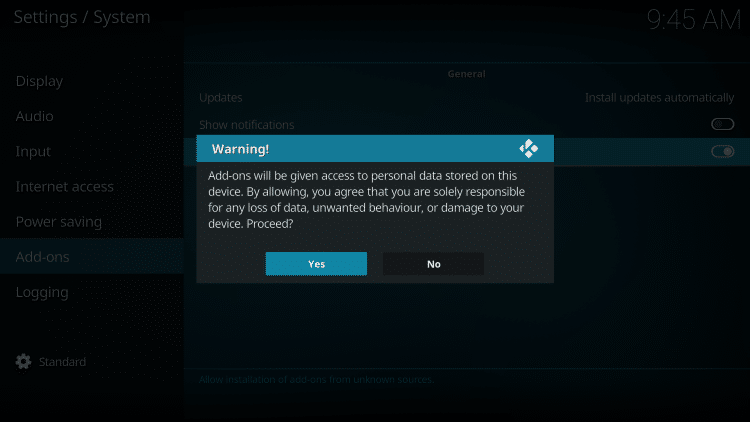
5. Next click the back button on your remote and select File manager.
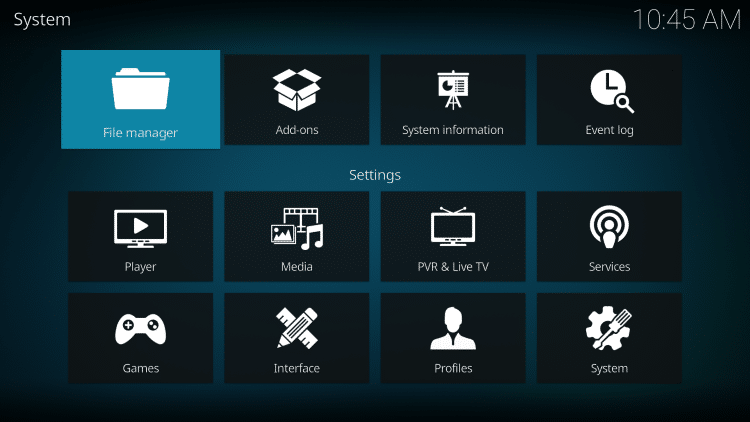
6. Click Add source.
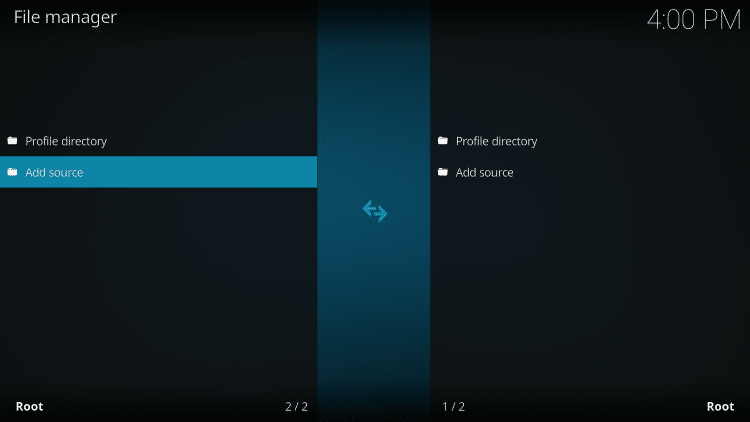
7. Click the <None> icon to open the search box.
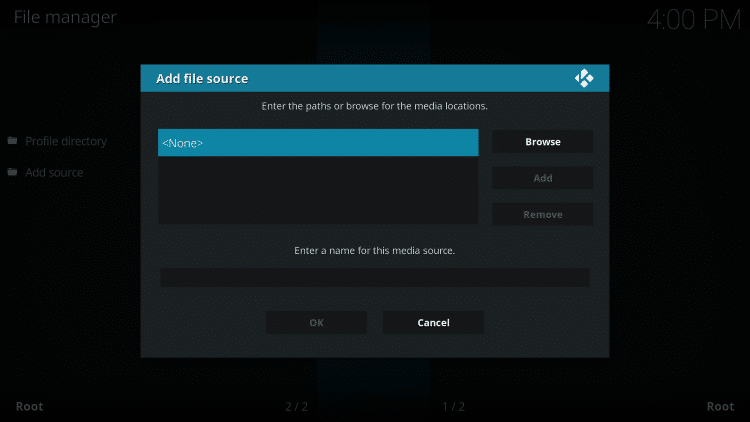
8. Enter the following URL and click OK – https://techecoyote.github.io/Install_LooNatics
Note: This is the official source of the LiveNet Kodi Addon.
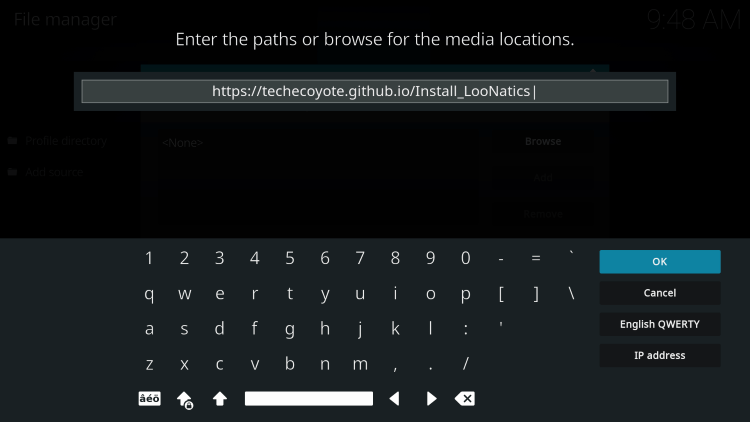
9. Name the media source whatever you prefer and click OK.
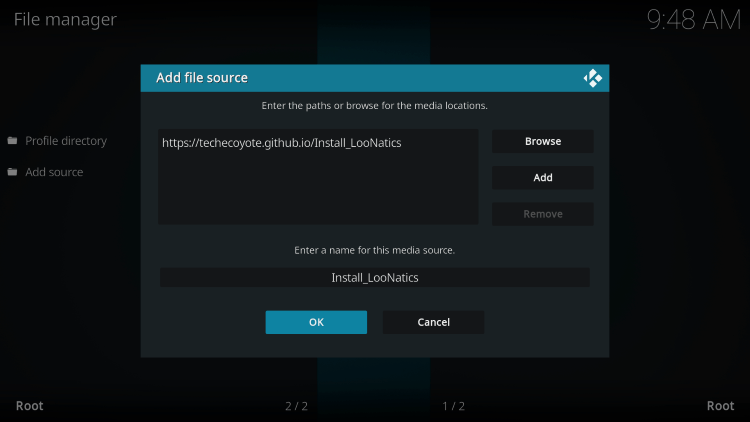
10. Click the back button and select Add-ons.
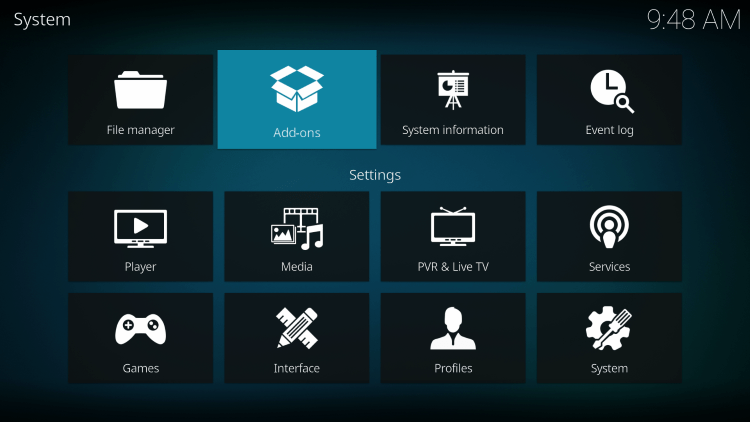
11. Click Install from zip file.
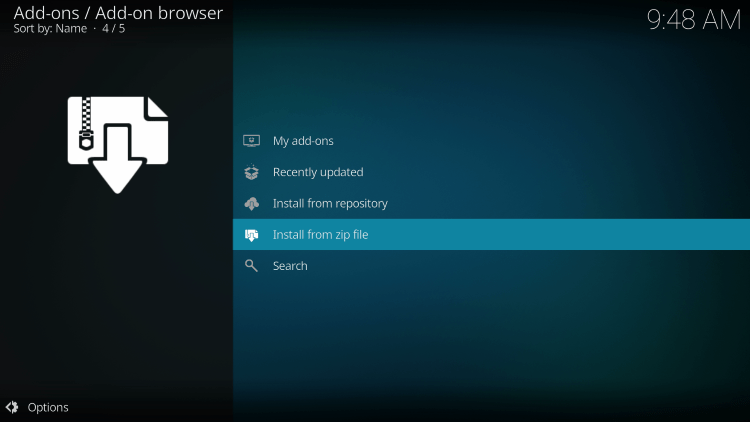
12. Locate and select your media source.
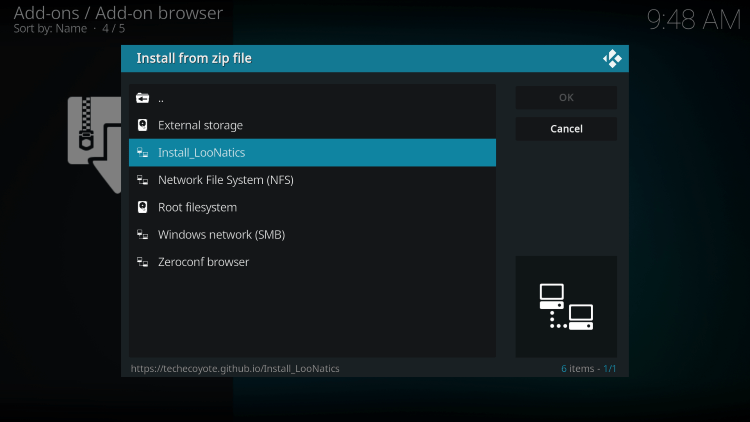
13. Click the zip file URL – repository.loonaticsasylum-21.7.14.zip
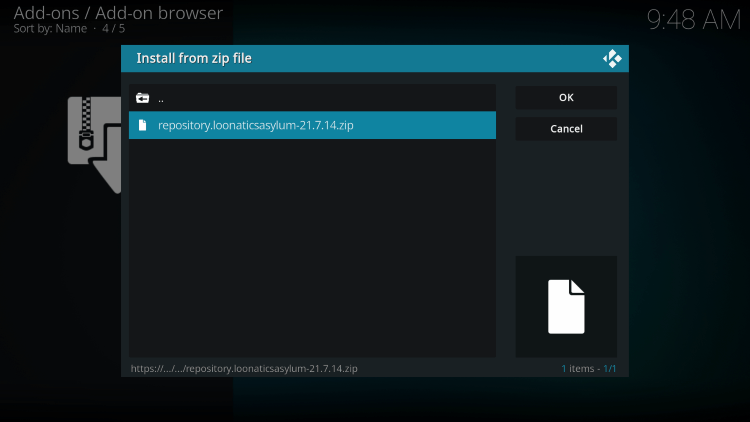
14. Wait a few seconds for the LooNatics Asylum Repository Add-on installed message to appear.
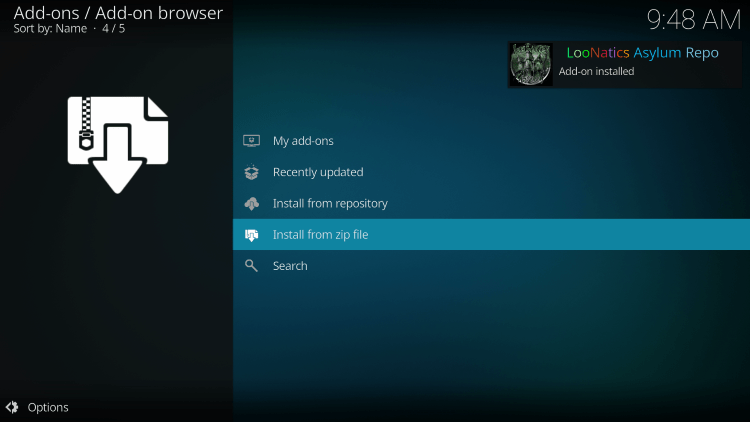
15. Next click Install from repository.
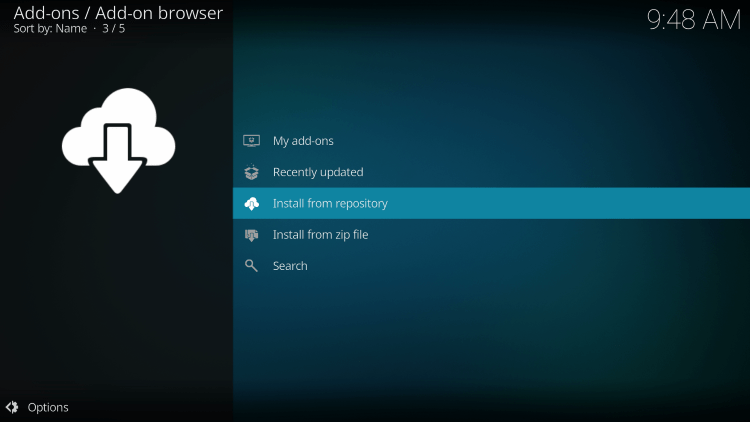
16. Click LooNatics Asylum Repository.
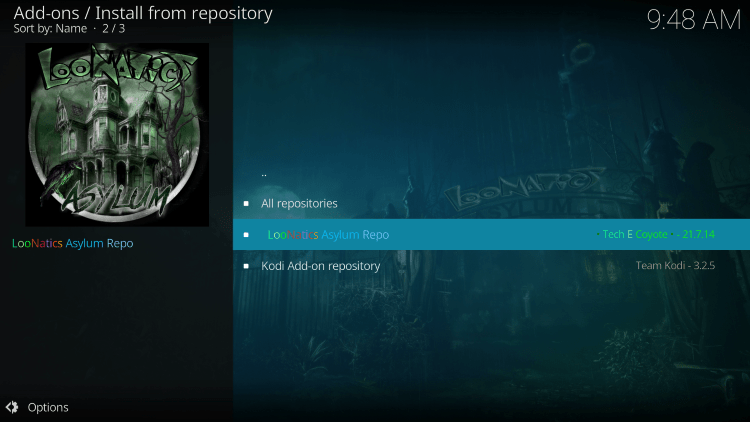
17. Choose Video add-ons.
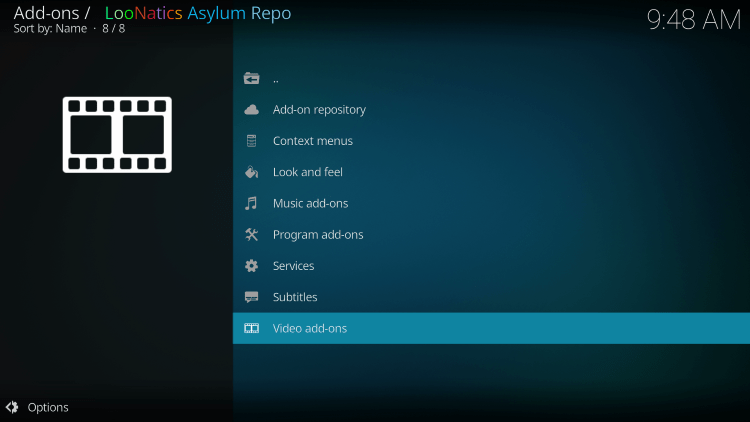
18. Click LiveNet.
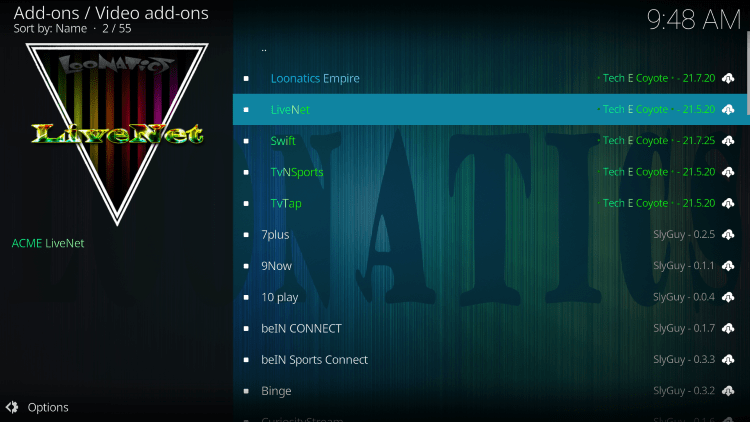
19. Click Install.
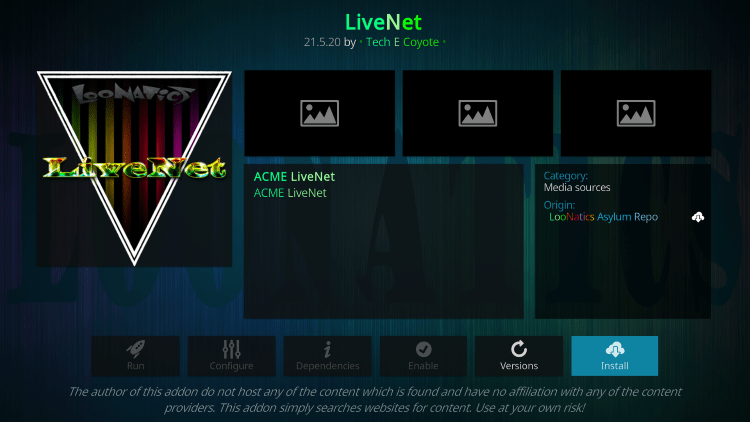
20. Wait a minute or two for the LiveNet Add-on installed message to appear.
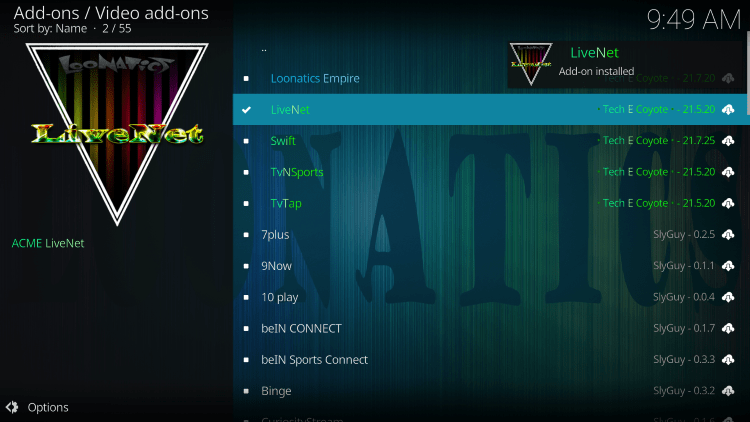
21. Return back to the home screen of Kodi and select Add-ons from the main menu.
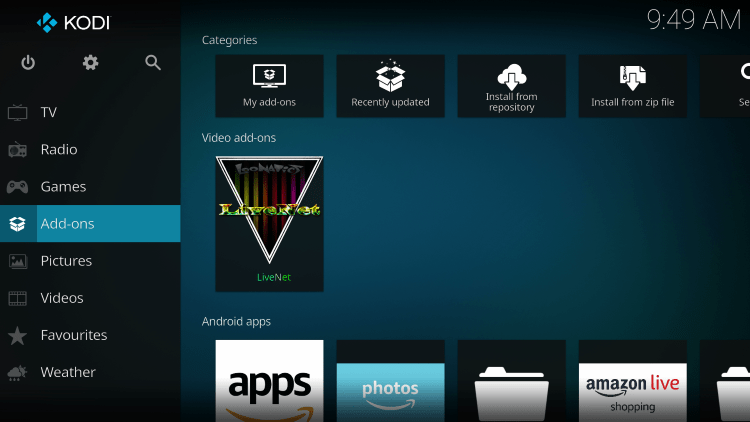
22. Click Video add-ons and then LiveNet.
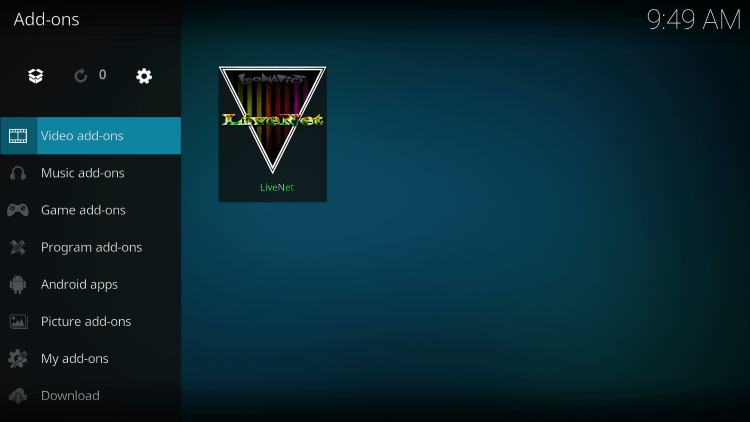
23. That’s it! You have installed the LiveNet Kodi Addon on Firestick/Android.
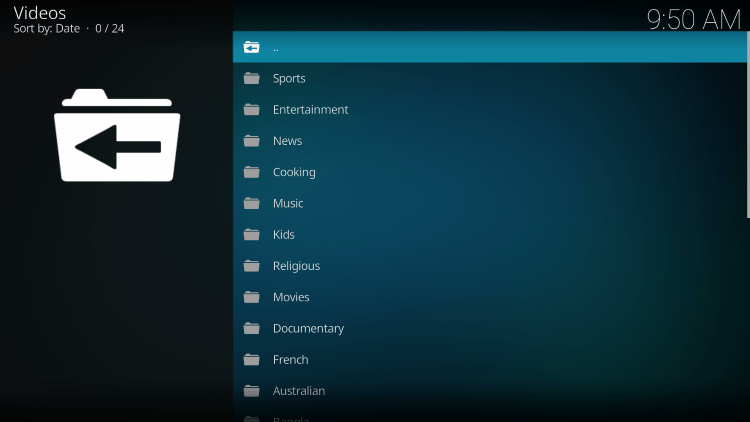
Your online activity is actively tracked by your Internet Service Provider, IPTV devs, and government through your identifying IP address.
Stream anonymously by using IPVanish VPN.
IPVanish will encrypt your connection to the Internet and mask your IP address so you will remain 100% anonymous.
SAVE UP TO 65% WITH THIS LAST CHANCE DISCOUNT
IPVanish backs their service with a 30-day money back guarantee.
IPVanish allows you to use your account on unlimited Internet-connected devices
For more information on the LiveNet Kodi Addon, refer to the video below.
Is LiveNet Kodi Addon Legal?
It’s impossible for IPTV Wire to determine whether these unverified Kodi addons hold the proper licensing.
If and when a Kodi add-on is deemed illegal, we notify our users immediately and update reports on our website to reflect that information.
In conclusion, the end-user is responsible for all content accessed through unverified Kodi addons such as LiveNet.
You can view Kodi’s full list of verified add-ons from their official website.
For 100% legal and verified IPTV providers, see our resource guide below:
Best Legal IPTV Providers
For more IPTV options, check out our popular IPTV service reviews below.
- Apollo Group TV Review
- Sapphire Secure Review
- Sportz TV Review
Overall, LiveNet is a well-known Kodi add-on that provides a large number of live streams that can be installed on any Firestick/Android device.
Warning! Protect Yourself With A VPN
Most cord-cutters use a VPN and rightfully so.
The free streaming applications, addons, and paid IPTV services that you use are usually hosted on insecure servers.
Without a VPN, your IP Address is being logged.
Your IP Address points back to your location and identity which compromises both your privacy and security.
Your current identifying IP Address is 192.0.117.243 – When you use a VPN, your real IP address will be converted into an anonymous new one.
A VPN will provide you with an anonymous connection to the Internet.
This will prevent your Internet Service Provider, IPTV developers, government agencies, and any 3rd party from logging what you’re accessing online.
The most popular VPN among cord-cutters is IPVanish due to their blazing fast speeds and zero log policy.
It’s important to use a VPN that is fast since we are streaming large HD files. Its also crucial to find one that keeps no logs of what their subscribers access while online.
Setting up IPVanish VPN on your streaming device is simple!

Step 1 Register for an IPVanish VPN account by clicking the link below.
This exclusive link provides you with a hefty discount, only available to IPTV Wire visitors like you.
Register for IPVanish Account & Save 65%
Step 2 – Go to Find and then click the search icon on your Firestick, Fire TV, or Fire TV Cube.
You may also find the IPVanish App in the Google Play Store for those of you who are using Android TV Boxes, phones, and tablets.
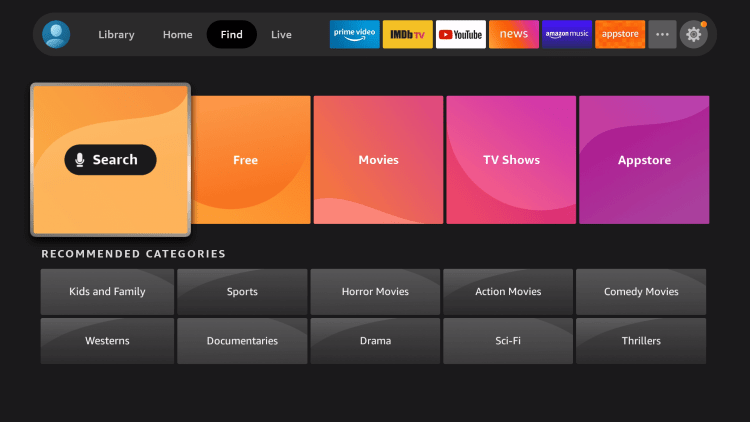
Step 3 – Type IPVanish and then click the IPVanish VPN option that appears.
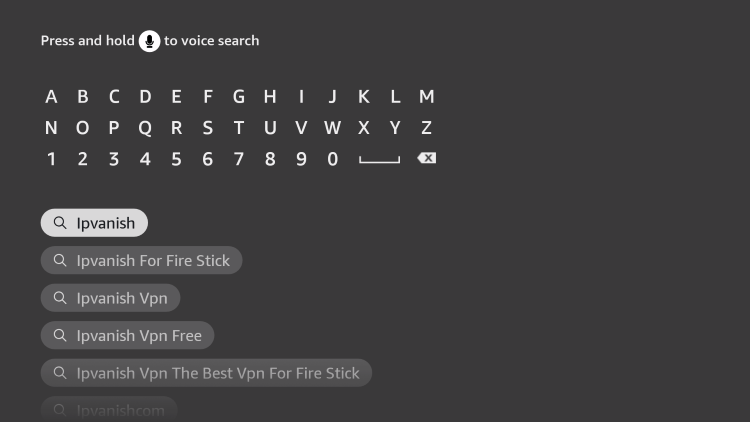
Step 4 – Click the IPVanish icon under Apps & Games.
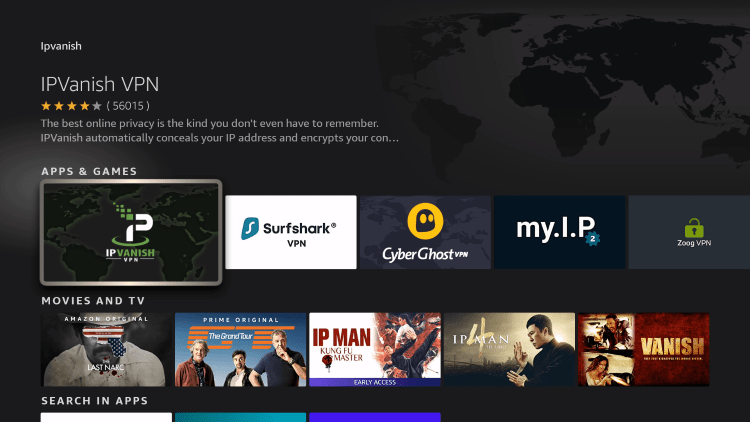
Step 5 – Click Download.
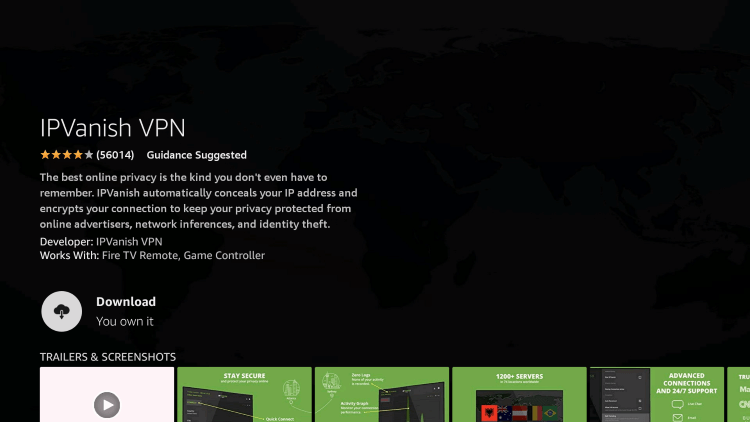
Step 6 – Click Open.
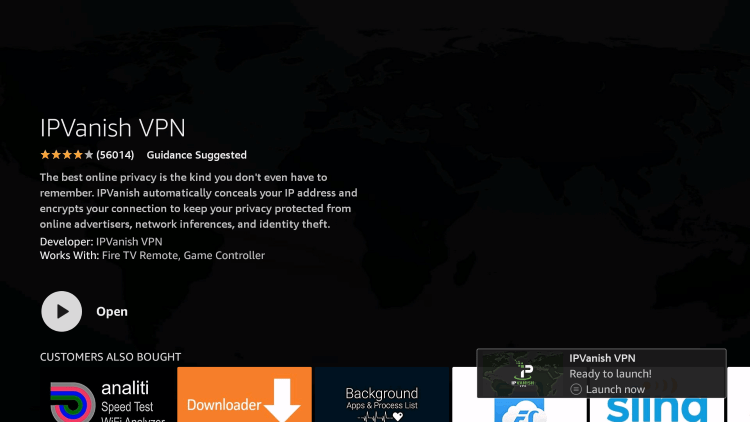
Step 7 – Enter your username and password to login. Your username is the email that you used to register for IPVanish service with and your password is automatically generated and emailed to you.
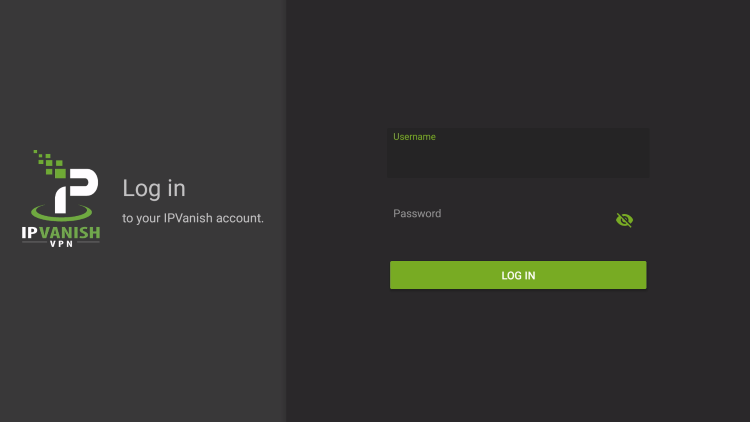
Step 8 – Click Connect button.

Step 9 – Click OK for Connection request if it appears.
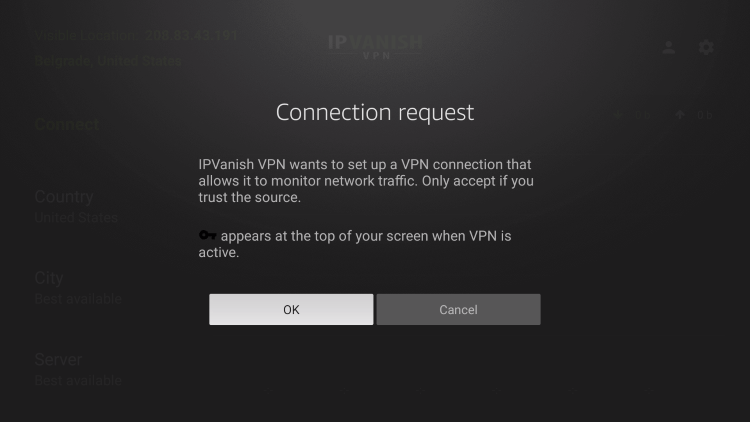
Step 10 – You will notice that your IP Address changes along with location of connection. You are now operating anonymously through your device.
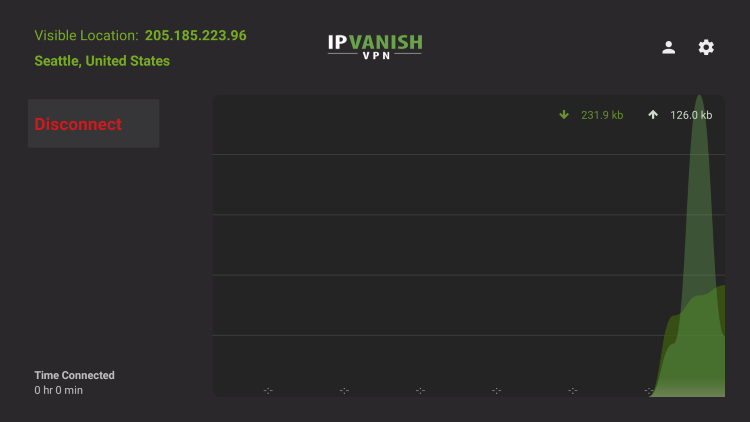
Click the Home Button on your remote and the VPN will remain running in the background.
Congratulations! You are now protected by a VPN which means everything that you stream or access through your Firestick or Android TV Box is hidden from the rest of the world.
If you ever need to stop the VPN service, simply re-launch the application and click the DISCONNECT button.
LiveNet Kodi Addon FAQ
What is LiveNet Kodi Addon?
LiveNet is a free Kodi add-on that provides hundreds of live streams and various options for streaming live TV.
What Channels does LiveNet Addon have?
LiveNet Addon has hundreds of live streams in categories including sports, international, entertainment, and more.
Is this Kodi add-on free?
Yes. This Kodi add-on is 100% free to use on any streaming device.
What devices can this Kodi add-on be installed on?
This Kodi add-on is available for installation on any device that runs the Android operating system. This includes the Amazon Firestick, Fire TV, and any Android device.
The post LiveNet Kodi Addon -Install on Firestick for Free Live TV appeared first on IPTV WIRE.










Comments