How to Reset Kodi on Firestick/Android to Default Settings (2022)
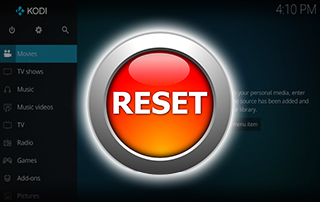
The following guide shows How to Reset Kodi on Firestick and Android devices in 2022.
Resetting Kodi on your Firestick or Android device is a great solution to help with any issues you may experience. This includes buffering, freezing, and other problems.
You can reset Kodi by either clearing app data or completely uninstalling and reinstalling the application.
For those unfamiliar, Kodi is one of the most popular applications for streaming live TV, movies, TV shows, sports, local channels, anime, games, adult, and even PPV events!
In this tutorial, we include general information about resetting Kodi, Firestick instructions, Android instructions, and more.

Should You Reset Kodi?
For those of us who use Kodi frequently, we understand that resetting Kodi on a regular basis is important to keep it running at peak performance.
However, when it comes to resetting Kodi many users are concerned with losing their favorite add-ons, builds, repositories, and other customizations.
By resetting Kodi on your device you will be returning to the default settings of Kodi with nothing installed.
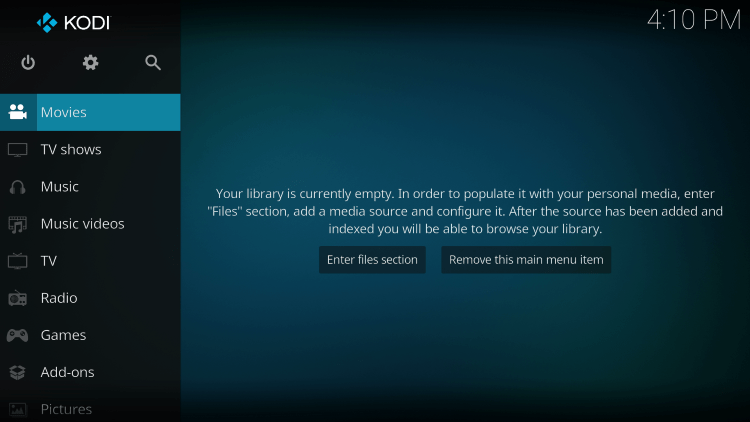
Therefore, you will be erasing everything that you have installed within Kodi. This includes any add-ons, builds, repositories, skins, and other customizations.
IPTV Wire Tip: Prior to resetting Kodi, we suggest writing down everything that you want to reinstall after you have done a factory reset.
So should you reset Kodi? This depends on your situation.
If your current Kodi setup is running great and you aren’t having storage issues, resetting is not necessary.
If you are having issues on your device with Kodi, buffering, or storage, we suggest resetting.
IMPORTANT: We strongly recommend running a VPN when using Kodi and any 3rd party addons. This will protect your identity from addon developers, hackers, your ISP, and more.
Check out the link below for more information.
Best VPN for Kodi
Is Resetting Kodi Safe?
Before resetting this app, we wanted to scan the official APK installation file with VirusTotal.
Here is the screenshot of the scan results.
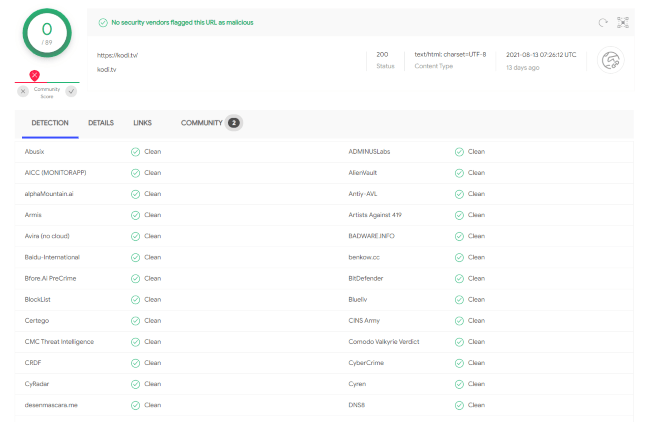
VirusTotal did not find any malicious viruses/malware within the official Kodi APK file.
However, this does not mean we shouldn’t protect ourselves when installing 3rd party addons from Kodi.
The best way to do this is with a secure VPN that will secure your identity and anonymity when using 3rd party apps.
Below you find two screenshot guides for resetting Kodi on Firestick and Android devices.
How to Reset Kodi on Firestick
The steps below show how to reset Kodi on any Firestick or Fire TV device. In this example, we used a Fire TV Stick Lite.
1. From the home screen hover over the Settings icon and click Applications.
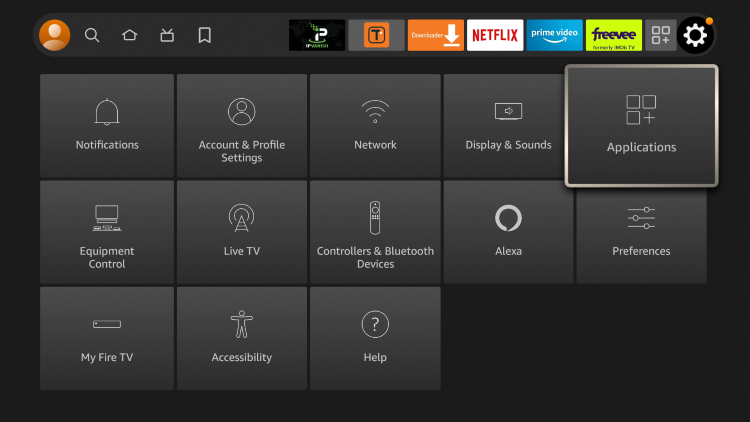
2. Click Managed Installed Applications.
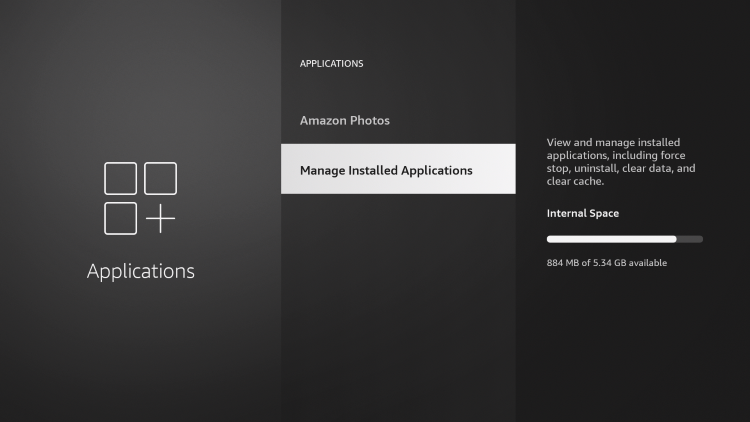
3. Locate and click Kodi.

4. Click Clear data.
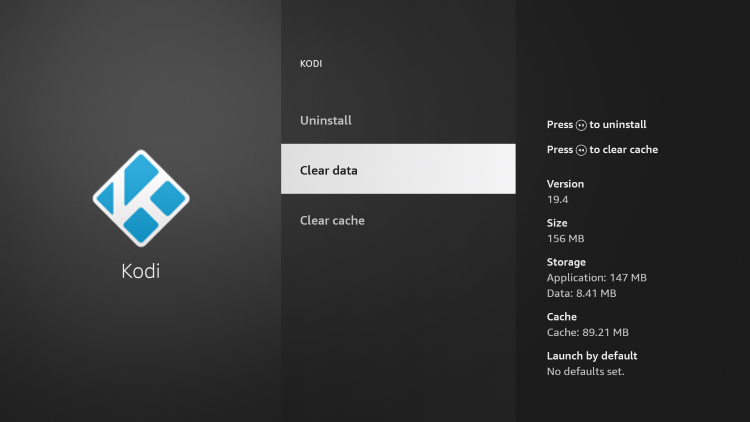
5. Click Clear data again.
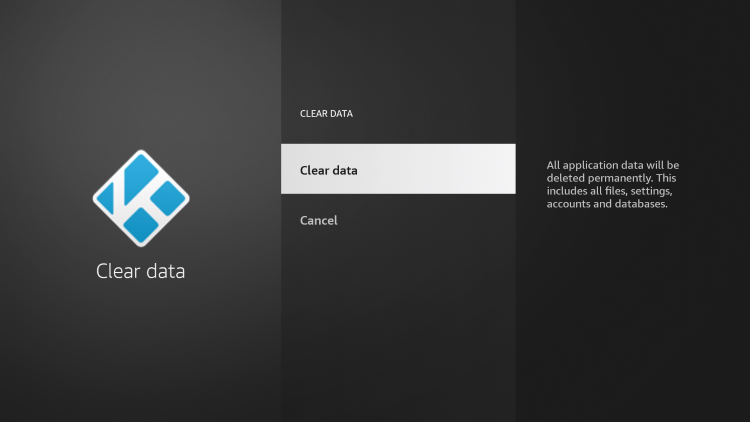
6. After clearing data on Kodi you will notice “0 B” for both Storage and Cache.
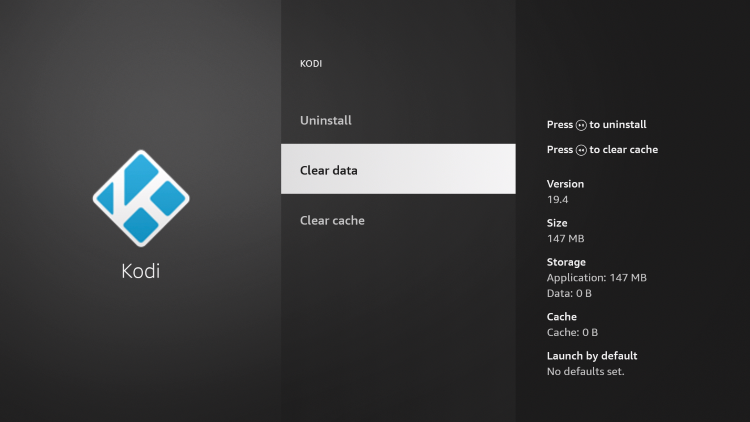
7. Next click the back button on your remote and choose Launch application.
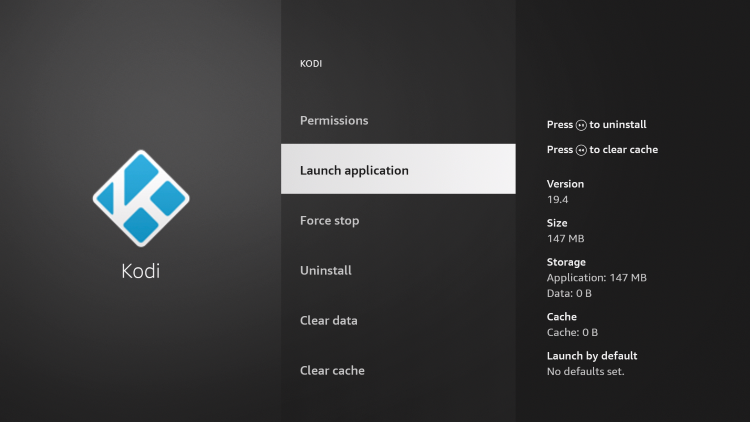
8. Click continue.
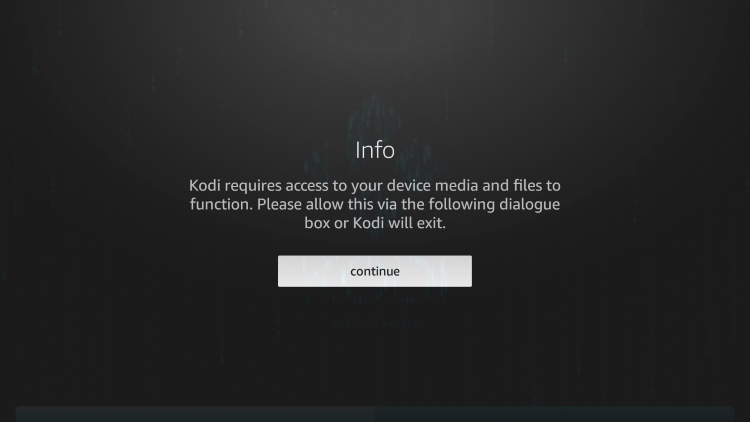
9. Click allow.
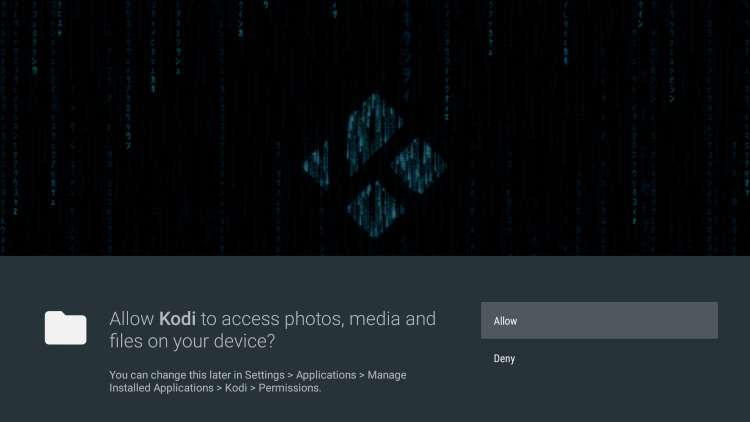
10. Wait a few seconds for Kodi to load since you have reset the application.
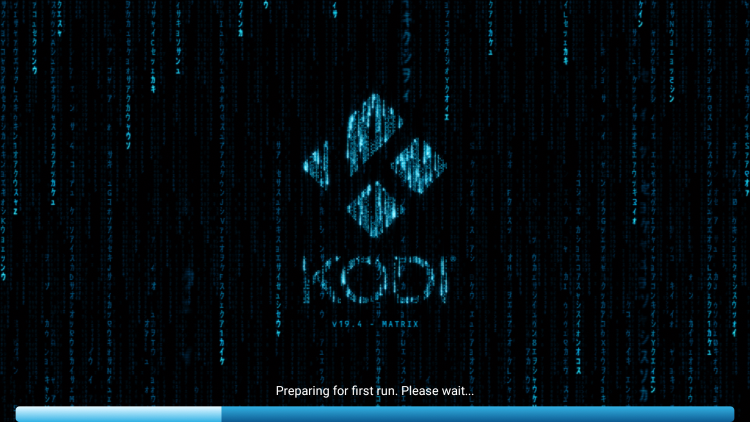
11. That’s it! You have reset Kodi on your Firestick or Fire TV device.
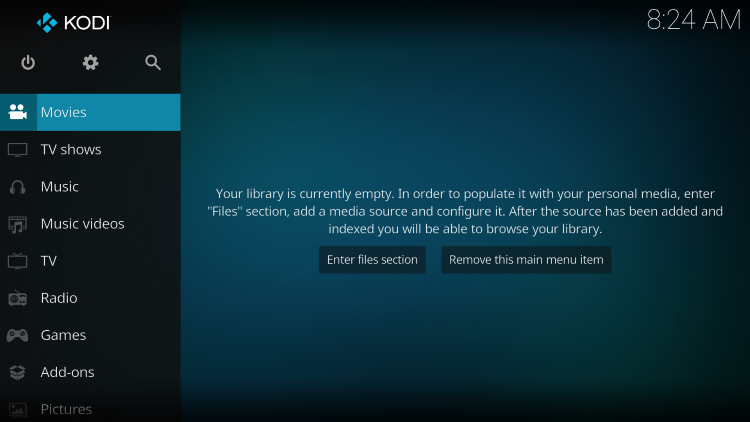
If you want to reset Kodi on an Android device, continue below for instructions.
Your online activity is actively tracked by your Internet Service Provider, IPTV devs, and government through your identifying IP address.
Stream anonymously by using Surfshark VPN.
Surfshark will encrypt your connection to the Internet and mask your IP address so you will remain 100% anonymous.
SAVE UP TO 82% WITH THIS LAST CHANCE DISCOUNT
Surfshark backs their service with a 30-day money back guarantee.
Surfshark allows you to use your account on unlimited Internet-connected devices
How to Reset Kodi on Android
For those using Android TV boxes, phones, or tablets, resetting Kodi on these devices is also a simple process.
In this example, we are using an NVIDIA Shield, but these steps work on any Android TV device.
1. From the home screen click Settings.
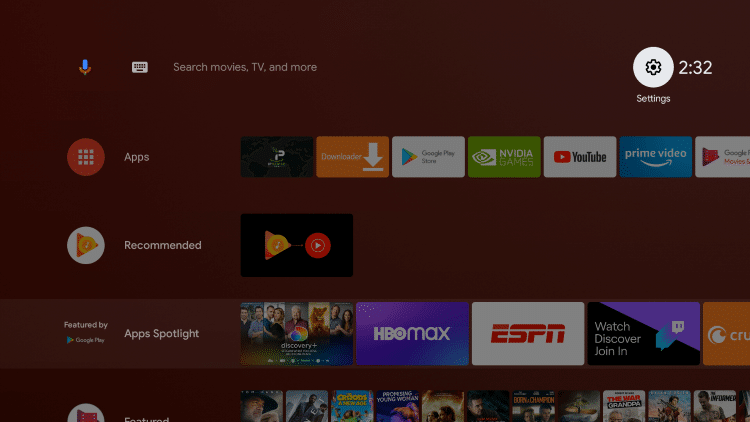
2. Scroll down and click Apps.
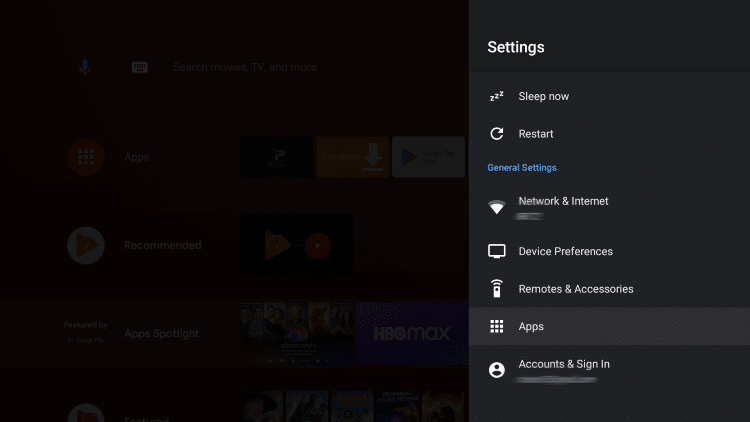
3. Then choose See all apps.
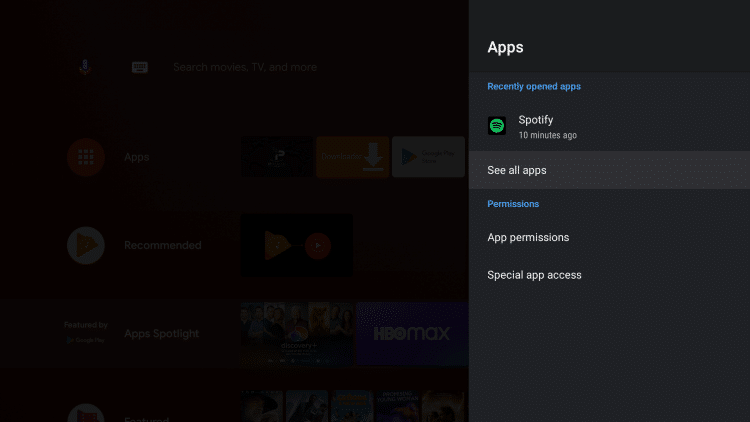
4. Locate and click Kodi.
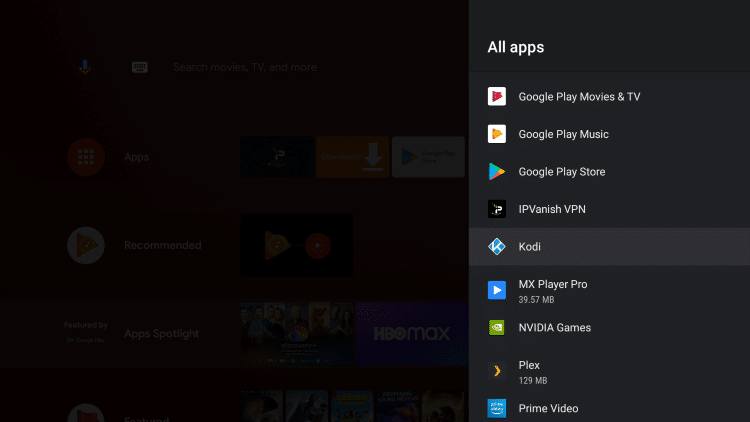
5. Select Clear data.
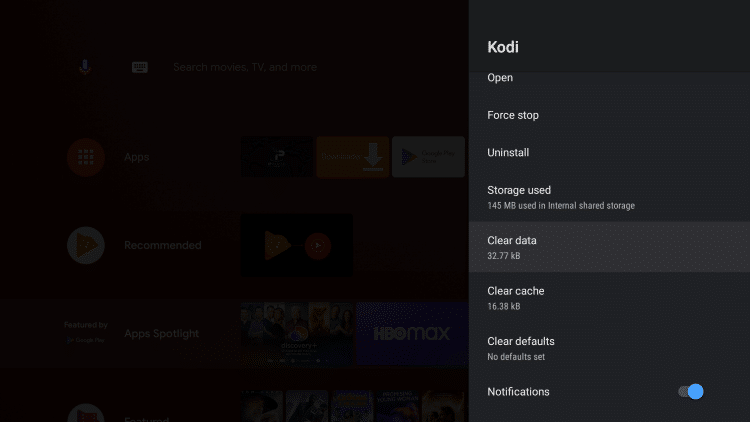
6. Click OK to confirm clear data.
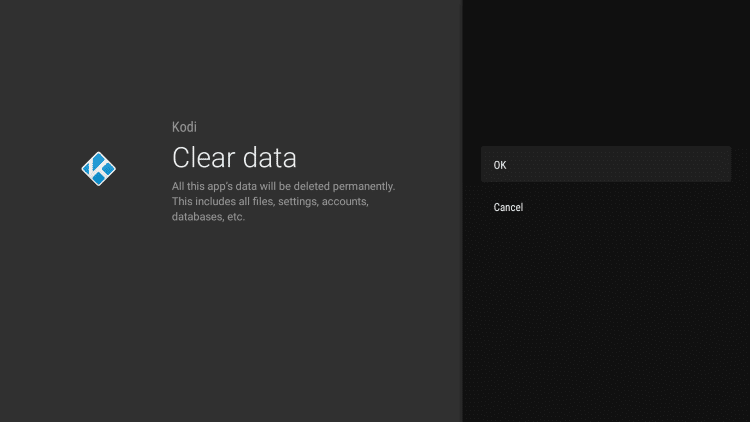
7. Launch Kodi and click Continue when this Info message appears.
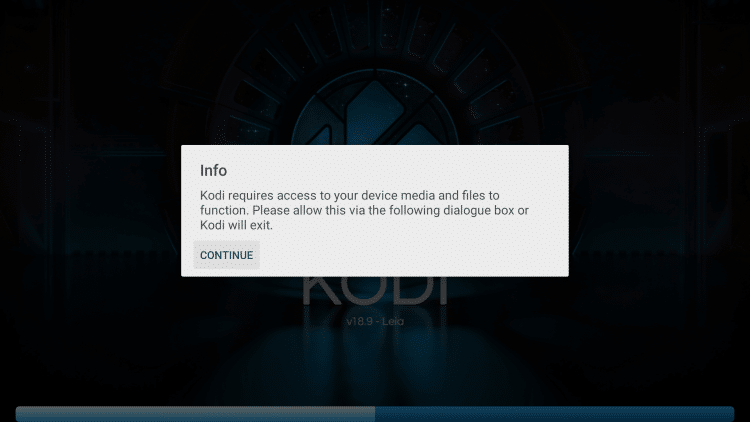
8. Click Allow.
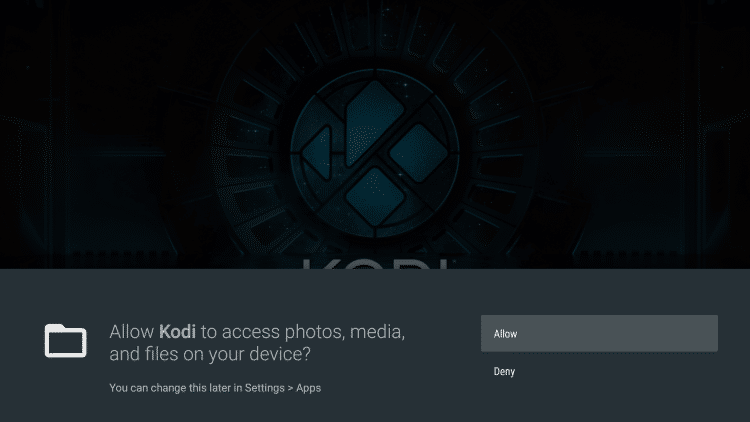
9. Wait a few seconds for Kodi to reload.
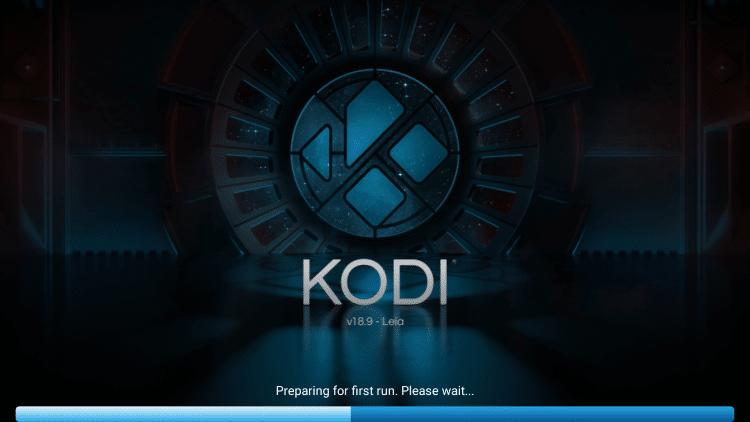
That’s it! You have successfully reset Kodi on your Android device.
Resetting Kodi on Firestick/Android – What’s Next?
After you have reset Kodi on your Firestick or Android device to version 19.4 Matrix, you may be wondering what’s next?
Whether it’s live TV or VOD content you may be interested in, we suggest viewing our other popular Kodi guides below.
- Kodi Live TV Addons
- Kodi Sports Addons
- Kodi Adult Addons
Refer to the video below for more information about using Kodi.
Warning! Protect Yourself With Surfshark VPN
Most cord-cutters use a VPN and rightfully so.
The free streaming applications, addons, and paid IPTV services that you use are usually hosted on insecure servers.
Without a VPN, your IP Address is being logged.
Your IP Address points back to your location and identity which compromises both your privacy and security.
Your current identifying IP Address is 213.180.203.66 – When you use a VPN, your real IP address will be converted into an anonymous new one.
A VPN will provide you with an anonymous connection to the Internet.
This will prevent your Internet Service Provider, IPTV developers, government agencies, and any 3rd party from logging what you’re accessing online.
The most popular VPN among cord-cutters is Surfshark due to their blazing fast speeds and zero log policy.
It’s important to use a VPN that is fast since we are streaming large HD files. Its also crucial to find one that keeps no logs of what their subscribers access while online.
Setting up Surfshark on your streaming device is simple!
Step 1 Register for an Surfshark VPN account by clicking the link below.
This exclusive link provides you with a hefty discount, only available to IPTV Wire visitors like you.
Register for Surfshark Account & Save 82%
Step 2 – Go to Find and then click the search icon on your Firestick, Fire TV, or Fire TV Cube.
You may also find the Surfshark VPN App in the Google Play Store for those of you who are using Android TV Boxes, phones, and tablets.
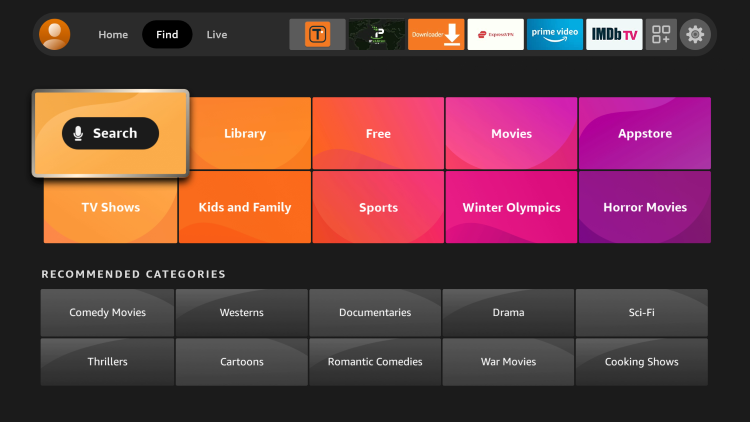
Step 3 – Type Surfshark and then click the Surfshark VPN option that appears.
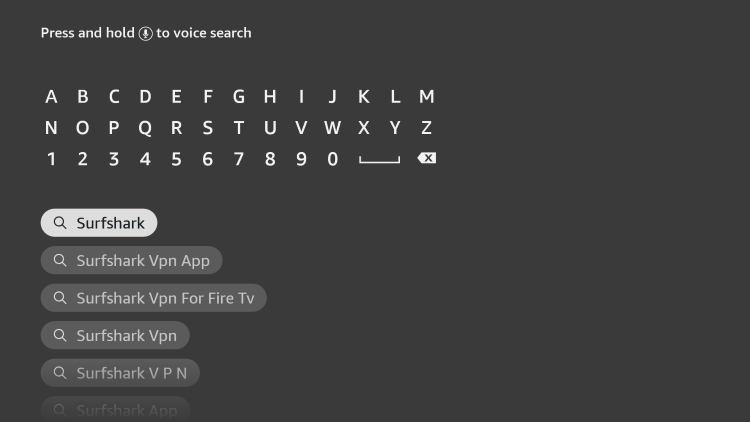
Step 4 – Click the Surfshark icon under Apps & Games.
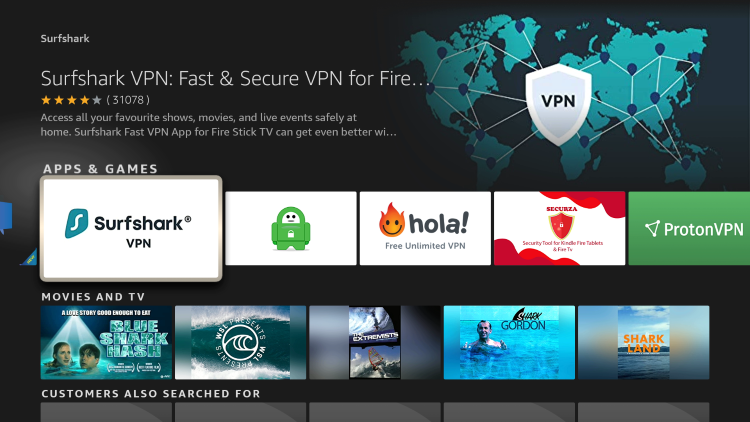
Step 5 – Click Download.
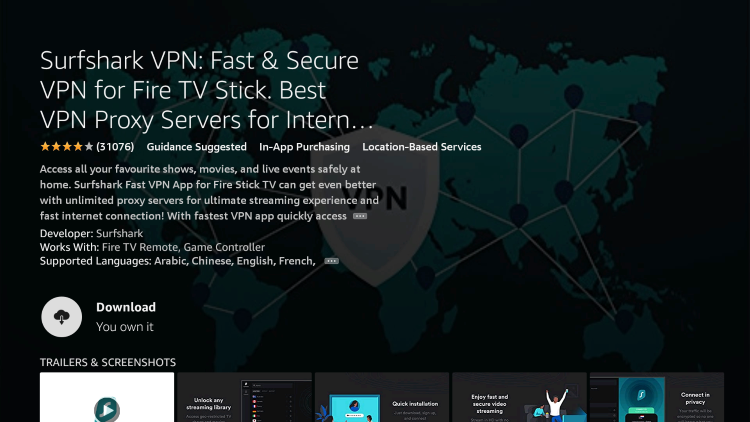
Step 6 – Click Open.
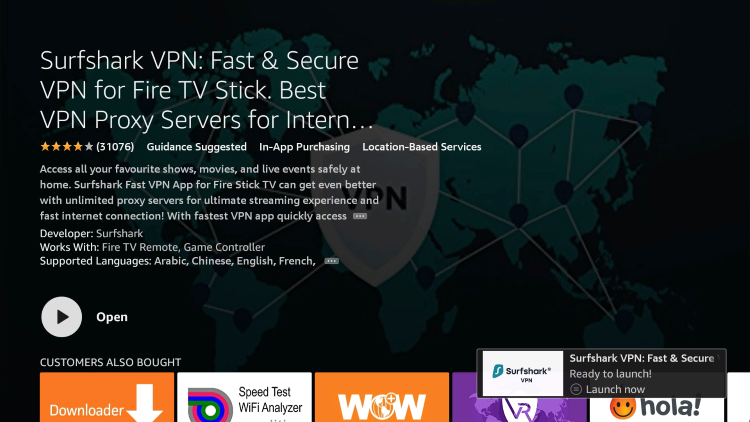
Step 7 – Click Log in.
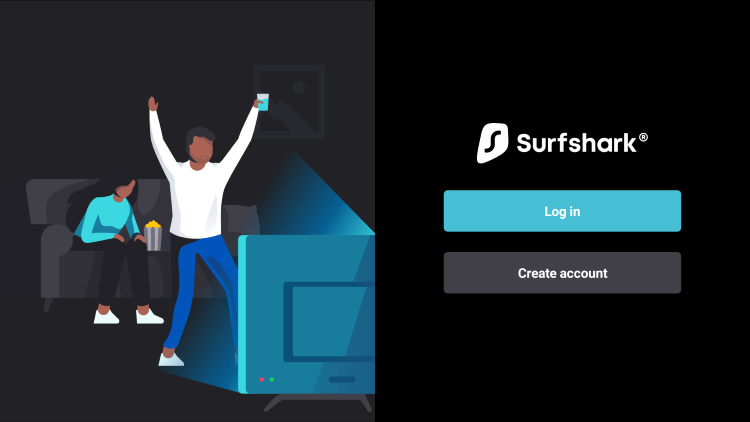
Step 8 – Enter your username and password to login. Your username is the email that you used to register for Surfshark service with and your password is automatically generated and emailed to you.
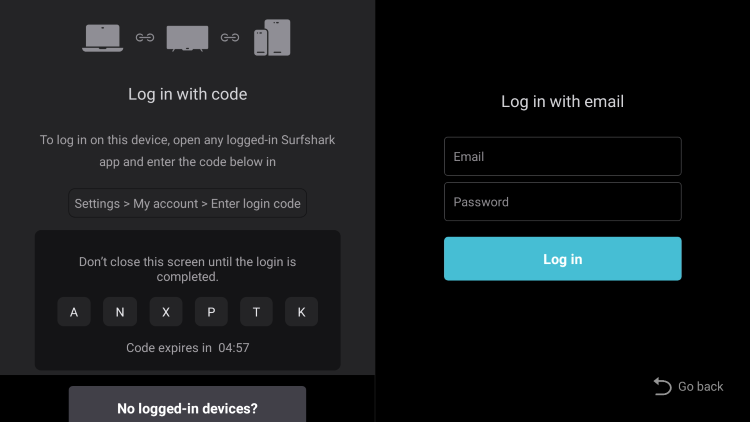
Step 9 – Click the Fastest location option.
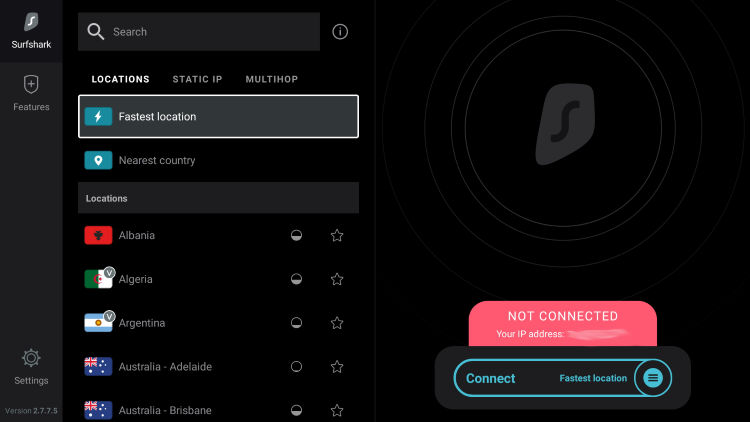
Step 10 – Click OK for Connection request if it appears.
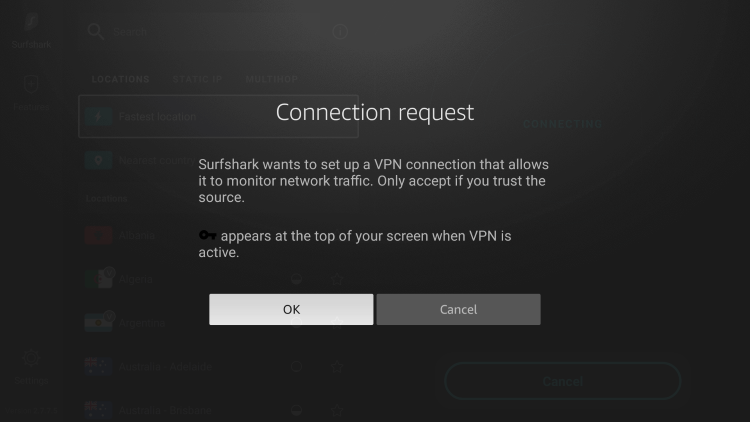
Step 11 – You will notice that your IP Address changes along with location of connection. You are now operating anonymously through your device.
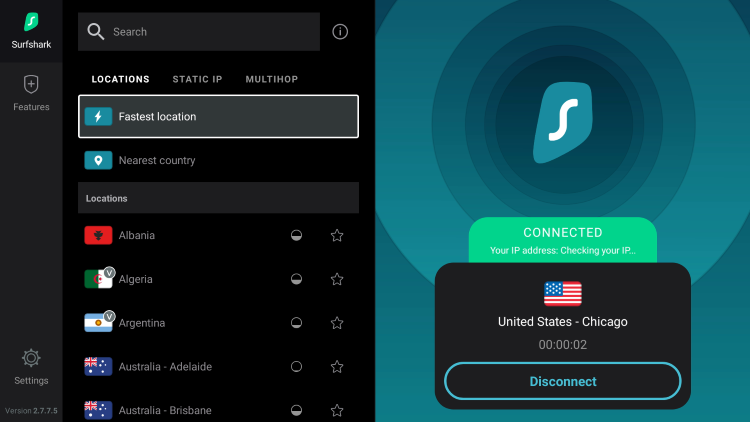
Click the Home Button on your remote and the VPN will remain running in the background.
Congratulations! You are now protected by Surfshark VPN which means everything that you stream or access through your Firestick or Android TV Box is hidden from the rest of the world.
If you ever need to stop the VPN service, simply re-launch the application and click the DISCONNECT button.
Is Kodi Legal?
Kodi by itself is not illegal. Installing and updating Kodi is 100% legal as long as you are using it in a legal manner.
This open-source software is primarily used for storing media files such as photos, videos, and more.
Plus there are several 100% legal and verified Kodi addons to install on any device that can be found on Kodi’s official website.
Kodi 19 Official Addons
Popular official Kodi addons include HBO Max, YouTube, Pluto TV, XUMO, Crackle, Fox News, CNN, Locast, CONtv, DAZN, Tubi TV, and several others.
In other words, Kodi is an open-source platform and it strictly does nothing on its own. This is similar to YouTube, GitHub, uTorrent, and other popular software.
Overall, we hope this guide helped you reset Kodi on your Firestick or Android device!
LEGAL DISCLAIMER: IPTV WIRE does not own or operate any IPTV service or streaming application. We do not host or distribute any applications. We do not verify whether IPTV services or app developers carry the proper licensing. The end-user shall be solely responsible for media accessed through any device, app, addon, or service mentioned on our Website.
For 100% legal IPTV service, IPTV WIRE recommends Vidgo.
How to Reset Kodi FAQ
Should You Reset Kodi?
When it comes to resetting Kodi on a Firestick or Android device this depends on your situation. If your current Kodi setup is running great and you aren’t having storage issues, resetting is not necessary. If you are having issues on your device with Kodi, buffering, or storage, we suggest resetting.
How do You Reset Kodi on Firestick?
You can reset Kodi on Firestick to default settings by clearing app data or uninstalling and reinstalling the application.
How do You Reset Kodi on Android?
You can reset Kodi on Android TV boxes, phones, or tablets by clearing app data or uninstalling and reinstalling the application.
Will You Lose Addons by Resetting Kodi?
Yes, resetting Kodi to default settings will erase all add-ons, builds, and anything you previously had installed within Kodi.
Is Resetting Kodi Safe?
Yes, resetting Kodi on your device is not only safe but often recommended to boost performance.
The post How to Reset Kodi on Firestick/Android to Default Settings (2022) appeared first on IPTV WIRE.










Comments