Genesis Kodi Addon – How to Install on Firestick (Kodi 19 Matrix)
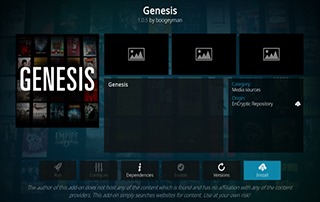
This review features the Genesis Kodi Addon which is one of the most popular add-ons today for streaming movies, TV shows, cartoons, and more.
Is Genesis Kodi Addon safe to use? Is Genesis Kodi Addon legal? What options does the Genesis Addon have? We will answer those questions and more in this article.
The reason why we ask legal questions is due to the fact that Genesis isn’t available in Kodi’s official repository. This is sometimes a warning sign.
Genesis is a popular Kodi addon that features movies, TV shows, and other VOD content for streaming. This is located in the Encryptic Repository.
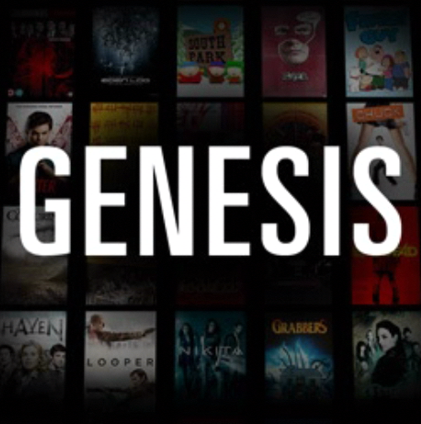
This add-on works with Real-Debrid and other premium debrid services to provide the highest-quality streaming links.
Similar to other popular Kodi addons, unfortunately, Genesis does not offer free live tv (IPTV) streaming.
Since this add-on can’t be installed through the official Kodi repository, it must be installed from a 3rd party provider which we show in the tutorial below.
NOTE: If you don’t have Kodi installed on your device, you can install the latest stable release using the tutorial below.
How to Install Kodi on Firestick
Genesis Kodi can be installed on any Android-powered device including the Amazon Firestick, Fire TV, Fire TV Cube, NVIDIA Shield, and more.
The categories within this add-on include Movies, TV Shows, My Movies, My TV Shows, New Movies, New Episodes, and more.
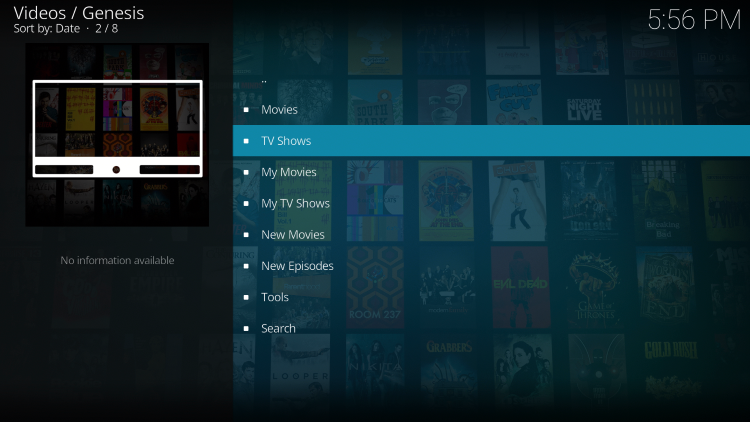
As you will see, the Genesis Kodi addon does not offer any options for live streaming.
If you are looking for the best way to view live tv on any device, we suggest our updated list of IPTV Services.
For those unfamiliar with IPTV services, IPTV stands for “Internet protocol television.” In other words – live television through the Internet.
How to Setup IPTV – Beginner’s Guide to Live TV
LEGAL DISCLAIMER: IPTV WIRE does not own or operate any IPTV service or streaming application. We do not host or distribute any applications. We do not verify whether IPTV services or app developers carry the proper licensing. The end-user shall be solely responsible for media accessed through any device, app, addon, or service mentioned on our Website.
For 100% legal IPTV service, IPTV WIRE recommends Vidgo.
There are thousands of Kodi addons and Genesis is one of the best available.
Below you find information on this Kodi Addon including how to install it, its features, categories, and more.
Is Genesis Kodi Addon Safe?
Before I install this, I first want to scan their repository URL with VirusTotal.
Here is the screenshot of the scan results.

VirusTotal did find one suspicious file with viruses/malware within the Genesis repository URL.
We should always protect ourselves when streaming content from this unverified 3rd party add-on.
Kodi even alerts users during setup that these 3rd party Add-ons will be given access to personal data stored on our device.
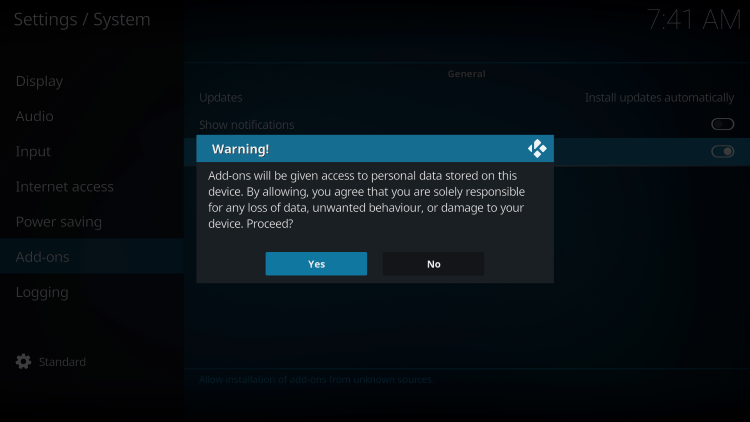
The best way to protect yourself when using the Genesis addon is with a VPN.
Best VPN for IPTV
Now, here are the steps we went through to install the Genesis Kodi Addon through their repository.
How to Install Genesis Kodi Addon
1. After Kodi is installed on your device, launch Kodi and click the Settings icon.
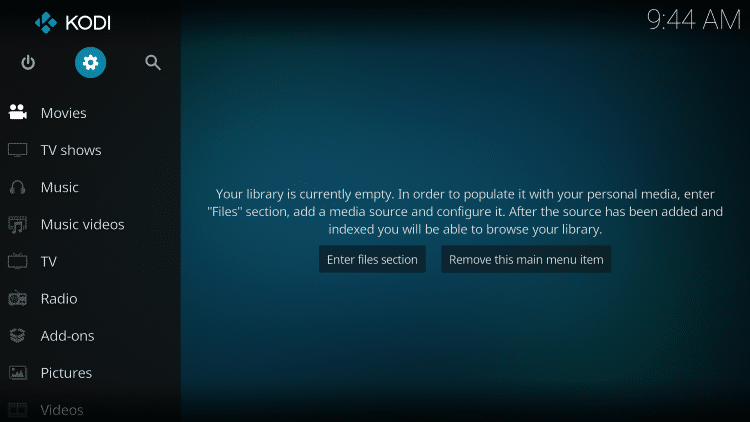
2. Click System.

3. Hover over the Add-ons menu and turn on Unknown sources.
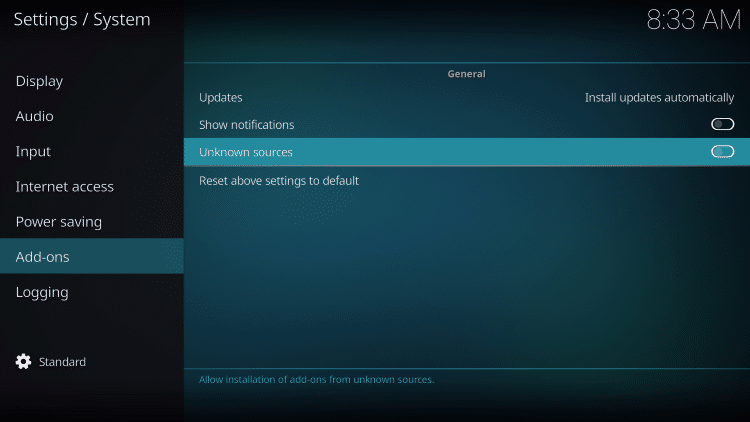
4. Read the warning message and click Yes.
This is another reminder to use a VPN when running these unverified, 3rd party Kodi addons such as Genesis.
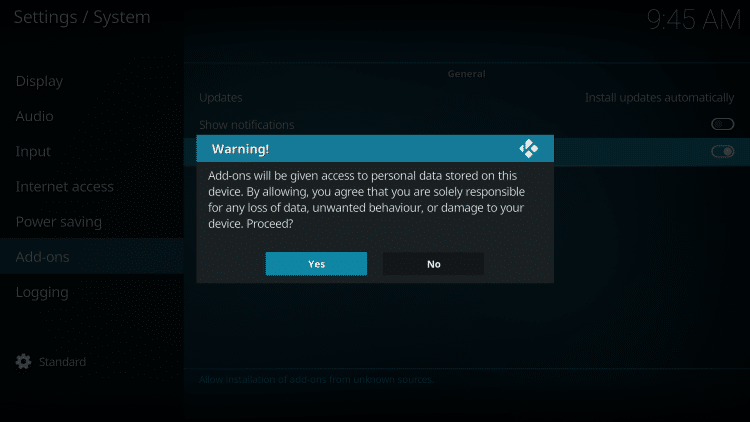
5. Next click the back button on your remote and select File manager.
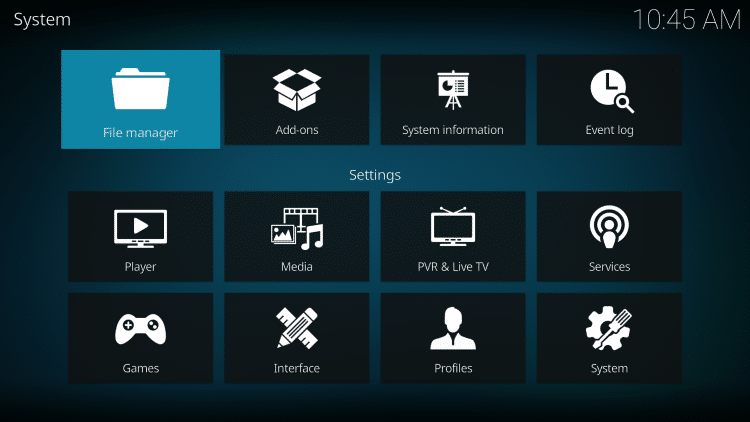
6. Click Add source.
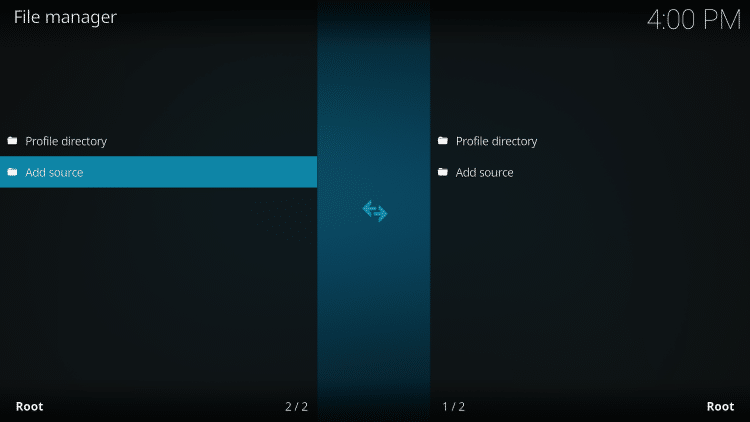
7. Click the <None> icon to open the search box.
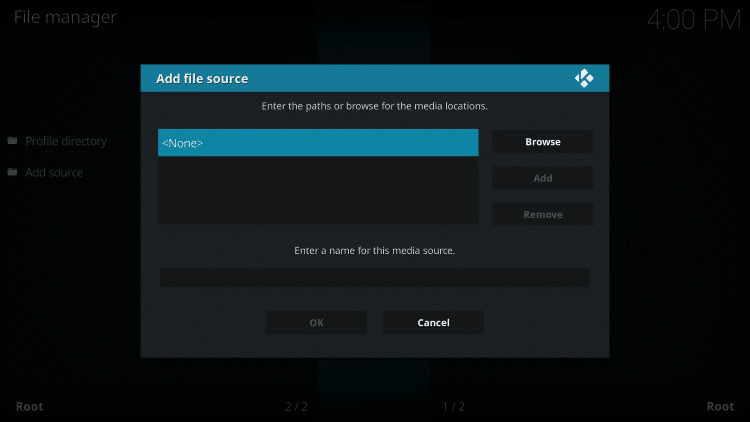
8. Enter the following URL and click OK – https://tinyurl.com/encryptic
Note: This is the official source of Genesis Kodi Addon.
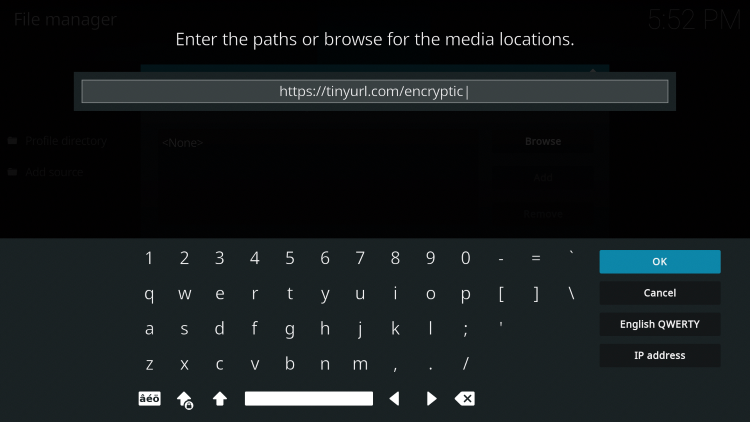
9. Name the media source whatever you prefer and click OK.
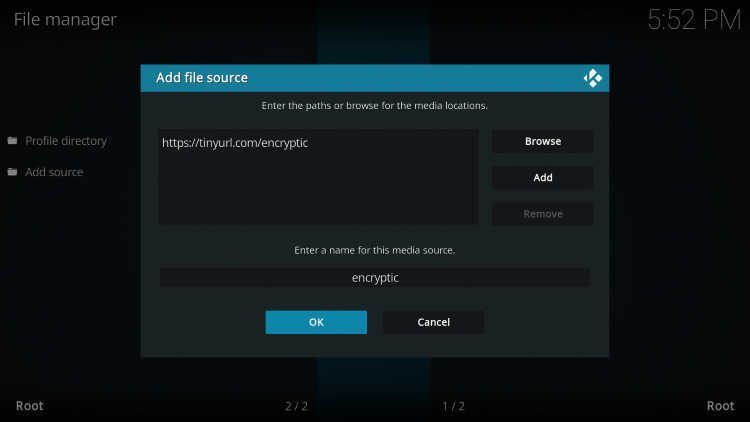
10. Click the back button and select Add-ons.

11. Click Install from zip file.

12. Locate and select your media source.
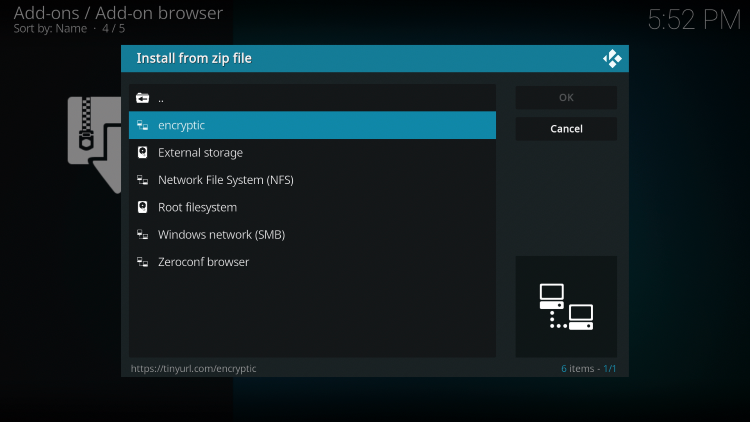
13. Click the zip file URL – repository.encryptic.zip
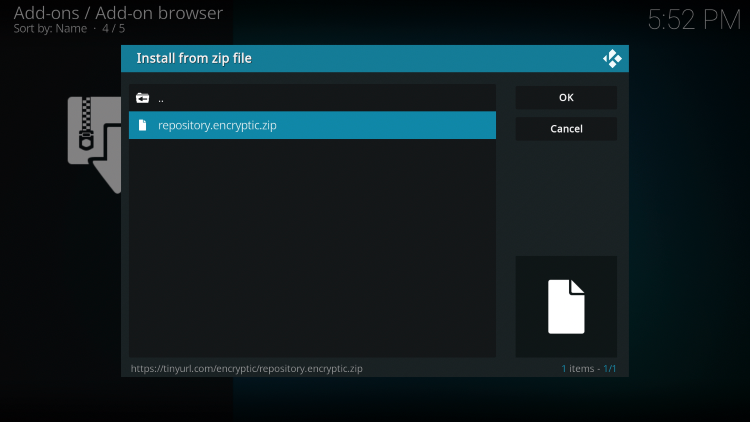
14. Wait a few seconds for the Encryptic Repository Add-on installed message to appear.

15. Next click Install from repository.
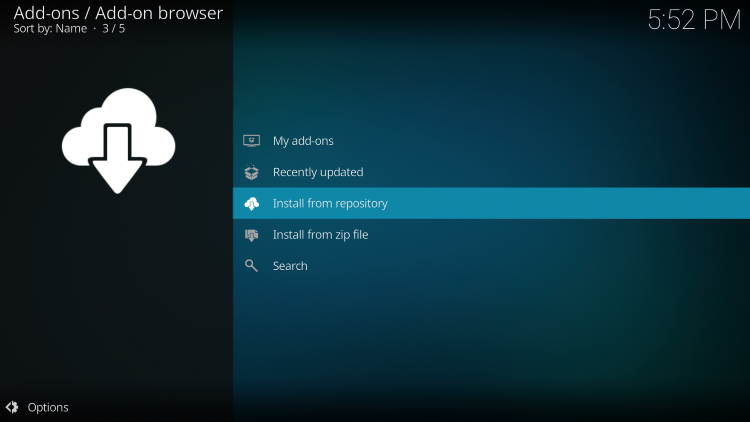
16. Click Encryptic Repository.
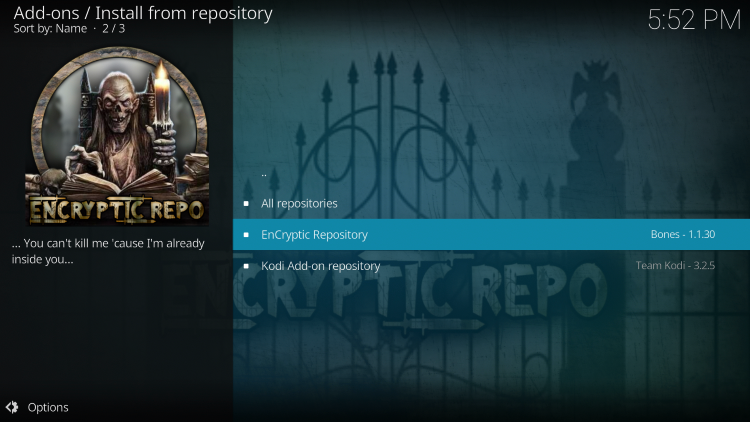
17. Choose Video add-ons.
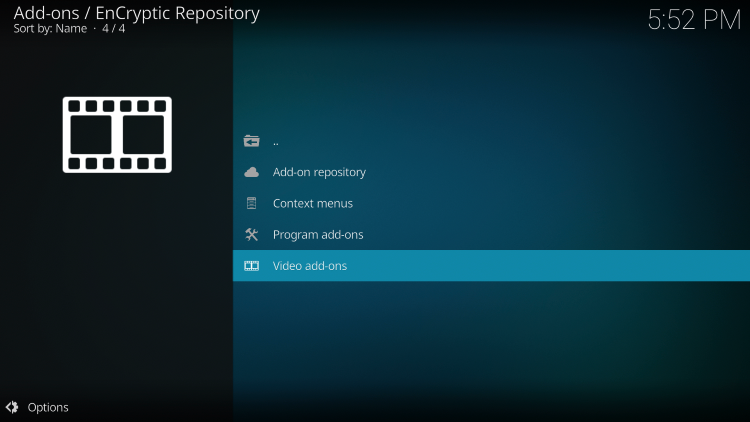
18. Click Genesis.
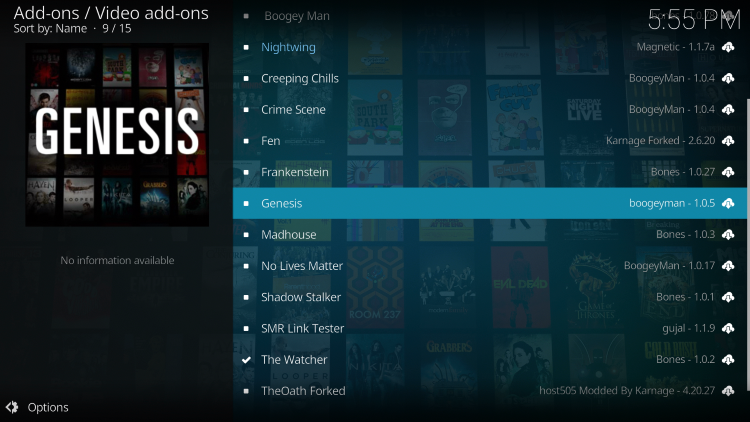
19. Click Install.

20. Wait for the Genesis Kodi Addon installed message to appear.
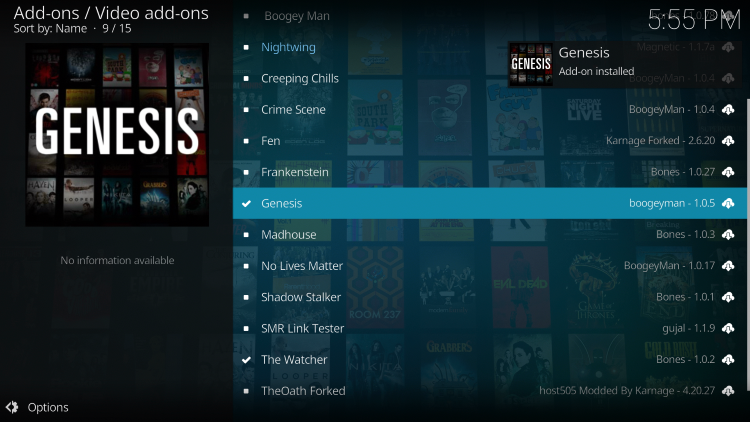
21. Return back to the home screen of Kodi then hover over Add-ons and select Genesis.
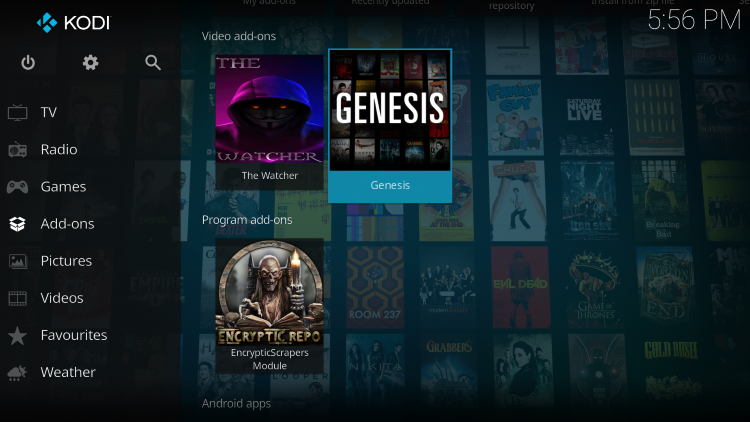
22. Installation of the Genesis Kodi Addon is now complete. Enjoy!
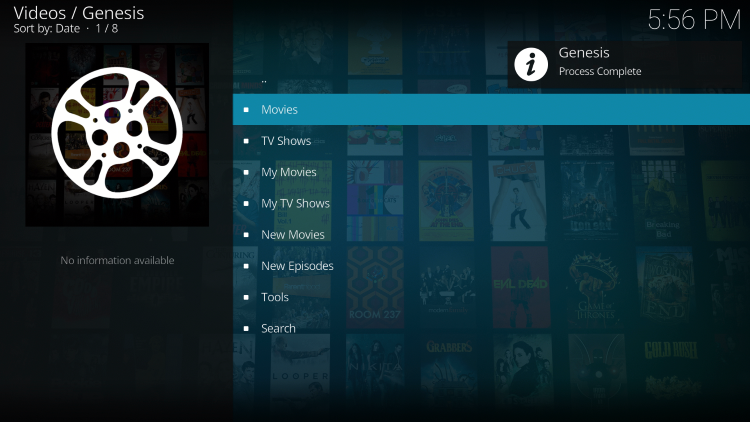
Your online activity is actively tracked by IPTV developers, your Internet Service Provider, and government through your identifying IP address.
IPTV services have been tied to organized crime and you don’t want your personal details in their hands.
Stream anonymously by using Surfshark VPN.
Surfshark will encrypt your connection to the Internet and mask your IP address so you will become anonymous.
SAVE 84% + GET 2 FREE MONTHS WITH THIS LAST CHANCE DISCOUNT
Surfshark backs their service with a 30-day money back guarantee.
Surfshark allows you to use your account on unlimited Internet-connected devices
Hurry, this expires tonight at midnight.
If you are looking for more addons with other content options, see our guides below:
Best Kodi Sports Addons
Best Kodi Porn Addons
Is Genesis Kodi Addon Legal?
It’s impossible for IPTV Wire to determine whether these unverified Kodi addons hold the proper licensing.
If and when a Kodi add-on is deemed illegal, we notify our users immediately and update reports on our website to reflect that information.
In conclusion, the end-user is responsible for all content accessed through unverified Kodi addons such as Genesis.
At first glance, it would appear that Genesis is distributing copyrighted works without consent.
We recommend only using Kodi’s verified add-ons which can be found on their official website.
Overall, Genesis is a well-known Kodi add-on that provides a large number of VOD Content that can be installed on any Firestick/Android device.
Frequently Asked Questions
What is Genesis Kodi Addon?
Genesis is a free Kodi add-on that provides movies, TV shows, and other VOD content.
Does Genesis Kodi Addon have Movies?
Yes. Genesis features Movies and TV Shows for streaming.
Is this Kodi add-on free?
Yes. This Kodi add-on is 100% free to use on any streaming device.
What devices can this Kodi add-on be installed on?
This Kodi add-on is available for installation on any device that runs the Android operating system. This includes the Amazon Firestick, Fire TV, and any Android device.
The post Genesis Kodi Addon – How to Install on Firestick (Kodi 19 Matrix) appeared first on IPTV WIRE.










Comments