How to Install Unlinked APK on Firestick/Android (FileLinked Clone)
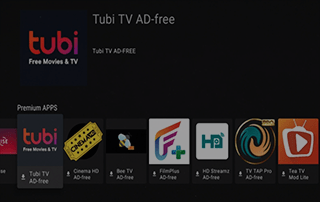
This detailed guide shows you how to install Unlinked APK on the Firestick/Fire TV and Android devices.
Is Unlinked APK safe to use? How do I install Unlinked APK? What are the best Unlinked codes? We will answer those questions and more in this guide.
Unlinked is one of the most popular FileLinked clones to appear after this popular app installer went offline several weeks ago.
We’ve seen some other FileLinked clones such as FileSynced and AppLinked hit the streaming scene as well.
Unlinked APK allows users to quickly install 3rd party APKs. This includes IPTV Players, apps, services, tools, and more. This is also called jailbreaking a firestick.
Best IPTV Services
The developers of Unlinked are replicating FileLinked’s strategy by allowing users to create their own codes within the application.
We have provided an updated list of the best Unlinked codes below the installation guide.
Within these codes, users will find some of the most popular Best IPTV APKs available for quick installation.
The following steps will show you how to install Unlinked APK on the Amazon Firestick.
IPTV Wire Tip: You can also find Unlinked and other popular tools in the Rapid App Installer.
These same steps also work for any newer generation of the Fire TV Stick, Fire TVs, Fire TV Cube, and any Fire TV device.
This process also applies to those using Android devices such as the NVIDIA SHIELD, Chromecast with Google TV, Android TV Boxes, phones, tablets, and more.
IMPORTANT: We strongly recommend using a VPN when installing these unverified apps from Unlinked. Check out the link below for more information.
Best VPN for IPTV
LEGAL DISCLAIMER: IPTV WIRE does not own or operate any IPTV service or streaming application. We do not host or distribute any applications. We do not verify whether IPTV services or app developers carry the proper licensing. The end-user shall be solely responsible for media accessed through any device, app, addon, or service mentioned on our Website.
For 100% legal IPTV service, IPTV WIRE recommends Vidgo.
Is Unlinked APK Safe?
Before installing this app, we wanted to scan the official Android APK installation file with VirusTotal.
Here is the screenshot of the scan results.
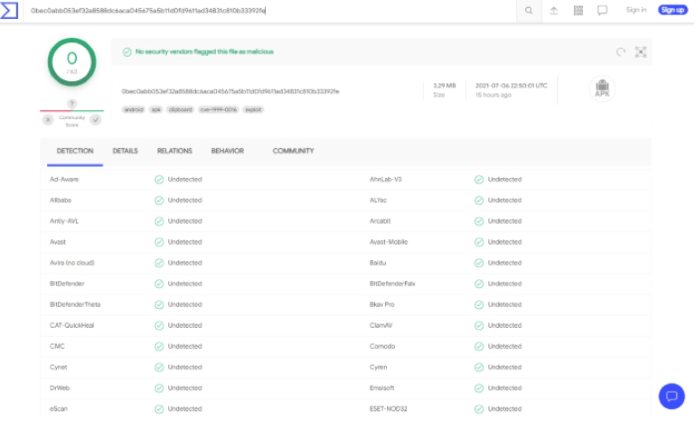
VirusTotal did not find any malicious viruses/malware within the official Unlinked APK file.
However, this does not mean we shouldn’t protect ourselves when installing 3rd party applications from this tool.
The best way to do this is with a secure VPN that will secure your identity and anonymity when using 3rd party apps.
Screenshots
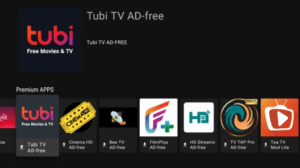
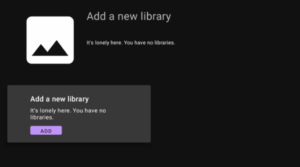
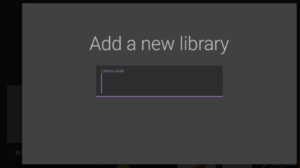
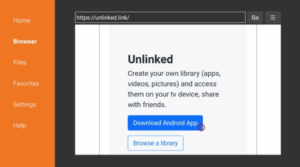
Use the steps below to install Unlinked APK on your preferred IPTV Box.
Your online activity is actively tracked by your Internet Service Provider, IPTV devs, and government through your identifying IP address.
Stream anonymously by using Surfshark VPN.
Surfshark will encrypt your connection to the Internet and mask your IP address so you will remain 100% anonymous.
SAVE UP TO 82% WITH THIS LAST CHANCE DISCOUNT
Surfshark backs their service with a 30-day money back guarantee.
Surfshark allows you to use your account on unlimited Internet-connected devices
Unlinked APK Installation Guide on Firestick/Android
1. Install the Downloader app from your App Store (Amazon or Google Play) and turn on Apps from Unknown Sources in the settings of your device.
If you haven’t done this yet please refer to the tutorial below that walks through this simple process.
How to Install Downloader App
2. Launch Downloader
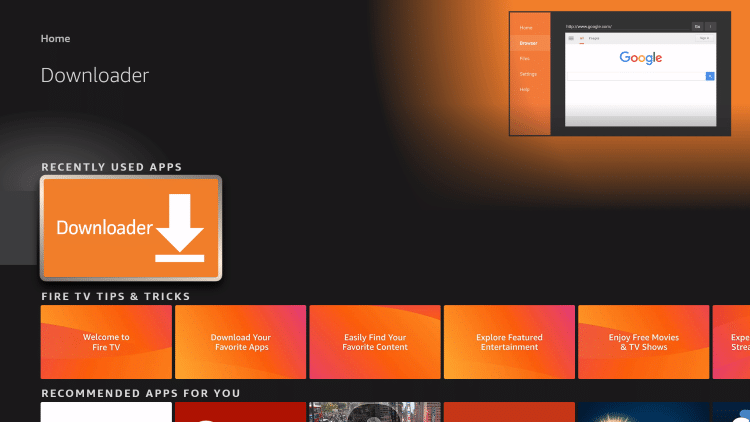
3. Click Allow
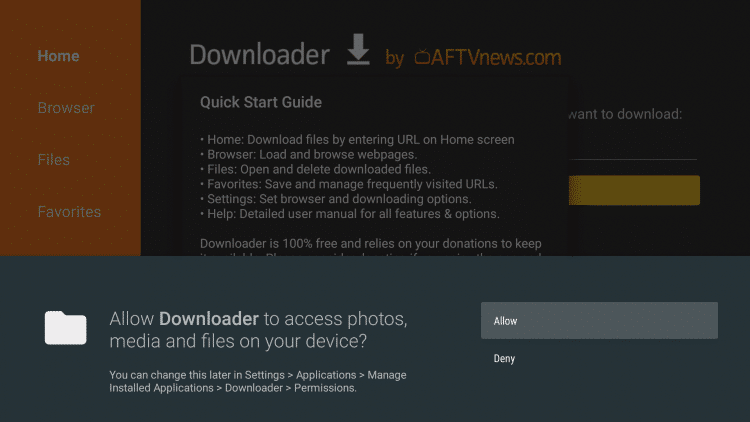
4. Click OK
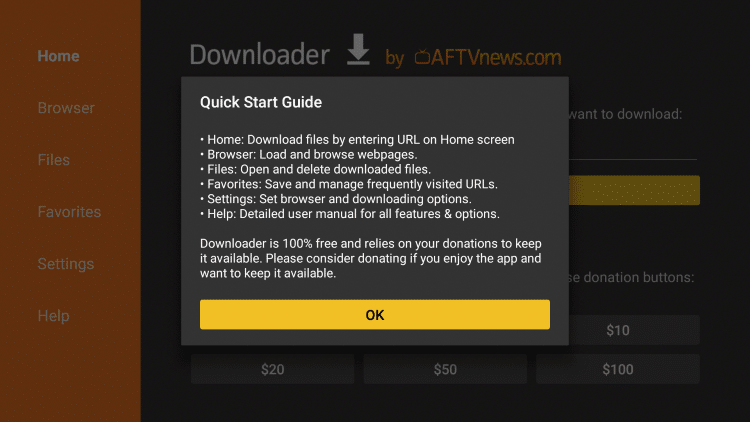
5. Click the URL box
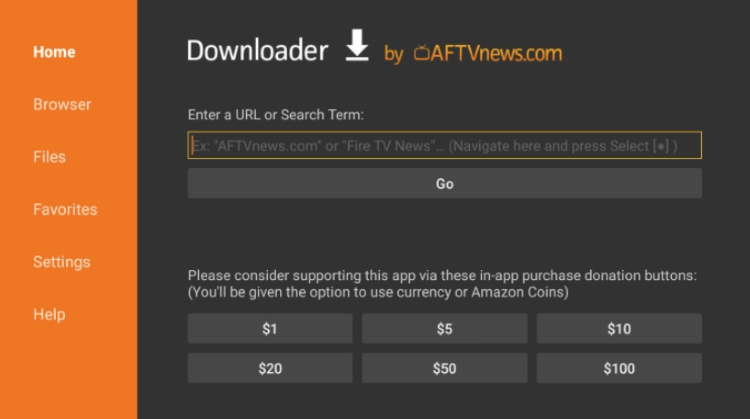
6. Type the following URL exactly as it is listed here – https://unlinked.link and click Go
- This is the official website of Unlinked APK
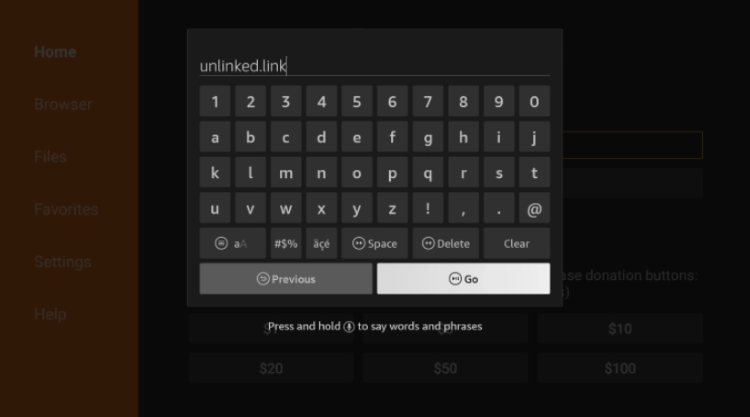
7. Scroll down and click Download Android App.
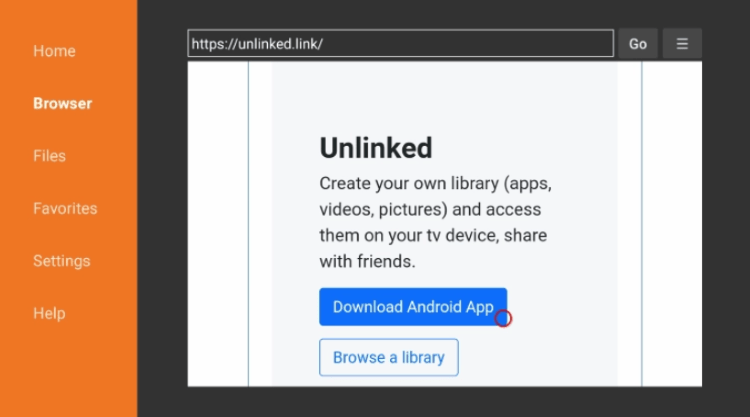
8. Wait for the file to download.

9. Click Install.
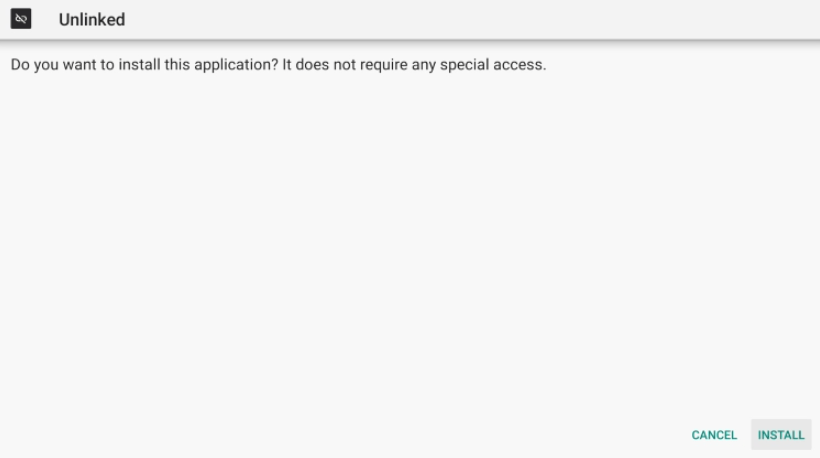
10. Click Open or Done.
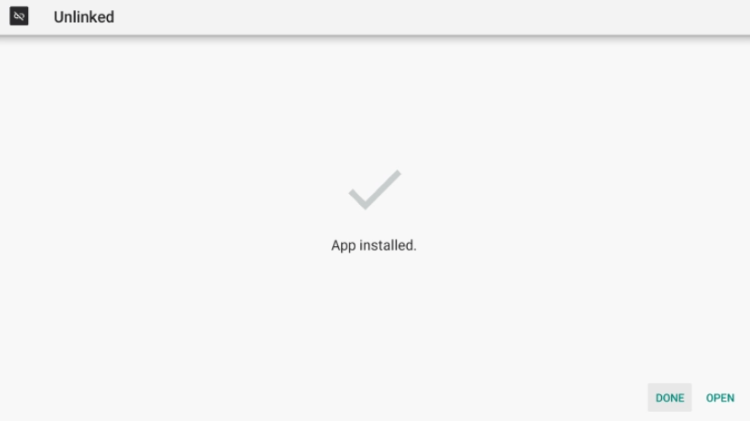
11. Prior to launching Unlinked APK, you will need to enable Install Unknown Apps within the developer options.
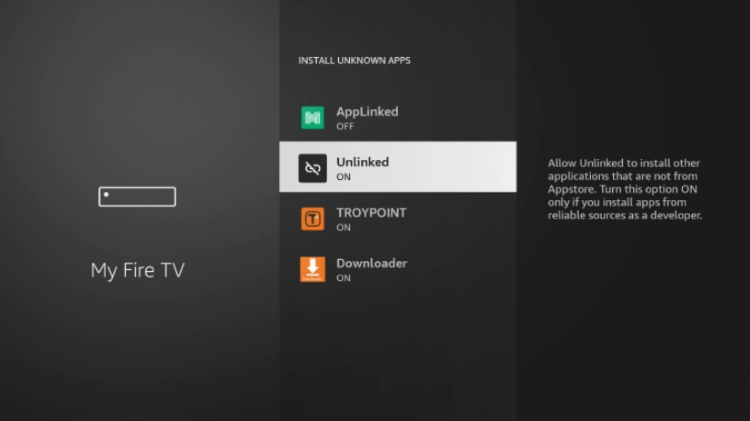
12. That’s it! You have successfully installed Unlinked APK!
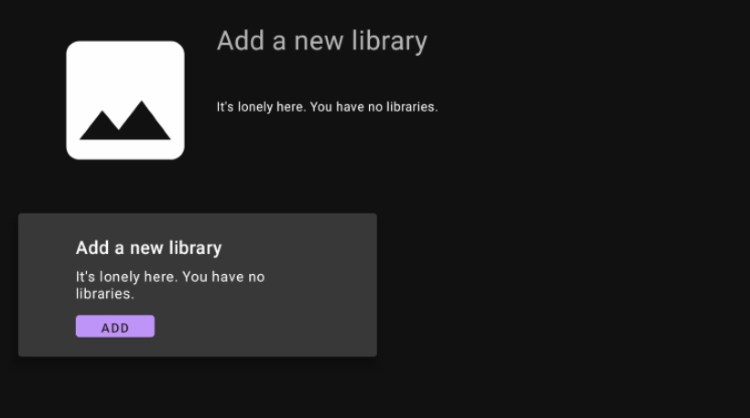
13. Click Add to enter the code for a new library.
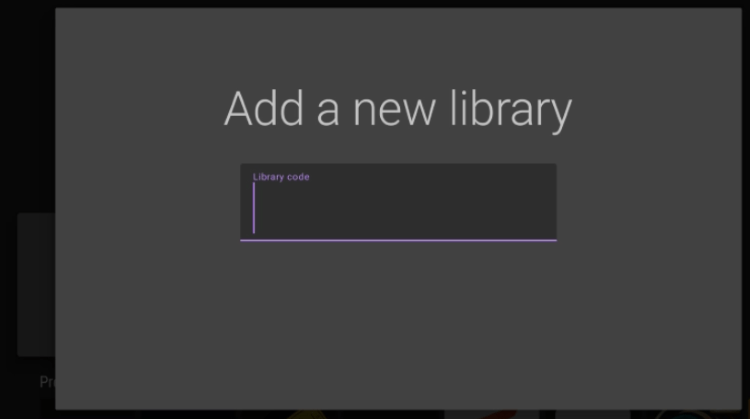
Best Unlinked Codes
Unlinked allows users to create their own codes just like FileLinked did for quick installation of Free IPTV Apps.
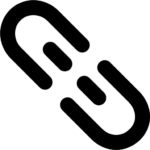
I recommend bookmarking this page to keep you up to date on the best Unlinked codes available. This page is updated Weekly for your reference.
As of the writing of this article, all Unlinked codes listed below are currently working and available for use:
- EB2E4A4C
- 67664537
- 7cd6a4fi (Pin: 911911)
- 12341234
- 90D311FE
- 710AB04D
- superapps (Pin: 911911)
If you want to create your own code, you can now register on Unlinked’s official website. Click “Register” on the top menu to get started.
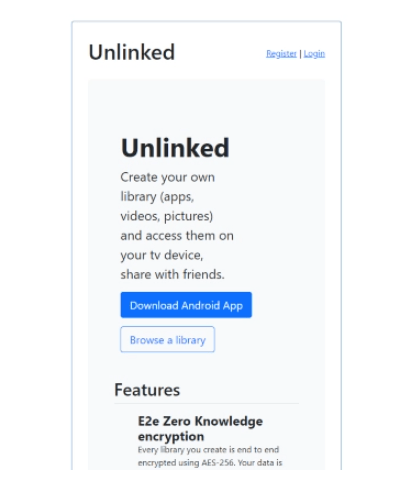
After signing up you will receive an email from the developers with further instructions.
For more information on Unlinked, refer to the video below.
Overall, after testing and reviewing Unlinked, we consider this app to be one of the best FileLinked clones currently available.
Warning! Protect Yourself With Surfshark VPN
Most cord-cutters use a VPN and rightfully so.
The free streaming applications, addons, and paid IPTV services that you use are usually hosted on insecure servers.
Without a VPN, your IP Address is being logged.
Your IP Address points back to your location and identity which compromises both your privacy and security.
Your current identifying IP Address is 2a01:4ff:f0:1a50::1 – When you use a VPN, your real IP address will be converted into an anonymous new one.
A VPN will provide you with an anonymous connection to the Internet.
This will prevent your Internet Service Provider, IPTV developers, government agencies, and any 3rd party from logging what you’re accessing online.
The most popular VPN among cord-cutters is Surfshark due to their blazing fast speeds and zero log policy.
It’s important to use a VPN that is fast since we are streaming large HD files. Its also crucial to find one that keeps no logs of what their subscribers access while online.
Setting up Surfshark on your streaming device is simple!
Step 1 Register for an Surfshark VPN account by clicking the link below.
This exclusive link provides you with a hefty discount, only available to IPTV Wire visitors like you.
Register for Surfshark Account & Save 82%
Step 2 – Go to Find and then click the search icon on your Firestick, Fire TV, or Fire TV Cube.
You may also find the Surfshark VPN App in the Google Play Store for those of you who are using Android TV Boxes, phones, and tablets.
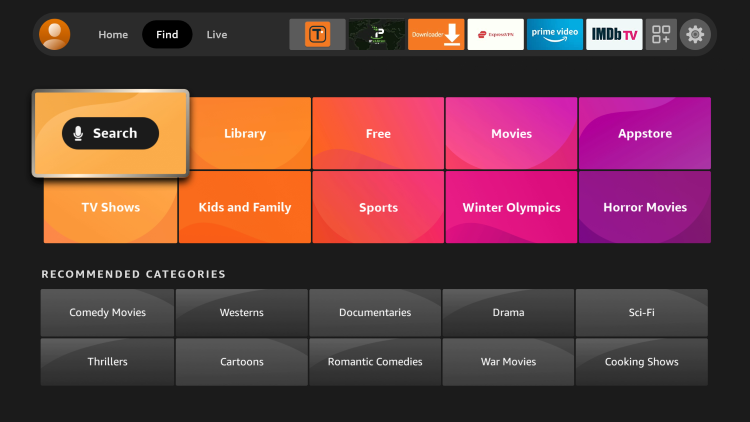
Step 3 – Type Surfshark and then click the Surfshark VPN option that appears.
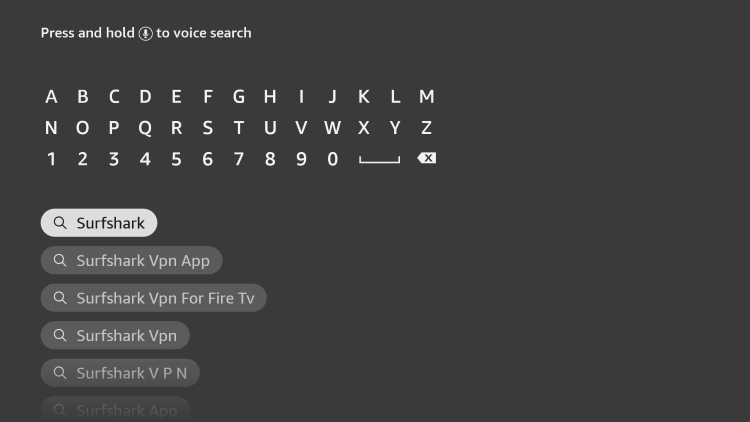
Step 4 – Click the Surfshark icon under Apps & Games.
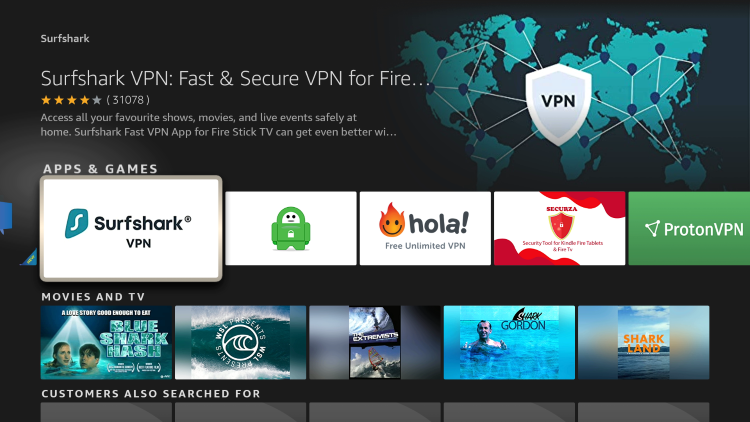
Step 5 – Click Download.
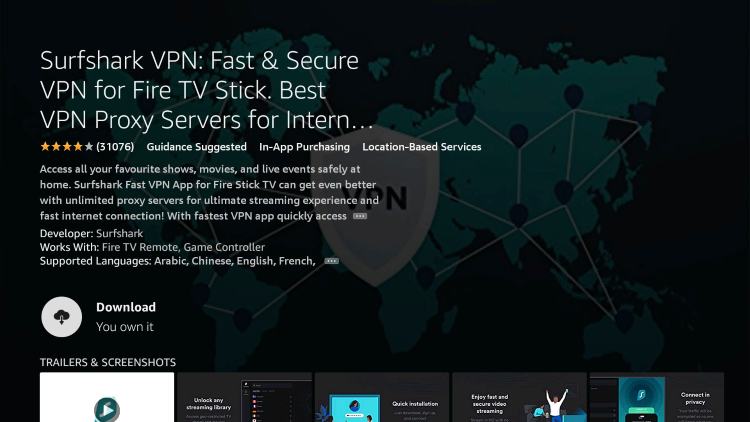
Step 6 – Click Open.
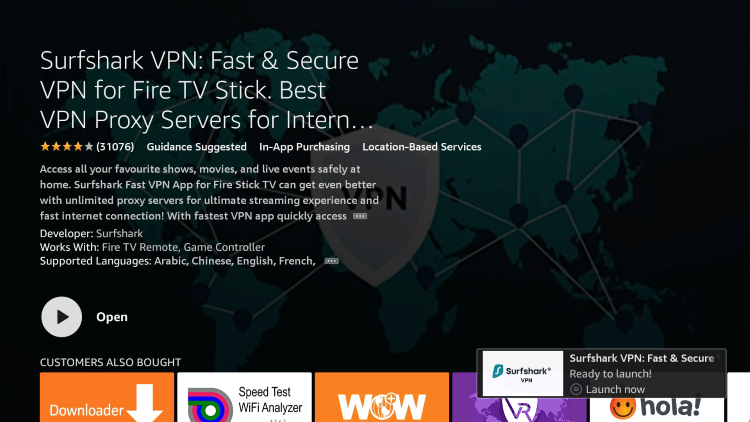
Step 7 – Click Log in.
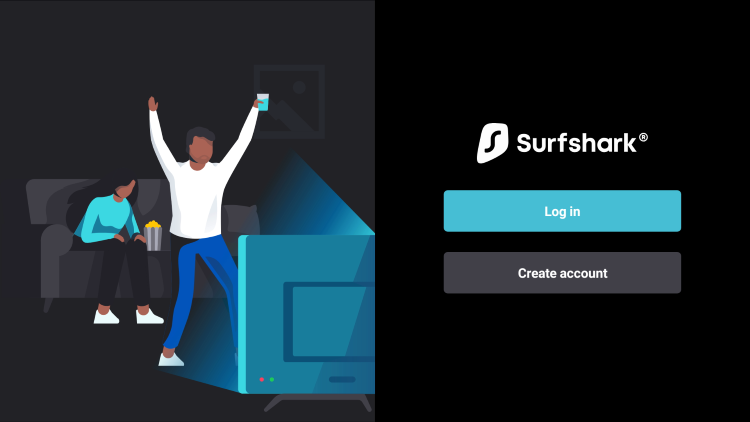
Step 8 – Enter your username and password to login. Your username is the email that you used to register for Surfshark service with and your password is automatically generated and emailed to you.
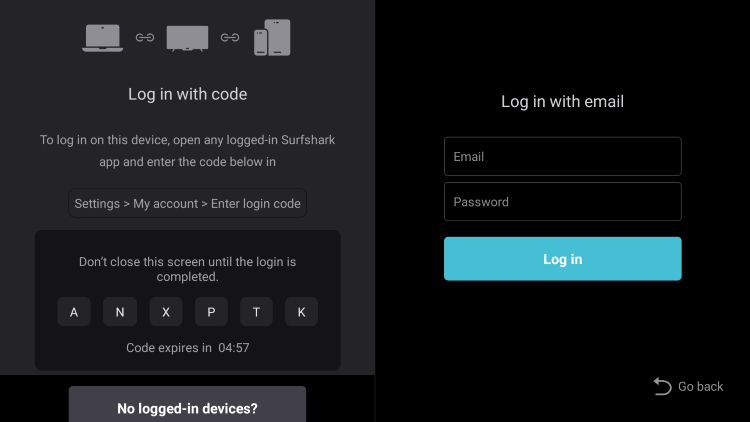
Step 9 – Click the Fastest location option.
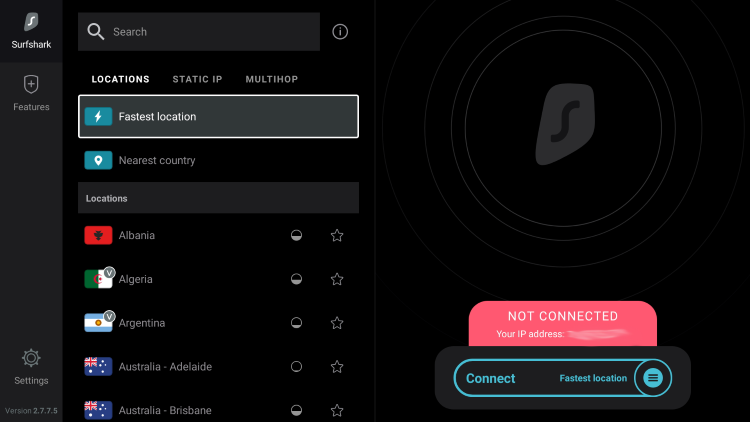
Step 10 – Click OK for Connection request if it appears.
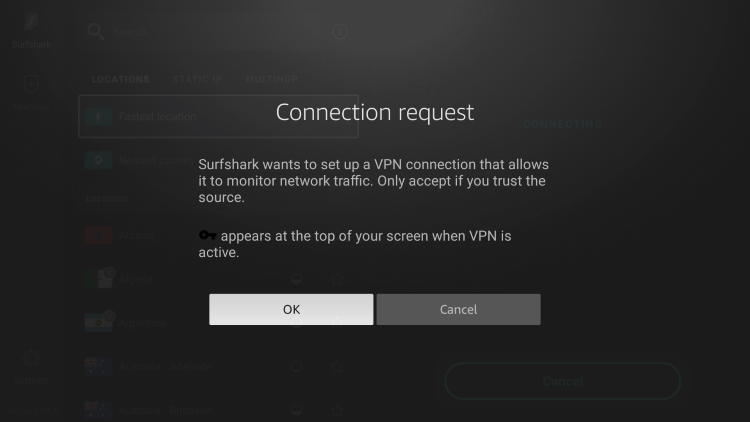
Step 11 – You will notice that your IP Address changes along with location of connection. You are now operating anonymously through your device.
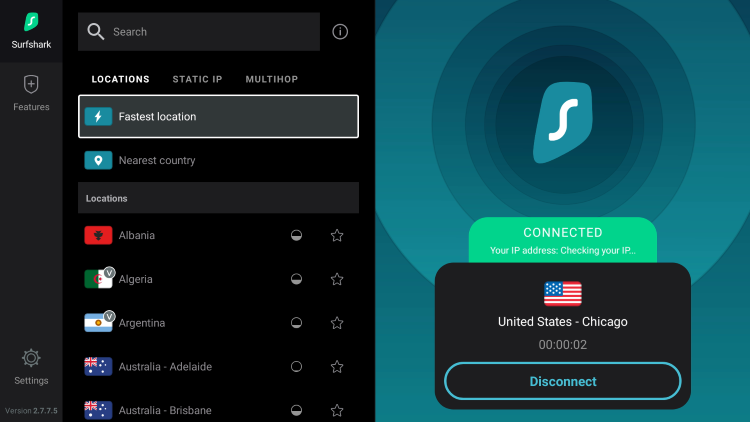
Click the Home Button on your remote and the VPN will remain running in the background.
Congratulations! You are now protected by Surfshark VPN which means everything that you stream or access through your Firestick or Android TV Box is hidden from the rest of the world.
If you ever need to stop the VPN service, simply re-launch the application and click the DISCONNECT button.
Unlinked APK FAQ
What is Unlinked?
Unlinked APK is a new FileLinked clone that gives you access to the most popular apps not available within the Amazon App Store or Google Play Store.
Is Unlinked Legal?
Yes. Unlinked is legal to install and use. However, some content provided may be illegal. To ensure you are not illegally streaming, make sure to only watch movies and TV Shows in the public domain.
Is Unlinked Safe?
Yes, Unlinked is safe to use after scanning the official file with VirusTotal. However, using a VPN is recommended to protect your data from 3rd party app developers.
What Devices can Unlinked APK be Installed on?
Unlinked is available for installation on tons of devices including the Amazon Firestick which is the most popular streaming device available. Users can also download on Android and more.
The post How to Install Unlinked APK on Firestick/Android (FileLinked Clone) appeared first on IPTV WIRE.










Comments