MXL TV IPTV – How to Install and Use on Firestick/Android

This guide shows how to install MXL TV on Firestick/Fire TV, Android, and more.
MXL TV is a popular IPTV Player used for streaming live channels. Many users pair MXL TV with live TV services and free M3U playlists to improve their streaming experience.
With MXL TV on your device, you can use your favorite IPTV service with ease!
Best IPTV Services
MXL TV is a live TV player that requires an M3U URL of your current IPTV provider in order to create a playlist.
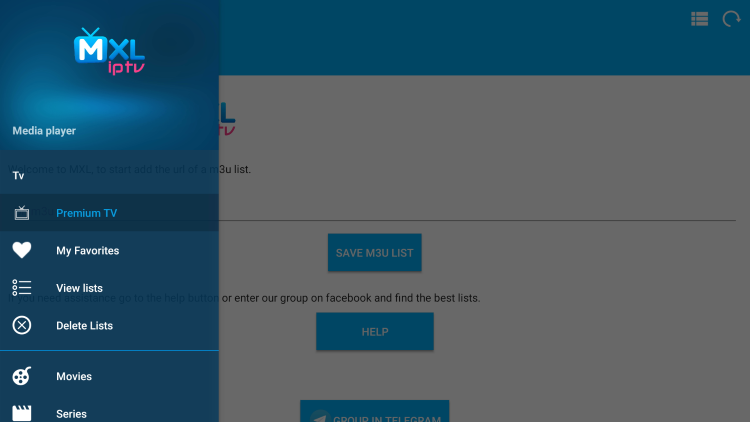
Since most IPTV services provide login information via M3U URL, MXL TV is a great option for playback.
Once you learn how to use the MXL TV user interface, you will notice that it may be quicker to navigate than other programs.
Other well-known IPTV players include IPTV Smarters Pro, TiviMate, iMPlayer, Perfect Player APK, XCIPTV, Smart IPTV, Lenox, IPTV Extreme, and others.
IMPORTANT: We strongly recommend using a VPN with these IPTV players if pairing with unverified providers. Check out the link below for more information.
Best VPN for IPTV
LEGAL DISCLAIMER: IPTV WIRE does not own or operate any IPTV service or streaming application. We do not host or distribute any applications. We do not verify whether IPTV services or app developers carry the proper licensing. The end-user shall be solely responsible for media accessed through any device, app, addon, or service mentioned on our Website.
For 100% legal IPTV service, IPTV WIRE recommends Vidgo.
Since MXL TV isn’t available in the Amazon App Store, it must be side-loaded onto your Fire TV device using the Downloader app.
The steps below show you how to install MXL TV using an Amazon Firestick Lite. This same process works on all models of the Amazon Firestick, Fire TVs, and Fire TV Cube.
The Amazon Firestick is the most popular device for live TV due to its low price and jailbreaking abilities.
This app can also be found within the Apple App Store for those using iOS devices.
MXL TV – Apple App Store
How to Install MXL TV on Firestick/Fire TV
1. Install the Downloader app from your App Store (Amazon or Google Play) and turn on Apps from Unknown Sources in the settings of your device.
If you haven’t done this yet please refer to the tutorial below that walks through this simple process.
How to Install Downloader App
2. Launch Downloader

3. Click Allow
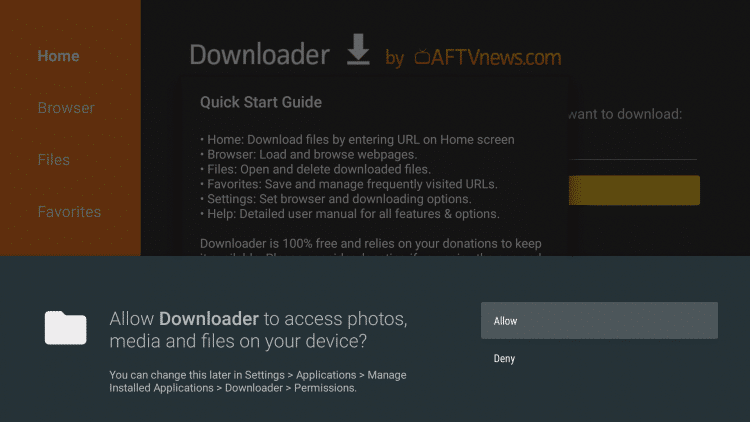
4. Click OK
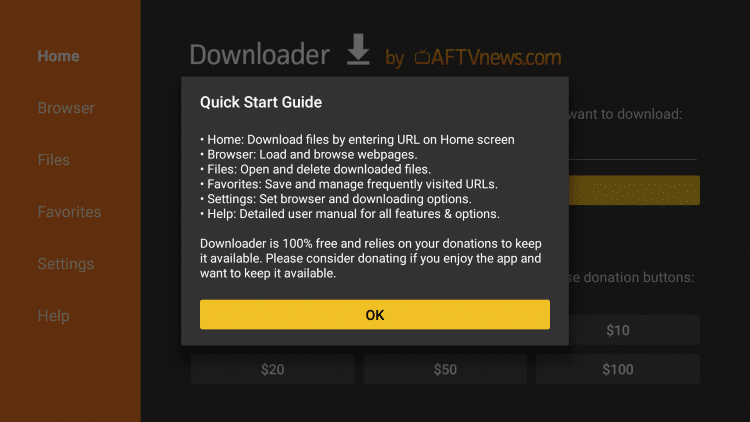
5. Click the URL box
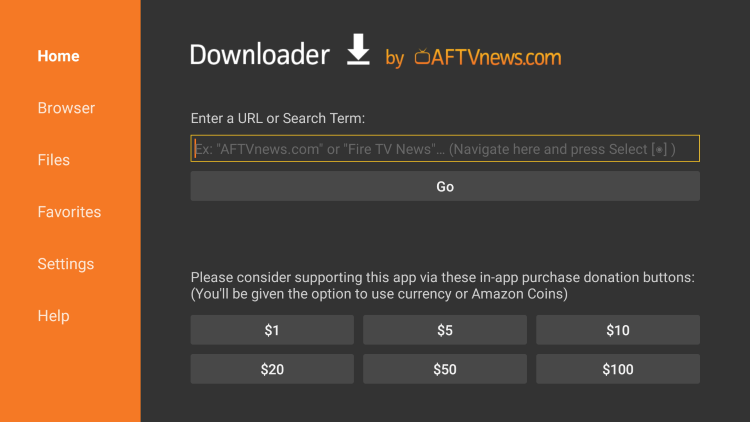
6. Enter the following URL and click Go – mxl-apps.io/tv
- This is pointing to the official source for MXL TV APK

7. Scroll down and click the option for Android TV/Firestick/Mi Box.
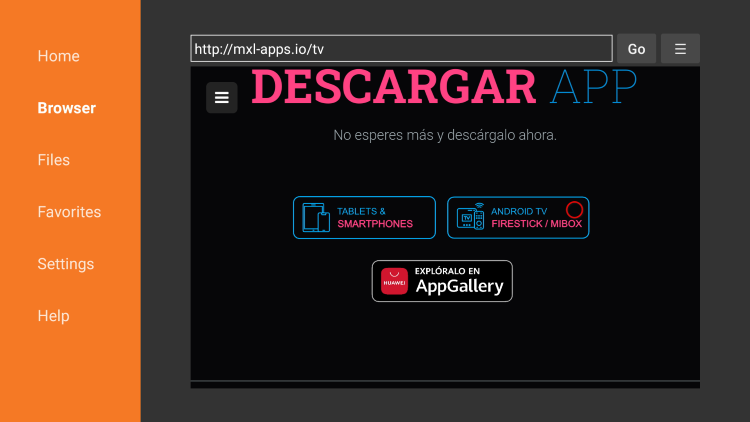
8. Click Option 1 (Github).
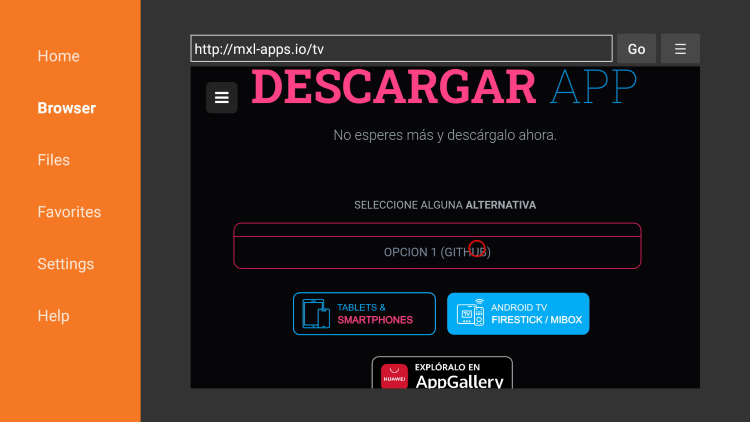
9. Wait for the app to install.
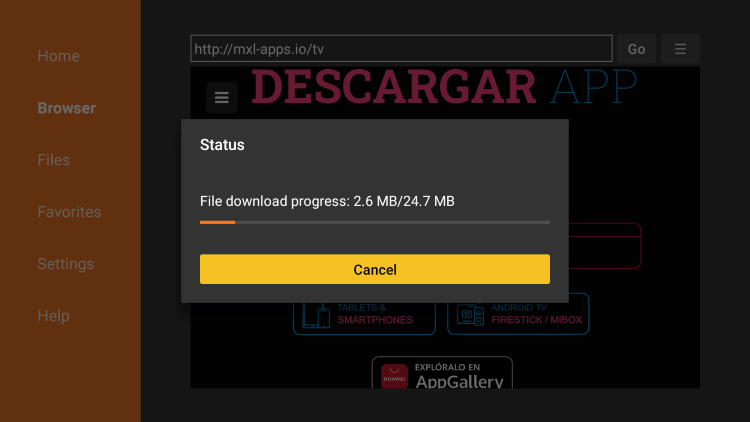
10. Click Install.
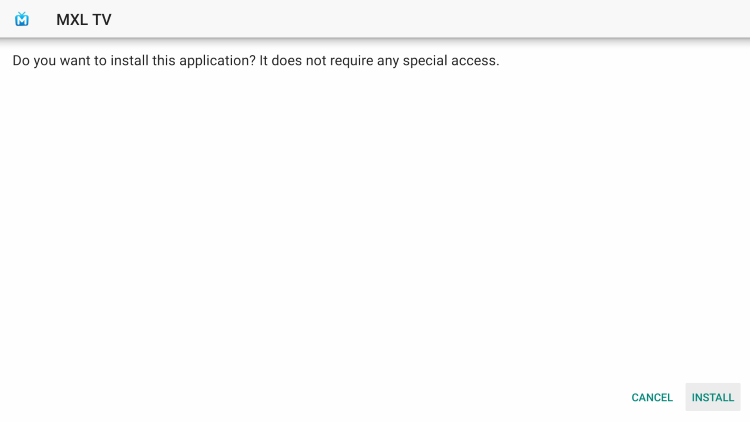
11. Click Open or Done.

12. Launch the MXL TV APK and wait a few seconds for the app to launch.

13. Click Allow.
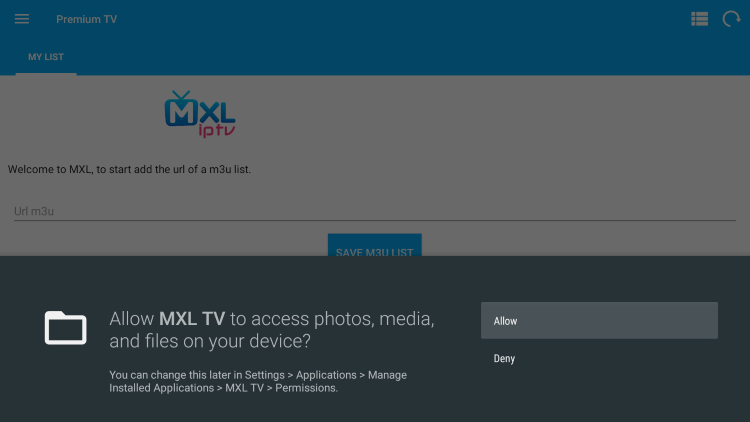
14. That’s it! You will notice the various options for the MXL TV application on the left menu.
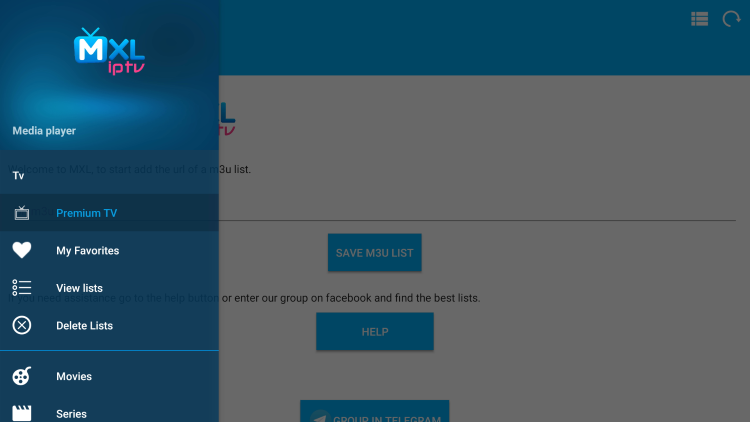
15. To enter an M3U URL, simply click the box.
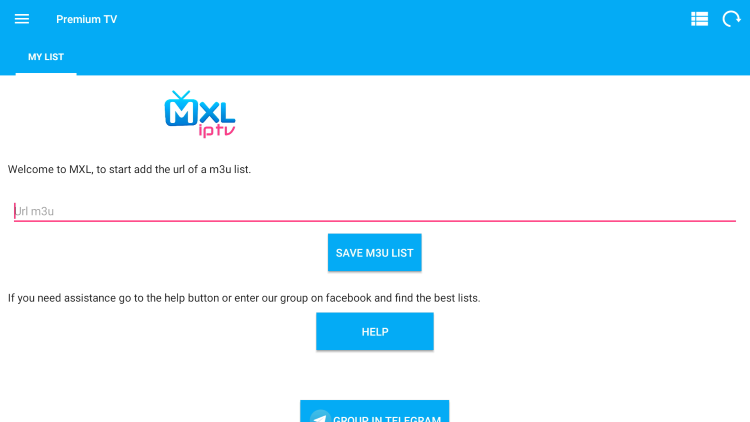
16. Enter any M3U URL you prefer. In this example, we are using the free M3U URL for Pluto TV.
Note: The M3U URL for Pluto TV is https://i.mjh.nz/PlutoTV/us.m3u8.
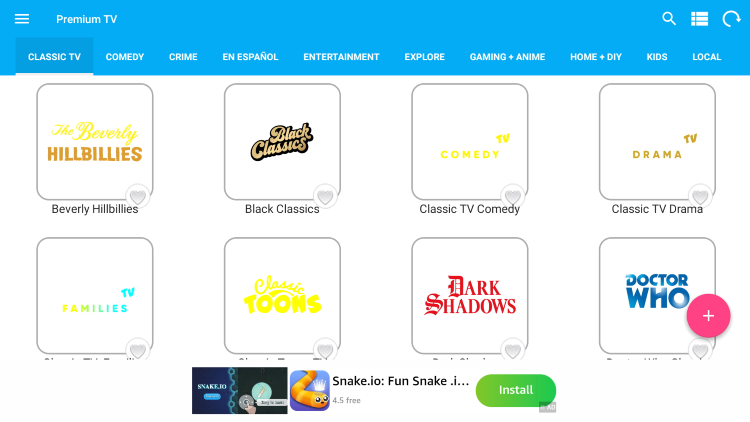
Installation of the MXL TV IPTV player is now complete!
Your online activity is actively tracked by your Internet Service Provider, IPTV devs, and government through your identifying IP address.
Stream anonymously by using Surfshark VPN.
Surfshark will encrypt your connection to the Internet and mask your IP address so you will remain 100% anonymous.
SAVE UP TO 82% WITH THIS LAST CHANCE DISCOUNT
Surfshark backs their service with a 30-day money back guarantee.
Surfshark allows you to use your account on unlimited Internet-connected devices
MXL TV Information & Features

MXL TV is a well-known IPTV Player that works with nearly all IPTV Services that provide an M3U URL.
This app also provides options for users to record, add external players, customize their favorite channels, and more.
Once MXL TV has been configured, you will enjoy a friendly user interface with many options that can be changed within the settings tab.
For more information on this IPTV player, refer to the video below.
Overall, if you use an IPTV service on a Firestick/Fire TV or Android device, MXL TV is a great tool to pair with it!
For more IPTV tutorials/reviews, check out our popular resources below:
- Best Free IPTV Apps
- Apollo Group TV Review
- Best IPTV APKs
Warning! Protect Yourself With Surfshark VPN
Most cord-cutters use a VPN and rightfully so.
The free streaming applications, addons, and paid IPTV services that you use are usually hosted on insecure servers.
Without a VPN, your IP Address is being logged.
Your IP Address points back to your location and identity which compromises both your privacy and security.
Your current identifying IP Address is 2a01:4ff:f0:1a50::1 – When you use a VPN, your real IP address will be converted into an anonymous new one.
A VPN will provide you with an anonymous connection to the Internet.
This will prevent your Internet Service Provider, IPTV developers, government agencies, and any 3rd party from logging what you’re accessing online.
The most popular VPN among cord-cutters is Surfshark due to their blazing fast speeds and zero log policy.
It’s important to use a VPN that is fast since we are streaming large HD files. Its also crucial to find one that keeps no logs of what their subscribers access while online.
Setting up Surfshark on your streaming device is simple!
Step 1 Register for an Surfshark VPN account by clicking the link below.
This exclusive link provides you with a hefty discount, only available to IPTV Wire visitors like you.
Register for Surfshark Account & Save 82%
Step 2 – Go to Find and then click the search icon on your Firestick, Fire TV, or Fire TV Cube.
You may also find the Surfshark VPN App in the Google Play Store for those of you who are using Android TV Boxes, phones, and tablets.
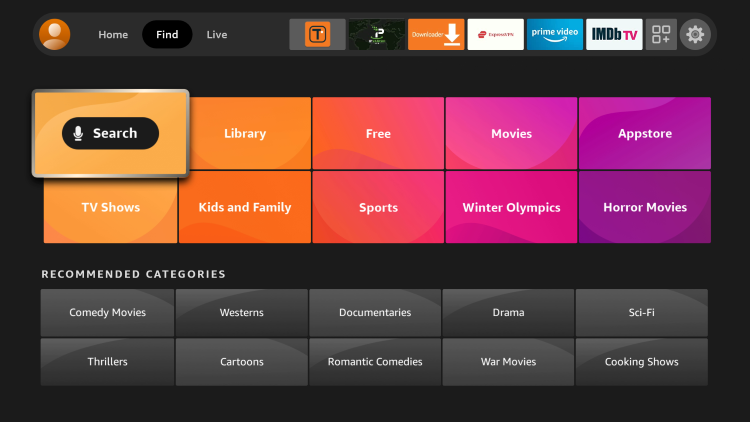
Step 3 – Type Surfshark and then click the Surfshark VPN option that appears.

Step 4 – Click the Surfshark icon under Apps & Games.

Step 5 – Click Download.
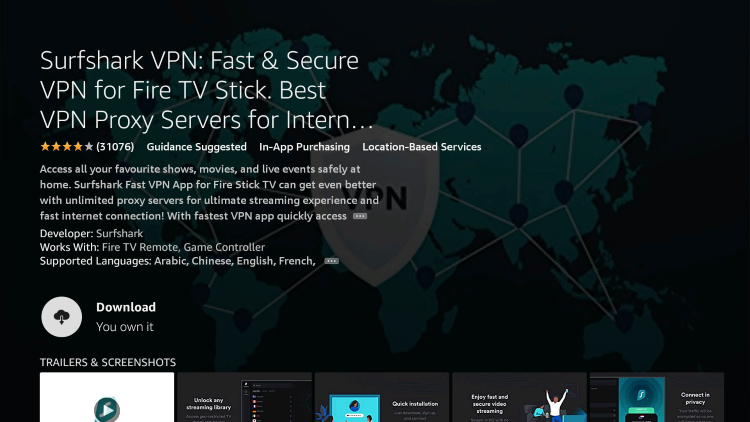
Step 6 – Click Open.

Step 7 – Click Log in.
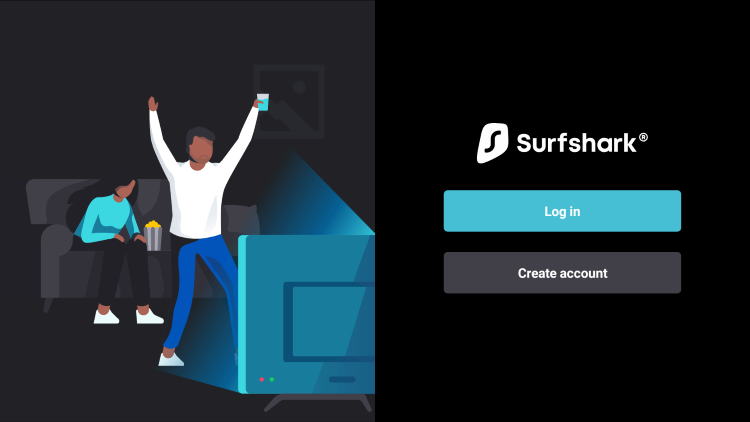
Step 8 – Enter your username and password to login. Your username is the email that you used to register for Surfshark service with and your password is automatically generated and emailed to you.
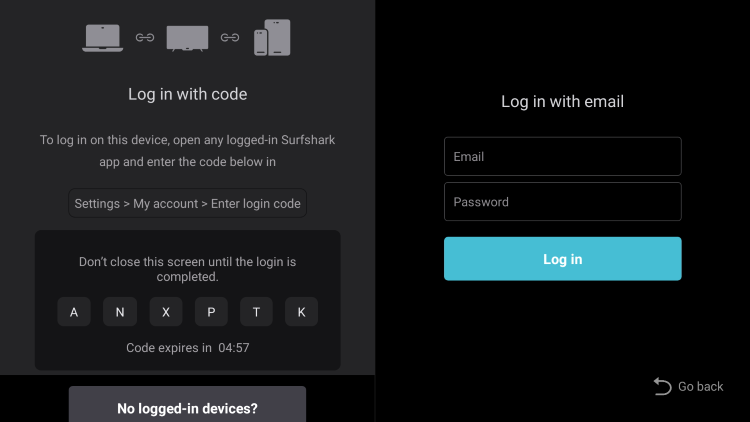
Step 9 – Click the Fastest location option.
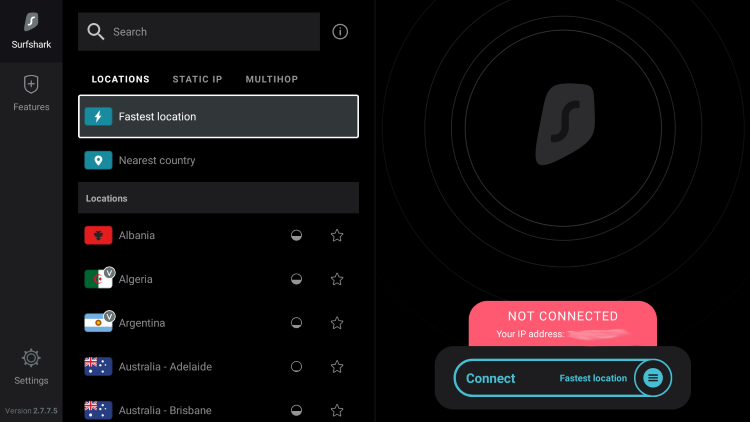
Step 10 – Click OK for Connection request if it appears.
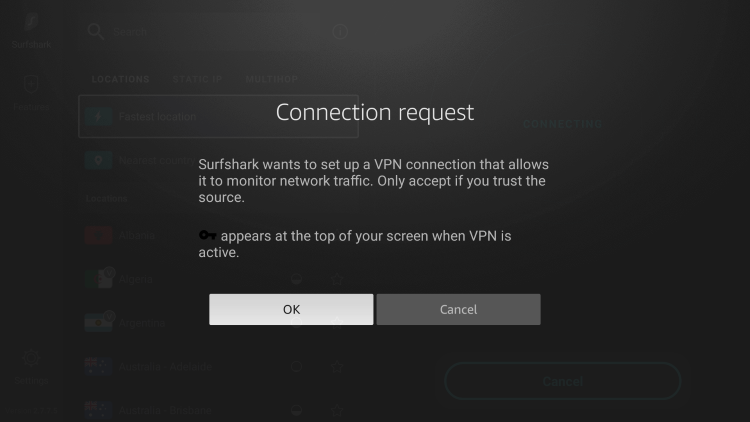
Step 11 – You will notice that your IP Address changes along with location of connection. You are now operating anonymously through your device.
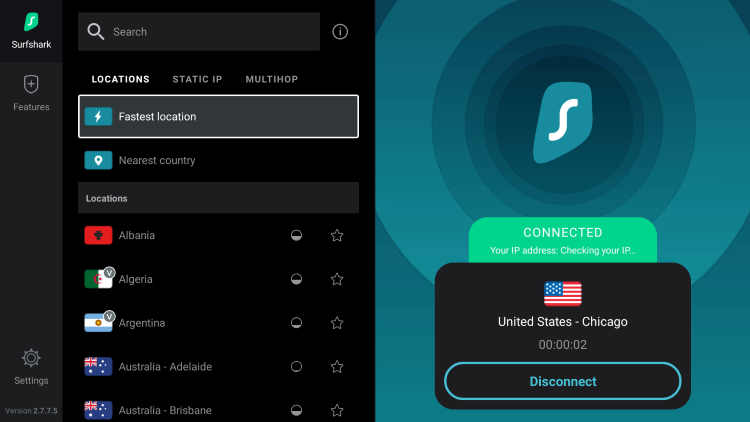
Click the Home Button on your remote and the VPN will remain running in the background.
Congratulations! You are now protected by Surfshark VPN which means everything that you stream or access through your Firestick or Android TV Box is hidden from the rest of the world.
If you ever need to stop the VPN service, simply re-launch the application and click the DISCONNECT button.
Frequently Asked Questions
What is MXL TV?
MXL TV is a popular IPTV player that pairs with any IPTV service for an improved streaming experience.
Is MXL TV legal?
Yes. this app is 100% legal to install and use.
Is MXL TV safe?
Yes, this app is safe to install and use. This app is available in the Amazon App Store or Google Play Store.
What devices can MXL TV be installed on?
This app is available for installation on any device that runs the Android operating system. This includes the Amazon Firestick, Fire TV, and any Android device.
The post MXL TV IPTV – How to Install and Use on Firestick/Android appeared first on IPTV WIRE.










Comments