Free M3U Playlists for Live TV on Firestick/Android (Sep 2022)

The following guide shows how to install Free M3U Playlists for streaming live TV on any device.
Using a free M3U playlist is a fabulous way to stream thousands of live channels from anywhere in the world. These work similar to Xtream Codes.
There are thousands of M3U Playlists available that will provide you with access to tons of streaming options.
What is an M3U Playlist?
M3U playlists are the direct playlist files that IPTV Services, Free IPTV Apps, and even Kodi Addons use to broadcast live television channels.

These are typically URL links that users can download and insert into video players for use.
We can easily install and set up the best free M3U playlist on tons of devices including the Amazon Firestick, Android, and more.
This is the most popular streaming device because of its low price and jailbreaking abilities.

In order to access a free M3U playlist, you must have a video player installed on your device.
In this tutorial, we are using IPTV Smarters Pro which is one of the most popular IPTV players available today.
Best IPTV Players
However, you can also insert these playlists into various video players such as MX Player Pro, VLC Player, and more.
The best way to add a free M3U playlist for live streaming is by inserting the M3U playlist into your preferred IPTV player.
In this guide, we are using an Amazon Firestick 4K. However, this will work for any Fire TV device, Android TV Box, phone, or tablet.
IMPORTANT NOTE: We strongly suggest connecting to a VPN prior to installing any free M3U playlists as we do not know the developers or hosts of these files.
Best VPN for IPTV
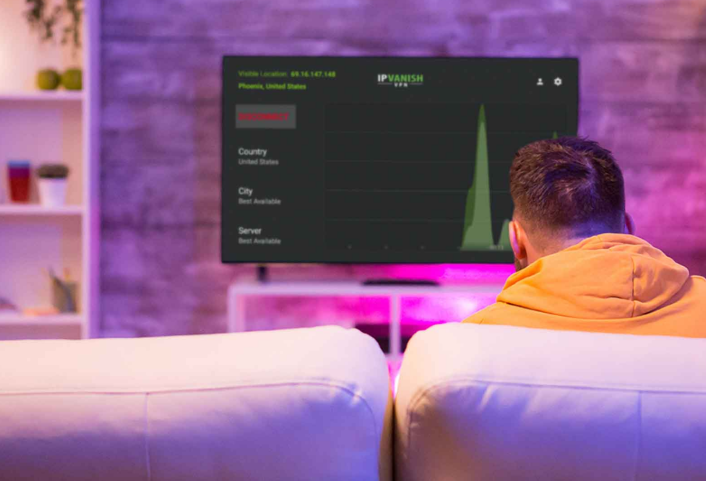
How to Install Free M3U Playlists on Firestick/Android
In order to use a free M3U playlist, we must insert it into a video player or IPTV player.
In this instance, we are using IPTV Smarters Pro which is one of the most popular players available today.
We even showed how to use an M3U playlist by pairing IPTV Smarters Pro in our Samsung TV Plus APK tutorial.
1. Install the Downloader app from your App Store (Amazon or Google Play) and turn on Apps from Unknown Sources in the settings of your device.
If you haven’t done this yet please refer to the tutorial below that walks through this simple process.
How to Install Downloader App
2. Launch Downloader
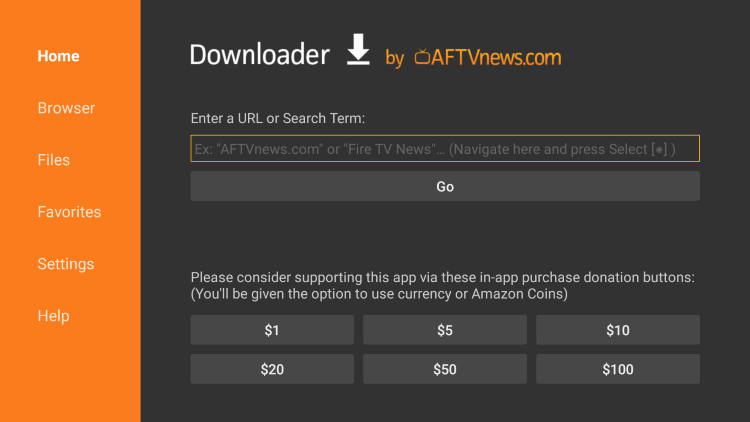
3. Click the search box and enter the following URL – iptvwire.com/smarters and click Go.
- Note: You can also use the secret Downloader code for IPTV Smarters Pro which is 80911
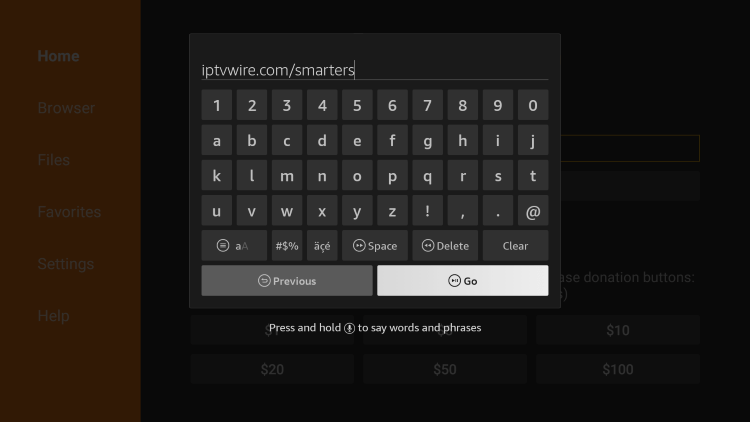
4. Wait for the app to download
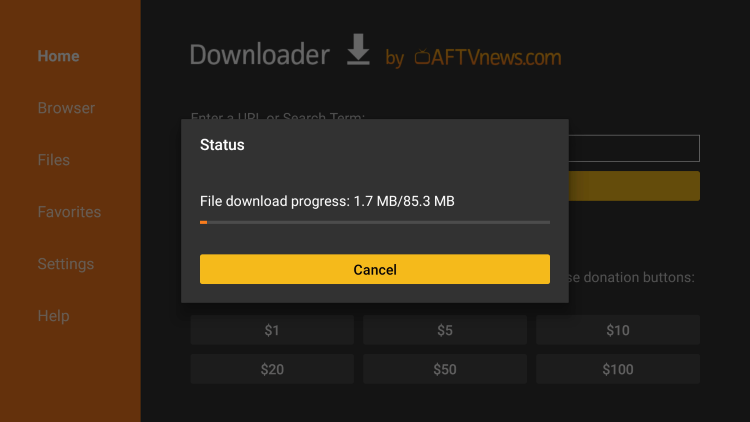
5. Click Install.
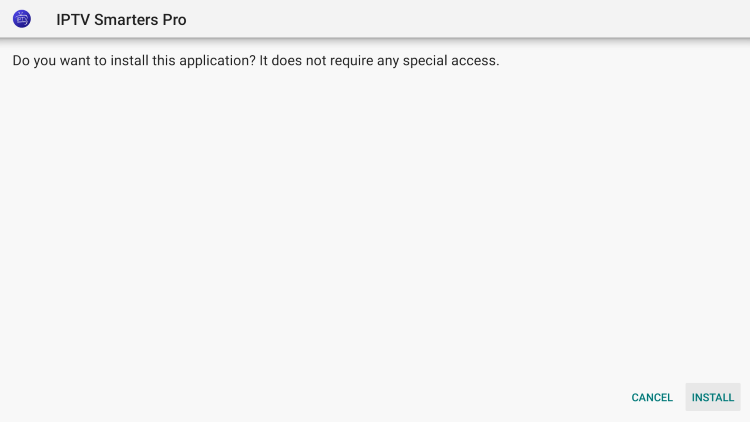
6. Click Open or Done.
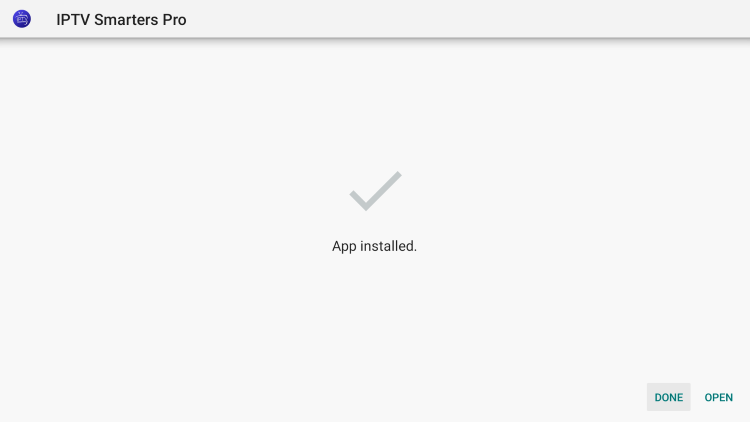
7. Launch IPTV Smarters Pro.
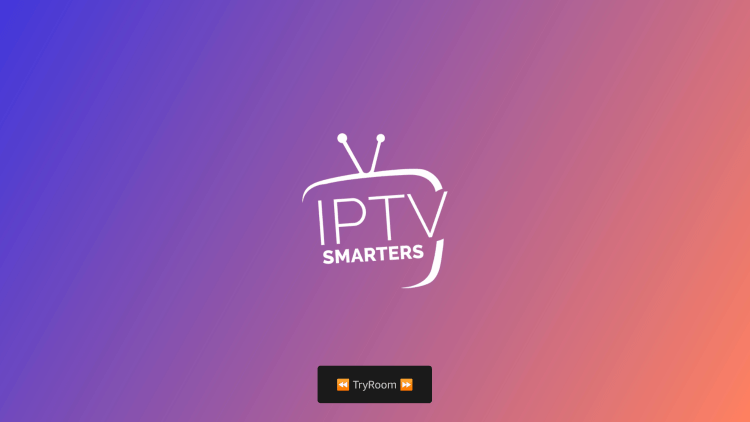
8. Click Accept.
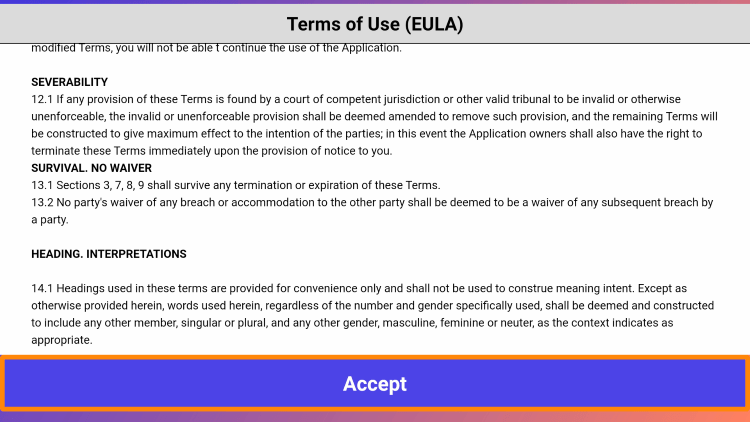
9. You have successfully installed IPTV Smarters Pro on your device.
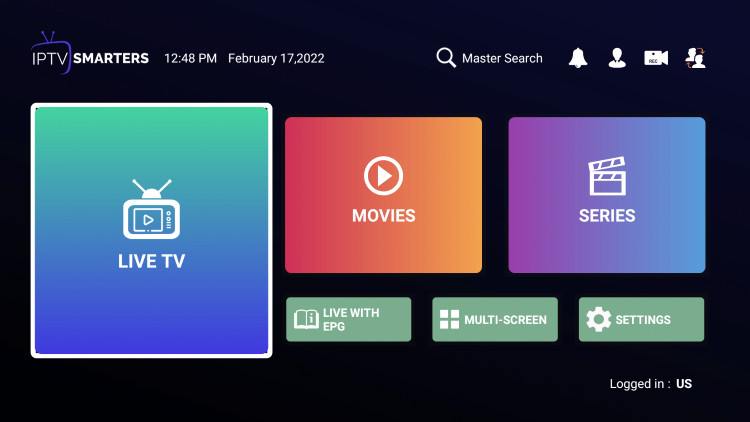
Continue below for setting up a free M3U playlist using IPTV Smarters.
Your online activity is actively tracked by IPTV developers, your Internet Service Provider, and government through your identifying IP address.
IPTV services have been tied to organized crime and you don’t want your personal details in their hands.
Stream anonymously by using Surfshark VPN.
Surfshark will encrypt your connection to the Internet and mask your IP address so you will become anonymous.
SAVE UP TO 82% WITH THIS LAST CHANCE DISCOUNT
Surfshark backs their service with a 30-day money back guarantee.
Surfshark allows you to use your account on unlimited Internet-connected devices
How to Set Up Free M3U Playlist
With IPTV Smarters installed, we can now insert a free M3U playlist and access thousands of live TV channels.
Follow the steps below for accessing these free M3U playlists via Github.
1. When first launching IPTV Smarters Pro on your device choose your device option. Most will be using TV so pick that option and click Save.
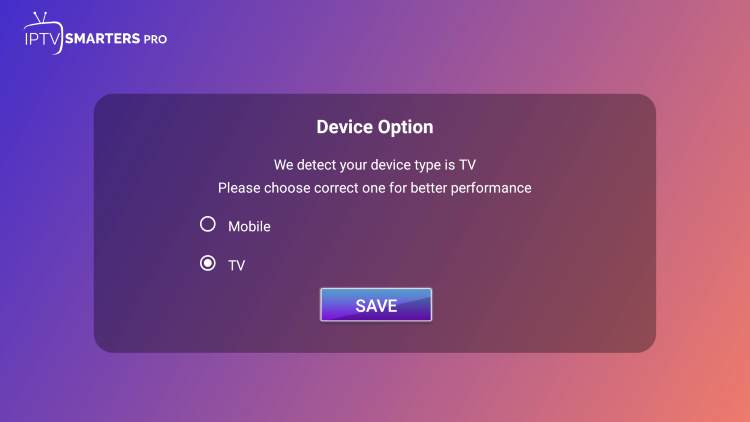
2. Click Load Your Playlist or File/URL.
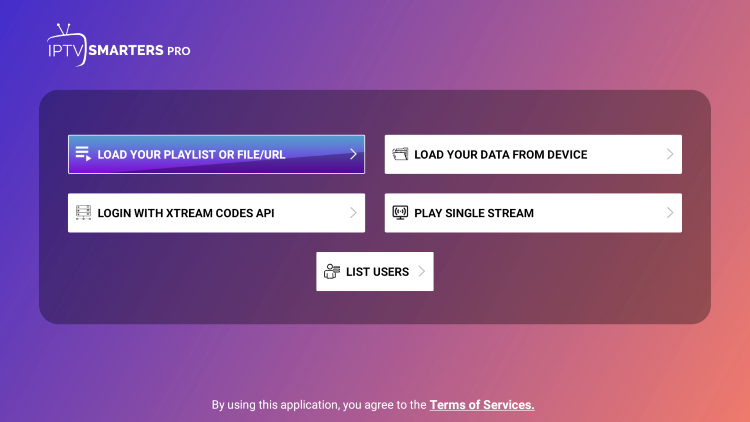
3. Click Allow.
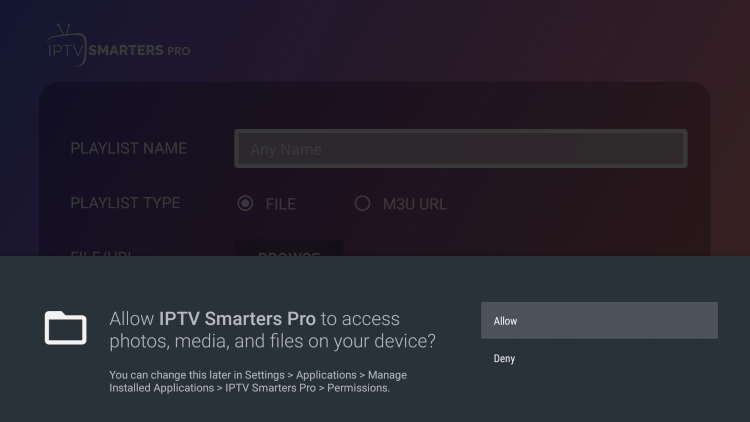
4. Enter a name for this free M3U playlist and select M3U URL for Playlist Type.
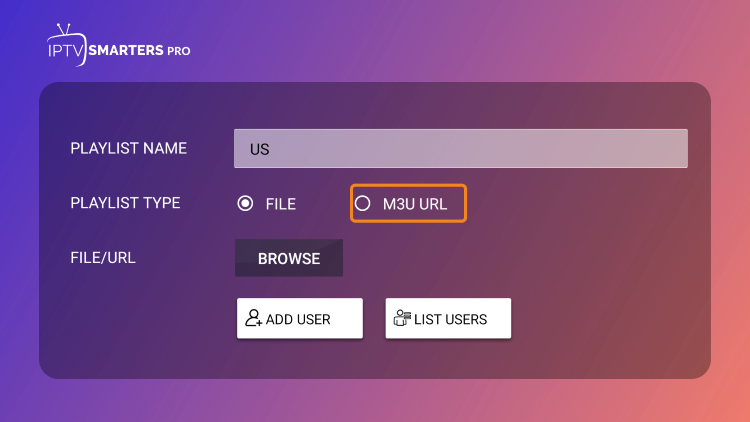
5. Click the File/URL box to insert your M3U URL.
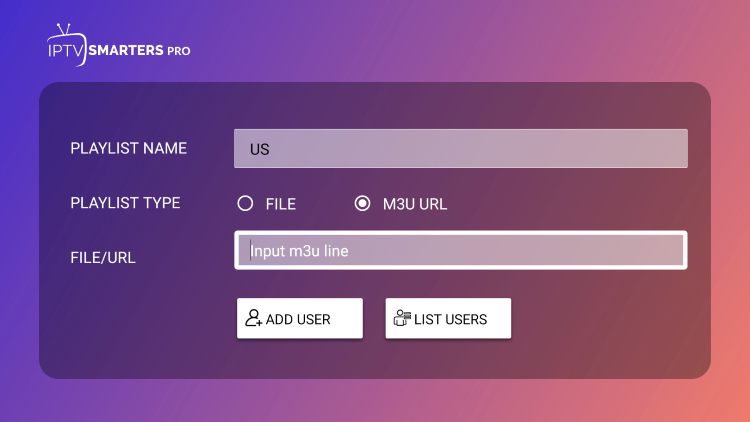
6. Enter the following URL – https://iptv-org.github.io/iptv/index.m3u and click Next.
- Note: This free M3U playlist is hosted on Github.
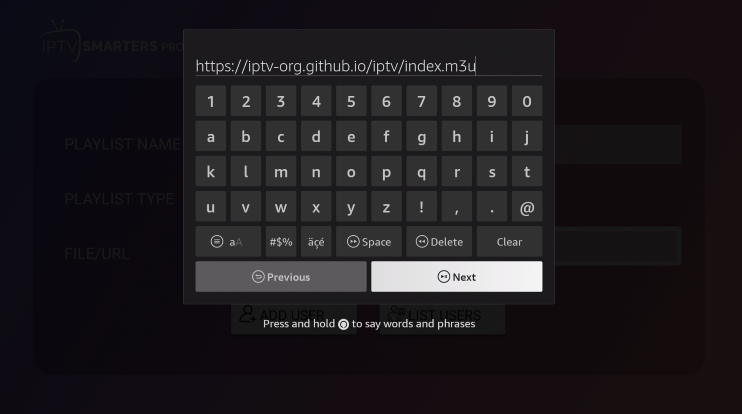
7. Then click Add User.
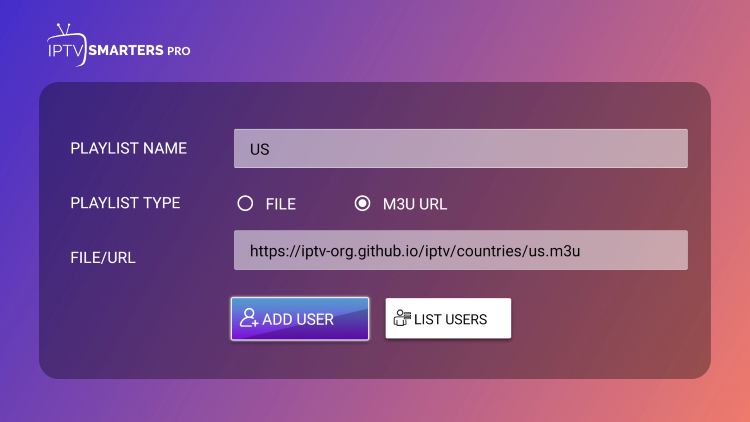
8. Wait a few seconds for your channels to download. You should notice a “user added successfully” message.
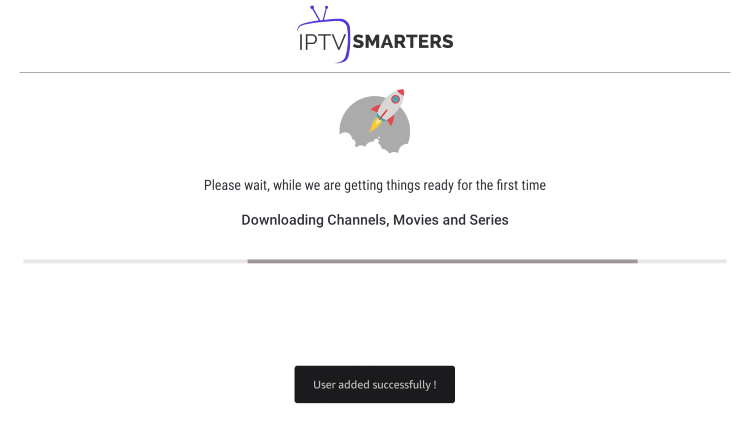
9. Then select Live TV.
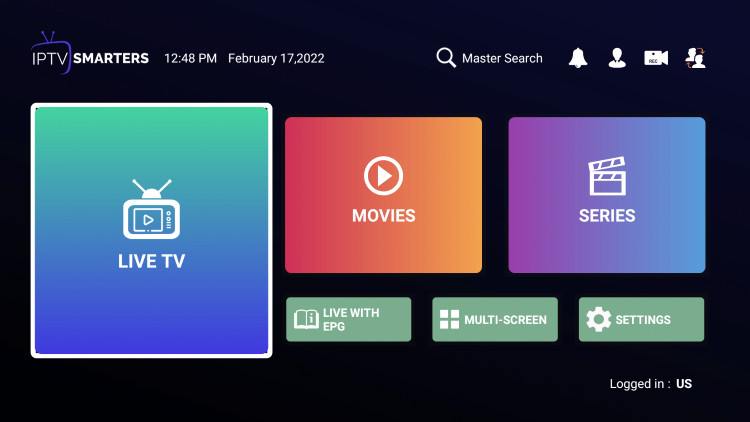
10. You can now access thousands of free live channels!
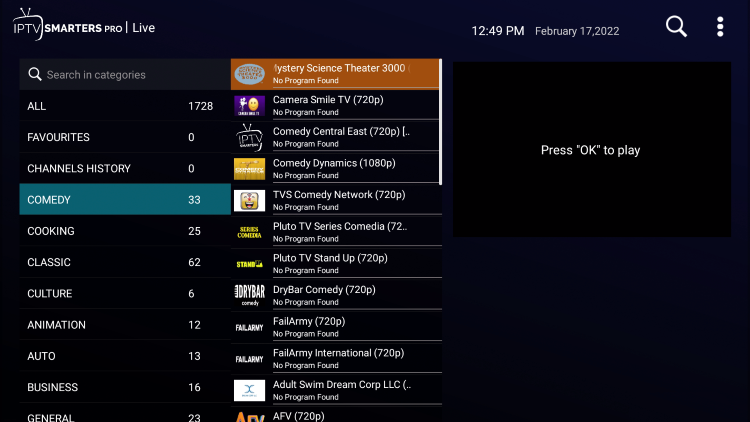
Warning! Protect Yourself With Surfshark VPN
Most cord-cutters use a VPN and rightfully so.
Some IPTV services and app developers have been tied to organized crime and you don’t want your identifying IP Address in their hands.
Without a VPN, your IP Address is being logged.
Your IP Address points back to your location and identity which compromises both your privacy and security.
Your current identifying IP Address is 2a01:4f9:c010:edcf::1 – When you use a VPN, your real IP address will be converted into an anonymous new one.
A VPN will provide you with an anonymous connection to the Internet.
This will prevent IPTV developers, Internet provider, government agencies, and any 3rd party from logging what you’re accessing online.
The most popular VPN among cord-cutters is Surfshark due to their blazing fast speeds and zero log policy.
It’s important to use a VPN that is fast since we are streaming large HD files. Its also crucial to find one that keeps no logs of what their subscribers access while online.
Setting up Surfshark on your streaming device is simple!
Step 1 Register for an Surfshark VPN account by clicking the link below.
This exclusive link provides you with a hefty discount, only available to IPTV Wire visitors like you.
Register for Surfshark Account & Save 82%
Step 2 – Go to Find and then click the search icon on your Firestick, Fire TV, or Fire TV Cube.
You may also find the Surfshark VPN App in the Google Play Store for those of you who are using Android TV Boxes, phones, and tablets.
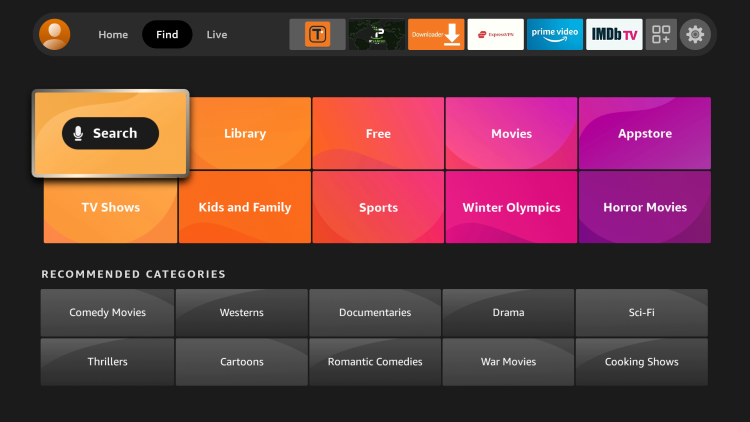
Step 3 – Type Surfshark and then click the Surfshark VPN option that appears.
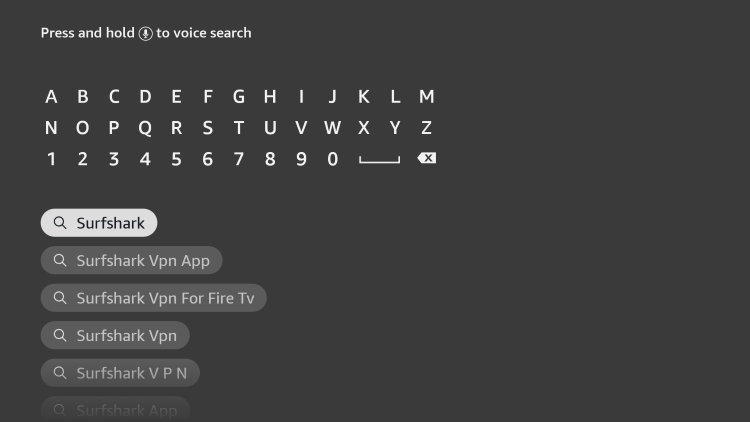
Step 4 – Click the Surfshark icon under Apps & Games.
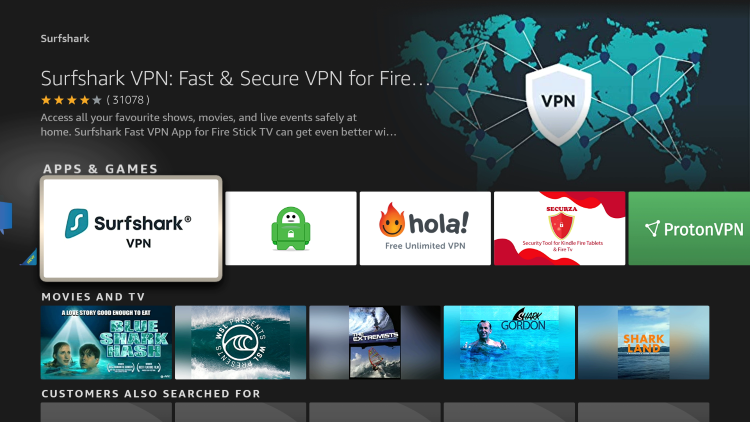
Step 5 – Click Download.
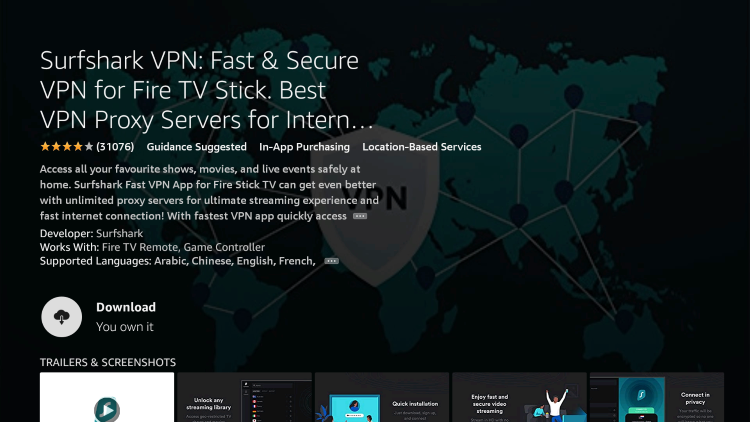
Step 6 – Click Open.

Step 7 – Click Log in.
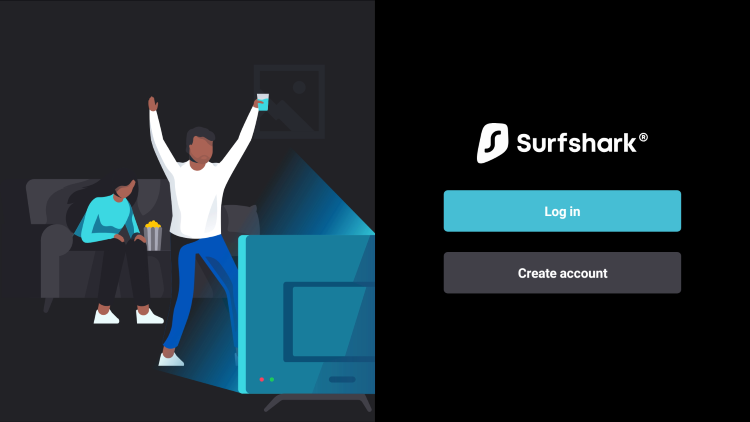
Step 8 – Enter your username and password to login. Your username is the email that you used to register for Surfshark service with and your password is automatically generated and emailed to you.
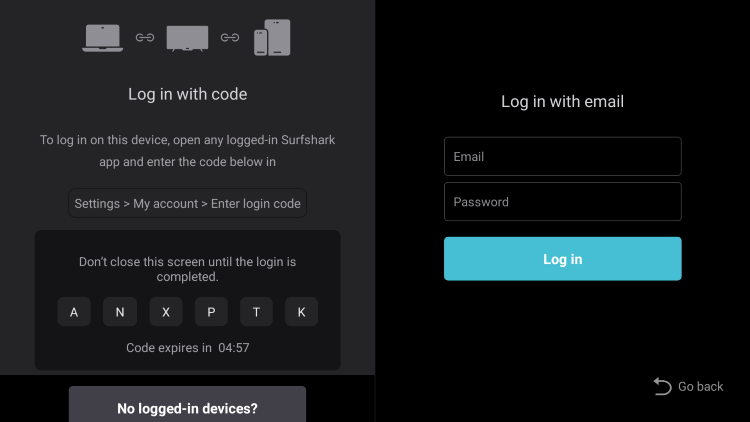
Step 9 – Click the Fastest location option.
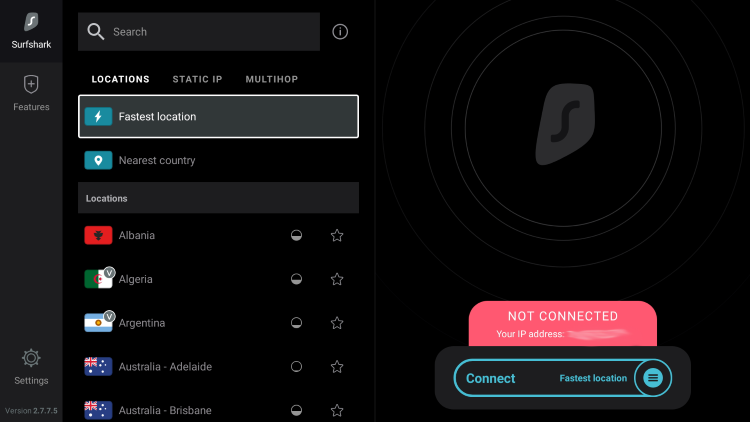
Step 10 – Click OK for Connection request if it appears.
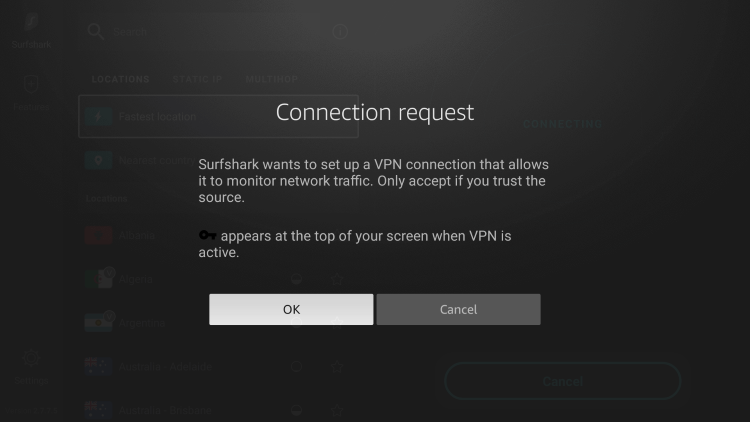
Step 11 – You will notice that your IP Address changes along with location of connection. You are now operating anonymously through your device.
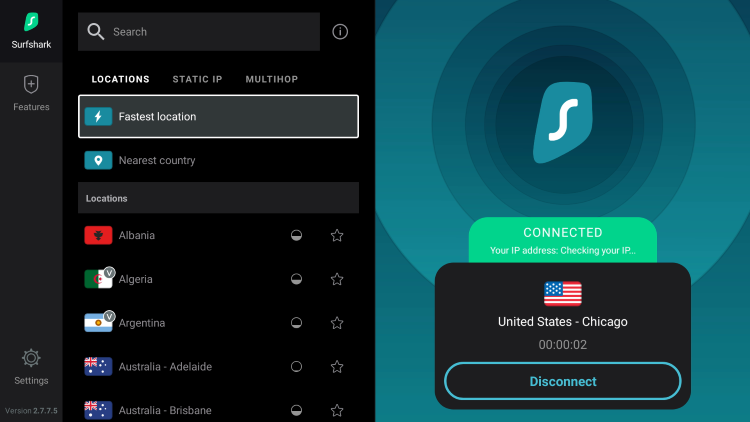
Click the Home Button on your remote and the VPN will remain running in the background.
Congratulations! You are now protected by Surfshark VPN which means everything that you stream or access through your Firestick or Android TV Box is hidden from the rest of the world.
If you ever need to stop the VPN service, simply re-launch the application and click the DISCONNECT button.
Free M3U Playlist – Details & Information
As mentioned previously, we strongly suggest using a VPN in conjunction with these free M3U playlists to protect your online identity.
While using a free M3U playlist is a great way to access live content on any device, these are not always reliable.
You may encounter buffering and find these playlists oftentimes go offline.
For the best live streaming experience, you can always use legal IPTV providers such as fuboTV, Vidgo, YouTube TV, and others.
For more information on M3U playlists, refer to the video below.
Overall, these free M3U playlists are a simple way for cord-cutters to access thousands of live channels on any device!
If you are brand new to Internet Protocol Television (IPTV) we suggest viewing our intro guide below.
What is IPTV? Beginner’s Guide
Frequently Asked Questions
What is the Best Free M3U Playlist?
There are thousands of M3U Playlists available and we provide the best option from GitHub for live channels in the list above.
What is an M3U Playlist?
An M3U playlist is a downloadable file that users can insert into various media players to access content such as video files, live feeds, and more.
Can You Watch Live TV with M3U?
Yes. This guide will show you how to stream live tv with a free M3U playlist using a video player.
What Players Work with M3U Playlists?
Tons of players work well with free M3U playlists including MX Player, VLC Player, IPTV Smarters, and more.
The post Free M3U Playlists for Live TV on Firestick/Android (Sep 2022) appeared first on IPTV WIRE.










Comments