How to Install Live Net TV App on Firestick/Android for Free TV (2022)
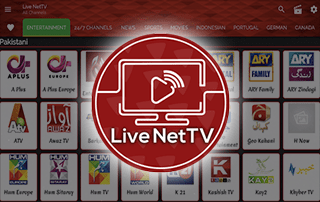
This guide will show how to install Live Net TV on Firestick/Fire TV and review channels, favorites, and much more.
Live Net TV is a free live TV app that provides hundreds of channels and VOD options mostly in SD quality.
This app is popular among cord-cutters who jailbreak their Firesticks to access 3rd party apps like Live Net TV.
These channel categories include news, sports, shows, movies, music, gaming, and much more!
This IPTV app can be installed on any Android-powered device including the Amazon Firestick, Fire TV, Fire TV Cube, NVIDIA Shield, and more.
For those unfamiliar with IPTV services, IPTV stands for “Internet protocol television.” In other words – live television through the Internet.
There are thousands of IPTV apps and services and Live Net TV is one of the best available. This is a popular alternative to traditional cable packages.
LEGAL DISCLAIMER: IPTV WIRE does not own or operate any IPTV service or streaming application. We do not host or distribute any applications. We do not verify whether IPTV services or app developers carry the proper licensing. The end-user shall be solely responsible for media accessed through any device, app, addon, or service mentioned on our Website.
For 100% legal IPTV service, IPTV WIRE recommends Vidgo.
IMPORTANT: We strongly recommend using a VPN with these unverified IPTV apps/services. Check out the link below for more information.
Best VPN for IPTV
Because this Live TV app is free to use, you will experience buffering and have a limited channel selection.
If you are looking for a paid service with more channels and VOD options, check out our updated list of IPTV services below.
Best IPTV Services
Below you find information on this free IPTV app including how to install, channels, categories, settings, and more.

Live Net TV App Highlights
- Hundreds of channels mostly in SD quality
- 100% free app
- Popular sports channels and some PPV
- Major news channels
- International channels
- Compatible with Firestick/Fire TV and Android devices
- Easy to install APK on Downloader
- VOD options
- VPN friendly
- Adult Channels
- Favorites manager
- Settings configuration
Your online activity is actively tracked by your Internet Service Provider, IPTV devs, and government through your identifying IP address.
Stream anonymously by using Surfshark VPN.
Surfshark will encrypt your connection to the Internet and mask your IP address so you will remain 100% anonymous.
SAVE UP TO 82% WITH THIS LAST CHANCE DISCOUNT
Surfshark backs their service with a 30-day money back guarantee.
Surfshark allows you to use your account on unlimited Internet-connected devices
Screenshots
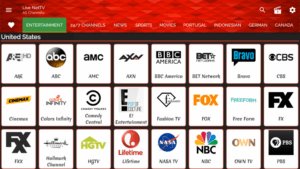
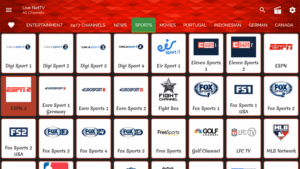
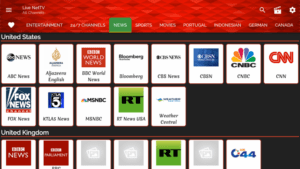
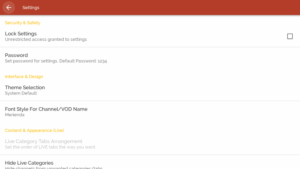
Live Net TV Channels
As mentioned previously, Live Net TV provides hundreds of live channels that are completely free to stream.
These channels come in a variety of categories such as entertainment, 24/7 channels, news, sports, shows, movies, and more.
This IPTV app even has options for major sports channels, adult, and other offerings not included in some services.
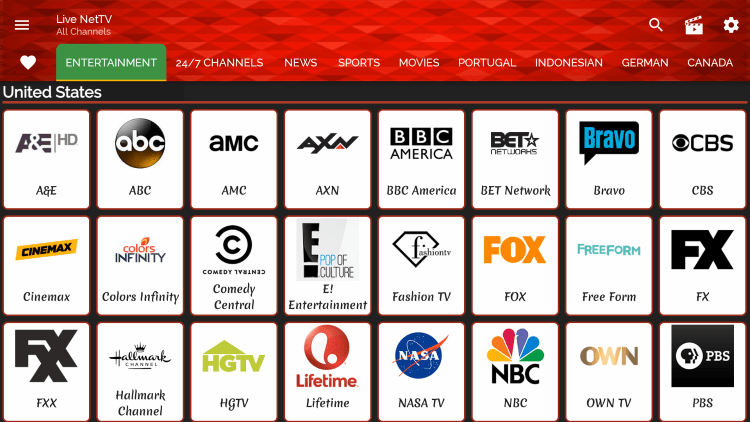
This app contains hundreds of live channels and VOD options in numerous categories.
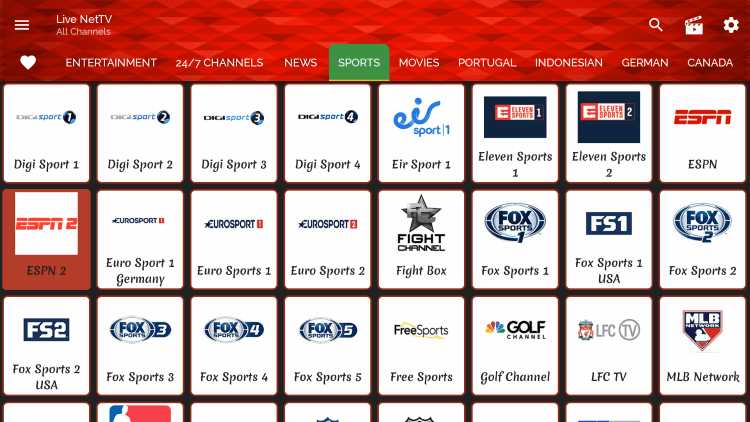
There are also VOD options for movies and tv shows within this free IPTV app.
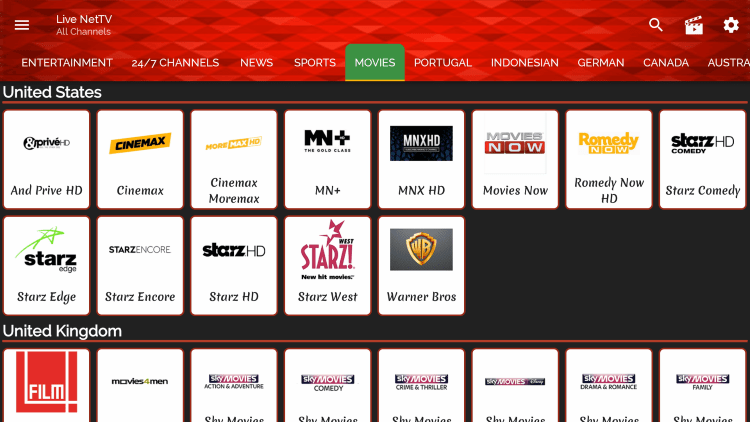
How to Install Live Net TV App on Firestick
Live Net TV is available for installation on several popular streaming devices.
This includes the Amazon Firestick, Fire TV, NVIDIA Shield, Android TV Boxes, Chromecast, Android phones, tablets, and any device running the Android operating system.
Unfortunately, this IPTV app does not provide an M3U URL like other IPTV services. So we can’t use this app with IPTV Players like IPTV Smarters, TiviMate, IPTV Extreme, and others.
To install the Live Net TV app you must first install Downloader on your device.
Use our Downloader guide below for more information on that.
How to Install Downloader App for Sideloading
After installing the Downloader app, follow the steps below for installing Live Net TV on Firestick.
1. Launch the Downloader app.
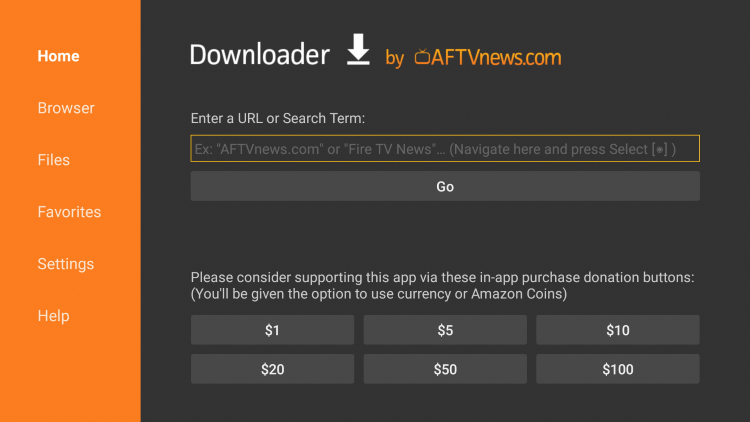
2. Click Browser on the left menu.
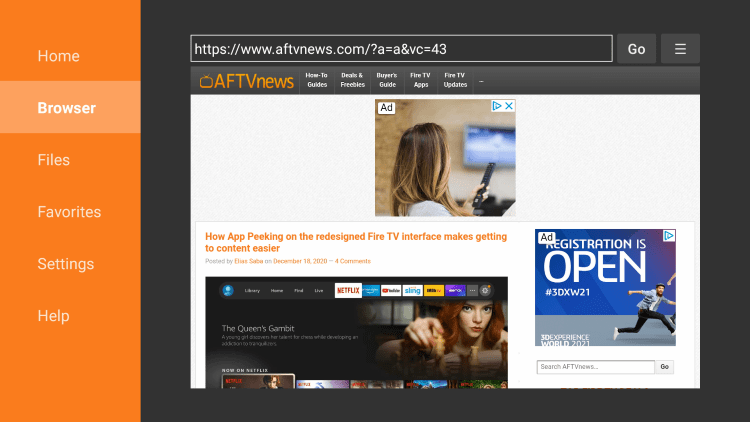
3. Enter the following URL – livenettv.bz and click Go.
- livenettv.bz is the official website of this app.
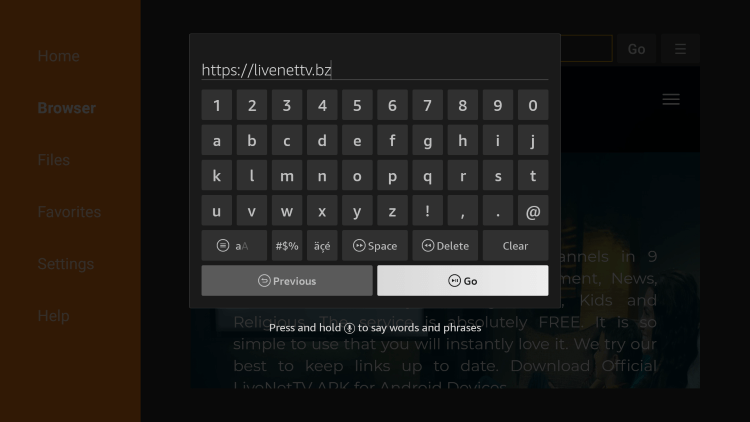
4. Scroll down and click Download for Android.
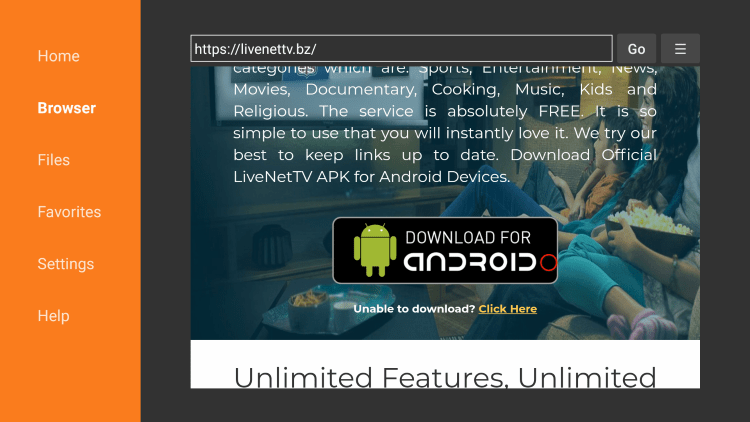
5. Wait for the app to download.
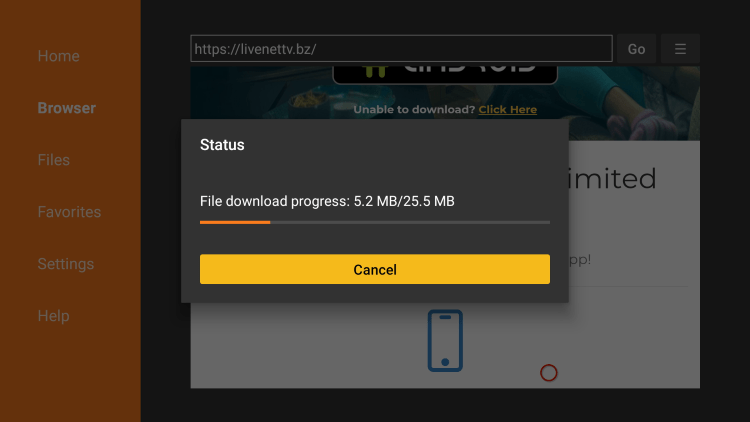
6. Click Install.
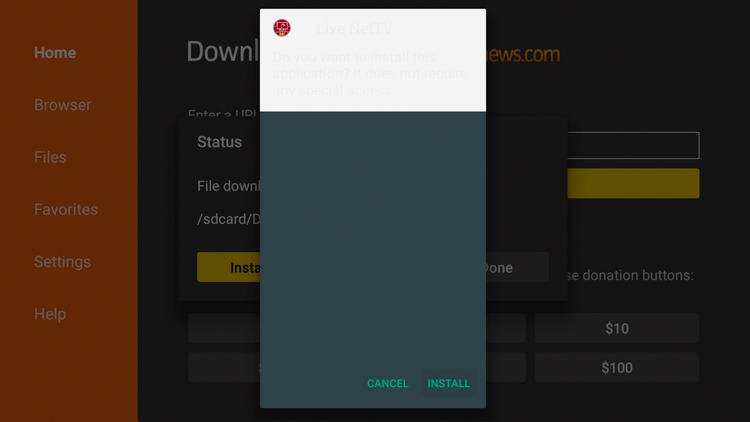
7. Click Done.
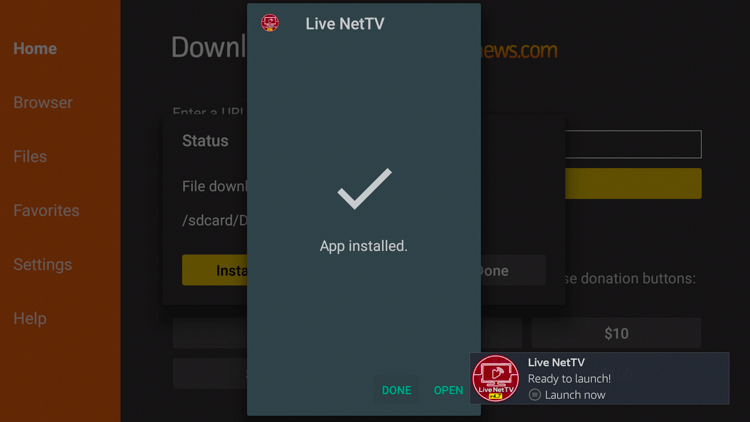
8. Click Delete.
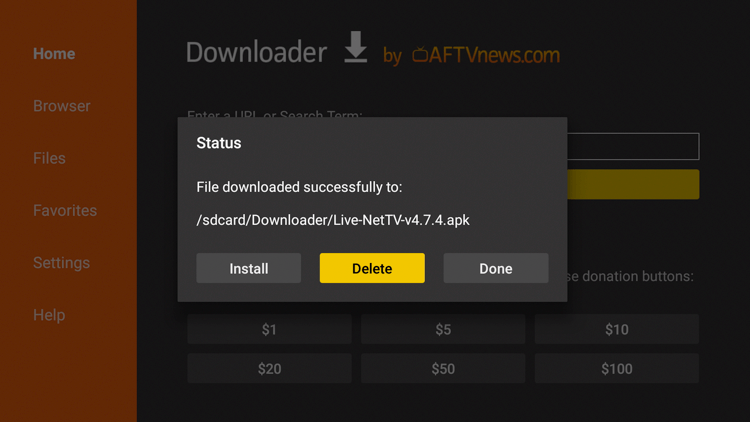
9. Click Delete again.
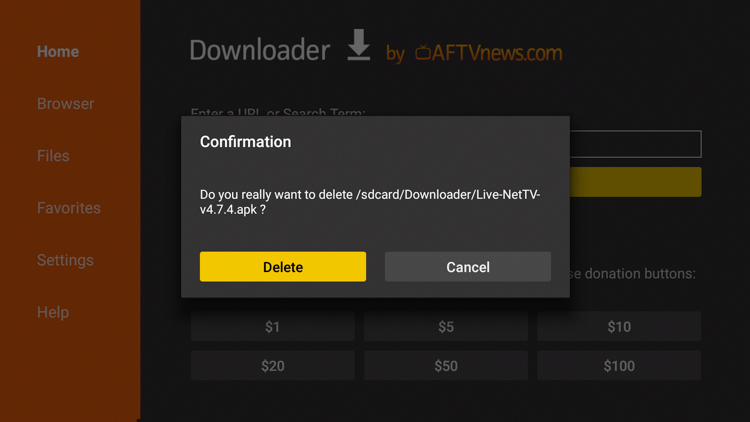
10. Launch the IPTV app on your Firestick.
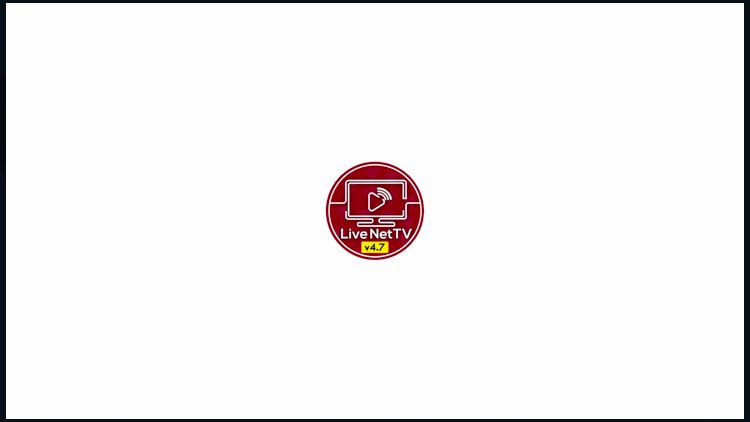
11. Click Continue.
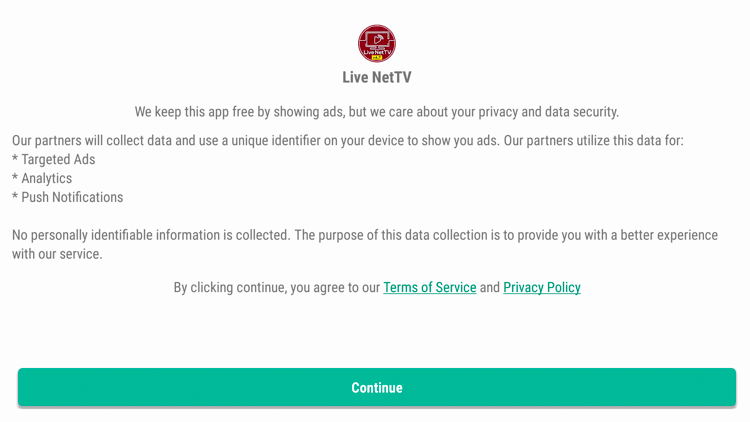
12. Click Allow.
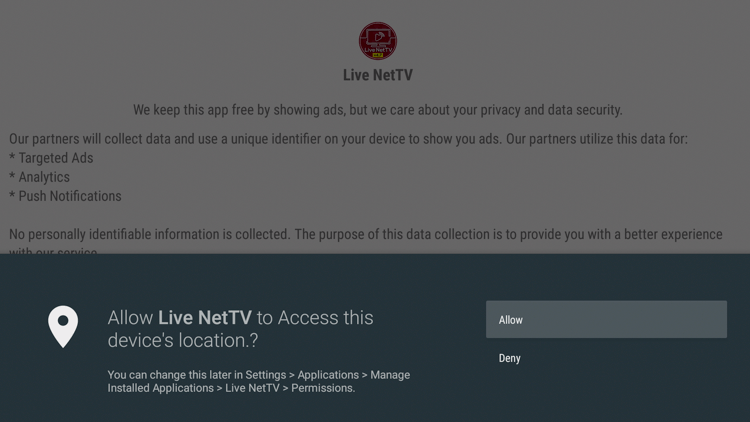
13. You have finished installing the Live Net TV app on your Firestick!
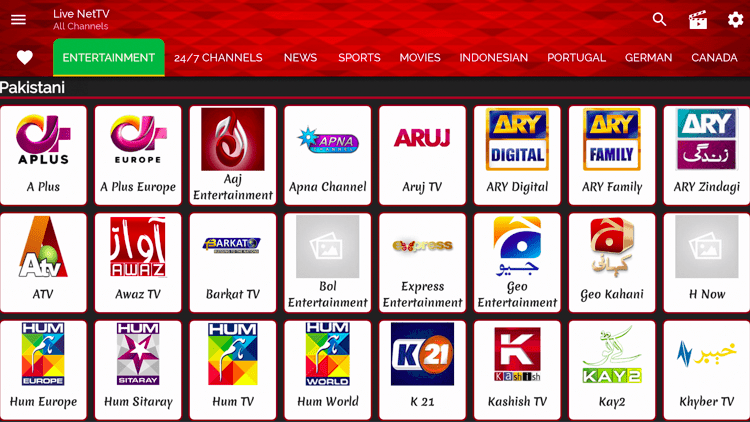
IMPORTANT: Prior to using this IPTV service, we suggest connecting to a VPN to hide your online activity.
Add Channels to Favorites
One of the best features within the Live Net TV app is the ability to add channels to Favorites. Some Live TV apps don’t have this feature.
Follow the steps below on how to add channels to Favorites within this IPTV app.
1. Select any channel and hold down the OK button on your remote.
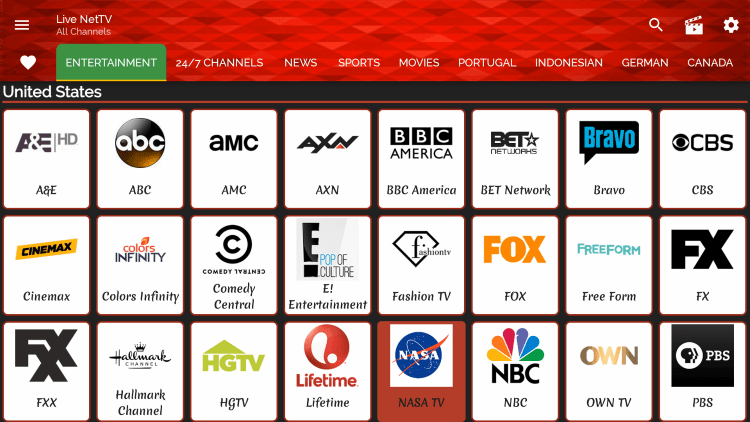
2. Click Add to Favourites.
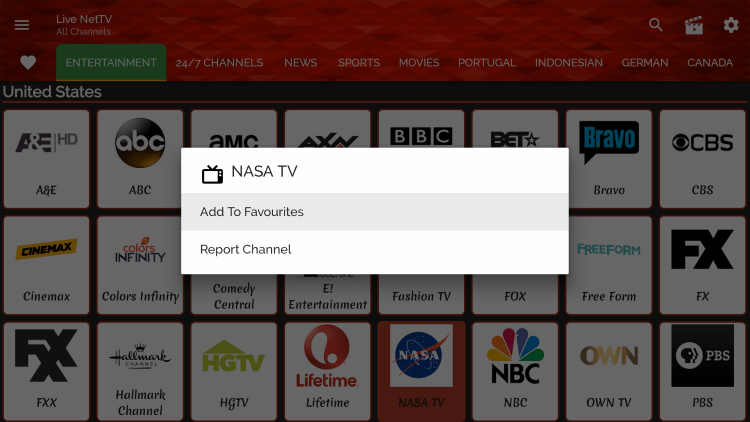
3. You will notice a message saying “Channel added successfully to favorites.”
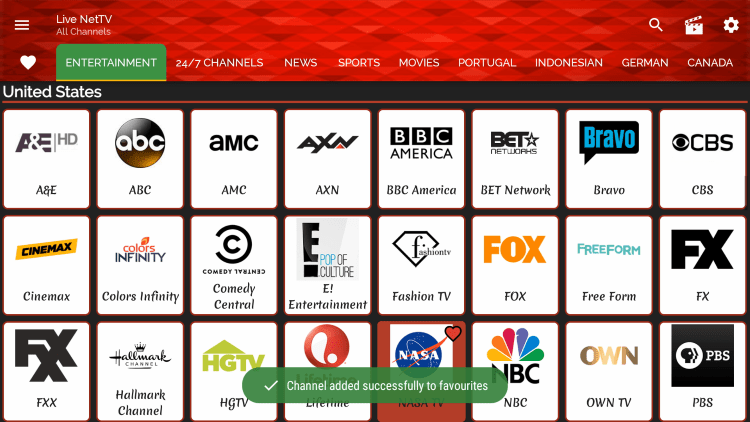
4. Return back to the home screen and click the heart icon in the upper menu. Notice your selected channel is there!
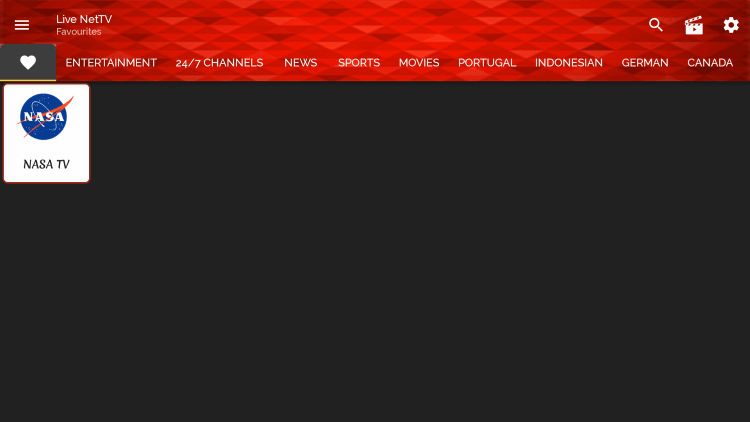
5. If you want to remove a channel from your Favorites, hover over the channel and hold down the OK button. Then choose Remove from favorites.

6. That’s it! You can now add/remove channels from Favorites within this IPTV app.
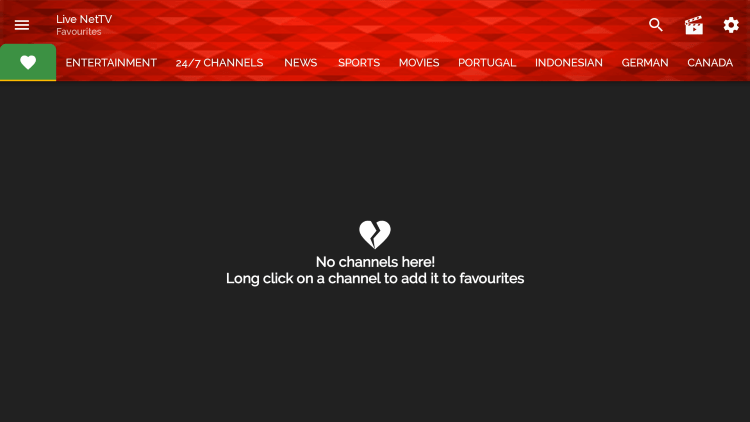
Add External Video Players
Another great feature of this IPTV app is the ability to add external video players like MX Player Pro.
In the example below, we show how to integrate an external player within this IPTV app.
1. Click the Settings icon in the upper right corner.
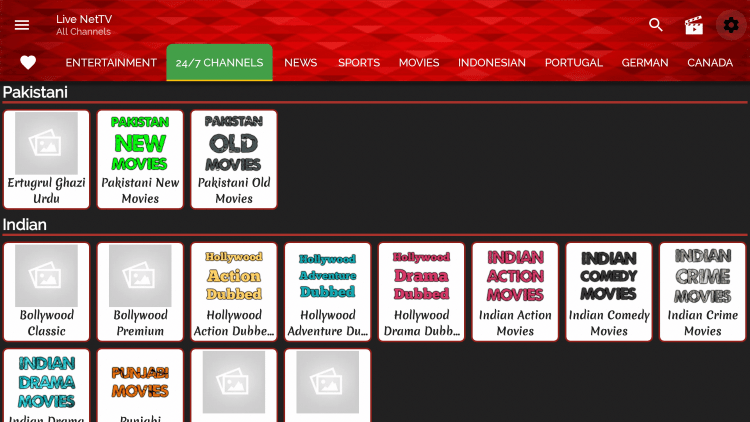
2. Scroll down and choose Video Player.
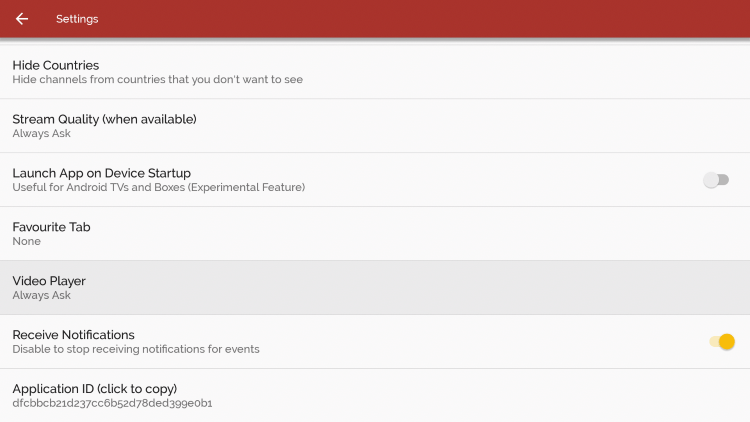
3. For this example, we used MX Player.
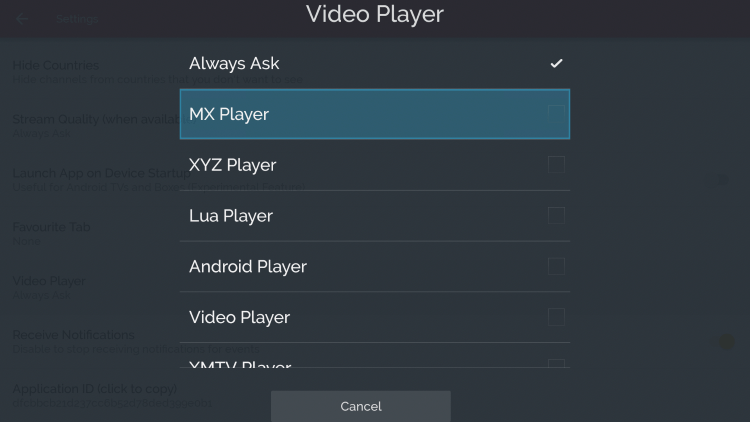
4. You have successfully integrated an external video player within this IPTV app!
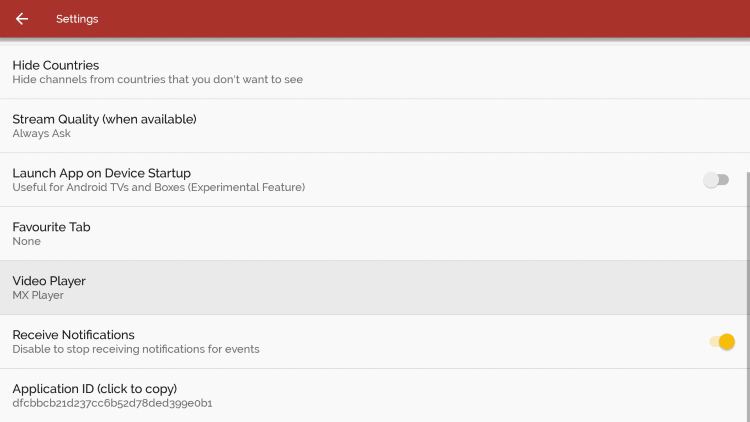
Refer to the video below for more information on Live Net TV.
For more IPTV options, check out our popular IPTV service reviews below.
- Apollo Group TV
- Sapphire Secure Review
- Sportz TV Review
Overall, Live Net TV is a great free IPTV app that streams hundreds of free channels and VOD options.
Warning! Protect Yourself With Surfshark VPN
Most cord-cutters use a VPN and rightfully so.
The free streaming applications, addons, and paid IPTV services that you use are usually hosted on insecure servers.
Without a VPN, your IP Address is being logged.
Your IP Address points back to your location and identity which compromises both your privacy and security.
Your current identifying IP Address is 2a01:4ff:f0:1a50::1 – When you use a VPN, your real IP address will be converted into an anonymous new one.
A VPN will provide you with an anonymous connection to the Internet.
This will prevent your Internet Service Provider, IPTV developers, government agencies, and any 3rd party from logging what you’re accessing online.
The most popular VPN among cord-cutters is Surfshark due to their blazing fast speeds and zero log policy.
It’s important to use a VPN that is fast since we are streaming large HD files. Its also crucial to find one that keeps no logs of what their subscribers access while online.
Setting up Surfshark on your streaming device is simple!
Step 1 Register for an Surfshark VPN account by clicking the link below.
This exclusive link provides you with a hefty discount, only available to IPTV Wire visitors like you.
Register for Surfshark Account & Save 82%
Step 2 – Go to Find and then click the search icon on your Firestick, Fire TV, or Fire TV Cube.
You may also find the Surfshark VPN App in the Google Play Store for those of you who are using Android TV Boxes, phones, and tablets.
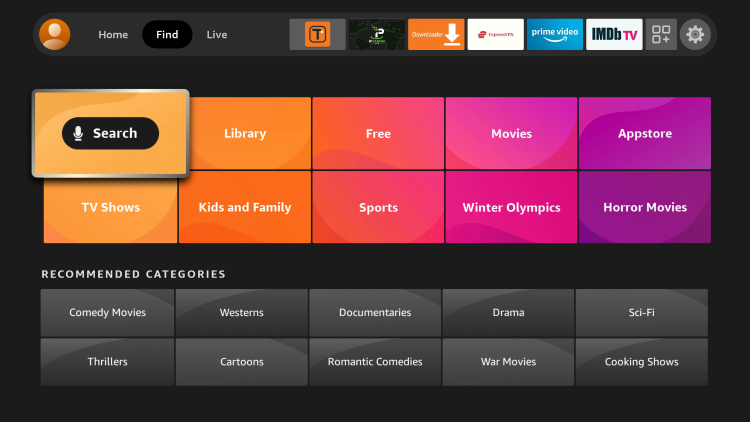
Step 3 – Type Surfshark and then click the Surfshark VPN option that appears.
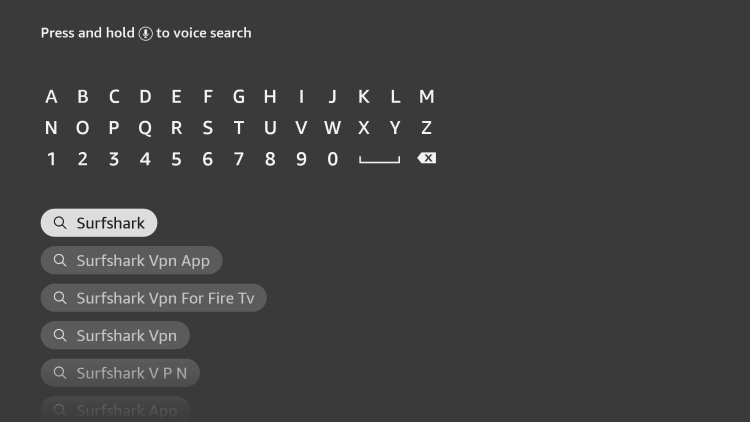
Step 4 – Click the Surfshark icon under Apps & Games.
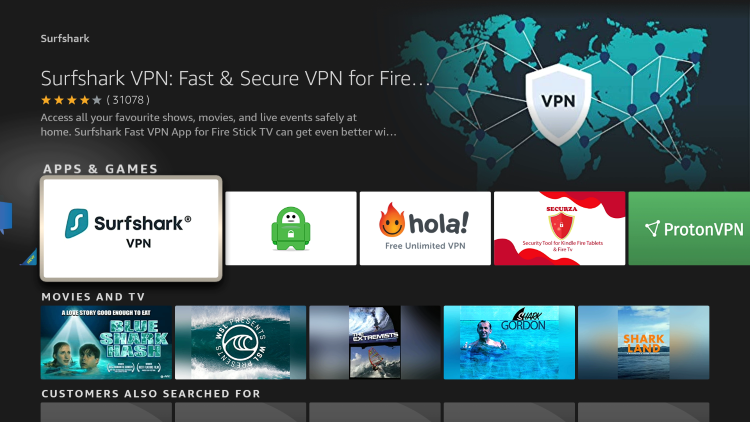
Step 5 – Click Download.
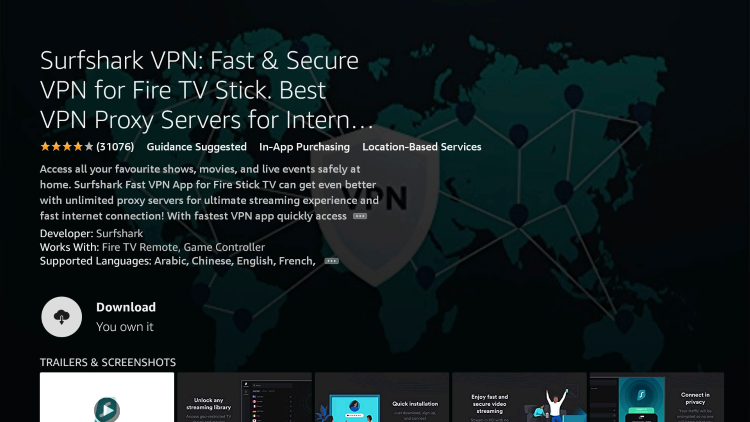
Step 6 – Click Open.
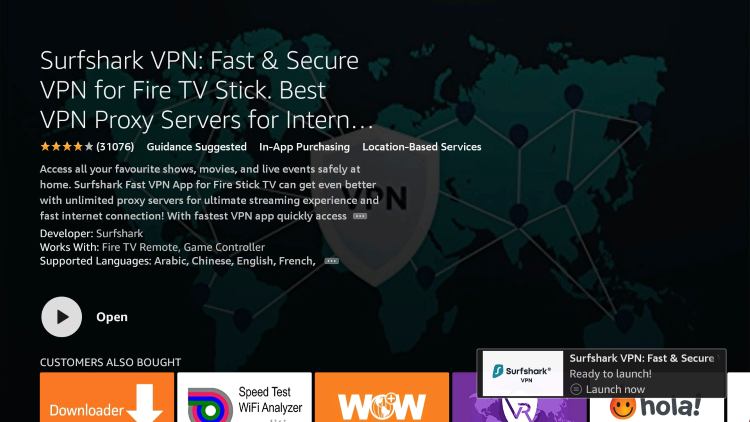
Step 7 – Click Log in.
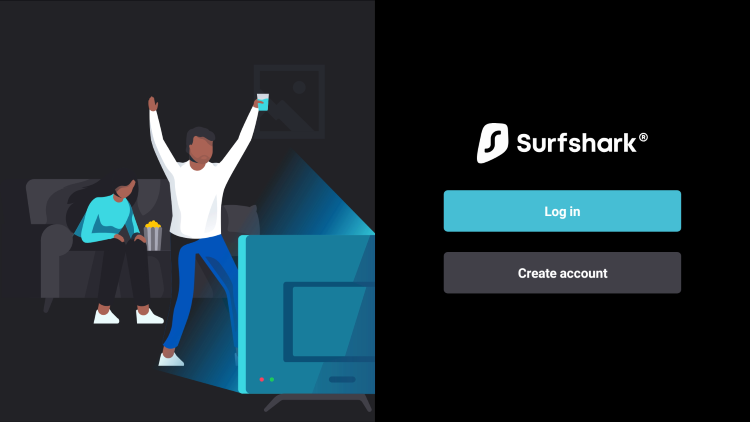
Step 8 – Enter your username and password to login. Your username is the email that you used to register for Surfshark service with and your password is automatically generated and emailed to you.
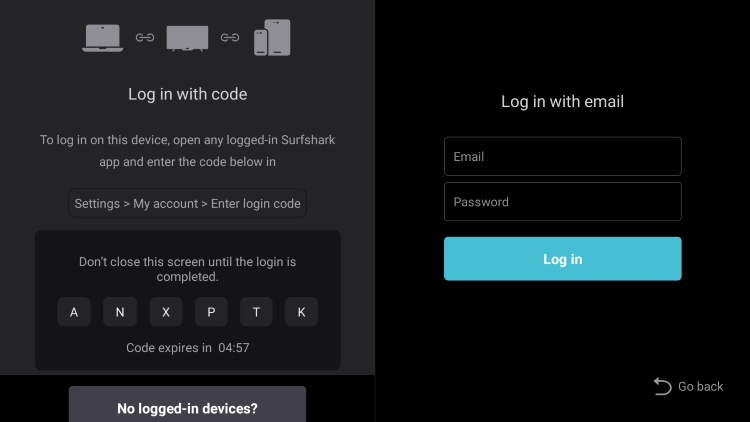
Step 9 – Click the Fastest location option.
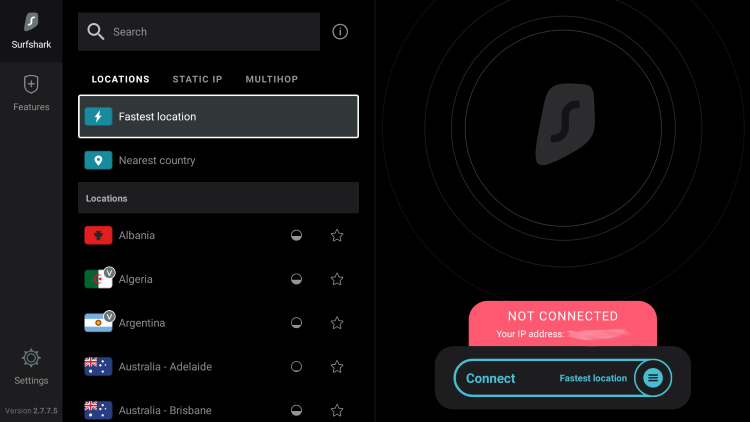
Step 10 – Click OK for Connection request if it appears.
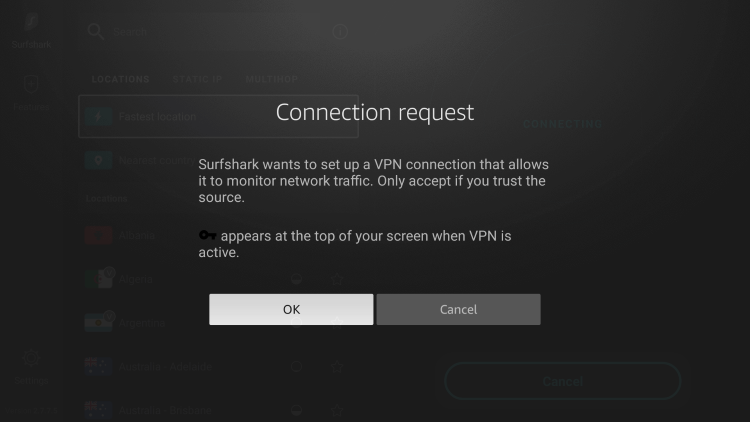
Step 11 – You will notice that your IP Address changes along with location of connection. You are now operating anonymously through your device.
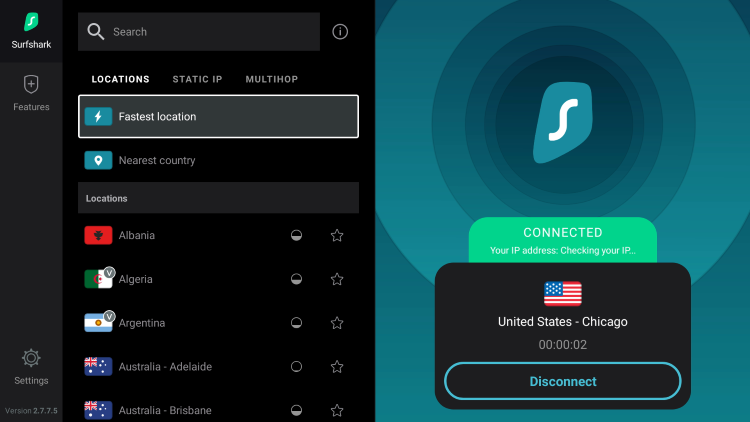
Click the Home Button on your remote and the VPN will remain running in the background.
Congratulations! You are now protected by Surfshark VPN which means everything that you stream or access through your Firestick or Android TV Box is hidden from the rest of the world.
If you ever need to stop the VPN service, simply re-launch the application and click the DISCONNECT button.
Live Net TV App FAQ
What is Live Net TV?
Live Net TV is a free IPTV app that provides hundreds of live channels and VOD options.
What Channels Does this IPTV App Have?
This IPTV app has hundreds of channels in several categories including news, entertainment, sports, international, and more.
Is this IPTV App Free?
Yes. This IPTV app is 100% free to use on any streaming device.
What Devices Can this IPTV App be Installed on?
This IPTV app is available for installation on any device that runs the Android operating system. This includes the Amazon Firestick, Fire TV, and any Android device.
The post How to Install Live Net TV App on Firestick/Android for Free TV (2022) appeared first on IPTV WIRE.










Comments