USTVGO Kodi Addon – How to Install on Firestick for Free Live TV
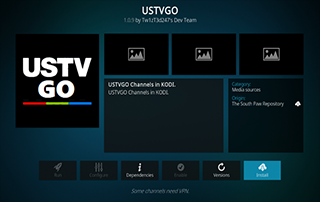
This detailed review of the USTVGO Kodi Addon will provide you with everything you need to know about this add-on on Firestick and Android devices.
Is USTVGO Kodi Addon safe to use? Is USTVGO Kodi Addon legal? What channels does USTVGO Kodi Addon have? We will answer those questions and more in this article.
The reason why we ask legal questions is due to the fact that USTVGO isn’t available in Kodi’s official repository. This is sometimes a warning sign.
USTVGO is a Kodi add-on located inside the South Paw Repository that features free live TV, sports, and more. This is also a popular live TV streaming website.

USTVGO is widely considered one of the best Kodi live TV add-ons with hundreds of live channels in various categories.
Since this add-on can’t be installed through the official Kodi repository, it must be installed from a 3rd party provider which we show in the tutorial below.
NOTE: If you don’t have Kodi installed on your device, you can install the latest stable release using the tutorial below.
How to Install Kodi on Firestick
USTVGO Kodi can be installed on any Android-powered device including the Amazon Firestick, Fire TV, Fire TV Cube, NVIDIA Shield, and more.
The channel categories within this add-on include news, entertainment, sports, drama, comedy, and more.
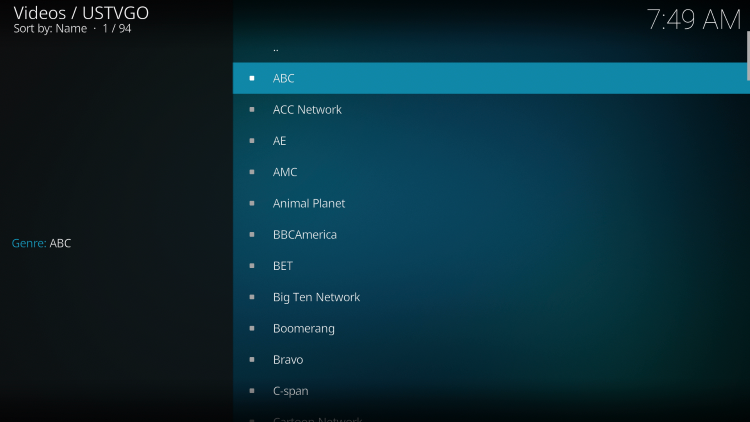
Because this live TV add-on is free to use, you may experience buffering and have limited channel options.
If you are looking for the best way to view live tv on any device, we suggest our updated list of IPTV Services.
For those unfamiliar with IPTV services, IPTV stands for “Internet protocol television.” In other words – live television through the Internet.
How to Setup IPTV – Beginner’s Guide to Live TV
LEGAL DISCLAIMER: IPTV WIRE does not own or operate any IPTV service or streaming application. We do not host or distribute any applications. We do not verify whether IPTV services or app developers carry the proper licensing. The end-user shall be solely responsible for media accessed through any device, app, addon, or service mentioned on our Website.
For 100% legal IPTV service, IPTV WIRE recommends Vidgo.
There are thousands of Kodi addons and USTVGO is one of the best available. This is a popular alternative to traditional cable packages.
Below you find information on this Kodi Addon including how to install it, its features, categories, and more.
Is USTVGO Kodi Addon Safe?
Before I install this, I first want to scan their repository URL with VirusTotal.
Here is the screenshot of the scan results.
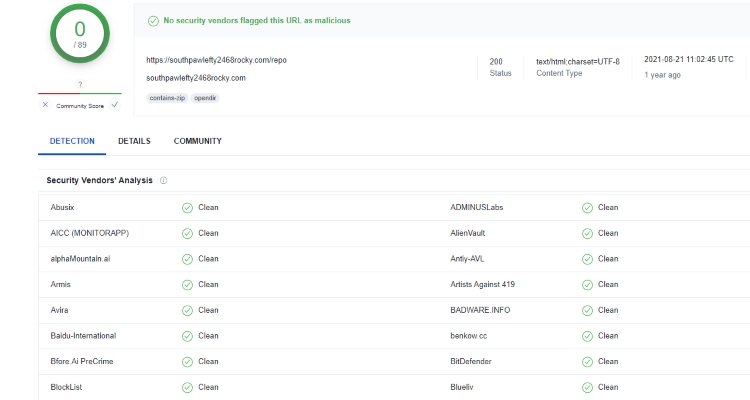
VirusTotal did not find any suspicious files or malware within the USTVGO repository URL.
However, this does not mean we shouldn’t protect ourselves when streaming content from this unverified 3rd party add-on.
Kodi even alerts users during setup that these 3rd party Add-ons will be given access to personal data stored on our device.
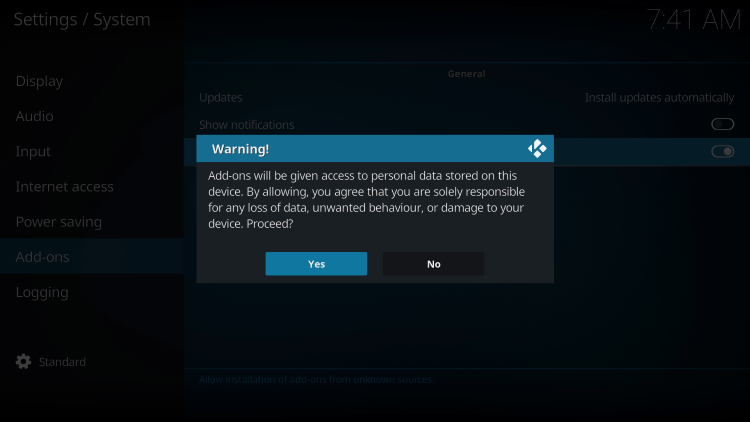
The best way to protect yourself when using the USTVGO Kodi addon is with a VPN.
Best VPN for IPTV
Screenshots
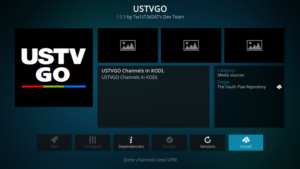
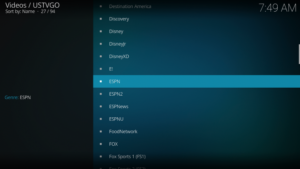
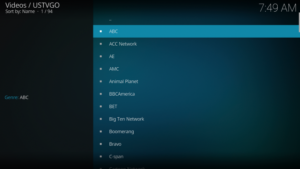
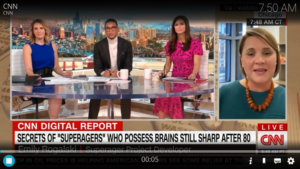
Now, here are the steps we went through to install USTVGO Kodi Addon through their repository.
How to Install USTVGO Kodi Addon
1. After Kodi is installed on your device, launch Kodi and click the Settings icon.
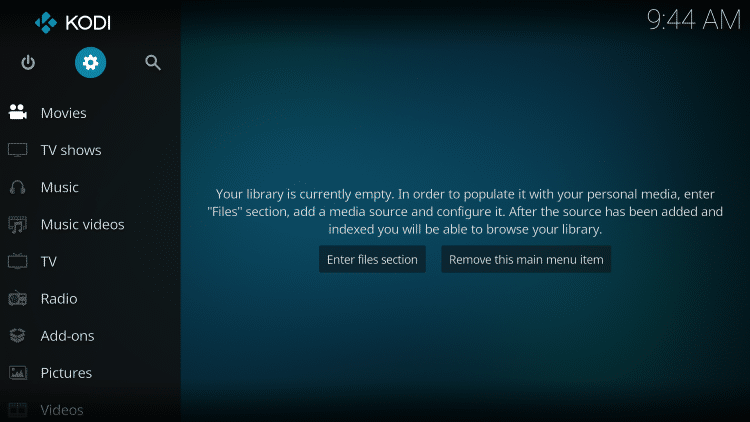
2. Click System.
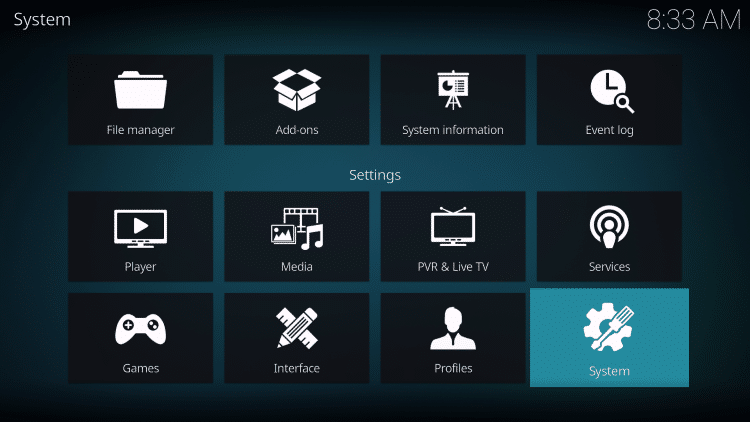
3. Hover over the Add-ons menu and turn on Unknown sources.
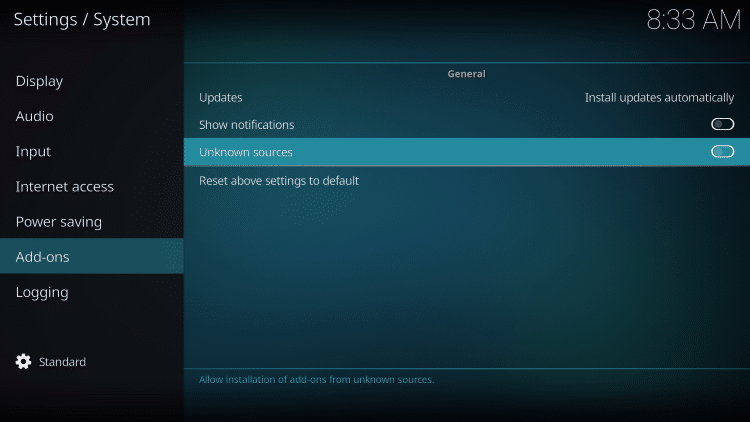
4. Read the warning message and click Yes.
This is another reminder to use a VPN when running these unverified, 3rd party Kodi addons such as USTVGO.
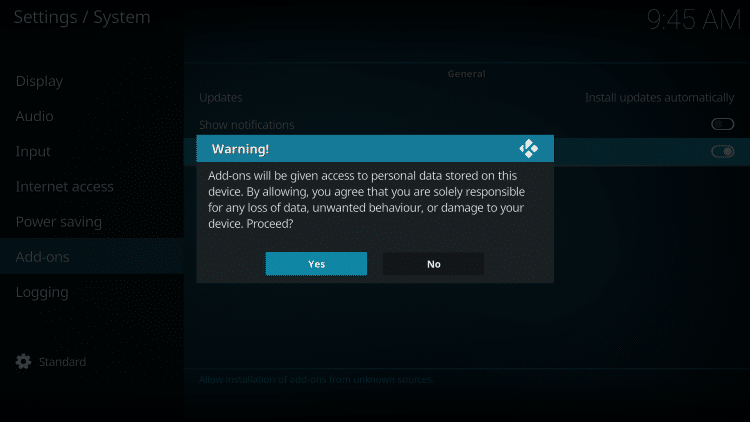
5. Next click the back button on your remote and select File manager.
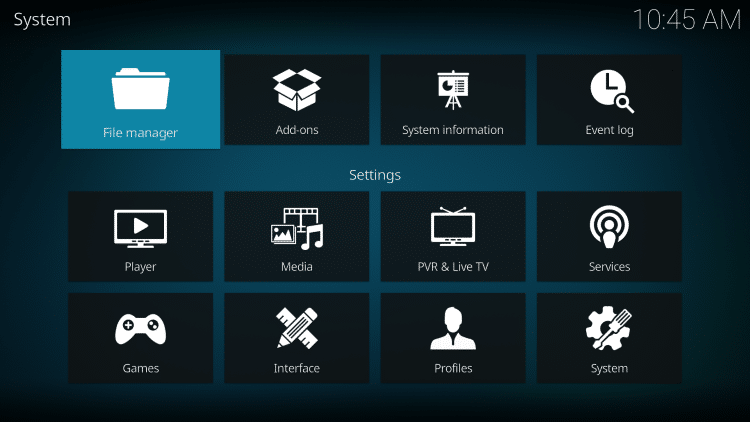
6. Click Add source.
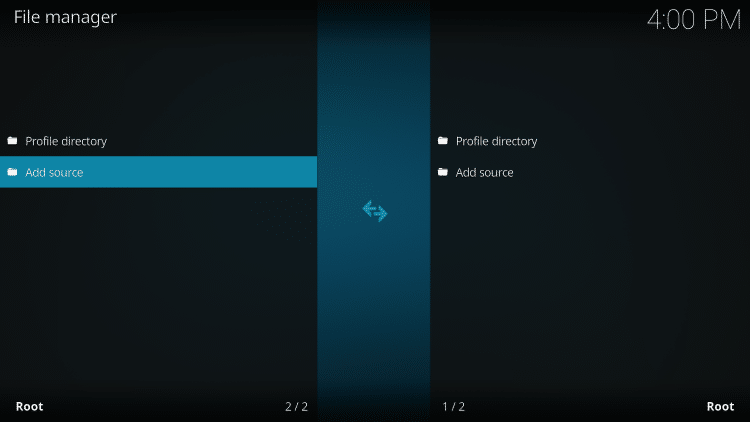
7. Click the <None> icon to open the search box.
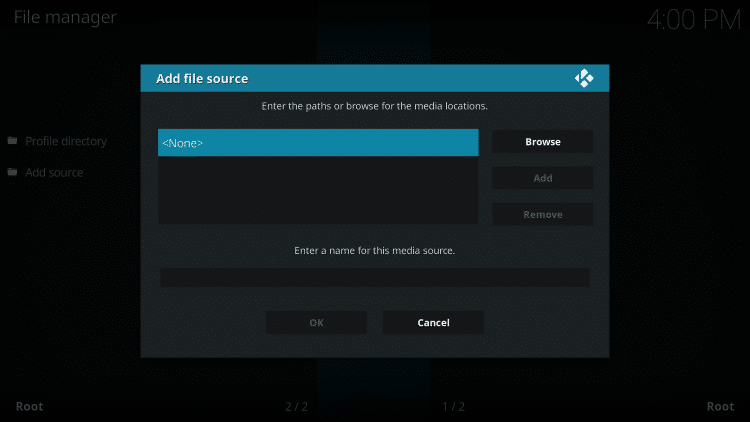
8. Enter the following URL and click OK – https://southpawlefty2468rocky.com/repo.
- Alternative URL: https://warehousecrates.github.io/TheWareHouse/
Note: This is the official source of the USTVGO Kodi Addon.
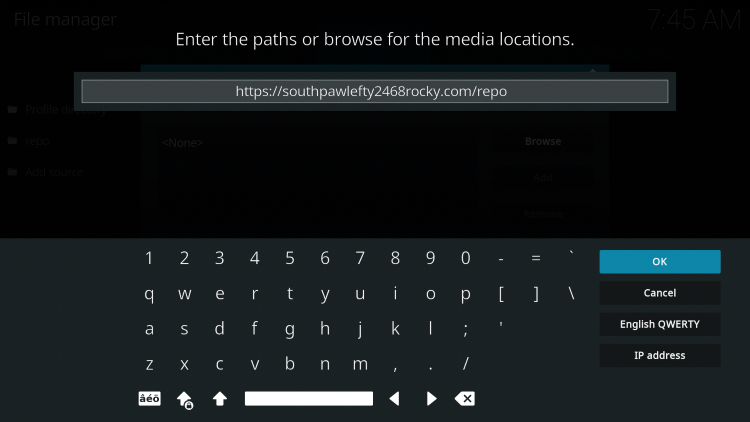
9. Name the media source whatever you prefer and click OK.
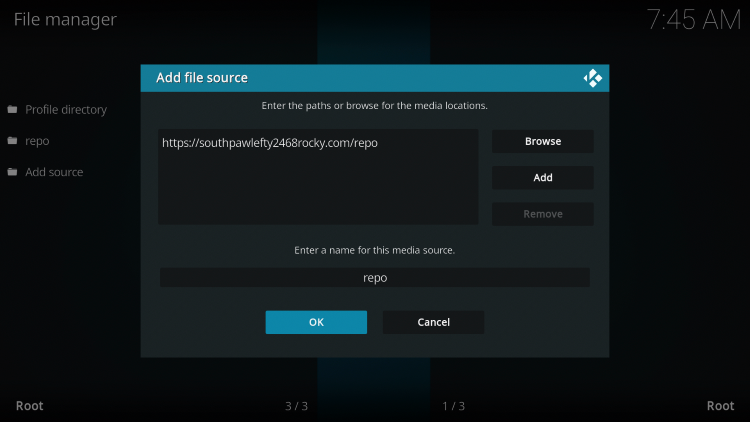
10. Click the back button and select Add-ons.
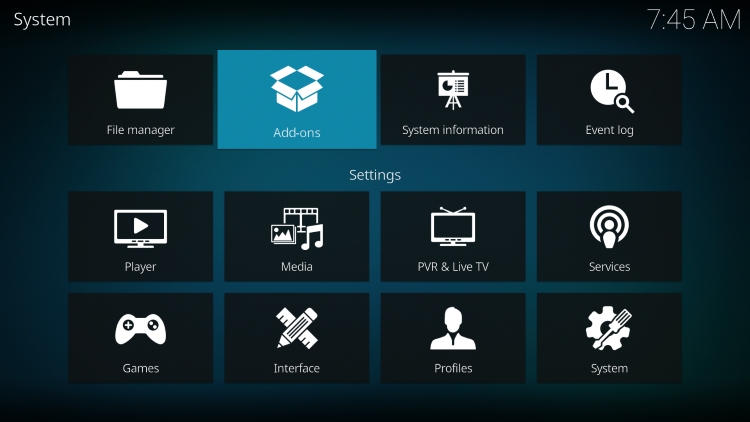
11. Click Install from zip file.
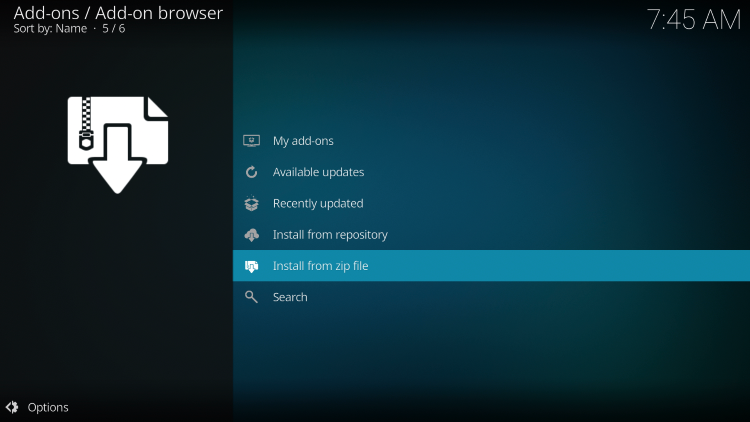
12. Locate and select your media source.
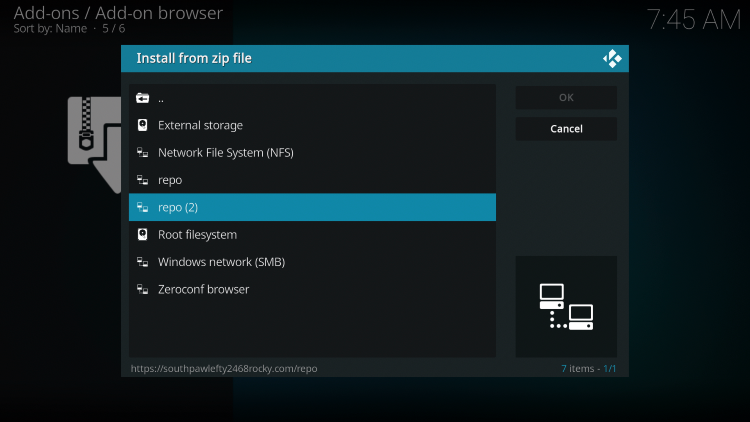
13. Click the zip file URL – repository.southpaw.zip
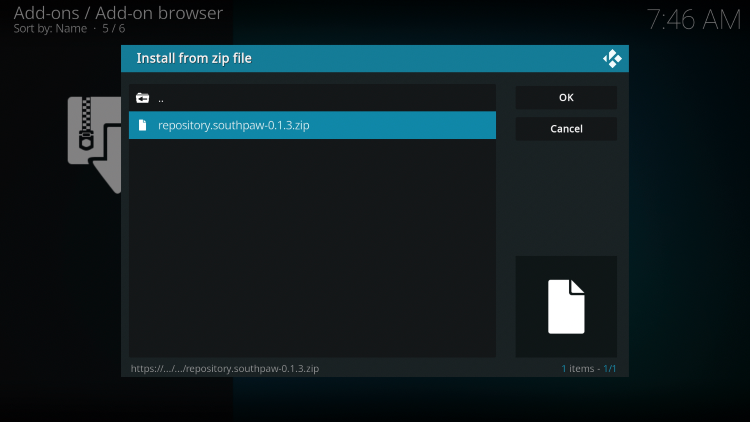
14. Wait a few seconds for the South Paw Repository Add-on installed message to appear.
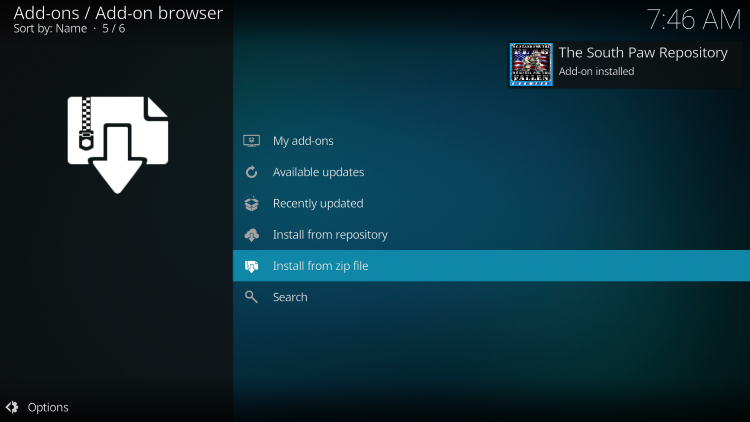
15. Next click Install from repository.
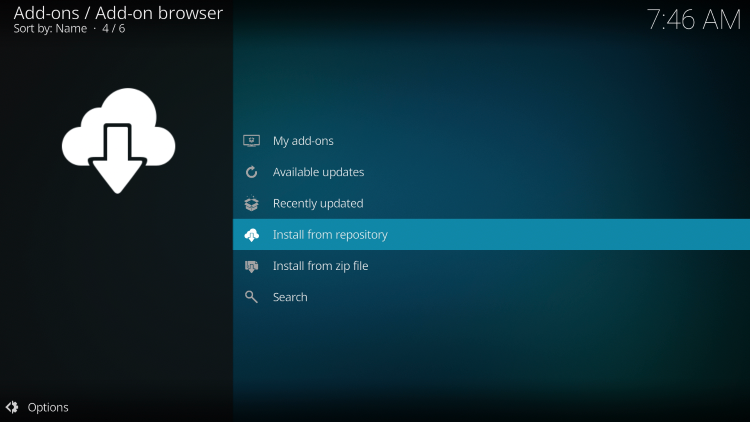
16. Click The South Paw Repository.
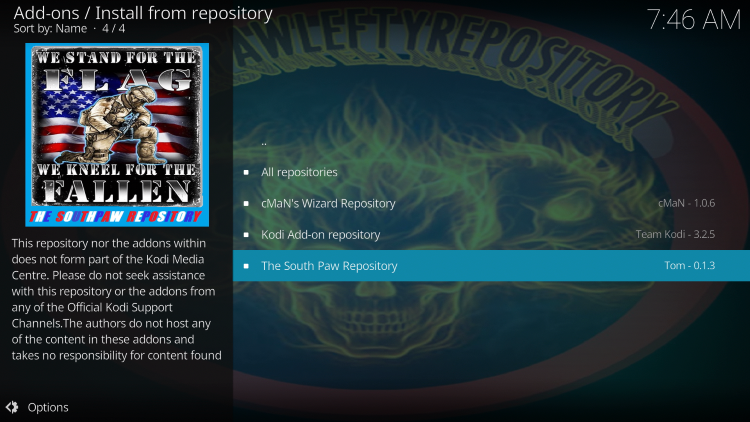
17. Choose Video add-ons.
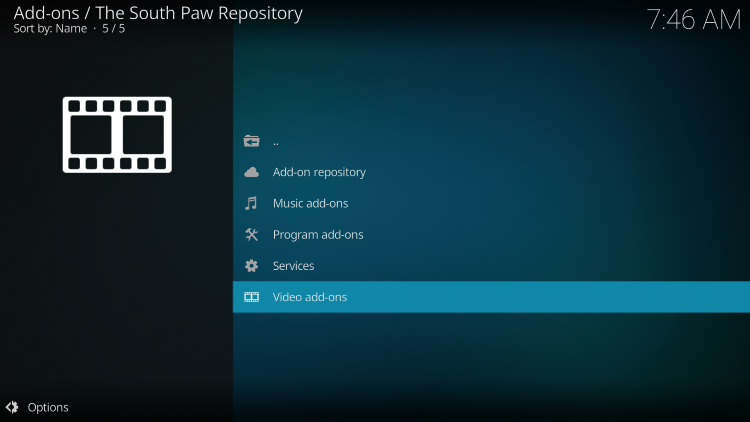
18. Click USTVGO.
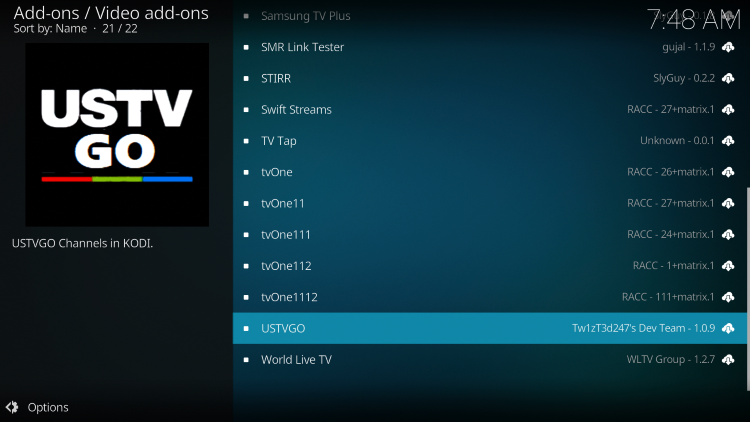
19. Click Install.
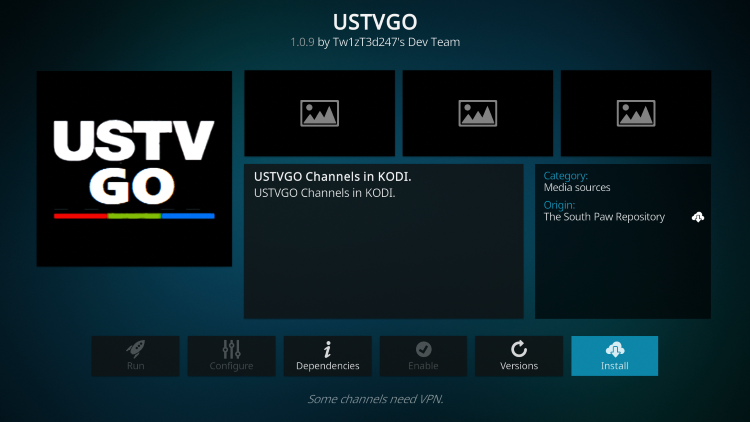
20. Wait a minute or two for the USTVGO Add-on installed message to appear.
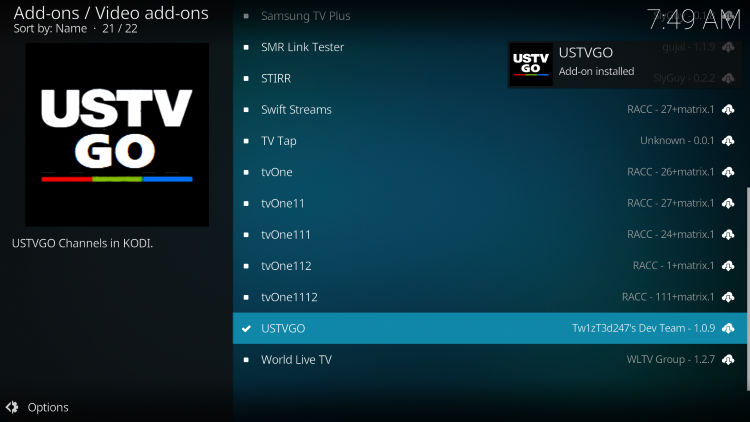
21. Return back to the home screen of Kodi and select Add-ons from the main menu. Then select USTVGO.
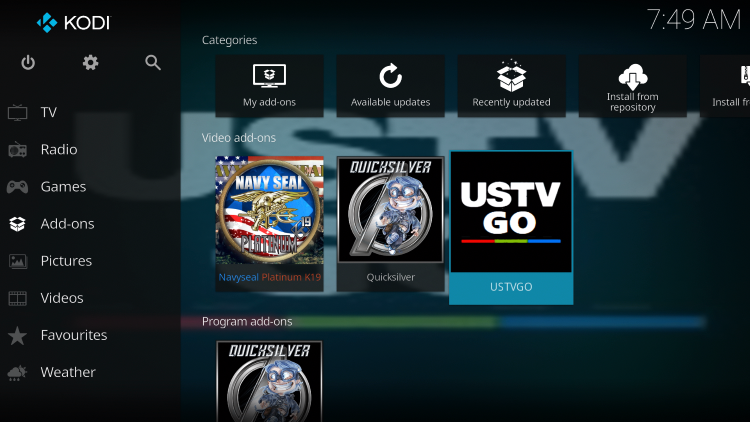
22. That’s it! You have installed the USTVGO Kodi Addon on Firestick/Android.
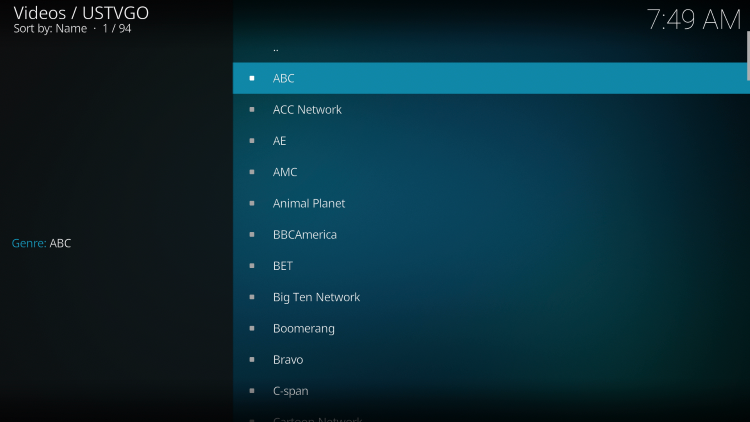
Enjoy thousands of live channels!
Your online activity is actively tracked by IPTV developers, your Internet Service Provider, and government through your identifying IP address.
IPTV services have been tied to organized crime and you don’t want your personal details in their hands.
Stream anonymously by using Surfshark VPN.
Surfshark will encrypt your connection to the Internet and mask your IP address so you will become anonymous.
SAVE UP TO 82% WITH THIS LAST CHANCE DISCOUNT
Surfshark backs their service with a 30-day money back guarantee.
Surfshark allows you to use your account on unlimited Internet-connected devices
Is USTVGO Kodi Addon Legal?
It’s impossible for IPTV Wire to determine whether these unverified Kodi addons hold the proper licensing.
If and when a Kodi add-on is deemed illegal, we notify our users immediately and update reports on our website to reflect that information.
In conclusion, the end-user is responsible for all content accessed through unverified Kodi addons.
At first glance, it would appear that USTVGO is distributing copyrighted works without consent.
We recommend only using legal IPTV services or Kodi’s verified add-ons which can be found on their official website.
Overall, USTVGO is a well-known Kodi add-on that provides a large amount of live content that can be installed on any Firestick/Android device.
USTVGO Kodi Addon FAQ
What is the USTVGO Kodi Addon?
USTVGO is a free Kodi add-on that provides hundreds of live streams and various options for streaming live TV.
What Channels does USTVGO Kodi Addon have?
The USTVGO Addon has hundreds of live streams in categories including sports, international, entertainment, and more.
Is this Kodi add-on free?
Yes. This Kodi add-on is 100% free to use on any streaming device.
What devices can this Kodi add-on be installed on?
This Kodi add-on is available for installation on any device that runs the Android operating system. This includes the Amazon Firestick, Fire TV, and any Android device.
The post USTVGO Kodi Addon – How to Install on Firestick for Free Live TV appeared first on IPTV WIRE.










Comments