The Crew Kodi Addon – How to Install on Firestick (October 2022)

This detailed review of The Crew Kodi Addon will provide you with everything you need to know about this add-on on Firestick and Android devices.
Is The Crew Kodi Addon safe to use? Is The Crew Kodi Addon legal? What channels does The Crew Kodi have? We will answer those questions and more in this article.
The reason why we ask legal questions is due to the fact that The Crew isn’t available in Kodi’s official repository. This is sometimes a warning sign.
The Crew is a video addon within The Crew Repository that features movies, sports, TV series, adult, cartoons, and Free IPTV options.
The Crew Kodi Addon is widely considered one of the Best Kodi Addons available today among cord-cutters.
Since this add-on can’t be installed through the official Kodi repository, it must be installed from a 3rd party provider which we show in the tutorial below.
NOTE: If you don’t have Kodi installed on your device, you can install the latest stable release using the tutorial below.
How to Install Kodi on Firestick
The Crew Kodi can be installed on any Android-powered device including the Amazon Firestick, Fire TV, Fire TV Cube, NVIDIA Shield, and more.
The categories within this add-on include IPTV (USTVGO), Movies, TV Shows, Sports, 1 Clicks, Radio, Comedy, Kids, Tools, and many more.
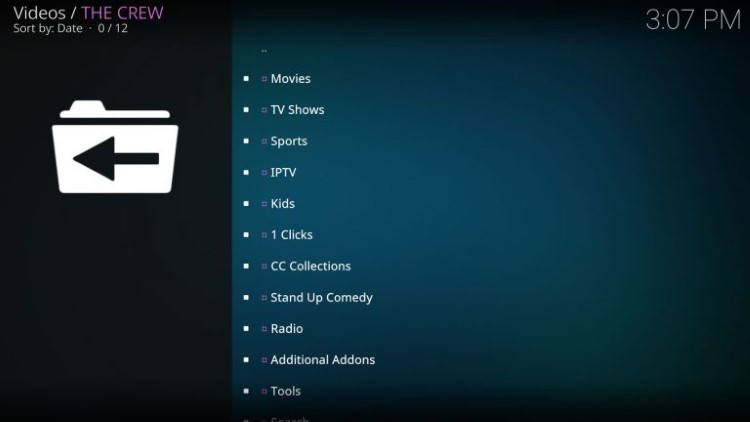
Because this live TV add-on is free to use, you may experience buffering and have limited channel options.
If you are looking for a paid service with more channels and quality playback, check out our updated list of IPTV services.
For those unfamiliar with IPTV services, IPTV stands for “Internet protocol television.” In other words – live television through the Internet.
How to Setup IPTV – Beginner’s Guide to Live TV
LEGAL DISCLAIMER: IPTV WIRE does not own or operate any IPTV service or streaming application. We do not host or distribute any applications. We do not verify whether IPTV services or app developers carry the proper licensing. The end-user shall be solely responsible for media accessed through any device, app, addon, or service mentioned on our Website.
For 100% legal IPTV service, IPTV WIRE recommends Vidgo.
There are thousands of Kodi addons and The Crew is one of the best available. This is a popular alternative to traditional cable packages.
Below you find information on this Kodi Addon including how to install it, its features, categories, and more.

Is The Crew Kodi Addon Safe?
Before I install this, I first want to scan their repository URL with VirusTotal.
Here is the screenshot of the scan results.
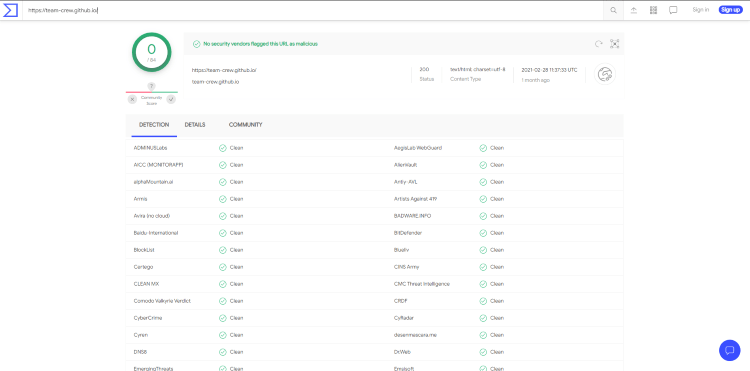
VirusTotal did not find any suspicious files or malware within The Crew repository URL.
However, this does not mean we shouldn’t protect ourselves when streaming content from this unverified 3rd party add-on.
Kodi even alerts users during setup that these 3rd party Add-ons will be given access to personal data stored on our device.
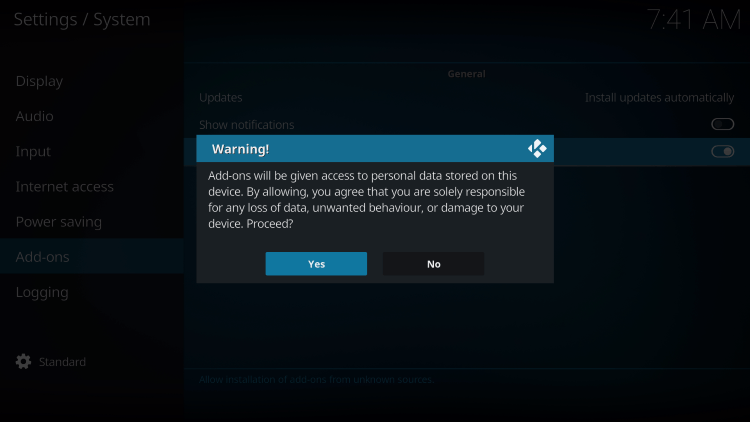
The best way to protect yourself when using The Crew Kodi addon is with a VPN.
Best VPN for IPTV
Screenshots
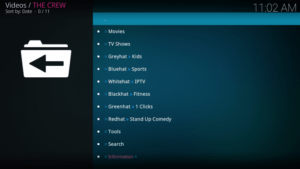
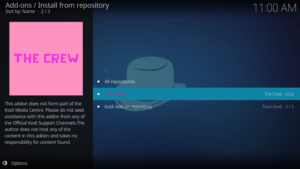
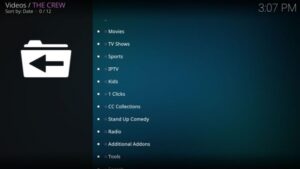
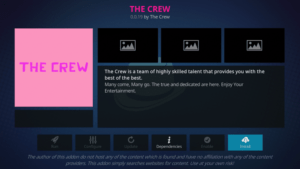
Now, here are the steps we went through to install The Crew Kodi Addon through their repository.
How to Install The Crew Kodi Addon
1. After Kodi is installed on your device, launch Kodi and click the Settings icon.
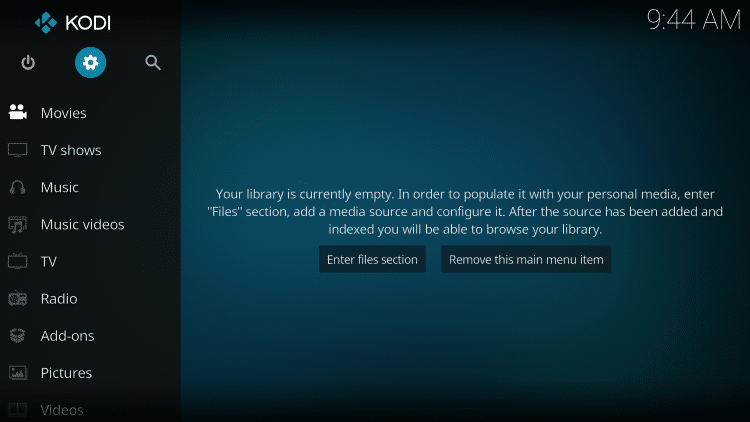
2. Click System.
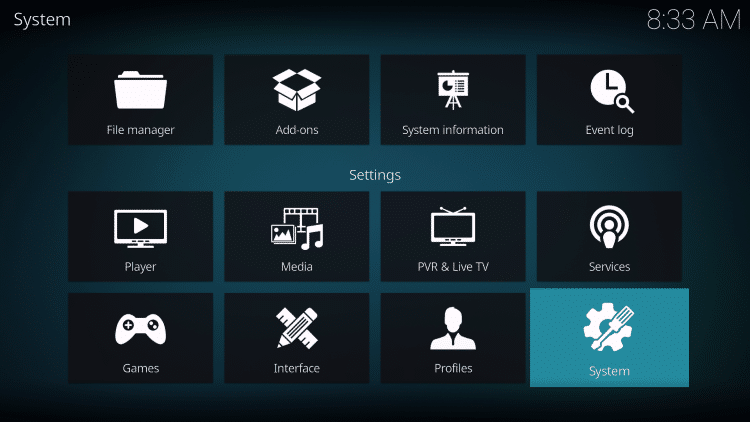
3. Hover over the Add-ons menu and turn on Unknown sources.
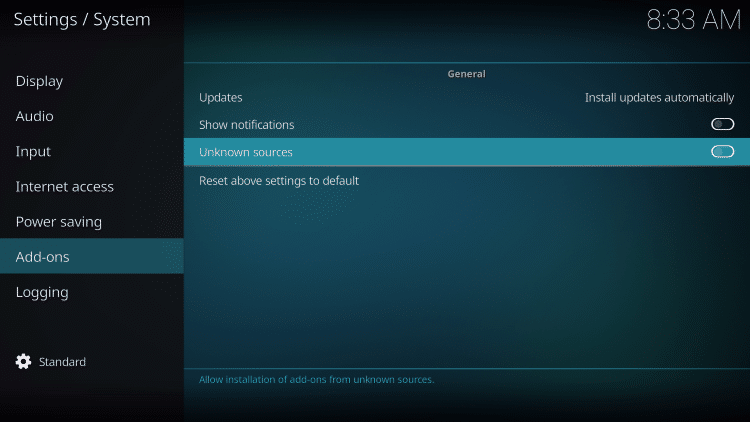
4. Read the warning message and click Yes.
This is another reminder to use a VPN when running these unverified, 3rd party Kodi addons such as The Crew.
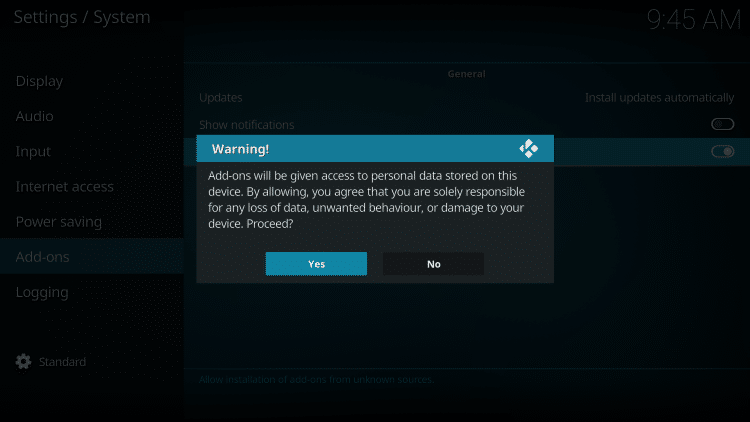
5. Next click the back button on your remote and select File manager.
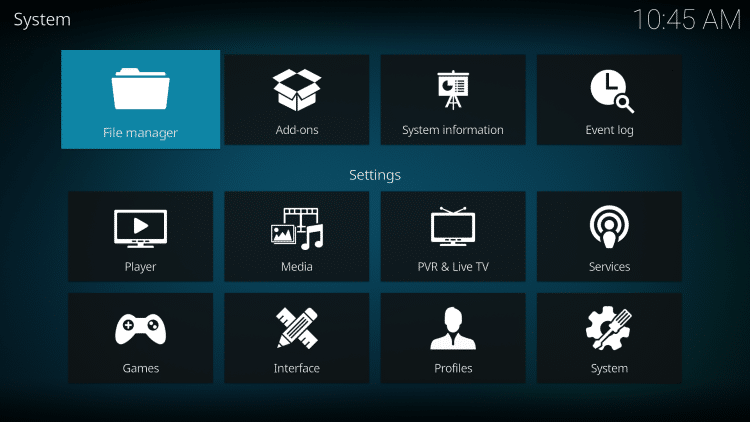
6. Click Add source.
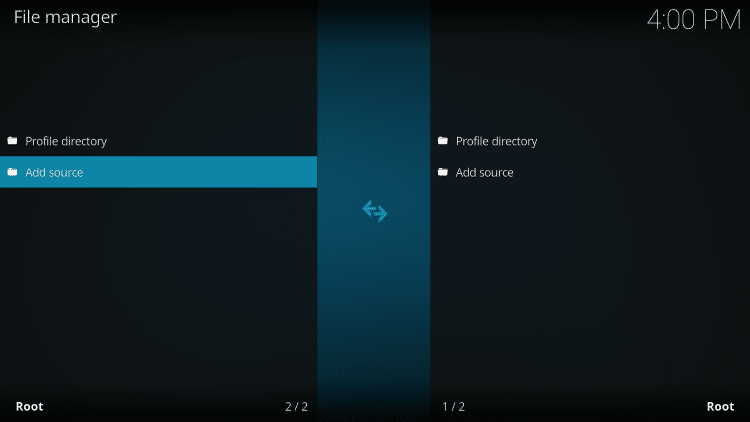
7. Click the <None> icon to open the search box.
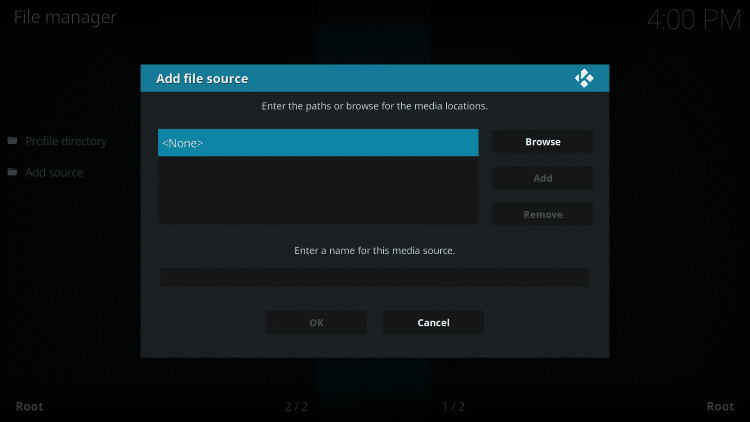
8. Enter the following URL and click OK – https://team-crew.github.io.
Note: This is the official source of The Crew Kodi Addon.
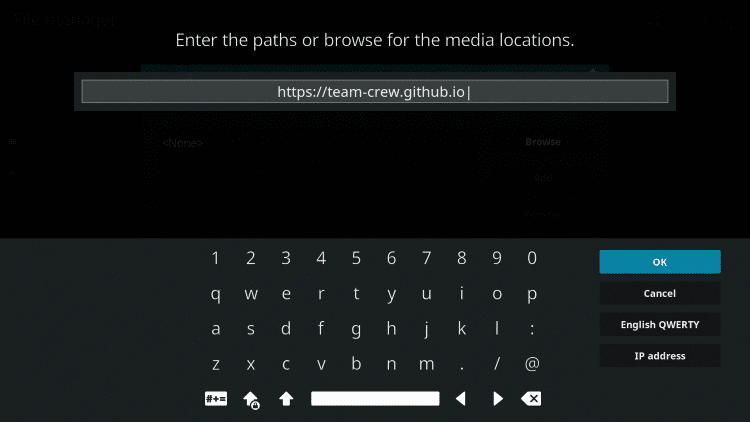
9. Name the media source whatever you prefer and click OK.
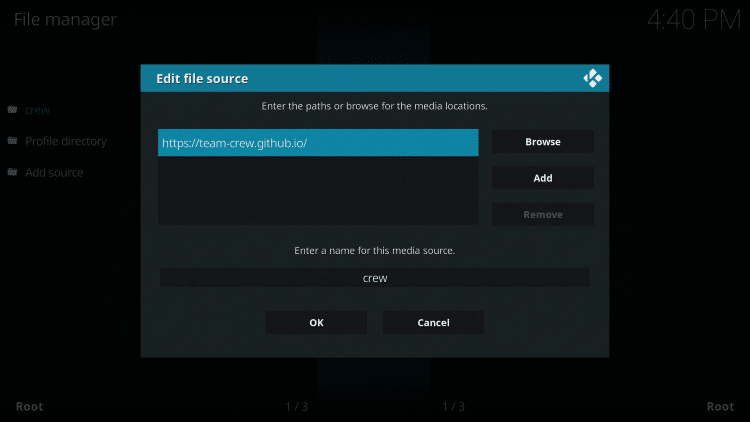
10. Click the back button and select Add-ons.
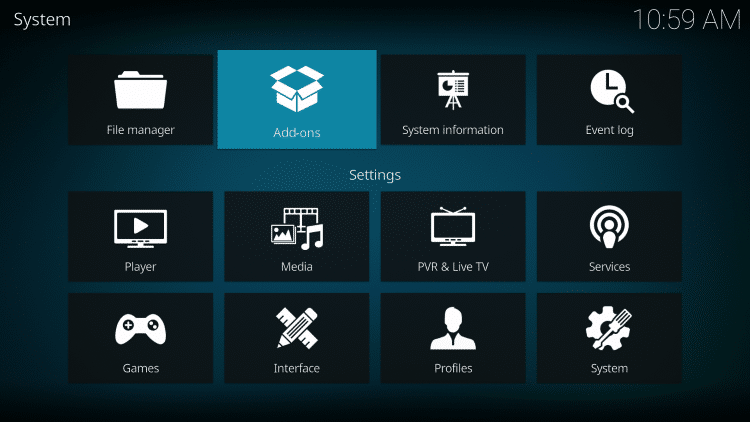
11. Click Install from zip file.
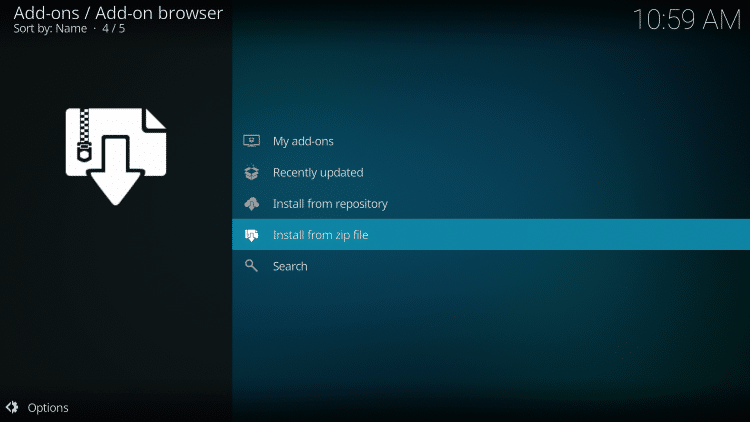
12. Locate and select your media source.
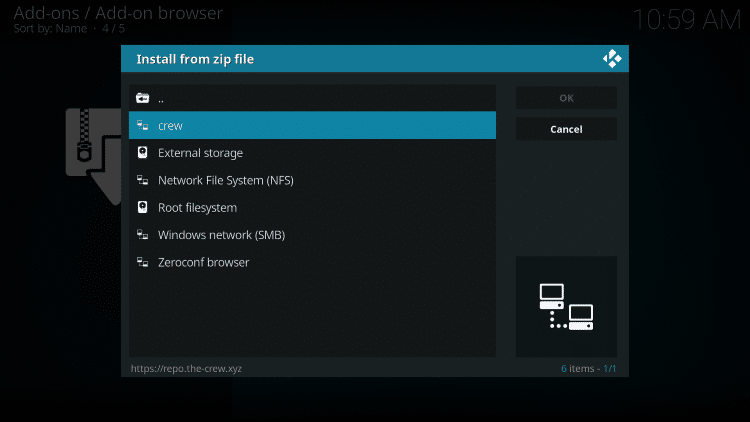
13. Click the zip file URL – repository.thecrew-0.0.1.zip
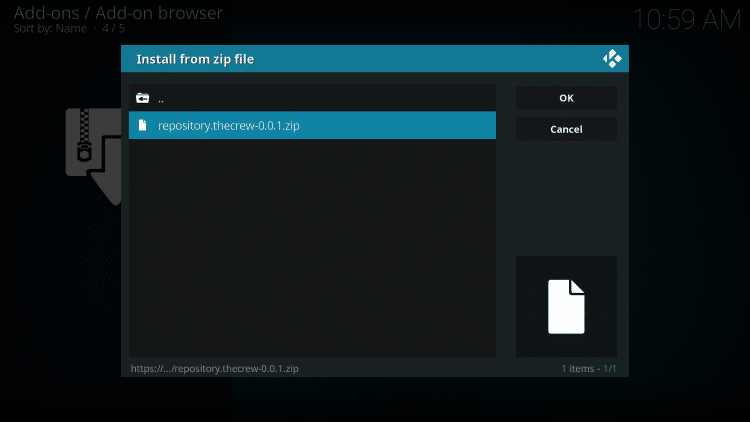
14. Wait a few seconds for The Crew Repository Add-on installed message to appear.
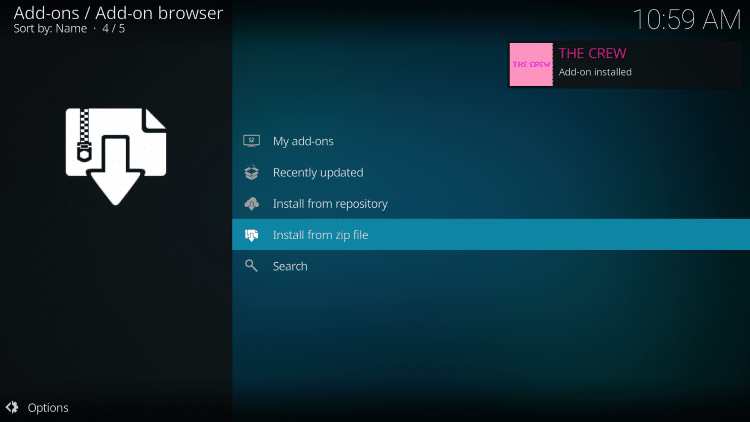
15. Next click Install from repository.
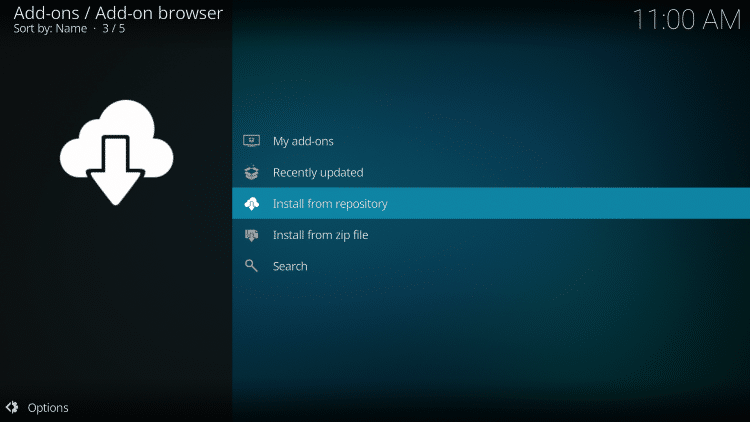
16. Click The Crew Repository.
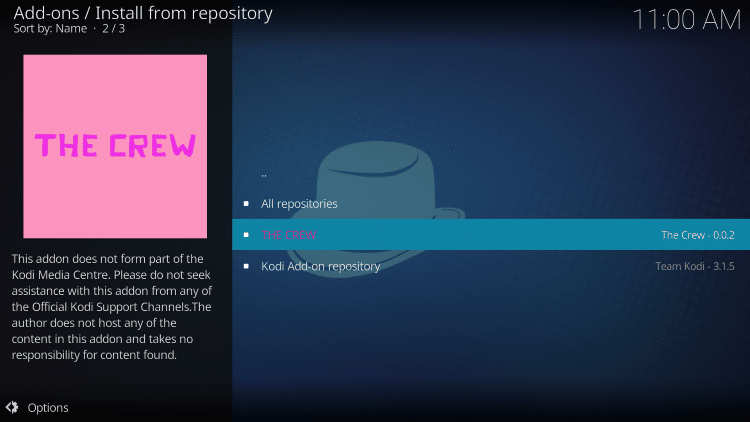
17. Choose Video add-ons.
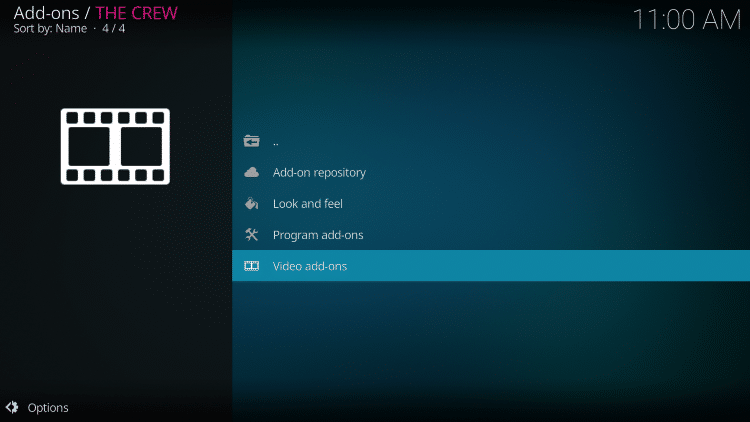
18. Click The Crew.
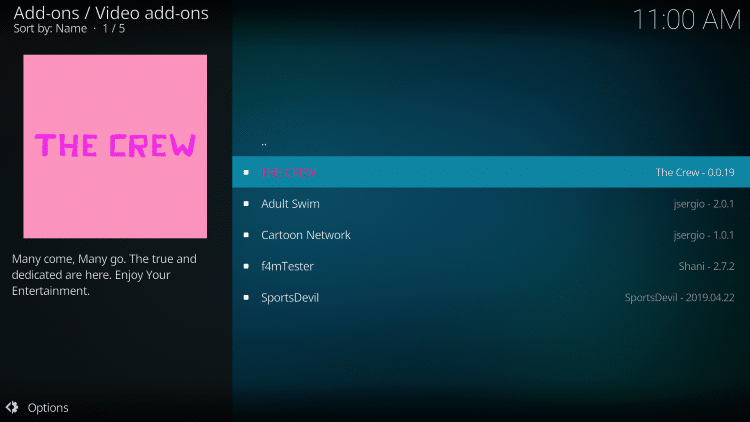
19. Click Install.
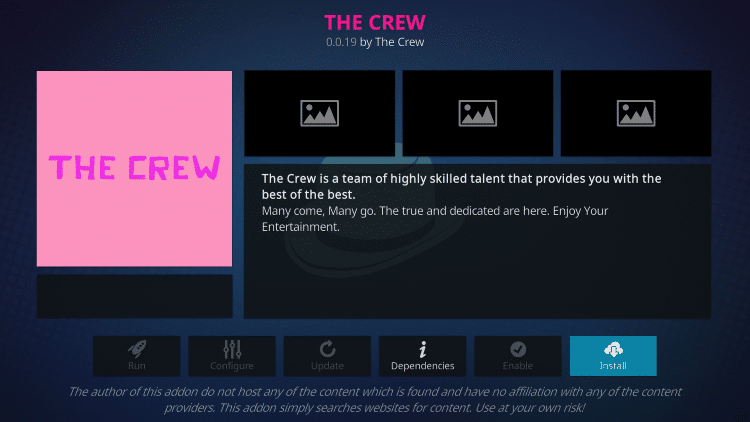
20. Click OK.
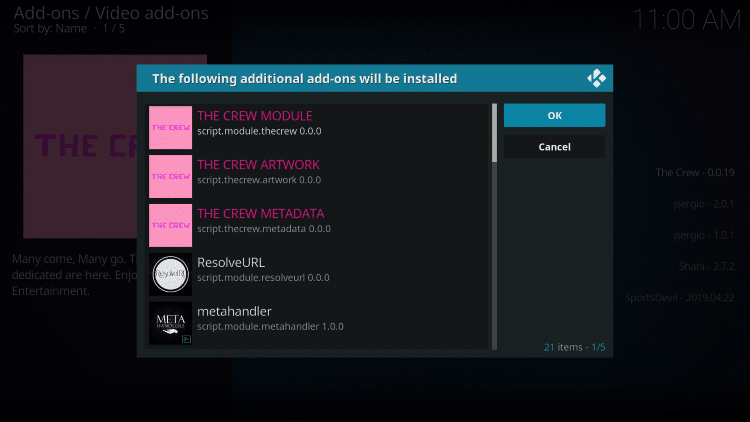
21. Wait a minute or two for The Crew Add-on installed message to appear. Click No if this message appears.
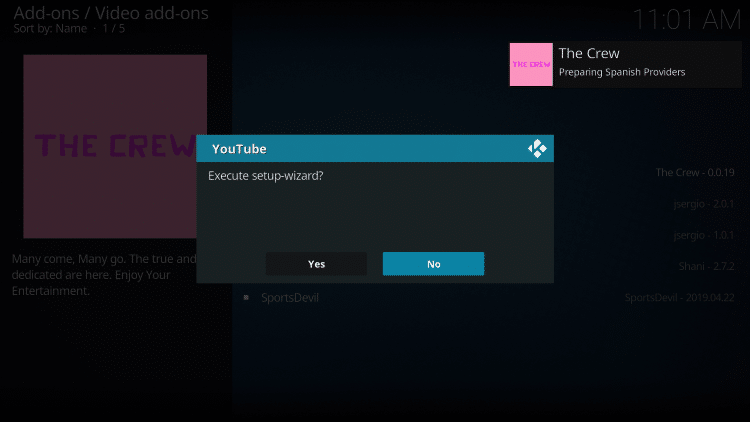
22. Return back to the home screen of Kodi and select Add-ons from the main menu.
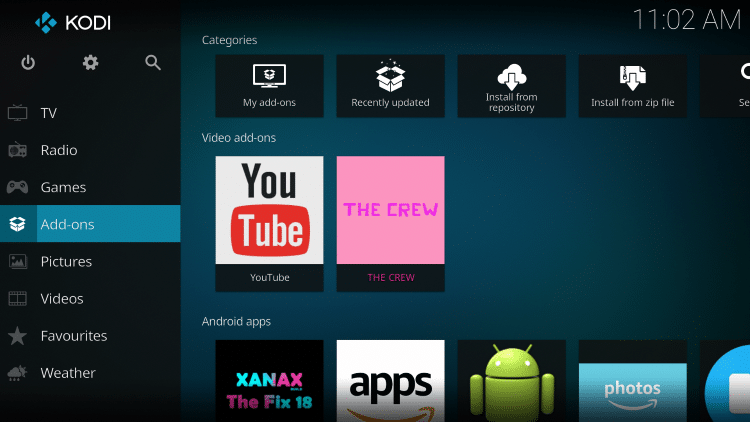
23. Click Video add-ons and then The Crew.
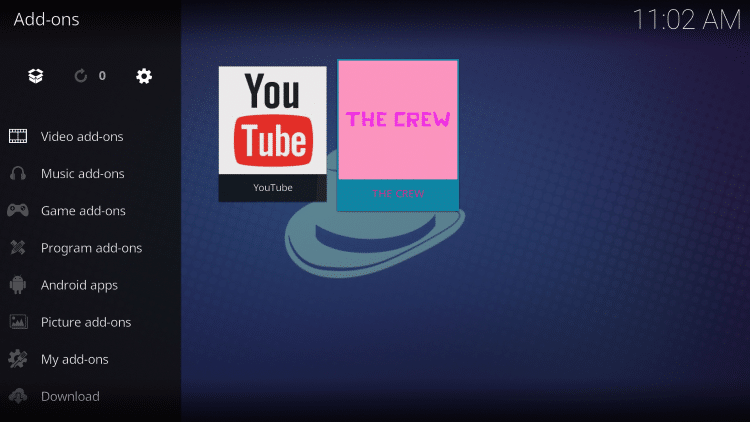
24. That’s it! You have installed The Crew Kodi Addon on Firestick/Android.
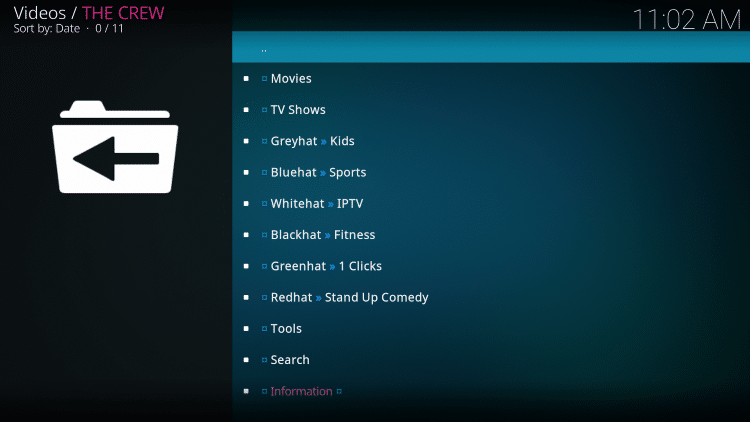
Your online activity is actively tracked by IPTV developers, your Internet Service Provider, and government through your identifying IP address.
IPTV services have been tied to organized crime and you don’t want your personal details in their hands.
Stream anonymously by using Surfshark VPN.
Surfshark will encrypt your connection to the Internet and mask your IP address so you will become anonymous.
SAVE UP TO 82% WITH THIS LAST CHANCE DISCOUNT
Surfshark backs their service with a 30-day money back guarantee.
Surfshark allows you to use your account on unlimited Internet-connected devices
Is The Crew Kodi Addon Legal?
It’s impossible for IPTV Wire to determine whether these unverified Kodi addons hold the proper licensing.
If and when a Kodi add-on is deemed illegal, we notify our users immediately and update reports on our website to reflect that information.
In conclusion, the end-user is responsible for all content accessed through unverified Kodi addons such as The Crew.
You can view Kodi’s full list of verified add-ons from their official website.
For 100% legal and verified IPTV providers, see our resource guide below:
Best Legal IPTV Providers
For more Kodi options, check out our other popular guides below.
- Best Kodi Builds
- Seren Kodi Addon
- Diggz Xenon Kodi Build
- No Limits Magic Build
Overall, The Crew is a well-known Kodi add-on that provides a large number of live streams that can be installed on any Firestick/Android device.
Warning! Protect Yourself With Surfshark VPN
Most cord-cutters use a VPN and rightfully so.
Some IPTV services and app developers have been tied to organized crime and you don’t want your identifying IP Address in their hands.
Without a VPN, your IP Address is being logged.
Your IP Address points back to your location and identity which compromises both your privacy and security.
Your current identifying IP Address is 2a01:4f9:c010:edcf::1 – When you use a VPN, your real IP address will be converted into an anonymous new one.
A VPN will provide you with an anonymous connection to the Internet.
This will prevent IPTV developers, Internet provider, government agencies, and any 3rd party from logging what you’re accessing online.
The most popular VPN among cord-cutters is Surfshark due to their blazing fast speeds and zero log policy.
It’s important to use a VPN that is fast since we are streaming large HD files. Its also crucial to find one that keeps no logs of what their subscribers access while online.
Setting up Surfshark on your streaming device is simple!
Step 1 Register for an Surfshark VPN account by clicking the link below.
This exclusive link provides you with a hefty discount, only available to IPTV Wire visitors like you.
Register for Surfshark Account & Save 82%
Step 2 – Go to Find and then click the search icon on your Firestick, Fire TV, or Fire TV Cube.
You may also find the Surfshark VPN App in the Google Play Store for those of you who are using Android TV Boxes, phones, and tablets.
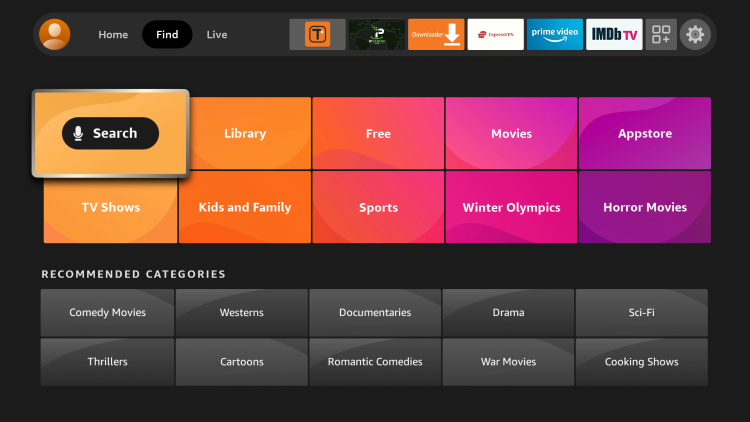
Step 3 – Type Surfshark and then click the Surfshark VPN option that appears.

Step 4 – Click the Surfshark icon under Apps & Games.
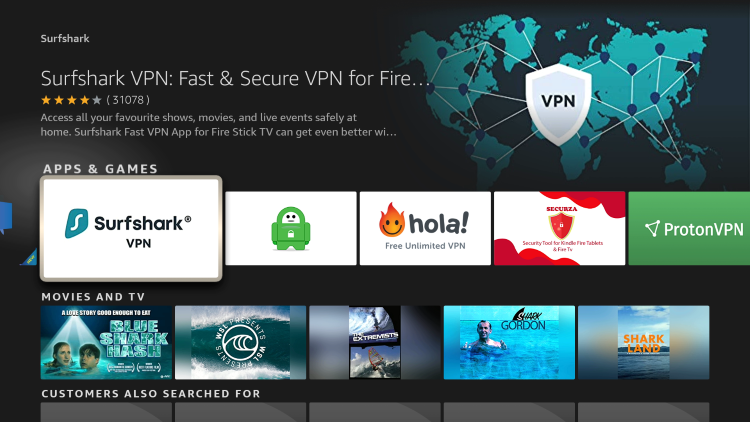
Step 5 – Click Download.
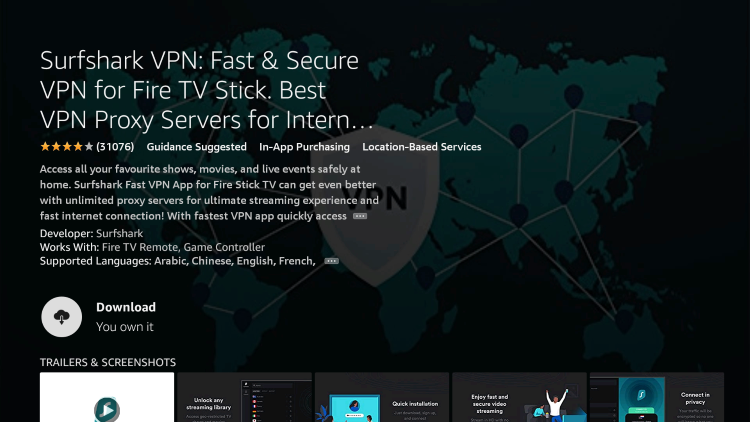
Step 6 – Click Open.

Step 7 – Click Log in.
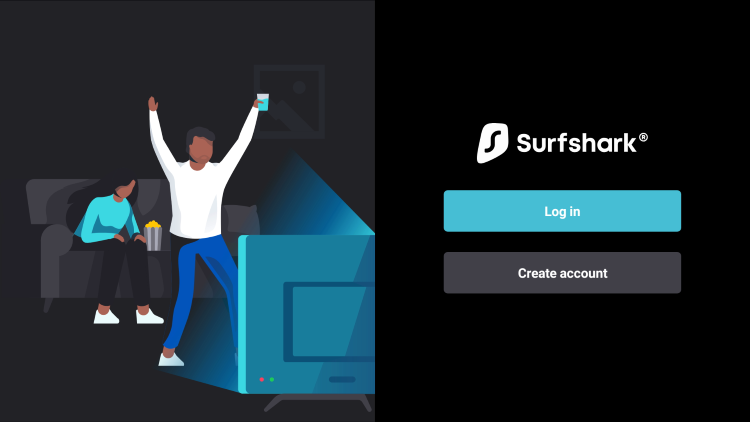
Step 8 – Enter your username and password to login. Your username is the email that you used to register for Surfshark service with and your password is automatically generated and emailed to you.
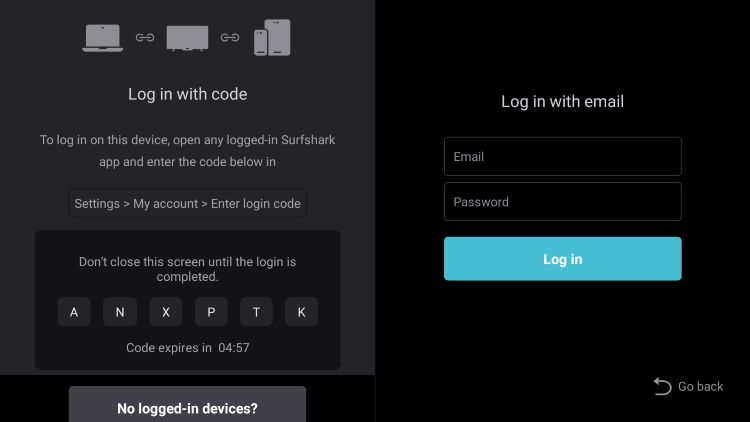
Step 9 – Click the Fastest location option.
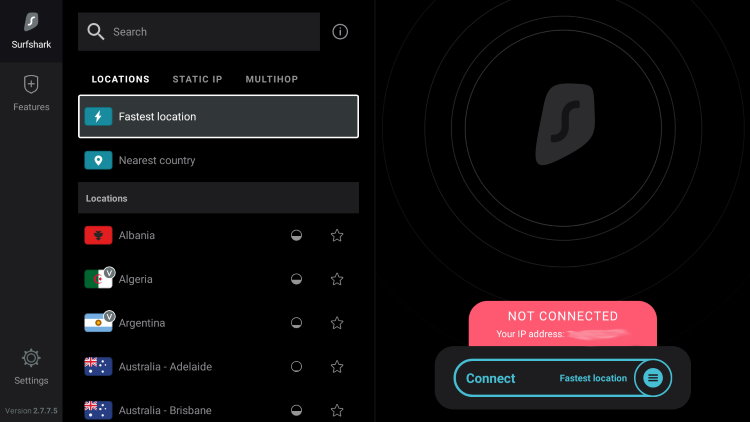
Step 10 – Click OK for Connection request if it appears.
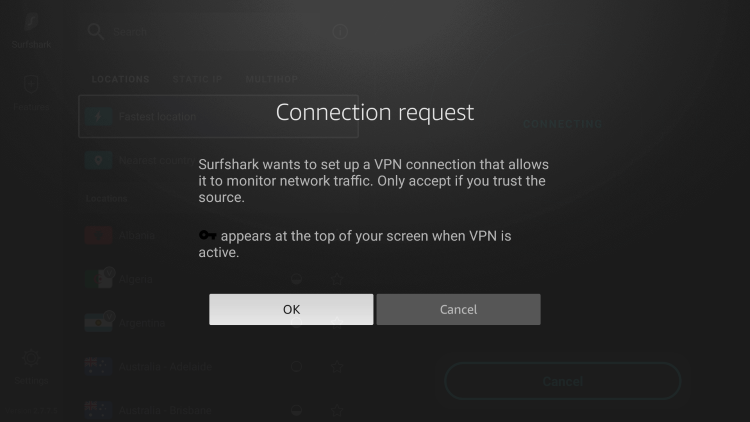
Step 11 – You will notice that your IP Address changes along with location of connection. You are now operating anonymously through your device.
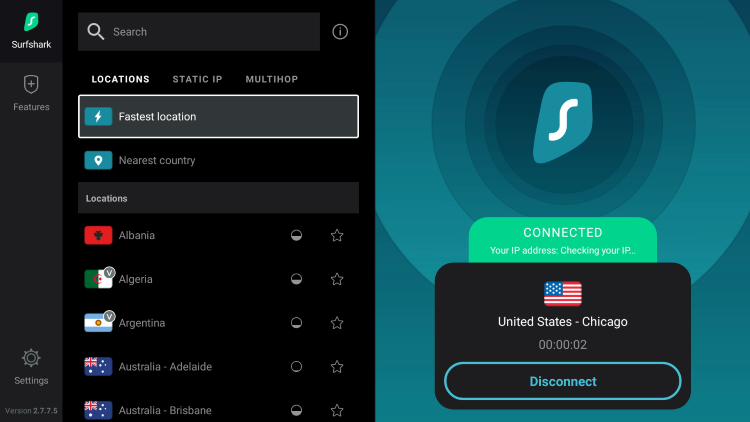
Click the Home Button on your remote and the VPN will remain running in the background.
Congratulations! You are now protected by Surfshark VPN which means everything that you stream or access through your Firestick or Android TV Box is hidden from the rest of the world.
If you ever need to stop the VPN service, simply re-launch the application and click the DISCONNECT button.
The Crew Kodi Addon FAQ
What is The Crew Kodi Addon?
The Crew is a free Kodi add-on that provides hundreds of live streams and various options for streaming live TV.
What Channels does The Crew Addon have?
The Crew Addon has hundreds of live streams in categories including sports, international, entertainment, and more.
Is this Kodi add-on free?
Yes. This Kodi add-on is 100% free to use on any streaming device.
What devices can this Kodi add-on be installed on?
This Kodi add-on is available for installation on any device that runs the Android operating system. This includes the Amazon Firestick, Fire TV, and any Android device.
The post The Crew Kodi Addon – How to Install on Firestick (October 2022) appeared first on IPTV WIRE.










Comments