How to Install TeaTV App on Firestick/Android TV (2023 Update)
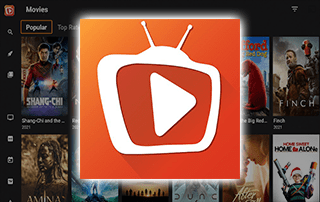
This guide will show how to install TeaTV on Firestick/Android and review features, settings, and more.
TeaTV is a free streaming app that provides thousands of free movies, TV shows, documentaries, and more.
It is considered one of the Best Movie APKs available today.
How to Install TeaTV on Firestick – Video Guide
Get Surfshark VPN with Discount
Many pair TeaTV with IPTV services, as many live TV providers don’t offer much VOD content.
Along with Cinema HD, this is one of the most popular apps used by those who Jailbreak their Firesticks.
Categories within this app include entertainment, comedy, family, action, adventure, horror, documentaries, anime, and others.
This streaming app can be installed on any Android-powered device, including the Amazon Firestick, Fire TV, Fire TV Cube, NVIDIA Shield, and more.
There are thousands of streaming apps and services, and TeaTV is one of the best available. This is a popular alternative to traditional VOD packages.
Is TeaTV on Firestick Safe?
Before installing this, I first want to scan the official Android APK installation file with VirusTotal.
Here is the screenshot of the scan results.
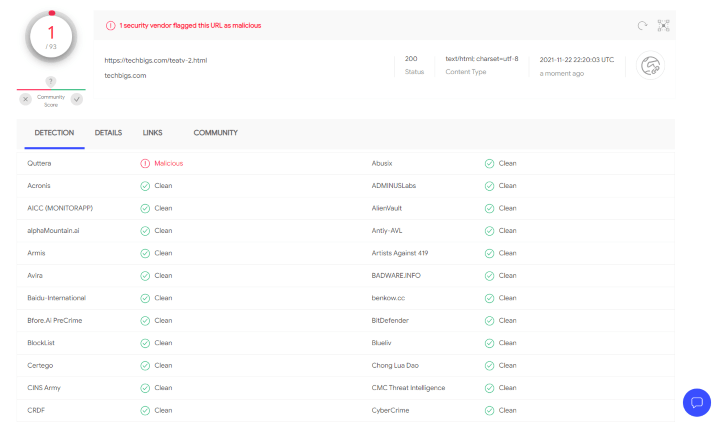
VirusTotal did find one suspicious file with viruses/malware within the TeaTV APK file.
We should always protect ourselves when streaming content from this 3rd party app.
We strongly recommend using a VPN with these unverified streaming apps. Check out the link below for more information.
Below, you will find information on this free streaming app, including how to install it, categories, settings, and more.

TeaTV Highlights
- 100% free streaming app
- Thousands of free movies & TV series
- VPN friendly
- Compatible with Firestick/Fire TV and Android devices
- Easy to install APK on Downloader
- Real-Debrid integration
- Trakt support
- Settings configuration
- Favorites manager
- External video player support
Screenshots
How to Install TeaTV on Firestick (Screenshot Guide)
TeaTV is available for installation on several popular streaming devices.
This includes the Amazon Firestick, Fire TV, NVIDIA Shield, Android TV Boxes, Chromecast, Android phones, tablets, and any device running the Android operating system.
To install TeaTV you must first install Downloader on your device. Use our Downloader guide below for more information on that.
How to Install Downloader App for Sideloading
After installing the Downloader app, follow the steps below for installing TeaTV on Firestick/Fire TV and Android devices.
This streaming app can also be found within various codes on Applinked, Unlinked, or FileSynced.
1. Launch the Downloader app.
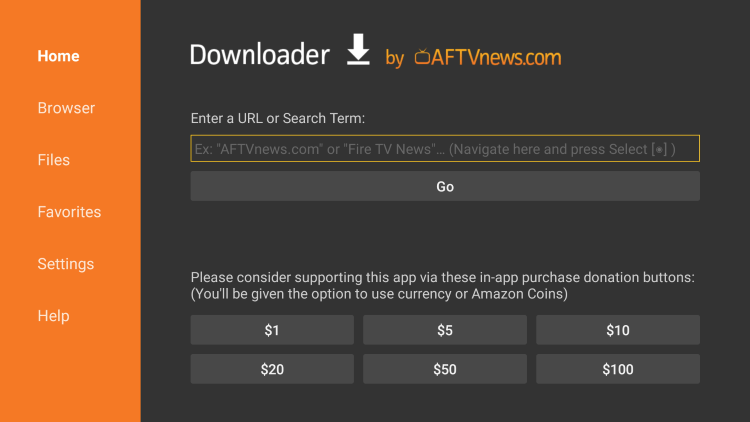
2. Enter the following URL – https://techbigs.com/teatv-2.html and click Go.
- This is the official source of TeaTV on Firestick
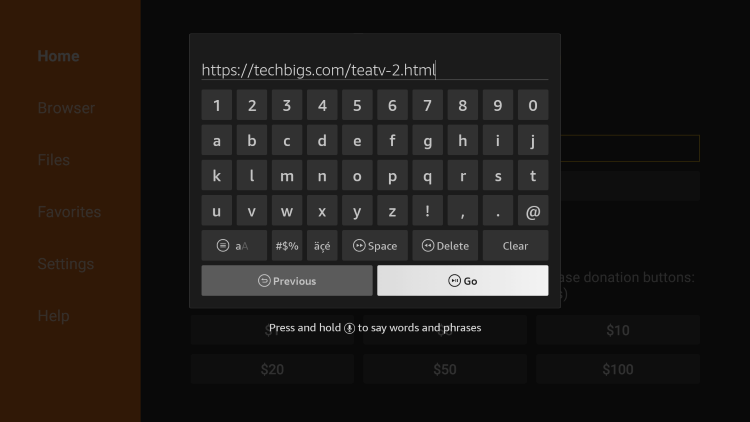
3. Scroll down and click Download Now.
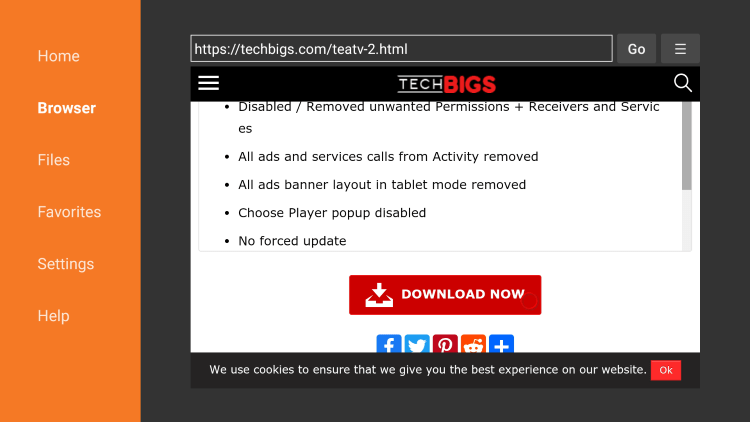
4. Then click the TeaTV APK File. This should always be pointing to the latest version.
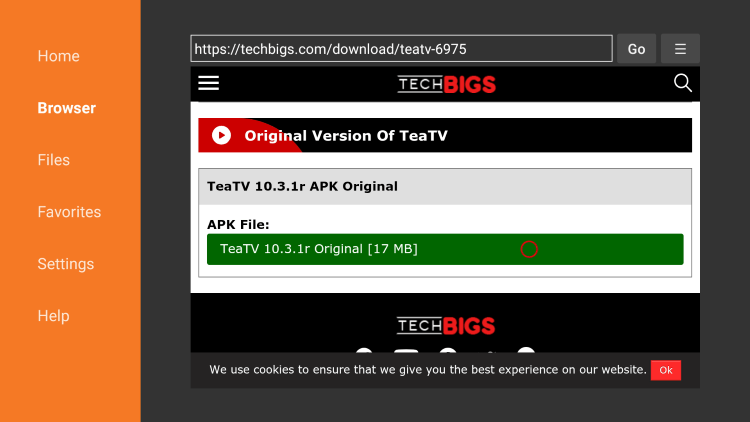
5. Click Start Downloading.
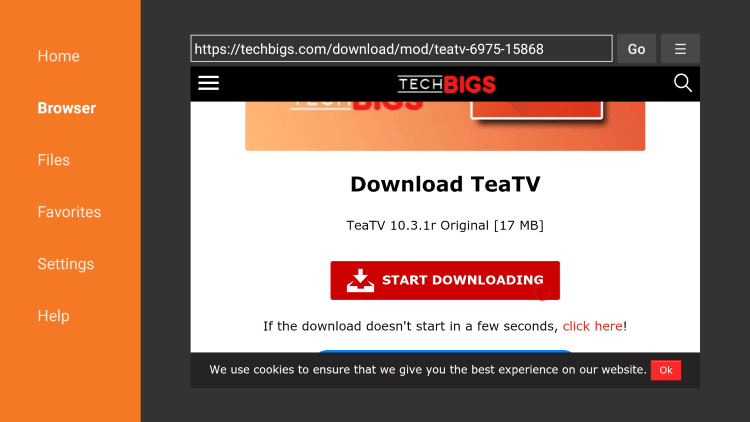
6. Wait for the app to download.
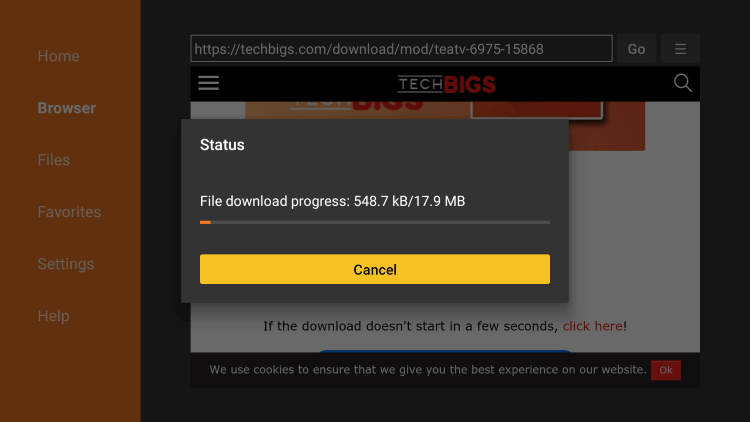
7. Click Install.
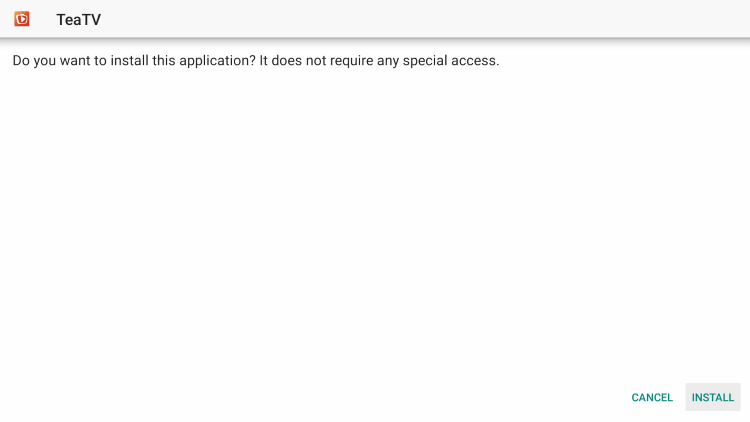
8. Click Open or Done.
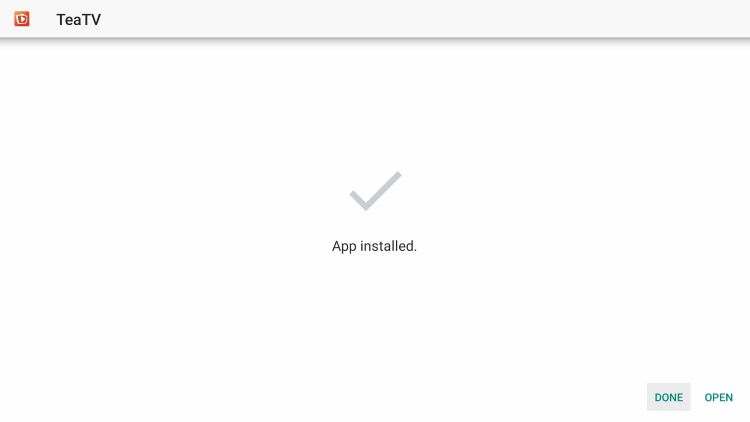
9. Launch TeaTV and click Allow.
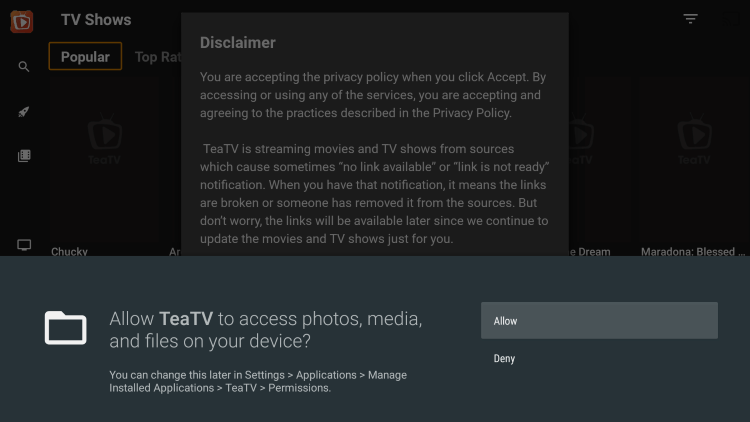
10. Click Accept.
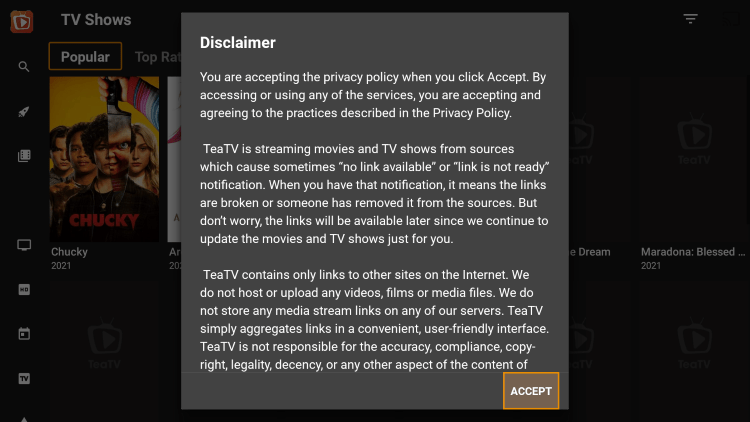
11. Choose your subtitle language.
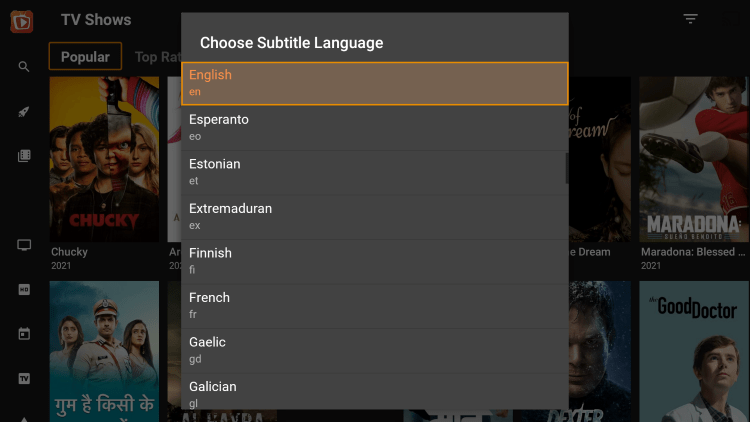
12. That’s it! You have successfully installed TeaTV on your Firestick.
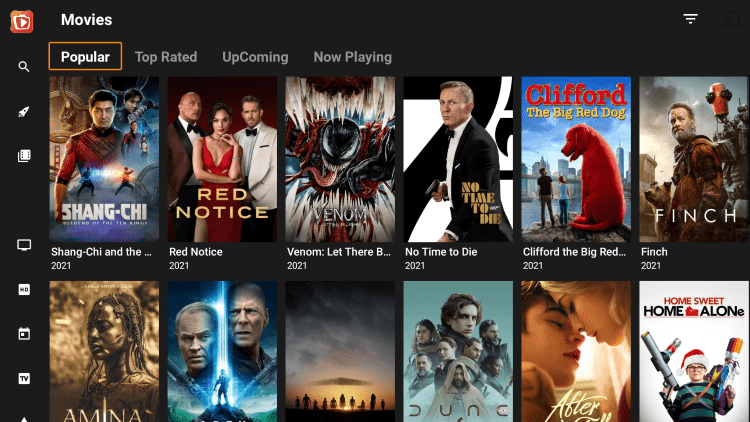
This APK also allows for external video players, favorites, and other settings to improve user experience. Continue reading below.
TeaTV on Firestick – Features & Details
TeaTV is a popular streaming app for movies, TV, live channels, and more.
The main categories within this app include Discover, Movies, TV Shows, Live TV, Calendar, Settings, and more.
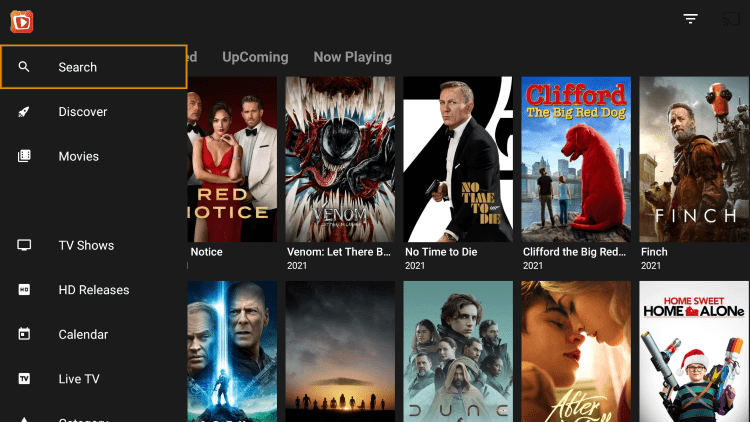
Real-Debrid Integration
One of the most popular features within TeaTV on Firestick is the ability to integrate Real-Debrid within the application.
Real-Debrid is a premium service for less than $5.00/month that populates higher quality streaming links for smoother playback.
Follow the steps below for integrating Real-Debrid within TeaTV.
1. Click the Menu button in the upper left-hand corner and choose Setting.
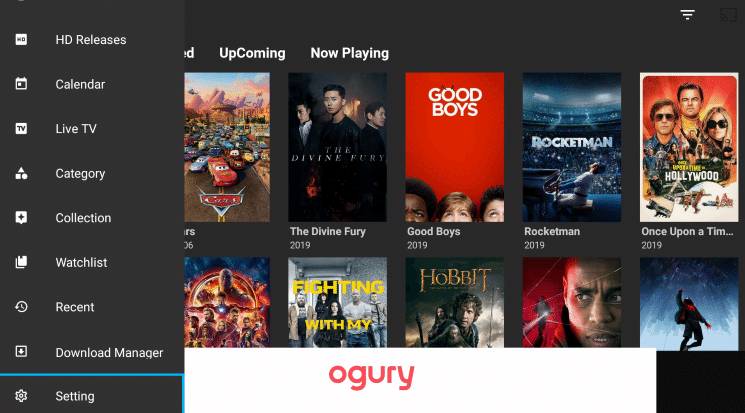
2. Click Login to Real-Debrid.
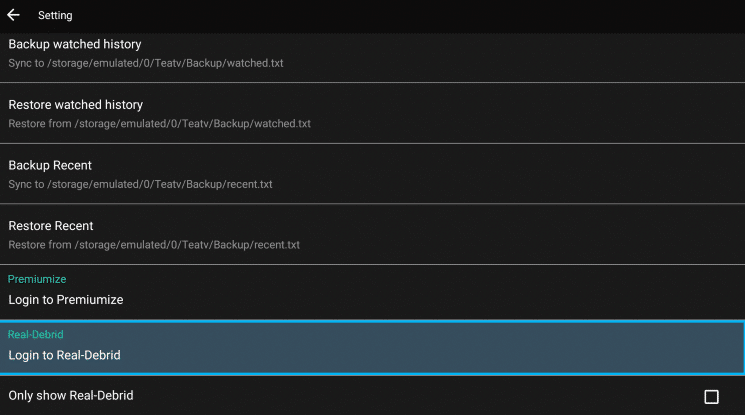
3. Note the code that appears on the screen.
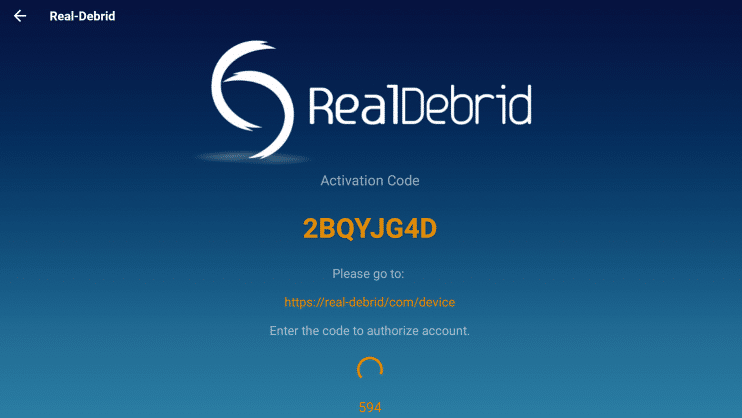
4. Visit the following URL on any browser – real-debrid.com/device. Then enter the code from Step 3.
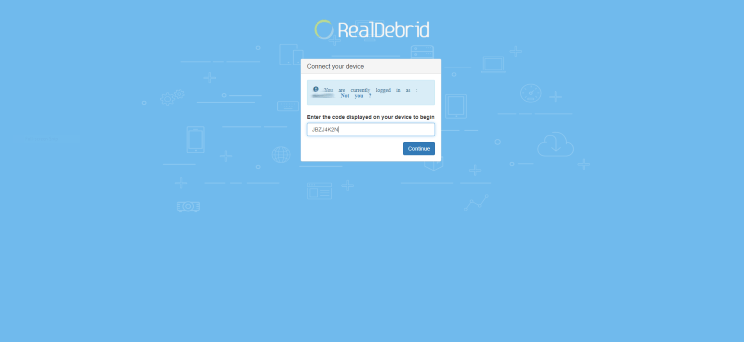
5. You will then receive an authorization complete notification.
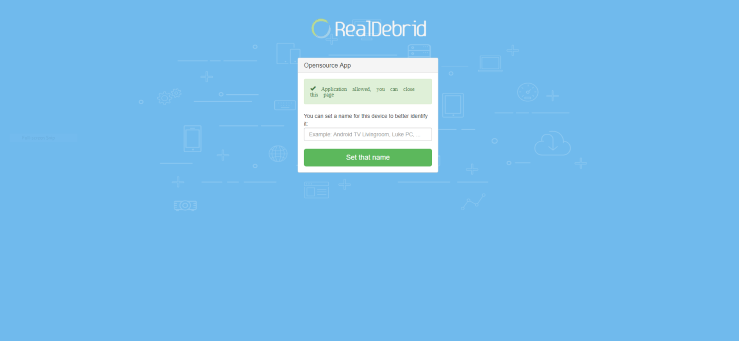
6. Return back to the Settings within TeaTV and you should find you are now logged in with Real-Debrid.
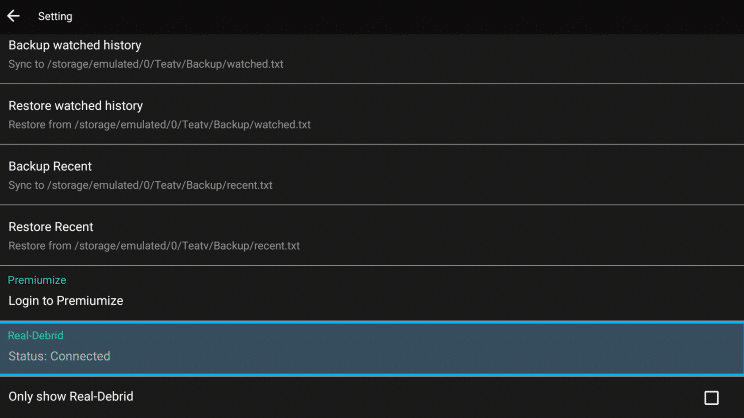
7. That’s it! You will see Real-Debrid links highlighted in orange after making your content selection.
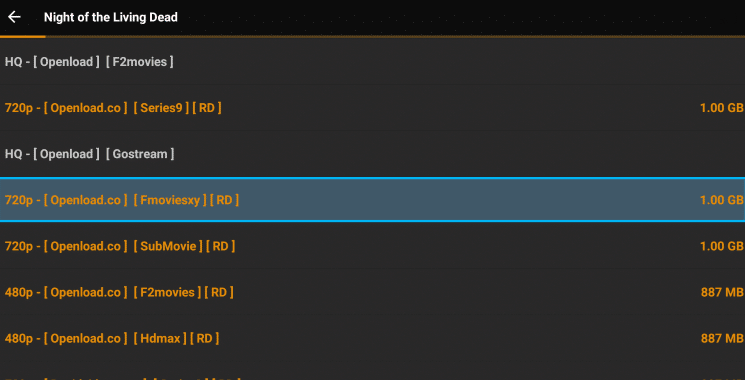
Continue below for integrating external video players.
Use External Video Players
TeaTV also allows for users to integrate external video players including MX Player, VLC, and others to improve playback.
Follow the short guide below for using external video players in TeaTV.
1. First install any external video player such as MX Player or VLC Player. In this example, we used MX Player.
2. Open TeaTV, then search for the content you want to play. For this example we used Night of the Living Dead.
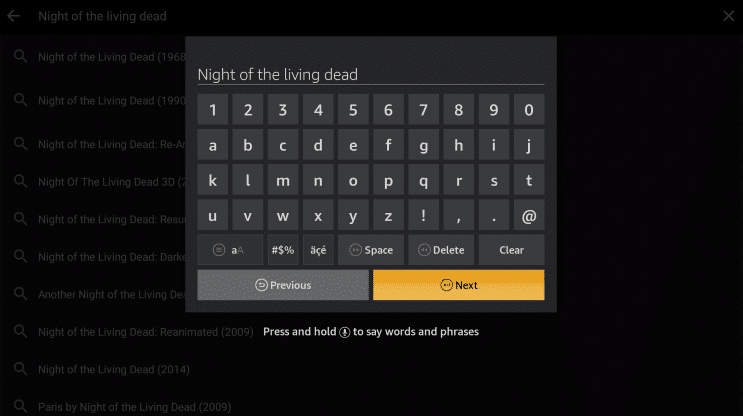
3. Click Watch Now.
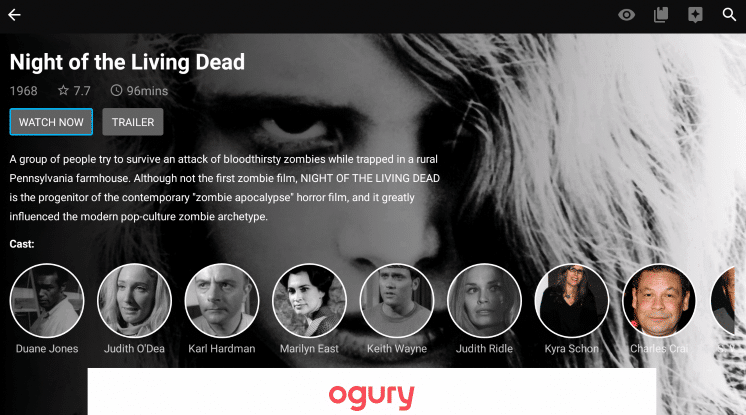
4. Choose Play with external video player.
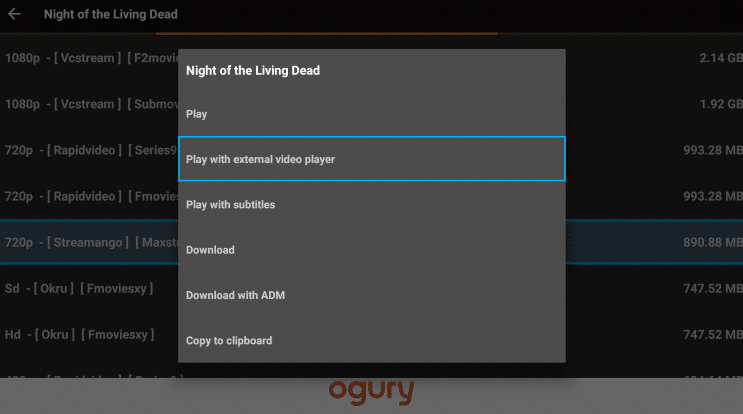
5. Click MX Player.
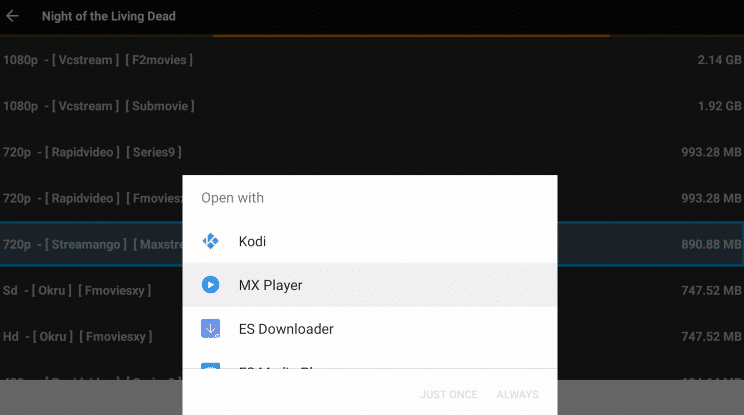
6. Click Always.
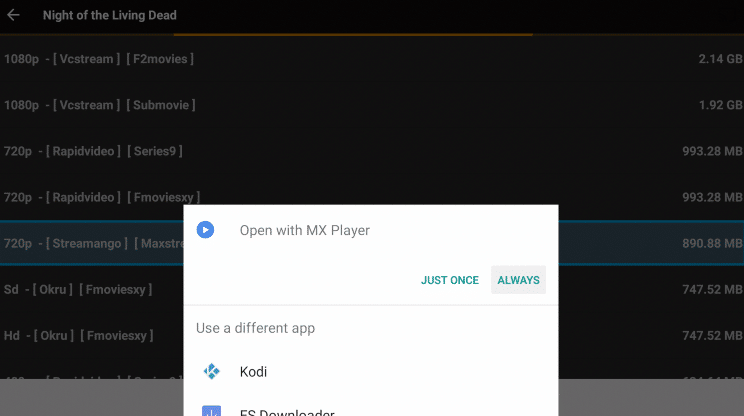
7. You have successfully installed MX Player on TeaTV.

Subtitles
Another great feature within TeaTV is the ability to use Subtitles when playing content.
See the steps below for using subtitles within the app.
1. Choose a Movie or TV Show (in the public domain) and click your preferred streaming source.
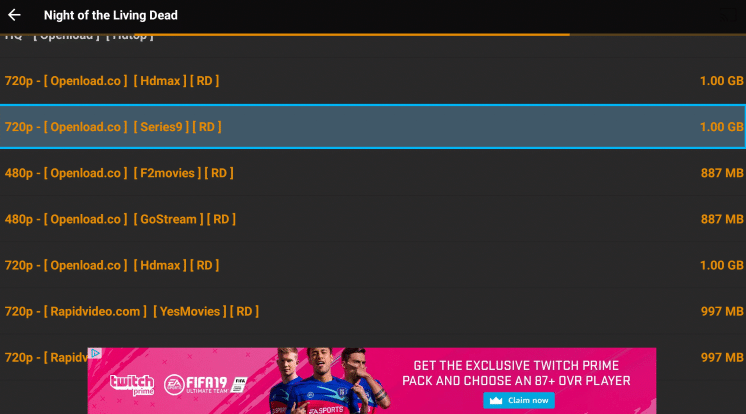
2. Click play with subtitles.
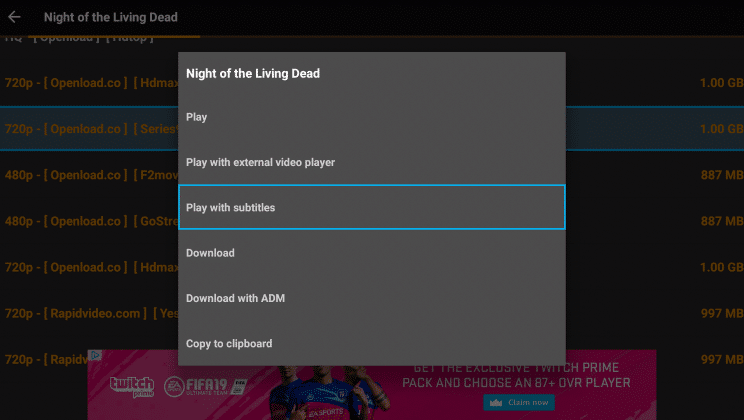
3. Click one of the listed subtitle options.
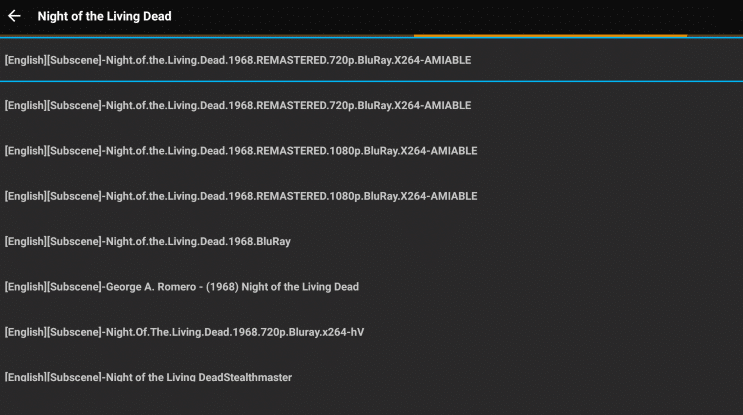
4. Your content will now start playing with subtitles!
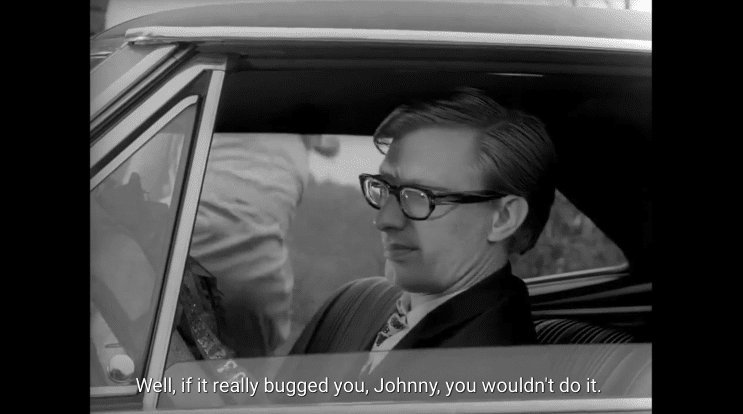
Is TeaTV Legal?
It’s impossible to determine whether an unverified application holds the proper licensing.
If and when an application is deemed illegal, we notify our users immediately and update reports on our website to reflect that information.
It would appear that TeaTV is distributing copyrighted works without consent.
In conclusion, the end-user is responsible for all content accessed through unverified streaming apps and services.
TeaTV on Firestick FAQ
What is TeaTV?
TeaTV is an app available for installation on streaming devices like the Firestick to watch free Movies and TV Shows.
Is TeaTV Legal?
Yes. TeaTV is 100% legal to install and use. However, some content provided may be illegal. To ensure you are not illegally streaming, make sure to only watch movies and TV shows in the public domain.
Is TeaTV on Firestick Safe?
Yes. After scanning with VirusTotal the software did not find any suspicious files or malware within the official APK file.
However, you should always use a VPN to protect yourself from 3rd party app developers, hackers, your ISP, and others.
What Devices can this Streaming App be Installed On?
TeaTV is available for installation on tons of devices including the Amazon Firestick which is the most popular streaming device available. Users can also download on Android and more.
The post How to Install TeaTV App on Firestick/Android TV (2023 Update) appeared first on IPTV WIRE.
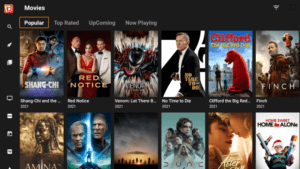
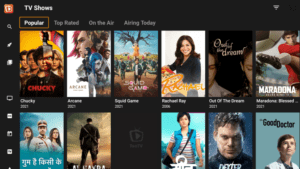
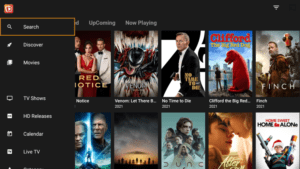
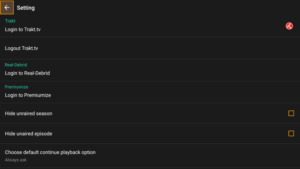










Comments