Surfshark CleanWeb Review: Block Ads, Malware, and Trackers
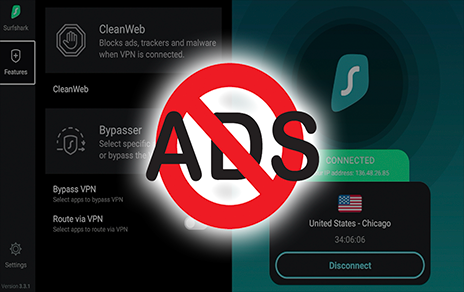
The following guide reviews Surfshark CleanWeb, which blocks ads, malware, and trackers on any device.
Surfshark CleanWeb is a powerful ad blocker offered by Surfshark VPN. Not only does it block ads, but it also serves as a pop-up blocker, data breach alert, and malware alert.
It provides premium online protection by blocking viruses, data leaks, and online threats.
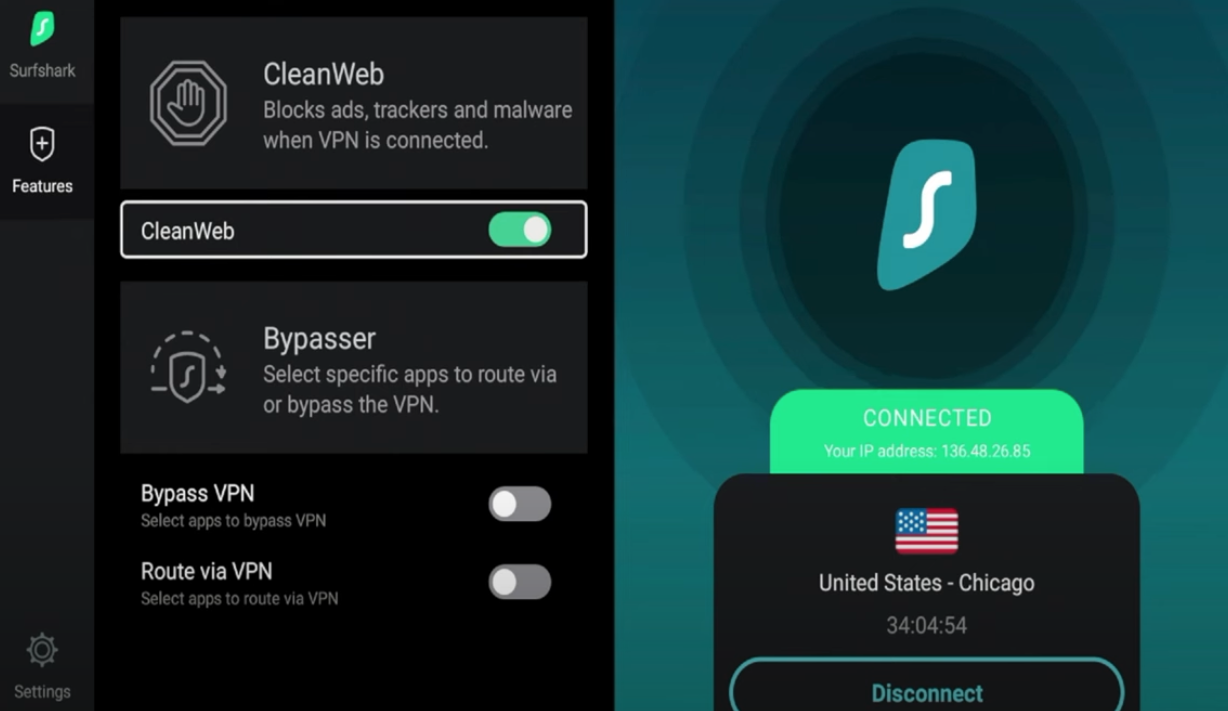
Say goodbye to slow internet speeds caused by ads and pop-ups and enjoy a faster and safer browsing experience.
CleanWeb is one of many features that makes Surfshark the best VPN for IPTV.
Surfshark CleanWeb Video Guide
Get Surfshark VPN with Best Discount
Key Takeaways:
- Surfshark CleanWeb is an upgraded ad blocker offered by Surfshark VPN.
- CleanWeb blocks ads, pop-ups, and banners, improving browsing speeds and saving bandwidth.
- It provides protection against malware, data leaks, and phishing attempts.
- CleanWeb is available on browser extensions and can be activated easily.
- By using Surfshark CleanWeb, you can enhance your browsing experience and maintain online privacy.
Surfshark CleanWeb Features
Surfshark CleanWeb offers a range of features that enhance the browsing experience and provide comprehensive protection against ads, malware, and phishing attempts.
Its ad-blocking capabilities extend beyond traditional ad blockers, as it blocks not only ads but also pop-ups, banners, and trackers.
This improves browsing speeds, saves bandwidth, and creates a cleaner and more enjoyable online environment.
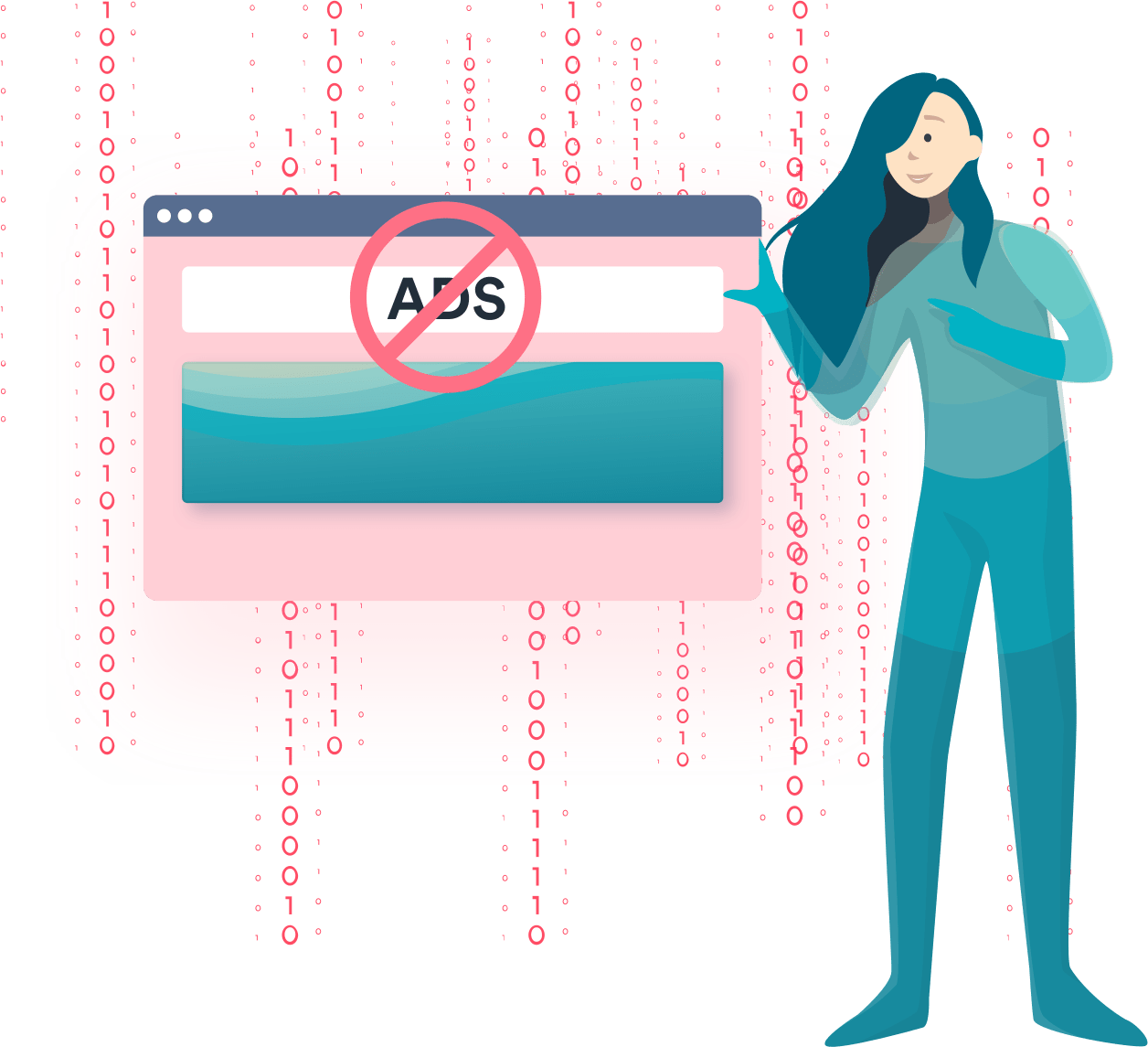
Ad Blocking
One of the key features of Surfshark CleanWeb is its ad-blocking functionality. It effectively blocks unwanted ads on websites, preventing them from disrupting your browsing experience.
CleanWeb goes a step further by allowing users to customize their ad-blocking preferences through a bypass list.
This means you can choose to allow ads on specific websites if desired, giving you control over your ad-blocking experience.

Malware and Phishing Protection
Surfshark CleanWeb provides robust protection against malware and phishing attempts.
It blocks access to infected websites, minimizing the risk of downloading malicious files or falling victim to cyber attacks.
CleanWeb also automatically detects and blocks malicious websites that attempt to steal your personal information through phishing scams.
This added layer of security ensures that your sensitive data remains safe and protected.
Real-Time Alerts
CleanWeb offers real-time alerts for email, credit card, and ID breaches. If any of these breaches occur, CleanWeb immediately notifies you, allowing you to take appropriate action to protect your personal information.
This proactive approach to security ensures that you stay informed about potential data breaches and can take steps to safeguard your online identity.
| Features | Benefits |
|---|---|
| Ad Blocking | Enhanced browsing speeds and a cleaner online environment |
| Malware and Phishing Protection | Protection against malicious websites and phishing attempts |
| Real-Time Alerts | Instant notifications for email, credit card, and ID breaches |
Surfshark CleanWeb vs. Free Ad Blockers
When it comes to blocking ads and protecting your privacy, Surfshark CleanWeb offers several advantages over free ad blockers.
Popular free ad blockers include Blokada, AdGuard, Adblock Plus, and several others.
One key difference is in data collection and privacy. While free ad blockers often collect and sell browsing patterns, Surfshark ensures no data collection, guaranteeing a secure and stable service without limitations.
Another advantage of Surfshark CleanWeb is its comprehensive functionality.
Free ad blockers may only block ads on a browser level, whereas CleanWeb works across all apps and devices.
This means you get comprehensive ad-blocking and privacy protection, no matter where you are browsing.
Surfshark CleanWeb goes beyond just blocking ads. It hides your IP address, ensuring online anonymity and protecting against tracking and targeted ads.
The feature also blocks malicious ads, safeguarding against adware and malware.
With its integrated privacy features, CleanWeb gives you control over your online experience and provides one solution for ad-blocking and VPN services.
Key Features:
- Blocks ads, pop-ups, banners, and trackers
- Hides your IP address for online anonymity
- Blocks malicious ads to protect against adware and malware
- Comprehensive functionality across all apps and devices
- Guarantees no data collection for enhanced privacy
| Surfshark CleanWeb | Free Ad Blockers | |
|---|---|---|
| Ad Blocking | ✓ | ✓ (Limited to browser level) |
| Privacy Protection | ✓ (Hides IP address and blocks tracking) | ✓ (Varies depending on the ad blocker) |
| Malware Protection | ✓ (Blocks malicious ads and adware) | ✓ (Varies depending on the ad blocker) |
| Data Collection | No | Yes, often collects and sells browsing patterns |
How to Set Up Surfshark CleanWeb
Setting up Surfshark CleanWeb is a straightforward process that can be done through either the browser extension or the Surfshark app.
If you prefer using the browser extension, you’ll need to download and install it from the Chrome Web Store or Firefox Store.
Once installed, CleanWeb will be automatically enabled and start blocking ads, pop-ups, banners, and trackers.
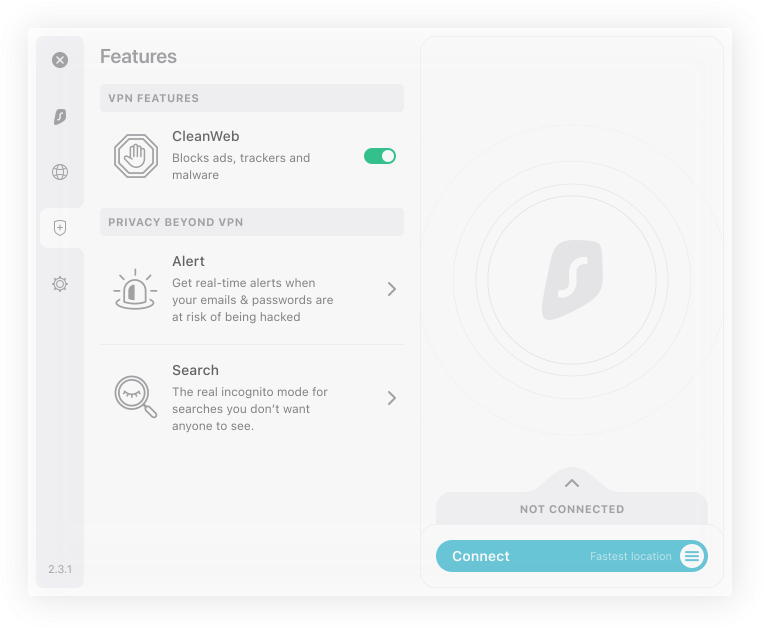
On the other hand, if you prefer using the Surfshark app, follow these steps to activate CleanWeb:
- Open the Surfshark app on your device.
- Go to the Settings menu.
- Find the CleanWeb option.
- Toggle the switch to enable CleanWeb.
Whether you choose the browser extension or the app, CleanWeb provides the same ad-blocking and privacy protection features.
It’s a convenient and effective way to block ads and enhance your online privacy while browsing the internet.
Setup Methods:
| Method | Instructions |
|---|---|
| Browser Extension |
|
| Surfshark App |
|
Whether you’re using the browser extension or the app, Surfshark CleanWeb offers a simple and effective solution to block ads, pop-ups, and trackers, and maintain your online privacy.
Take control of your browsing experience with Surfshark CleanWeb.
Final Thoughts
Surfshark CleanWeb is a powerful ad blocker that offers comprehensive protection against ads, pop-ups, banners, and trackers.

It enhances your browsing experience by improving page loading speeds and saving bandwidth.
With its malware and phishing protection features, CleanWeb ensures a safe and secure online environment.
By using Surfshark CleanWeb, you can enjoy an ad-free and privacy-focused online experience. It is a valuable feature for those looking to block ads and protect their digital privacy.
Frequently Asked Questions
What is Surfshark CleanWeb?
Surfshark CleanWeb is an upgraded ad blocker offered by Surfshark VPN. It not only blocks ads but also serves as a pop-up blocker, data breach alert, and malware alert.
How does Surfshark CleanWeb enhance online protection?
Surfshark CleanWeb provides premium online protection by blocking viruses, data leaks, and online threats.
It helps boost browsing speeds by eliminating ads and pop-ups that slow down the internet connection.
It also helps minimize malware risks by blocking access to infected websites and protects users from phishing attempts.
Can Surfshark CleanWeb block ads on popular streaming platforms?
Yes, Surfshark CleanWeb can block ads on popular streaming platforms, allowing users to enjoy uninterrupted streaming without ads.
How does Surfshark CleanWeb save money on mobile data?
Surfshark CleanWeb blocks ads, pop-ups, and banners, which helps save mobile data consumption by reducing the amount of unnecessary content that is loaded while browsing.
How can I activate Surfshark CleanWeb?
Surfshark CleanWeb is available as a browser extension and can be activated with just a few simple steps.
To enable CleanWeb on the browser extension, download and install the extension from the Chrome Web Store or Firefox Store.
CleanWeb is automatically enabled in the browser extension and blocks ads, pop-ups, banners, and trackers.
To activate CleanWeb in the Surfshark app, open the app, go to Settings, find the CleanWeb option, and toggle the switch on.
Does Surfshark CleanWeb work across all apps and devices?
Yes, Surfshark CleanWeb works across all apps and devices, providing comprehensive ad-blocking and privacy protection.
Can I customize the ad-blocking feature of Surfshark CleanWeb?
Yes, the ad-blocking feature of Surfshark CleanWeb can be customized through a bypass list, allowing ads on specific websites if desired.
Does Surfshark CleanWeb hide my IP address?
Yes, Surfshark CleanWeb hides the user’s IP address, ensuring online anonymity and protecting against tracking and targeted ads.
How does Surfshark CleanWeb protect against malware?
Surfshark CleanWeb blocks access to infected websites, protecting against malware. It also blocks malicious ads, protecting against adware and malware.
Does Surfshark CleanWeb collect browsing patterns?
No, Surfshark CleanWeb ensures no data collection and guarantees a secure and stable service without limitations.
Is Surfshark CleanWeb bundled automatically with a Surfshark VPN subscription?
Yes, Surfshark CleanWeb is bundled automatically with a Surfshark VPN subscription, providing an all-in-one solution for ad-blocking and VPN services.
The post Surfshark CleanWeb Review: Block Ads, Malware, and Trackers appeared first on IPTV WIRE.










Comments