Perfect Player APK – How to Install on Firestick for Live TV (2023)
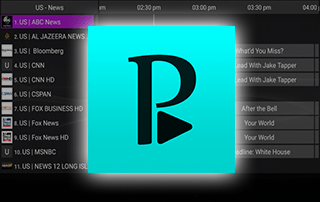
This guide shows how to install and use Perfect Player APK on Firestick/Fire TV, Android, and more.
Perfect Player APK is one of the Best IPTV Players available.
Many users pair Perfect Player with their favorite IPTV services for an improved user interface.
Pairing live TV players is typically done through M3U Playlists or Xtreme Codes, depending on the login credentials your IPTV service has provided.
With Perfect Player APK on your device, you can use your favorite IPTV service with ease!
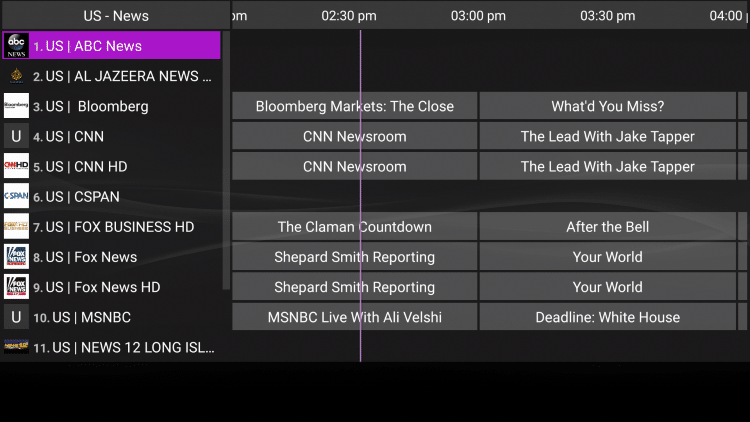
Perfect Player is an IPTV player that requires both an M3U URL and an EPG URL of your current IPTV provider for use.
Since most IPTV services provide login information via M3U URL along with an EPG URL, this live TV player is a great option for playback.
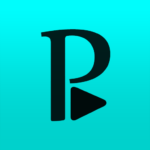
Once you learn how to use the Perfect Player user interface, you will notice that it may be quicker to navigate than other programs.
Since this live TV player isn’t available in the Amazon App Store, it must be side-loaded onto your Fire TV device using the Downloader app.
The steps below show you how to install Perfect Player using an Amazon Firestick. This same process works on all models of the Amazon Firestick, Fire TVs, and Fire TV Cube.
If you are using an Android TV device, you can find Perfect Player in the Google Play Store.
The Firestick is popular among cord-cutters due to its low price and jailbreaking abilities.
IMPORTANT: We strongly recommend using a VPN with these IPTV players if pairing with unverified providers. Check out the link below for more information.
Install Perfect Player APK on Firestick – Screenshot Guide
1. Install the Downloader app from your App Store (Amazon or Google Play) and turn on Apps from Unknown Sources in the settings of your device.
If you haven’t done this yet please refer to the tutorial below that walks through this simple process.
2. Launch Downloader
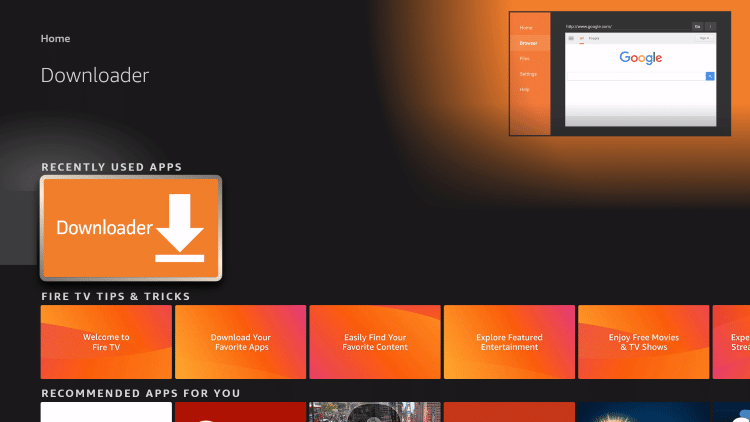
3. Click Allow
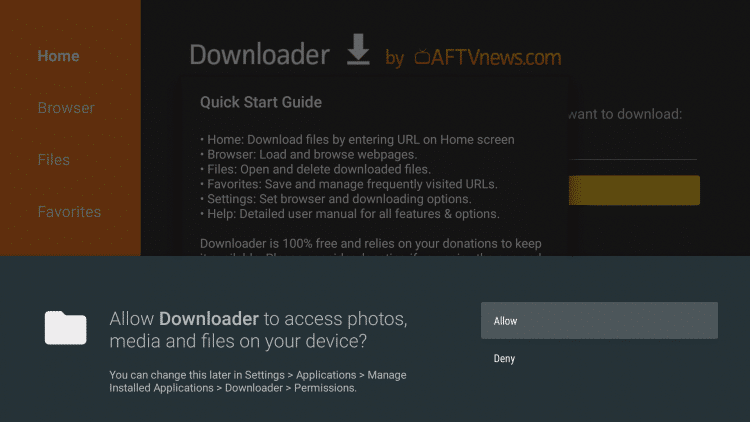
4. Click OK
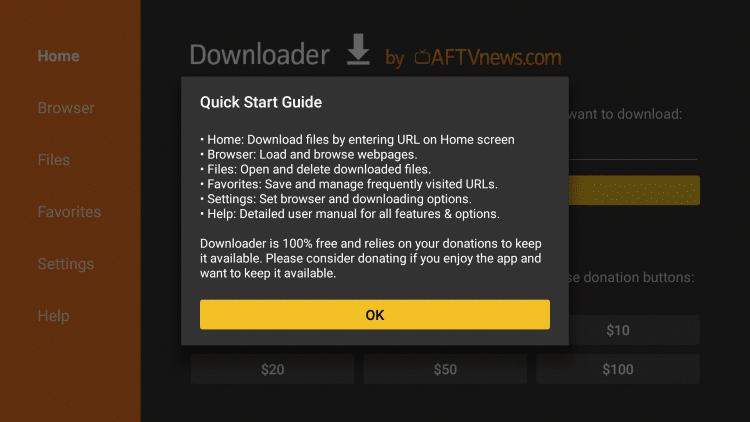
5. Click the URL box
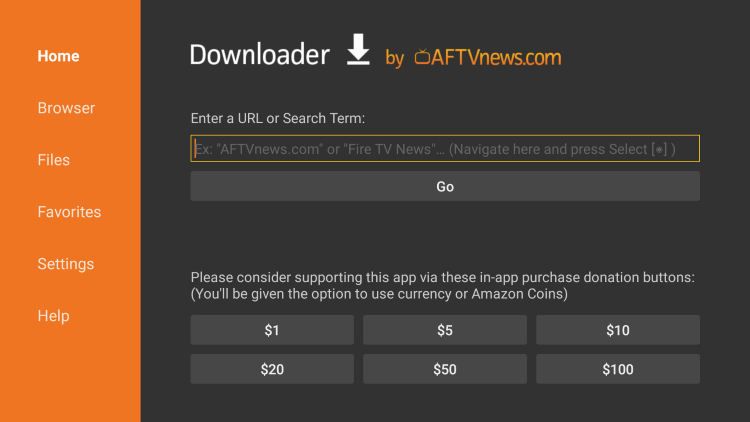
6. Enter the following URL and click Go – iptvwire.com/pp
Note: This can also be installed using the Quick Links code 298344
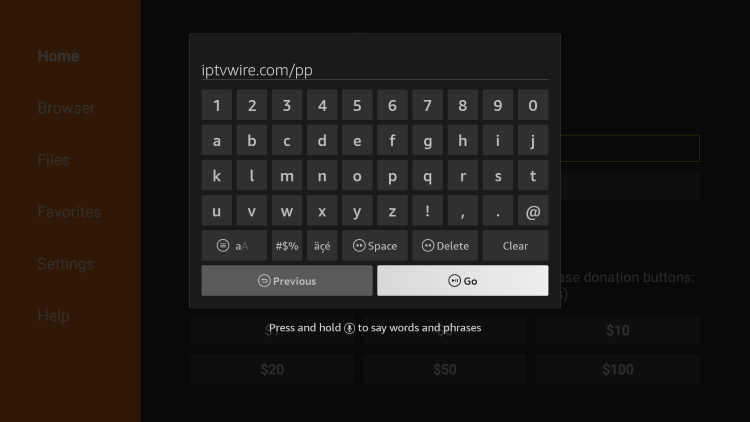
7. Wait for the app to download
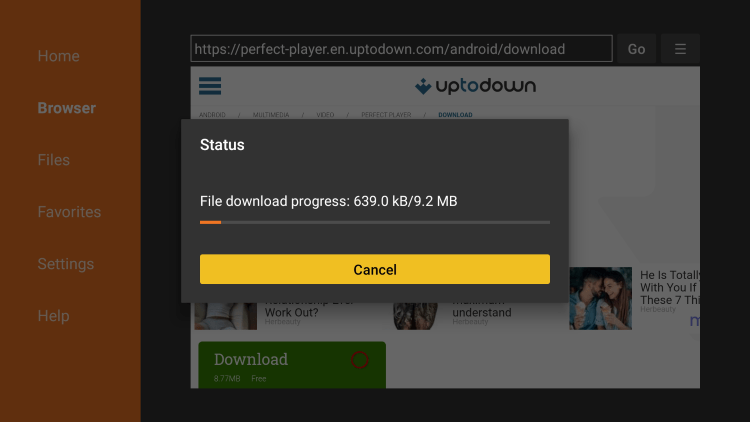
8. Click Install
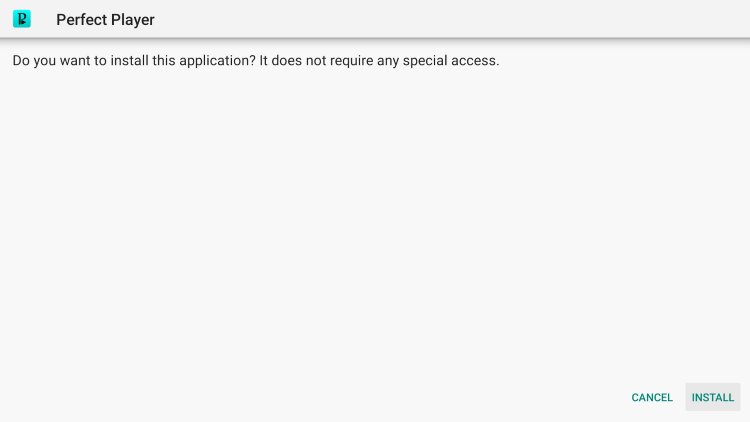
9. Click Open or Done.
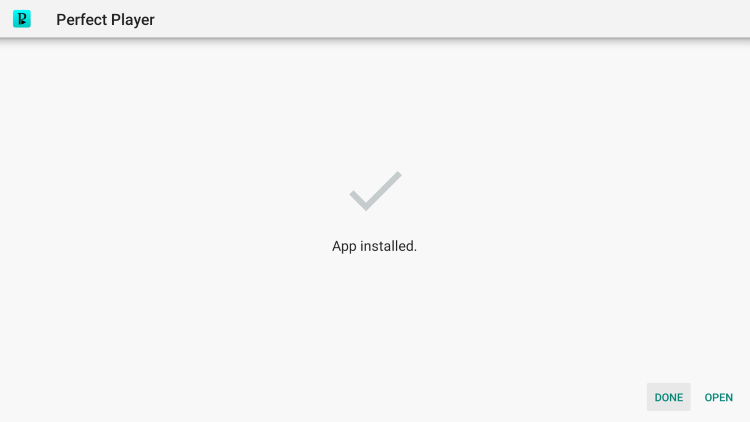
10. Launch Perfect Player and click Accept.
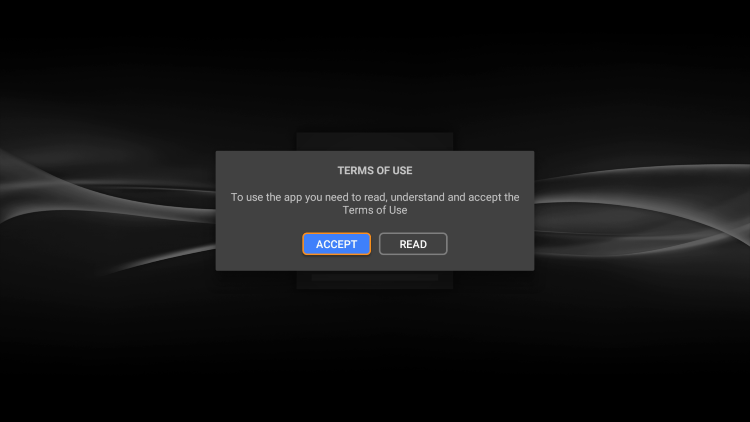
11. You have successfully installed Perfect Player APK on your device.
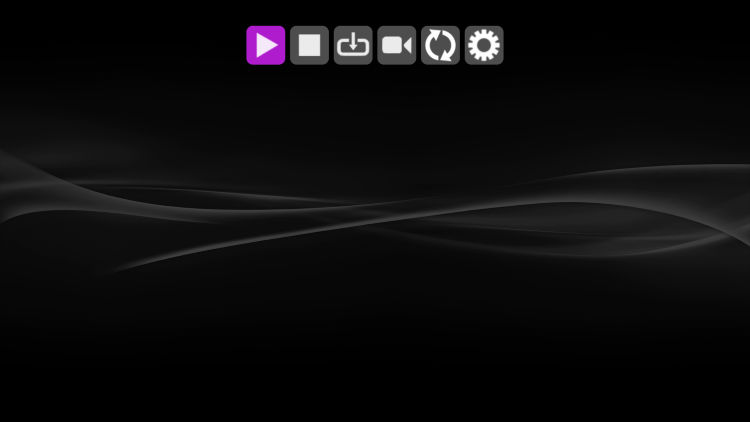
Continue below for setting up Perfect Player APK on your preferred streaming device.
How to Setup Perfect Player APK
Setting up Perfect Player is a simple process outlined below.
In this example, we are using an inexpensive IPTV service, which will work with any IPTV service that provides both an M3U URL and an EPG URL.
Follow the steps below to integrate an IPTV service.
1. Open Perfect Player and click the Settings icon on the far right.
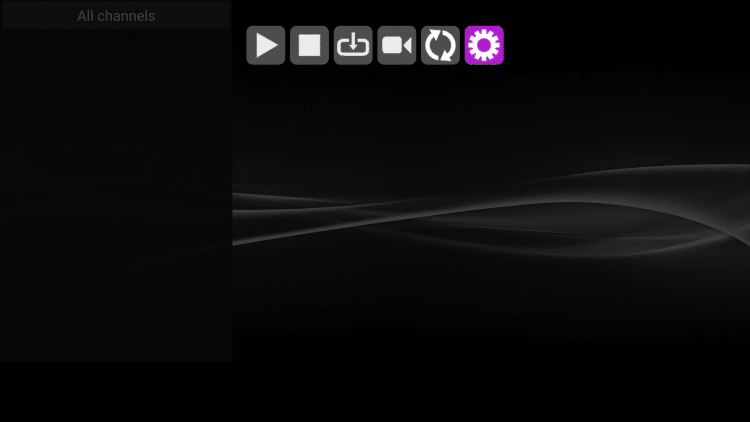
2. Click General.
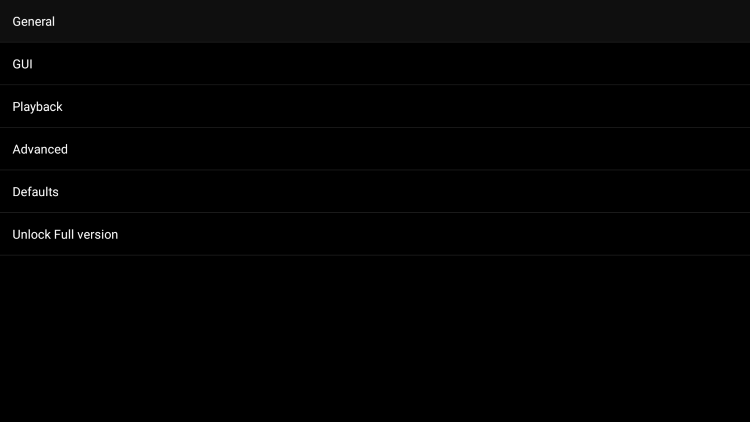
3. Click Playlist.
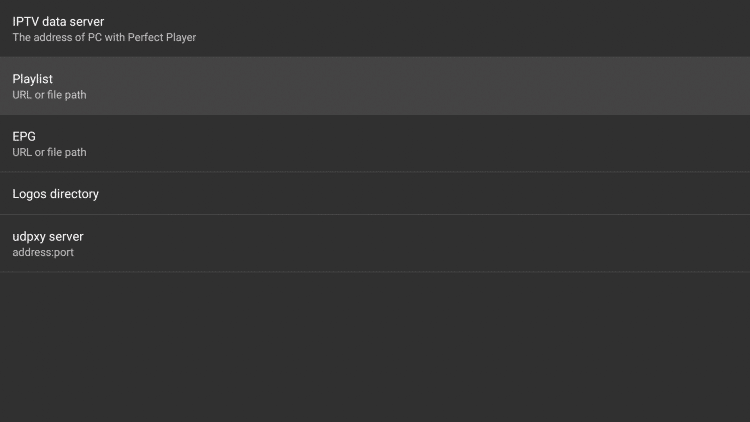
4. Enter the M3U URL that you should have received in your registration email. Then click Next.
Important Note: You must ensure that the M3U URLs are typed into the box with no mistakes. One wrong character in the address and this will not work.
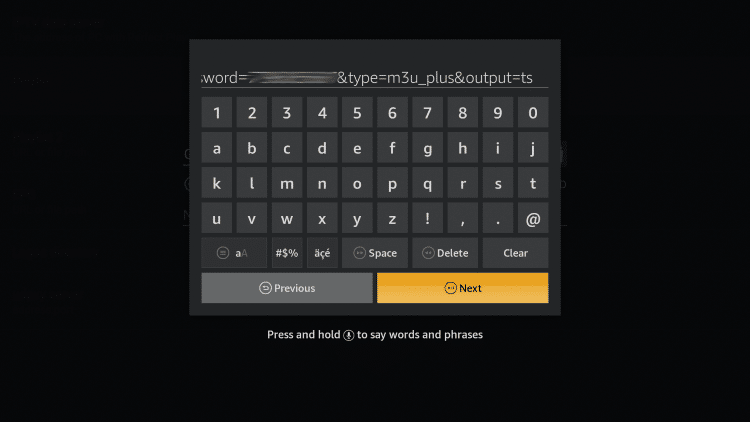
5. Then make sure M3U is selected underneath your address. Click OK.
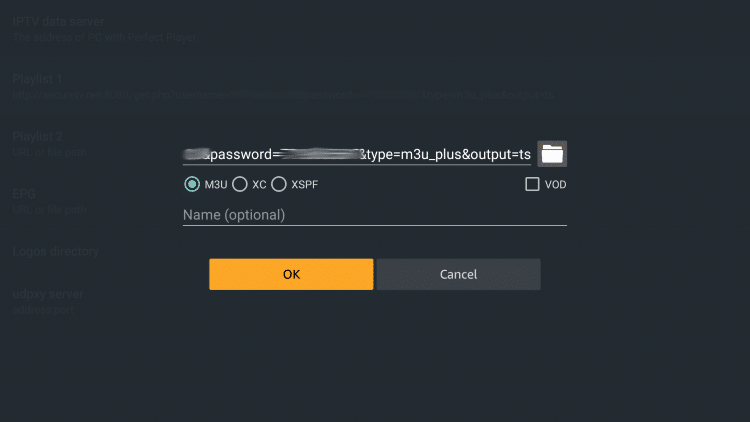
6. You will then notice your M3U URL is now displayed under your Playlist.
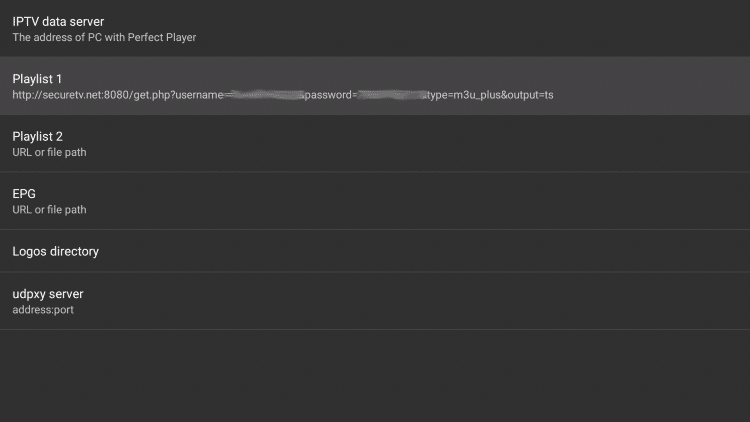
7. Next scroll down and select EPG.
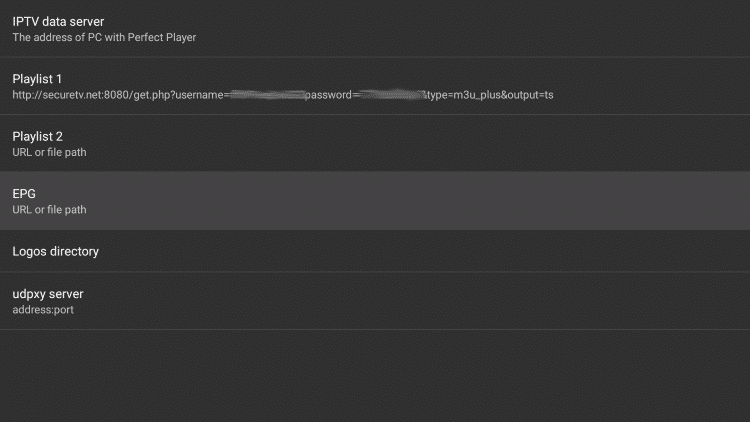
8. Enter in your EPG M3U URL that you should have also received in your registration email. Then click Next.
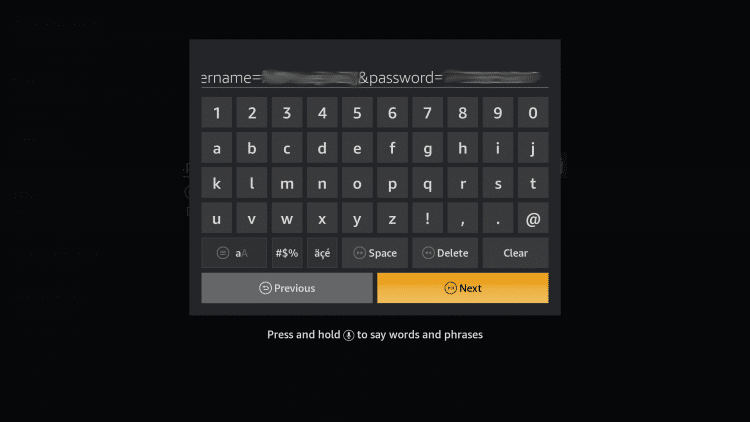
9. Then make sure XMLTV is selected underneath your address. Click OK.
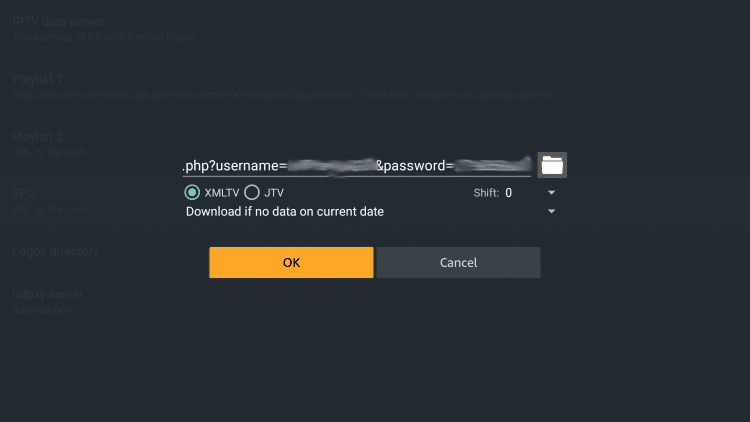
10. You will then notice that both of your M3U URLs are now displayed.
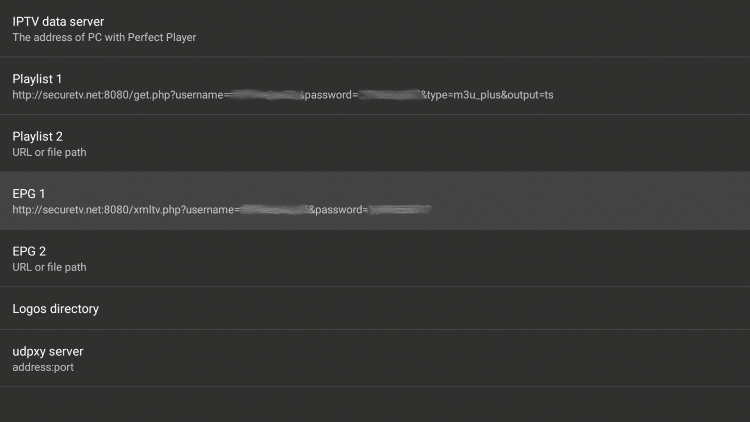
11. Click the back button on your remote a couple of times, and you should notice a message in the upper right saying the “Playlist update started.”
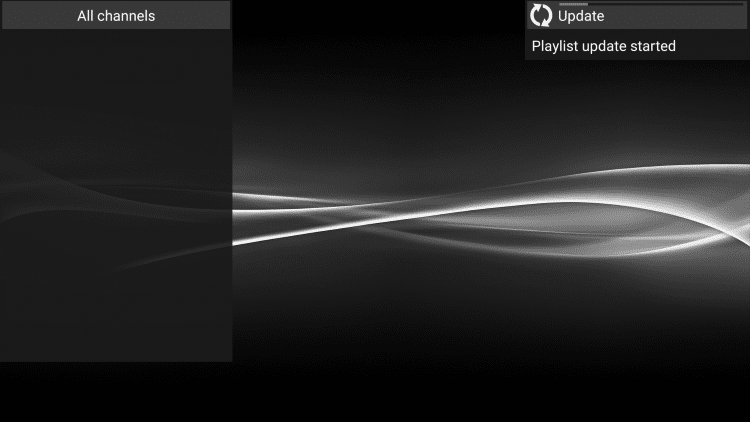
12. Once the update is complete you will notice a list of channels appear on the left side of your screen.
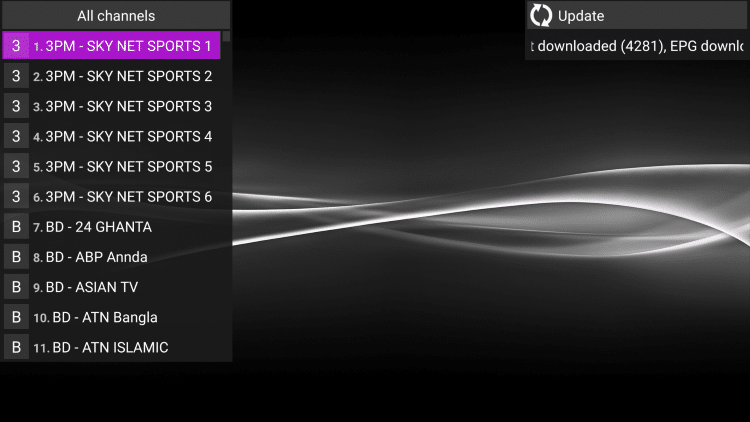
13. Right away you’ll notice the “All channels” category appear at the top. To switch categories simply click the right or left button on your remote, and you will notice the category change.
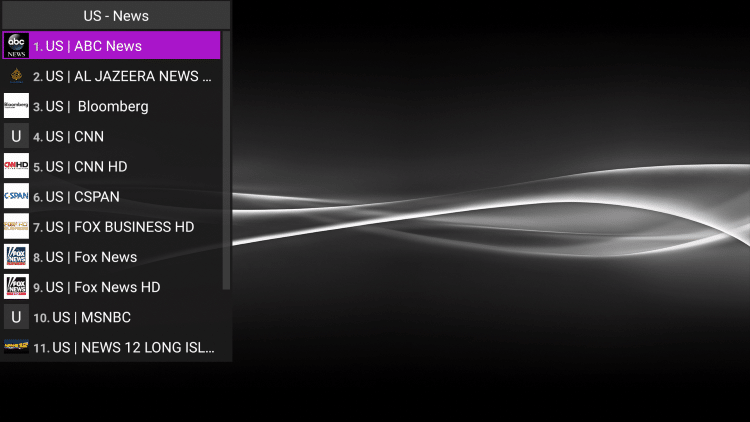
14. To view the Electronic Program Guide (EPG), click the Options button on your remote (3 horizontal lines). Then scroll down and select Show EPG.
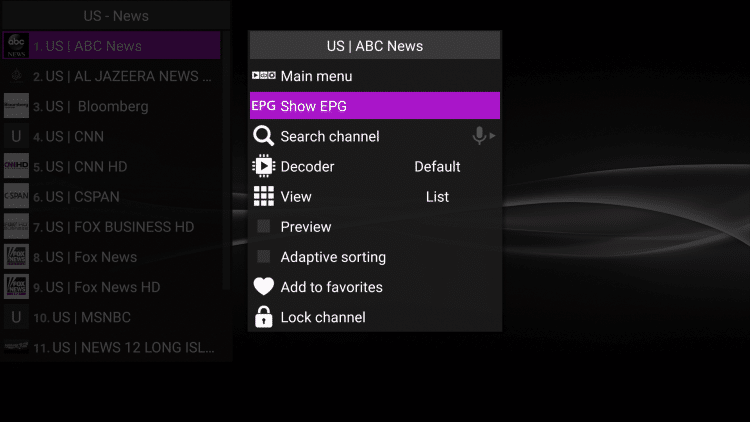
15. That’s it! You are now able to start viewing.
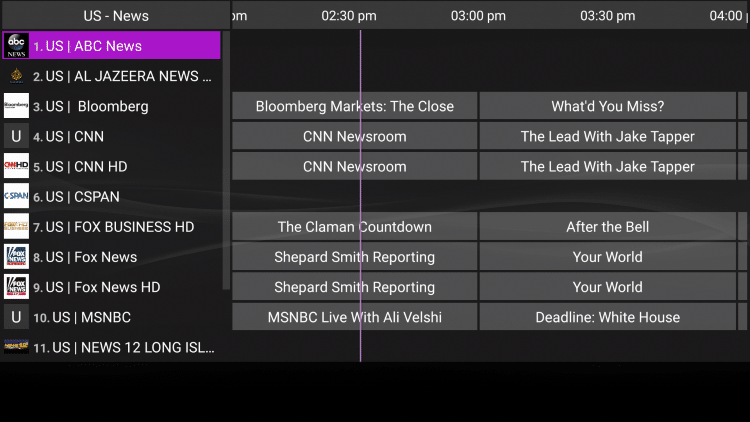
That’s it! You have successfully set up Perfect Player APK on your device.
How to Add Channels to Favorites
Perfect Player APK also allows users to add channels to favorites, which is an excellent feature.
Follow the short guide below on adding your IPTV channels to your favorites within this live TV player.
1. Launch Perfect Player and locate the channel you want to add to favorites.
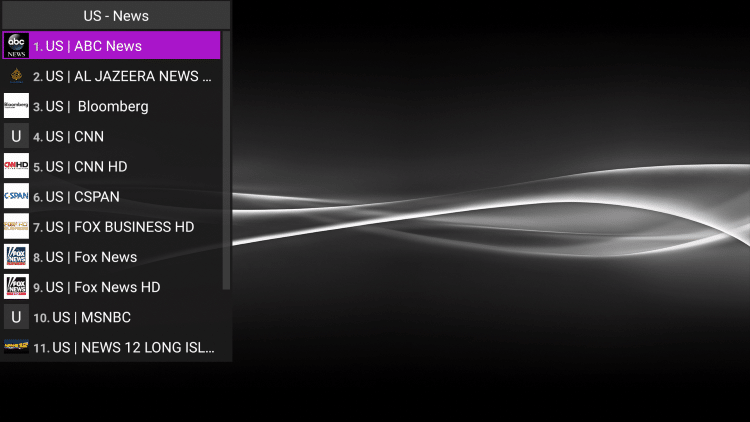
2. Click the Options button on your remote (3 horizontal lines) then scroll down and select Add to favorites.
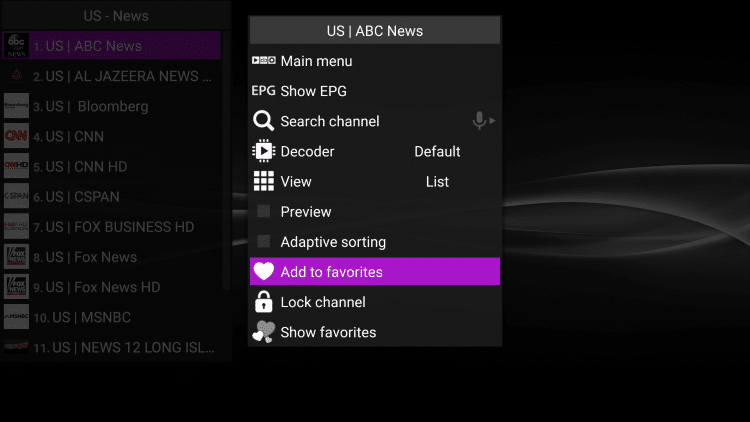
3. Your selected channel will then be added to your favorites. to view your favorites, hold down the Options button again then scroll down and select Show favorites.
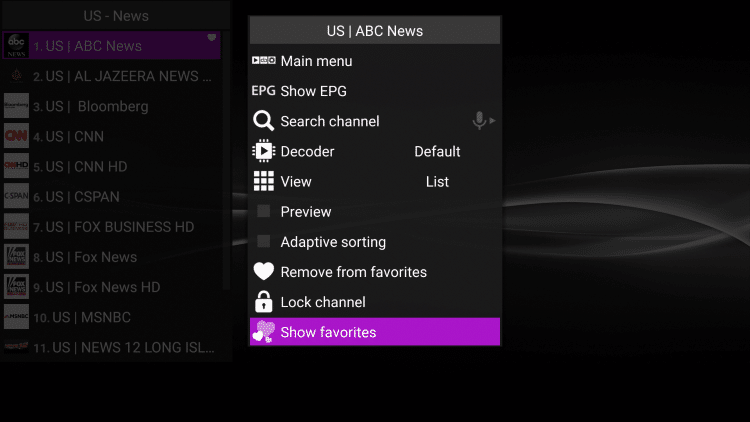
4. You will then notice that your selected channel is now located within your favorites.
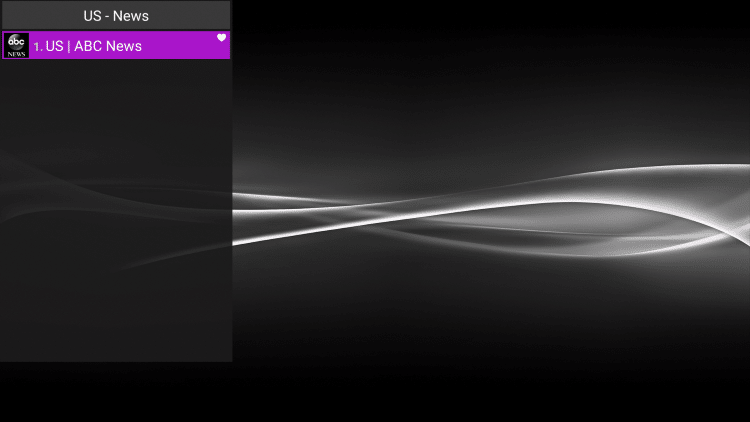
5. To remove a channel from favorites, hover over the selected channel then hold down the Options button on your remote. Then scroll down and choose Remove from favorites.
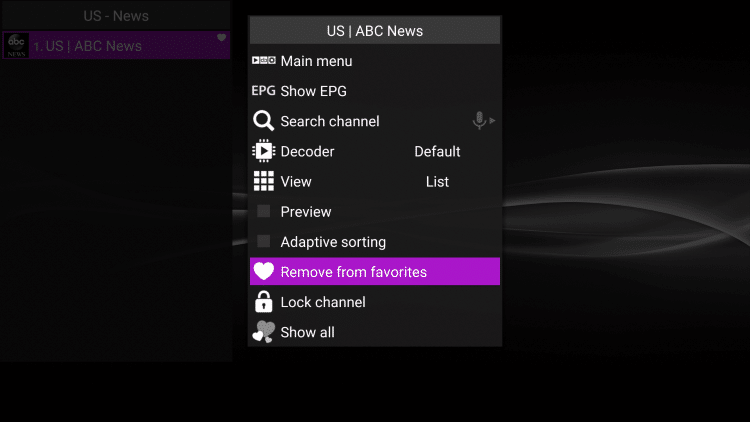
You can now add/remove favorites within Perfect Player APK!
Is Perfect Player Legal?
While installing and using the Perfect Player application is 100% legal, some of the unverified services you can pair with this tool have questionable legal status.
It’s impossible for IPTV Wire to determine whether an unverified IPTV service holds the proper licensing.
If and when an IPTV service is deemed illegal, we notify our users immediately and update reports on our website to reflect that information.
In conclusion, the end-user is responsible for all content accessed through free IPTV apps and paid services.
Best Legal IPTV Alternative
IPTV Wire recommends using 100% legal and verified IPTV providers. Here are our recommendations for legal IPTV services.
#1 Ranked Legal IPTV Service – Vidgo
Frequently Asked Questions
What is Perfect Player?
Perfect Player APK is a popular IPTV player that pairs with any IPTV service for an improved streaming experience.
Is Perfect Player APK Legal?
Yes, this app is 100% legal to install and use.
Is Perfect Player Safe?
Yes, this app is safe to install and use. Our Reviews Team scanned the application with VirusTotal and no viruses were found.
What Devices can this App be Installed on?
This app is available for installation on any device that runs the Android operating system. This includes the Amazon Firestick, Fire TV, and any Android device.
The post Perfect Player APK – How to Install on Firestick for Live TV (2023) appeared first on IPTV WIRE.










Comments