No Limits Magic Build – How to Install on Firestick/Android (Kodi 18)
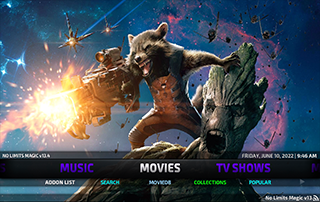
This detailed review of the No Limits Magic Build will provide you with everything you need to know about this build on Firestick and Android devices.
Is No Limits Magic Build safe to use? Is No Limits Magic Build legal? What content does No Limits Magic Build have? We will answer those questions and more in this article.
The reason why we ask legal questions is due to the fact that No Limits Magic isn’t available in Kodi’s official repository. This is sometimes a warning sign.
No Limits Magic is a Kodi build within the No Limits Wizard that features movies, TV series, sports, and Free IPTV.
For those new to Kodi, a Kodi build is an all-in-one platform that includes tons of working addons and other features for an enjoyable streaming experience.
Since this build can’t be installed through the official Kodi repository, it must be installed from a 3rd party provider which we show in the tutorial below.
Important: The No Limits Magic Build only works with Kodi 18 Leia or Kodi 17 Krypton. This build does not work with Kodi 19 Matrix.
The quickest way to install Kodi 18 for No Limits Magic is with the Rapid App Installer.
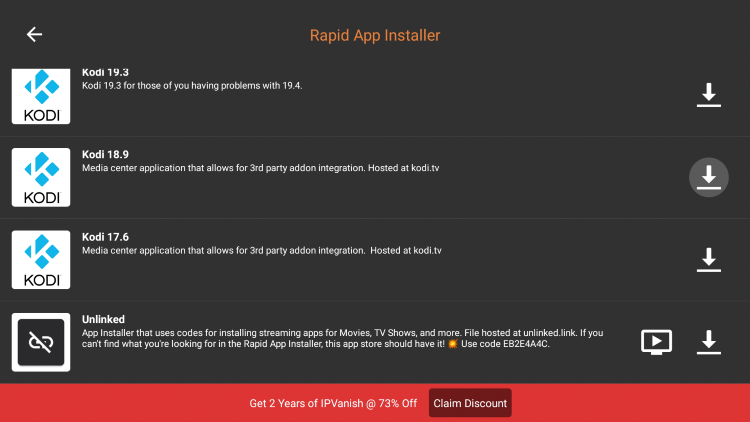
No Limits Magic Kodi can be installed on any Android-powered device including the Amazon Firestick, Fire TV, Fire TV Cube, NVIDIA Shield, and more.
The categories within this build include Movies, TV Shows, Networks, Live TV, Sports, Favorites, Music, and more.
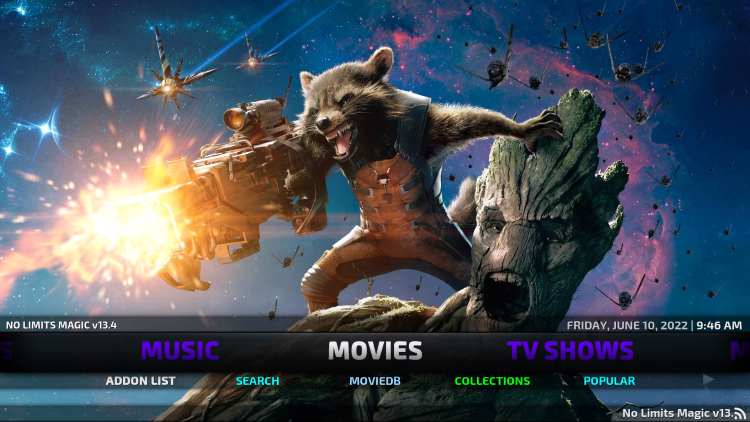
The No Limits Magic Build is widely considered one of the best Kodi builds of all time.
Because this build is free to use, you may experience buffering and have limited channel options.
If you are looking for a paid service with more channels and quality playback, check out our updated list of IPTV services below.
Best IPTV Services
For those unfamiliar with IPTV services, IPTV stands for “Internet protocol television.” In other words – live television through the Internet.
What is IPTV? – Beginner’s Guide to IPTV
LEGAL DISCLAIMER: IPTV WIRE does not own or operate any IPTV service or streaming application. We do not host or distribute any applications. We do not verify whether IPTV services or app developers carry the proper licensing. The end-user shall be solely responsible for media accessed through any device, app, addon, or service mentioned on our Website.
For 100% legal IPTV service, IPTV WIRE recommends Vidgo.
There are hundreds of Kodi builds and No Limits Magic is one of the best available. This is a popular alternative to traditional cable packages.
Below you find information on this Kodi build including how to install, features, categories, and more.
Is No Limits Magic Build Safe?
Before I install this, I first want to scan their repository URL with VirusTotal.
Here is the screenshot of the scan results.
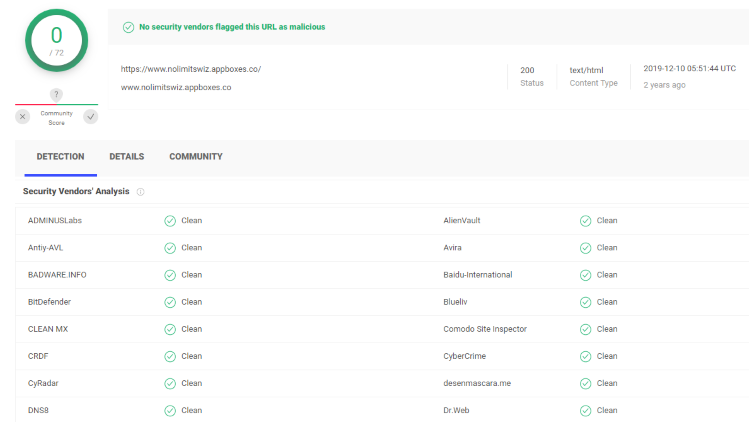
VirusTotal did not find any suspicious files or malware within the No Limits Magic repository URL.
However, this does not mean we shouldn’t protect ourselves when streaming content from this unverified 3rd party build.
Kodi even alerts users during setup that these 3rd party builds and add-ons will be given access to personal data stored on our device.
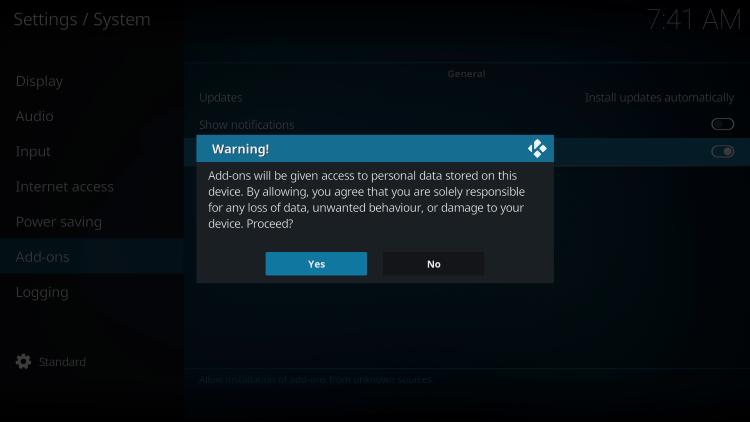
The best way to protect yourself when using the No Limits Magic Build is with a VPN.
Best VPN for Kodi
Screenshots
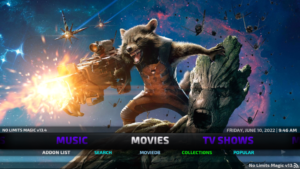
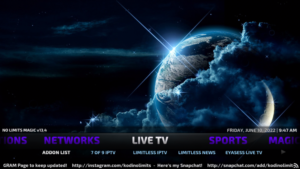
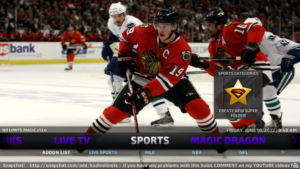
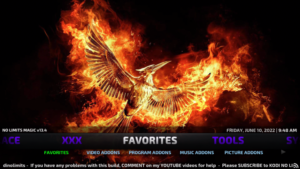
Now, here are the steps we went through to install the No Limits Magic build through their repository.
How to Install No Limits Magic Build
1. After Kodi is installed on your device, launch Kodi and click the Settings icon.
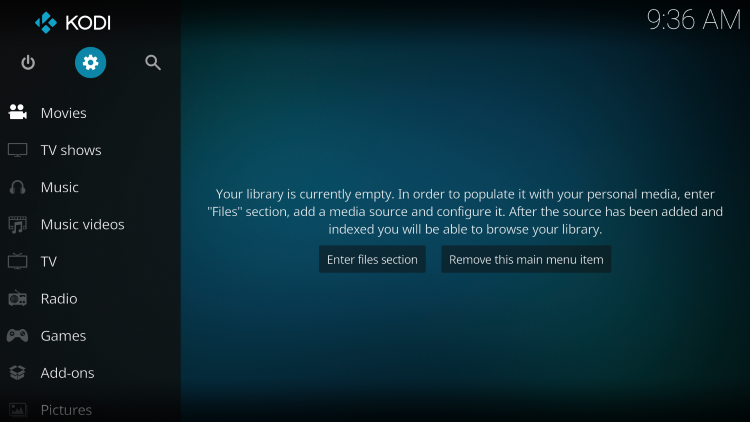
2. Click System.
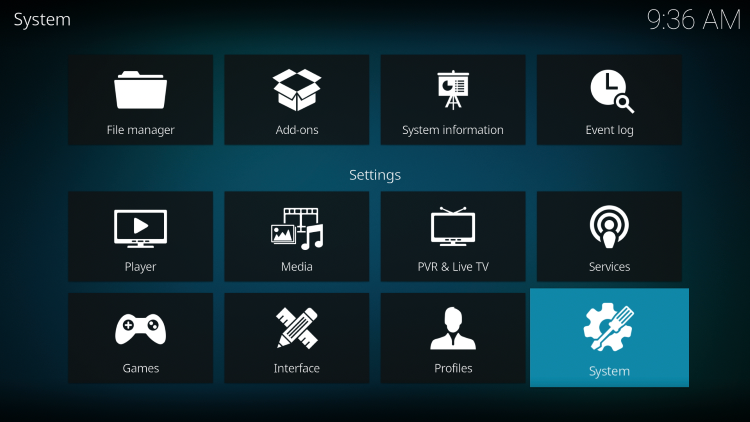
3. Hover over the Add-ons menu and turn on Unknown sources.
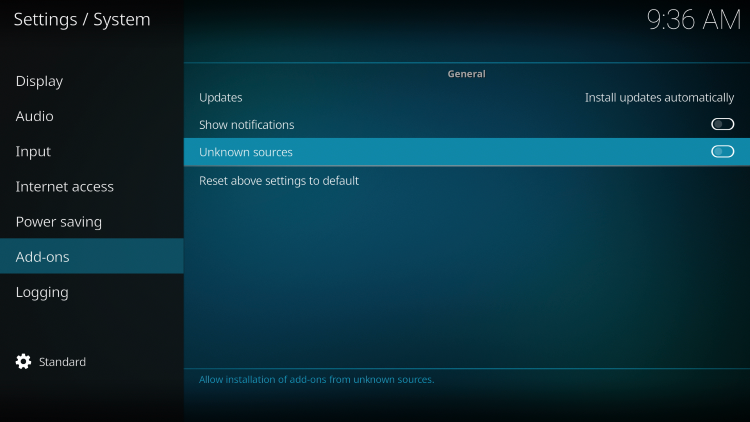
4. Read the warning message and click Yes.
This is another reminder to use a VPN when running these unverified, 3rd party Kodi builds such as No Limits Magic.
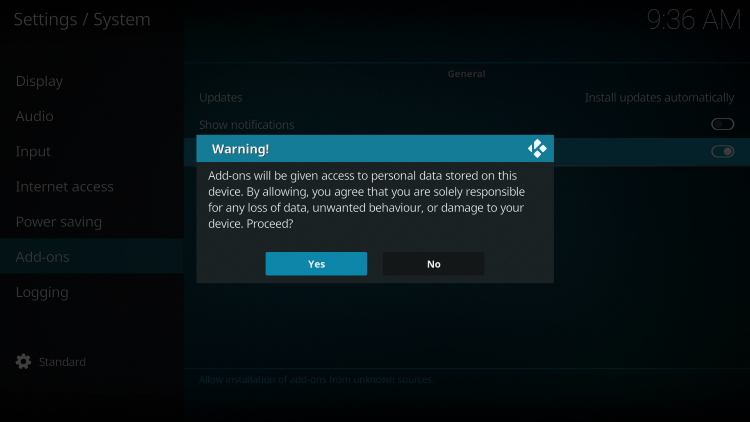
5. Next click the back button on your remote and select File manager.

6. Click Add source.
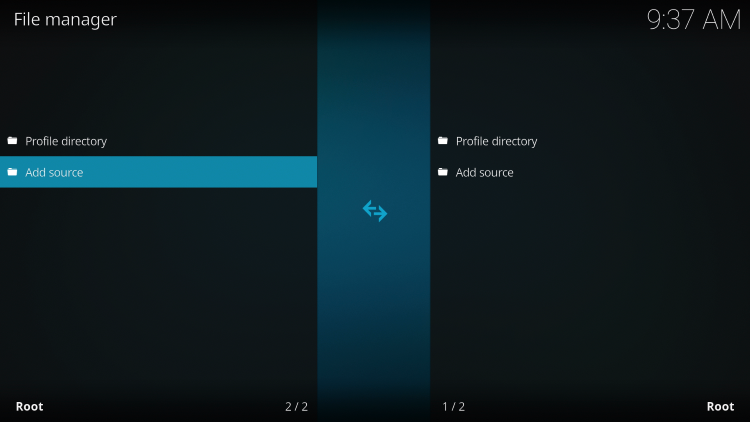
7. Click the <None> icon to open the search box.
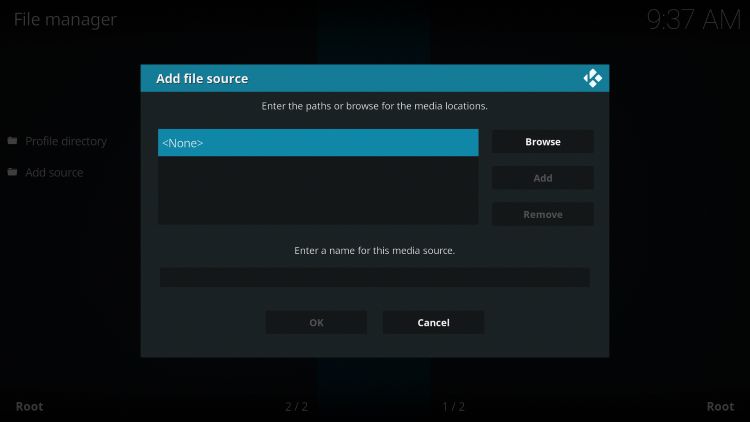
8. Enter the following URL and click OK – https://www.nolimitswiz.appboxes.co/
Note: This is the official source of the No Limits Magic Build.
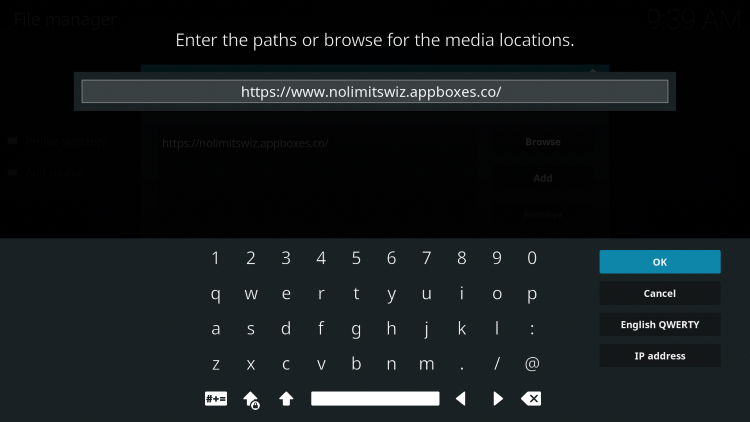
9. Name the media source whatever you prefer and click OK.
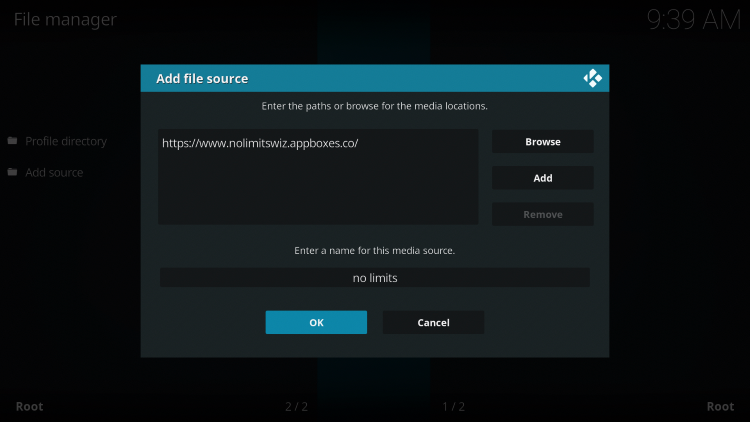
10. Click the back button and select Add-ons.
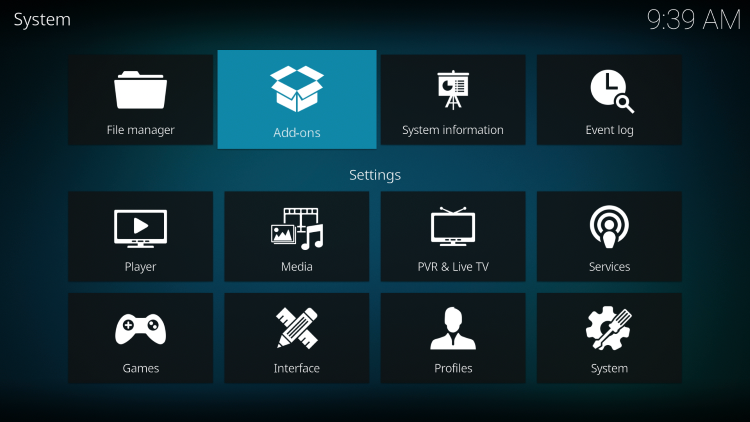
11. Click Install from zip file.
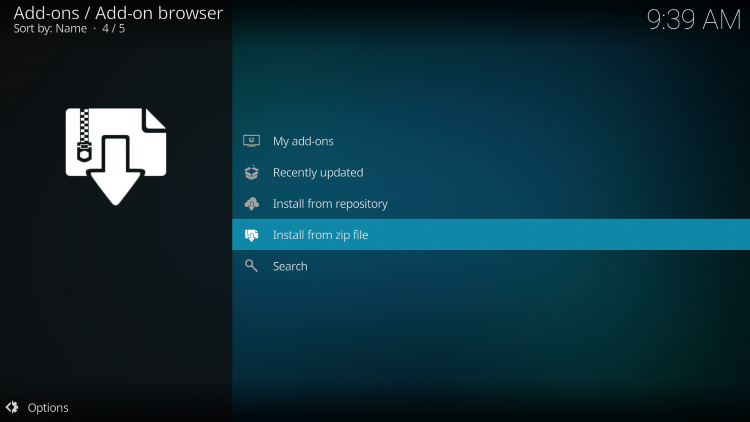
12. Locate and select your media source.
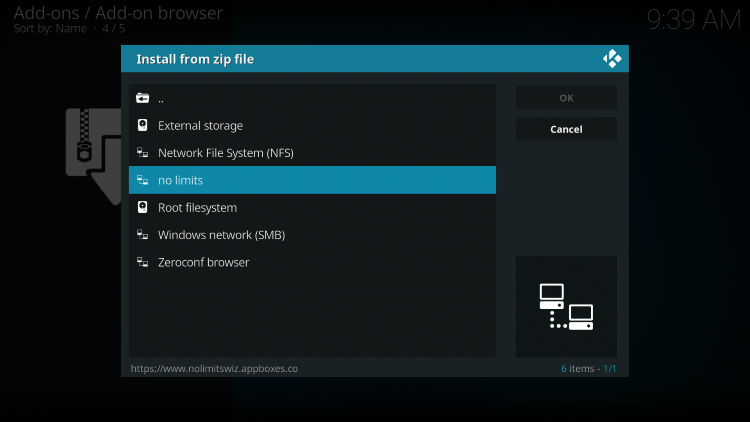
13. Click the zip file URL – plugin.video.nolimitswizard18.zip
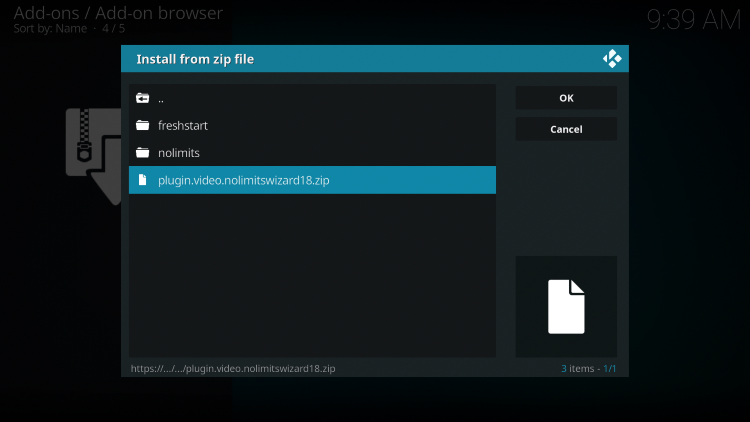
14. Wait a few seconds for the No Limits Wizard Add-on installed message to appear.
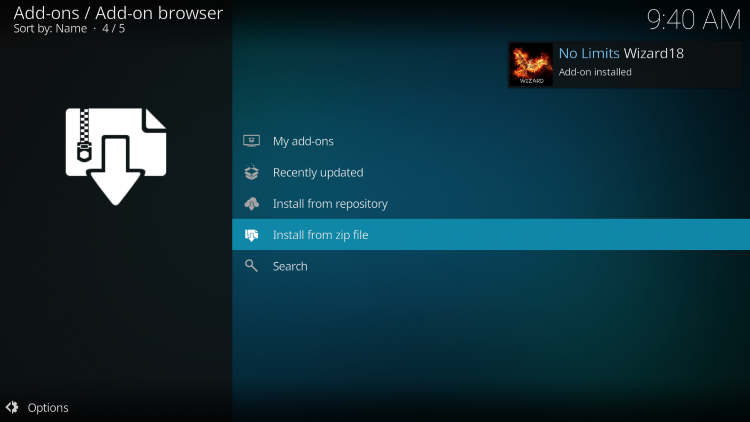
15. Click Continue or the back button on your remote when this message appears.
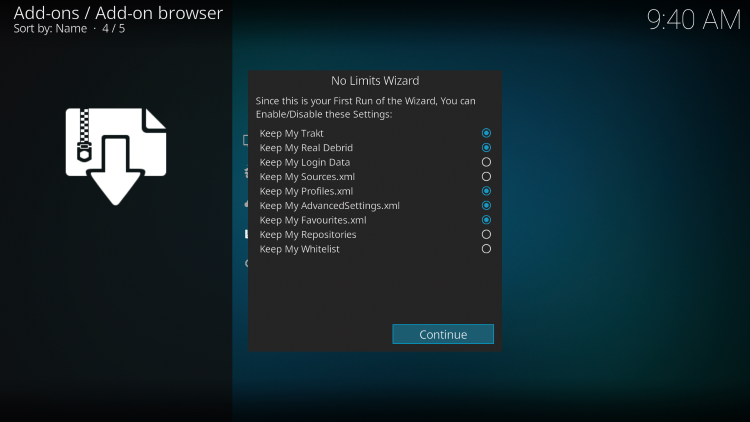
16. Click Ignore.
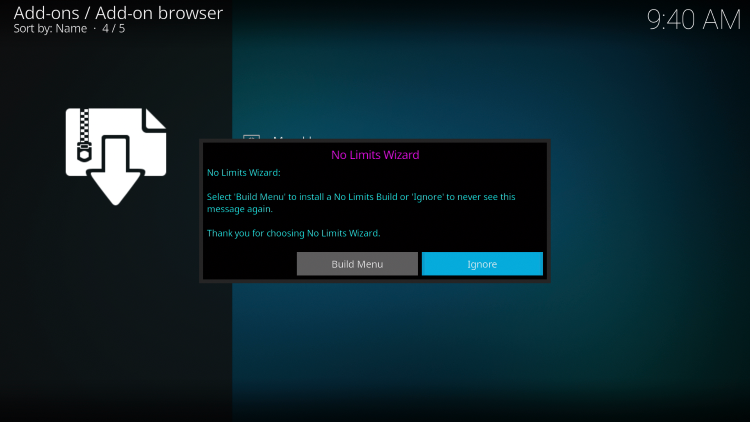
17. Return back to the home screen of Kodi and select Add-ons from the main menu. Then select No Limits Wizard.
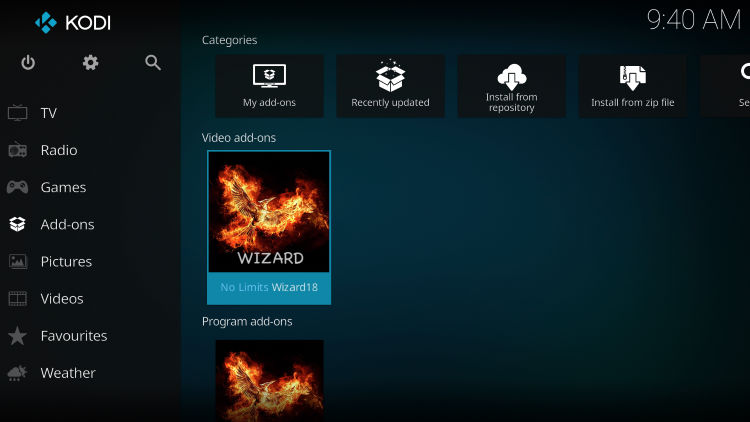
18. Click Install/Update No Limits Builds.
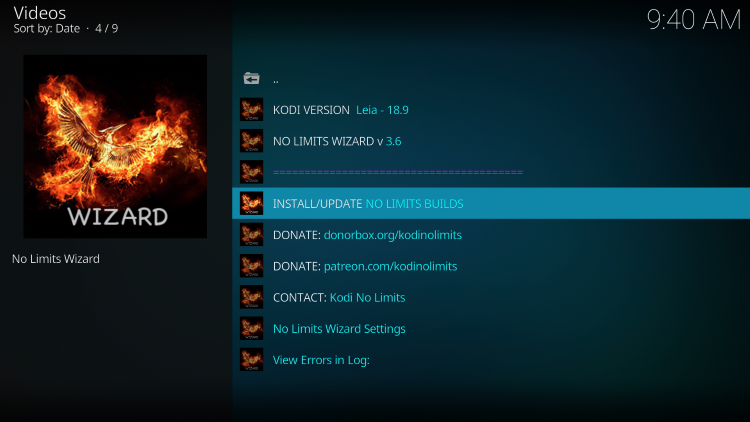
19. Choose whichever version of the No Limits Magic Build you prefer.
In this example, we chose the No Limits Magic Adult version.
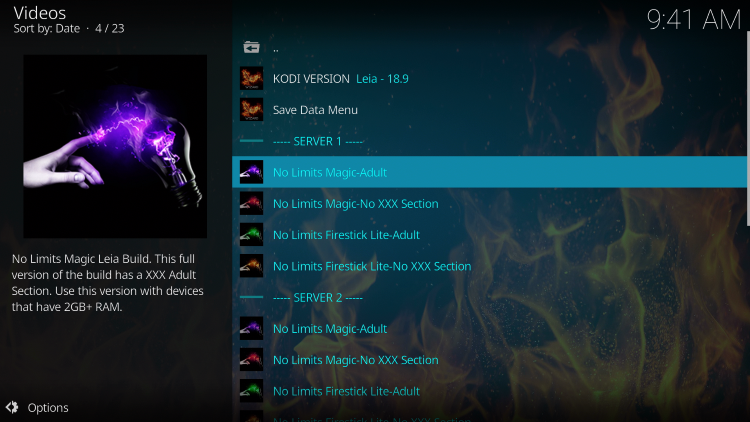
20. Click Fresh Install.
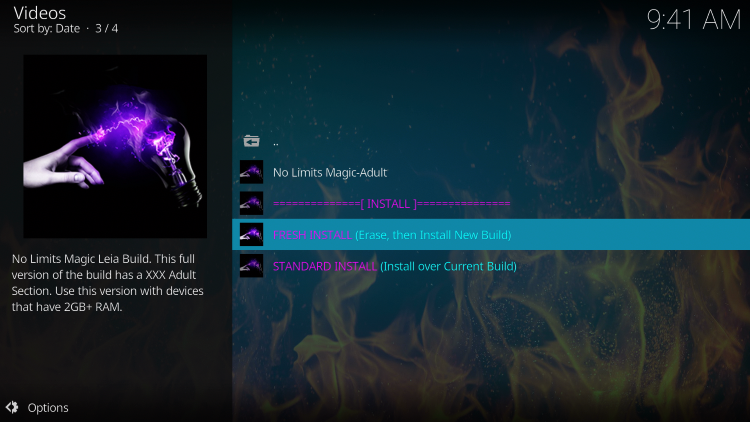
21. Click Continue.
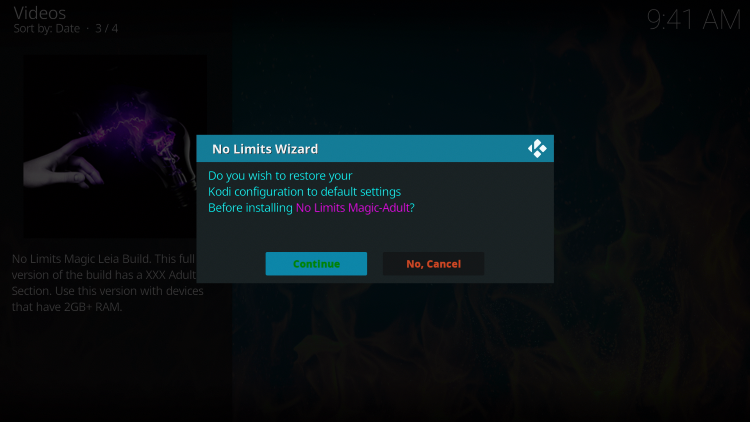
22. Wait a minute or two for the build to download.
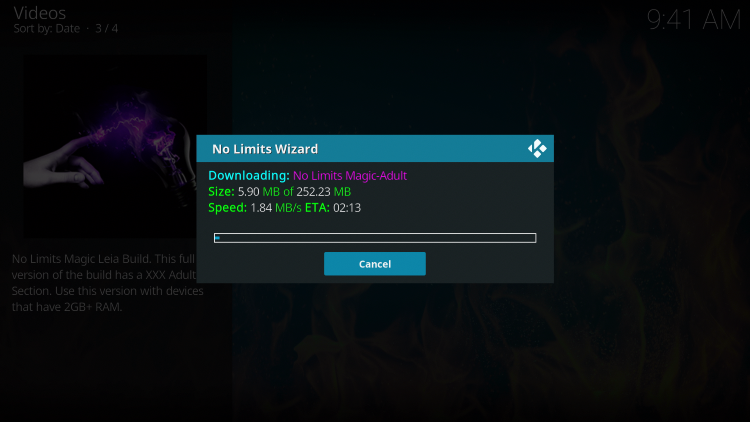
23. Click Force Close.
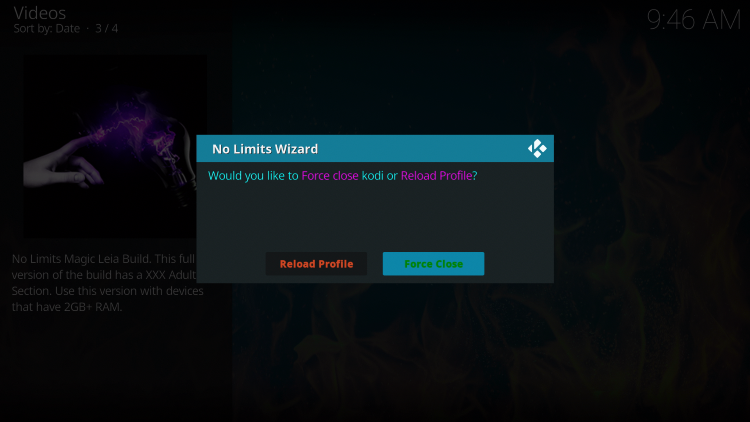
24. Relaunch Kodi from your home screen or Apps menu.
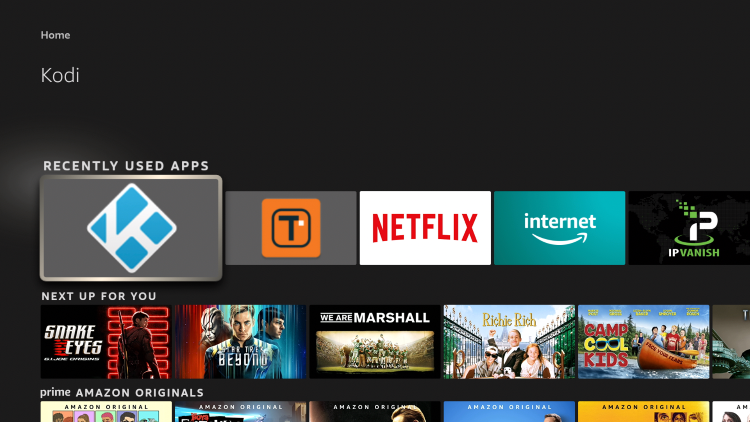
25. That’s it! You have installed the No Limits Magic Build on Firestick/Android.
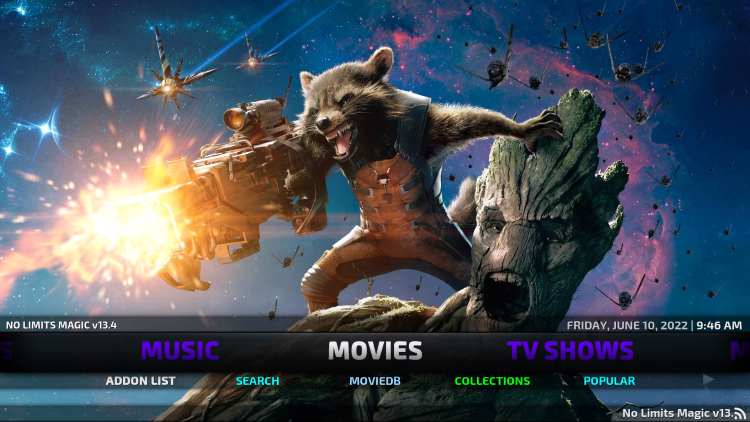
Enjoy live channels, sports, movies, TV shows, and other content!
Your online activity is actively tracked by your Internet Service Provider, IPTV devs, and government through your identifying IP address.
Stream anonymously by using Surfshark VPN.
Surfshark will encrypt your connection to the Internet and mask your IP address so you will remain 100% anonymous.
SAVE UP TO 82% WITH THIS LAST CHANCE DISCOUNT
Surfshark backs their service with a 30-day money back guarantee.
Surfshark allows you to use your account on unlimited Internet-connected devices
Is No Limits Magic Build Legal?
It’s impossible for IPTV Wire to determine whether these unverified Kodi builds or add-ons hold the proper licensing.
If and when a Kodi build is deemed illegal, we notify our users immediately and update reports on our website to reflect that information.
In conclusion, the end-user is responsible for all content accessed through unverified Kodi builds such as No Limits Magic.
You can view Kodi’s full list of verified add-ons from their official website.
For 100% legal and verified IPTV providers, see our resource guide below:
Best Legal IPTV Providers
For more Kodi options, check out our popular guides below.
- Best Kodi Sports Addons
- Best Kodi Adult Addons
- The Crew Kodi Addon
- Diggz Xenon Build
Overall, No Limits Magic is a well-known Kodi build that provides a large number of live streams that can be installed on any Firestick/Android device.
Warning! Protect Yourself With Surfshark VPN
Most cord-cutters use a VPN and rightfully so.
The free streaming applications, addons, and paid IPTV services that you use are usually hosted on insecure servers.
Without a VPN, your IP Address is being logged.
Your IP Address points back to your location and identity which compromises both your privacy and security.
Your current identifying IP Address is 192.0.89.97 – When you use a VPN, your real IP address will be converted into an anonymous new one.
A VPN will provide you with an anonymous connection to the Internet.
This will prevent your Internet Service Provider, IPTV developers, government agencies, and any 3rd party from logging what you’re accessing online.
The most popular VPN among cord-cutters is Surfshark due to their blazing fast speeds and zero log policy.
It’s important to use a VPN that is fast since we are streaming large HD files. Its also crucial to find one that keeps no logs of what their subscribers access while online.
Setting up Surfshark on your streaming device is simple!
Step 1 Register for an Surfshark VPN account by clicking the link below.
This exclusive link provides you with a hefty discount, only available to IPTV Wire visitors like you.
Register for Surfshark Account & Save 82%
Step 2 – Go to Find and then click the search icon on your Firestick, Fire TV, or Fire TV Cube.
You may also find the Surfshark VPN App in the Google Play Store for those of you who are using Android TV Boxes, phones, and tablets.
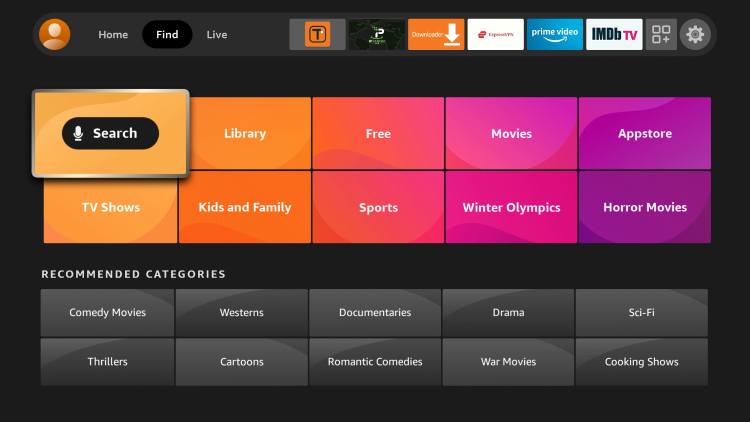
Step 3 – Type Surfshark and then click the Surfshark VPN option that appears.
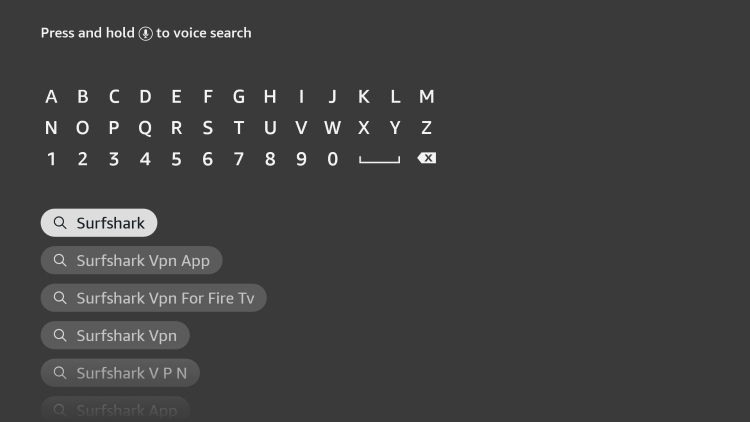
Step 4 – Click the Surfshark icon under Apps & Games.
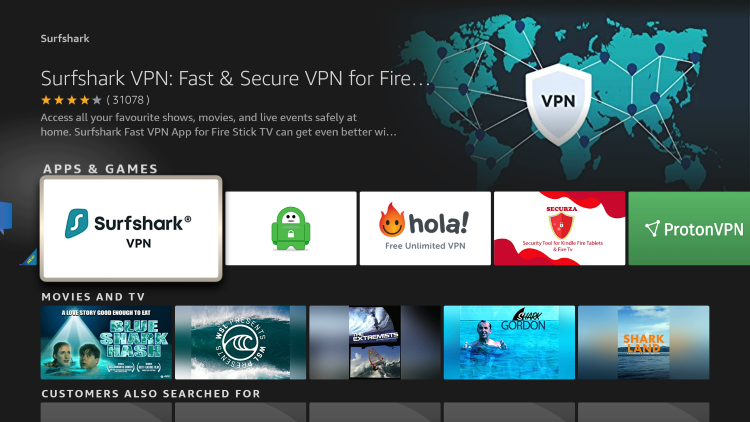
Step 5 – Click Download.
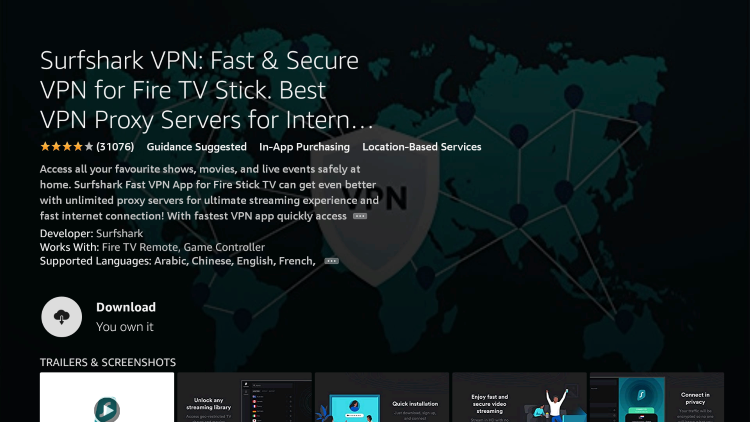
Step 6 – Click Open.
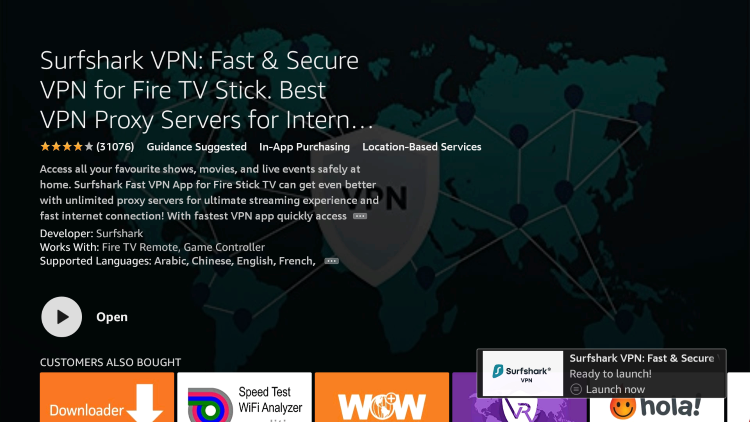
Step 7 – Click Log in.
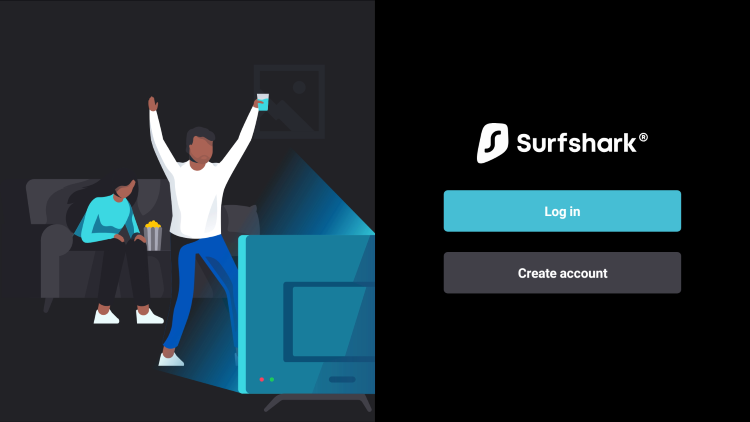
Step 8 – Enter your username and password to login. Your username is the email that you used to register for Surfshark service with and your password is automatically generated and emailed to you.
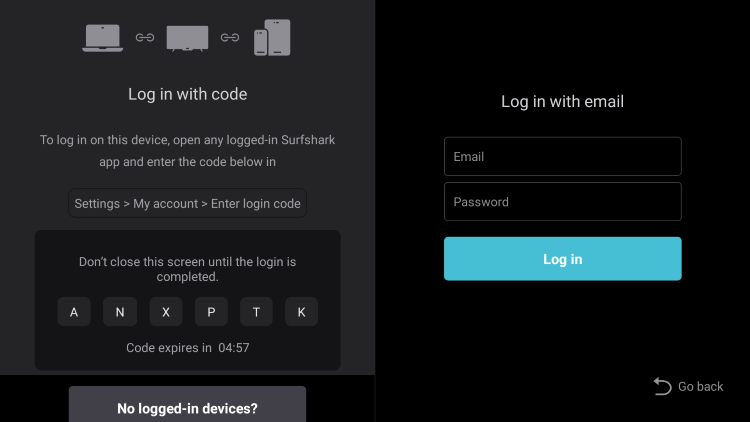
Step 9 – Click the Fastest location option.
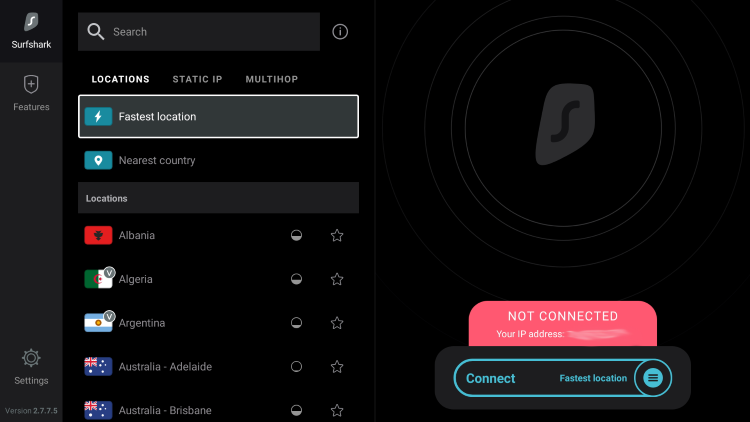
Step 10 – Click OK for Connection request if it appears.
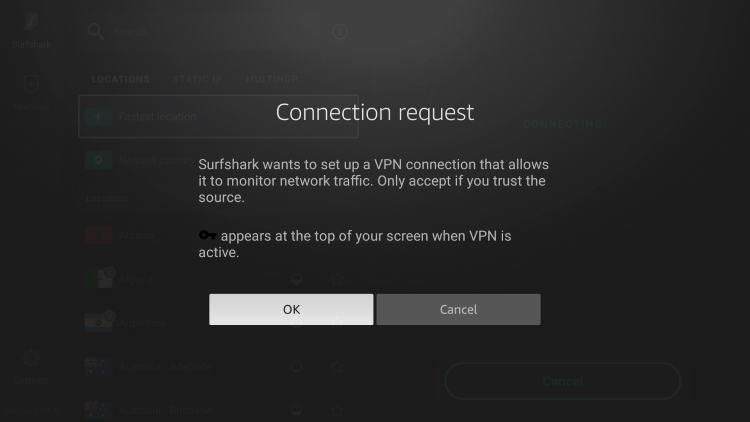
Step 11 – You will notice that your IP Address changes along with location of connection. You are now operating anonymously through your device.
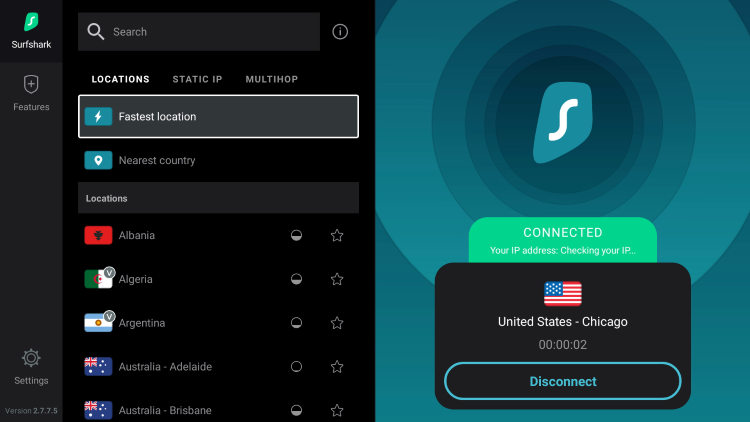
Click the Home Button on your remote and the VPN will remain running in the background.
Congratulations! You are now protected by Surfshark VPN which means everything that you stream or access through your Firestick or Android TV Box is hidden from the rest of the world.
If you ever need to stop the VPN service, simply re-launch the application and click the DISCONNECT button.
Frequently Asked Questions
What is the No Limits Magic Build?
No Limits Magic is a free Kodi build that provides tons of options for streaming live channels, sports, movies, and other content.
What Content does the No Limits Magic Build have?
The No Limits Magic build provides movies, TV series, live channels, sports, and more.
Does the No Limits Magic Build Work on Kodi 19?
No, the No Limits Magic Build only works on Kodi 18 or Kodi 17.
What is a Kodi Build?
A Kodi build is an all-in-one platform that includes tons of working addons and other features for an enjoyable streaming experience.
Is this Kodi Build Free?
Yes. This Kodi build is 100% free to use on any streaming device.
What devices can this Kodi Build be installed on?
This Kodi build is available for installation on any device that runs the Android operating system. This includes the Amazon Firestick, Fire TV, and any Android device.
The post No Limits Magic Build – How to Install on Firestick/Android (Kodi 18) appeared first on IPTV WIRE.










Comments