Locast TV – Watch Free Local Channels on Firestick/Android

The following guide covers Locast TV and how to install this app on any device for watching free local channels.
Locast TV is becoming one of the most popular streaming apps today used by millions.
There are hundreds of local channels in various cities across the United States to choose from.
The notable cities being offered by Locast TV are highlighted by Chicago, New York, Los Angeles, Seattle, Dallas, and many more listed further in this guide.
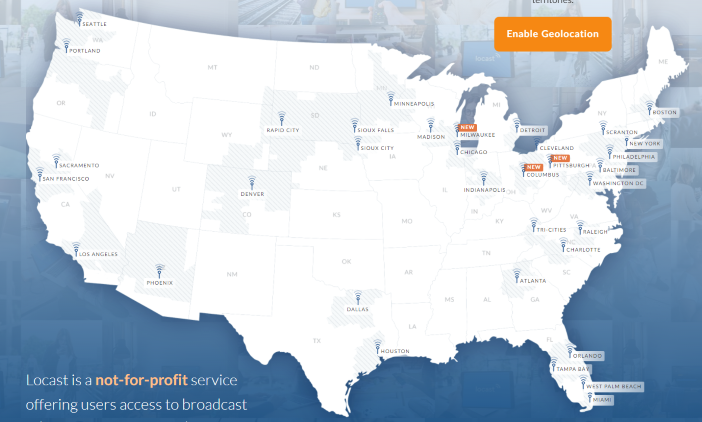
The Locast TV app can be installed on any popular streaming device including the Amazon Firestick, Fire TV, NVIDIA Shield, Roku, Android TV Boxes, and any IPTV Box.
For these reasons and more, you can find Locast TV within our list of Best Free IPTV Apps.
For those unfamiliar with IPTV services, IPTV stands for “Internet protocol television.” In other words – live television through the Internet.
What is IPTV – Beginner’s Guide to IPTV
There are thousands of IPTV apps and services and Locast TV is one of the best available. This is a similar option to apps like Pluto TV APK and Airy TV.
Because the Locast TV app is free to use, you may experience buffering and have a limited channel selection.
If you are looking for a paid service with more channels and VOD options, check out our updated list of IPTV services below.
Best IPTV Services
Below you find information on this free IPTV app including how to install, channels, categories, settings, and more.

Locast TV Highlights
- Hundreds of local channels across the United States (and growing)
- 100% free app to install and use
- News channels
- Sports channels
- Built-in electronic program guide (EPG)
- Locast TV application available in the popular app stores
- Compatible with Firestick/Fire TV, Android, Roku, iOS, and more
- Favorites manager
- VPN friendly
- Settings configuration
Your online activity is actively tracked by your Internet Service Provider, IPTV devs, and government through your identifying IP address.
Stream IPTV anonymously by using IPVanish VPN.
IPVanish will encrypt your connection to the Internet and mask your IP address so you will remain 100% anonymous.
SAVE UP TO 74% WITH THIS TIME-SENSITIVE DEAL
IPVanish backs their service with a 30-day money back guarantee.
IPVanish allows you to use your account on unlimited Internet-connected devices
Screenshots
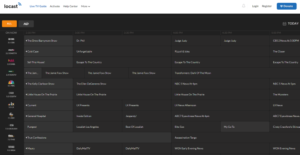
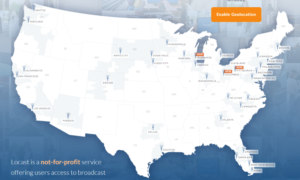
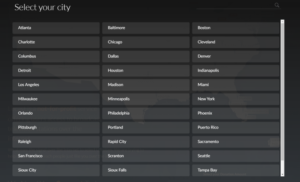
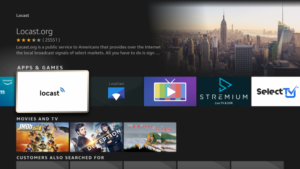
Locast TV Channels
As mentioned previously, Locast TV offers hundreds of local channels that are 100% free to watch on any device.
This includes local stations for streaming local news, sports, and more. There are also more cities being added to the application on a frequent basis.
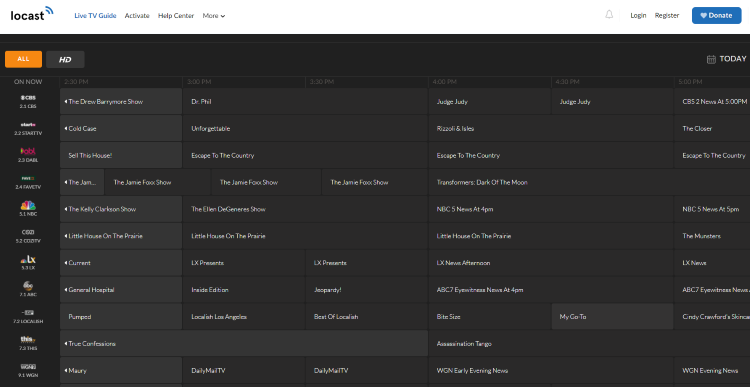
As of this writing, the most popular local channels provided by the Locast TV app include the following:
- ABC
- CBS
- FOX
- NBC
- PBS
- BUZZR
- ION
- CourtTV
- GRIT
- STADIUM
Available Cities
Locast is available for use in these locations and more:
- Chicago
- Atlanta
- Baltimore
- Boston
- Dallas
- Denver
- Detroit
- Houston
- Indianapolis
- Los Angeles
- Miami
- Minneapolis
- New York
- Philadelphia
- Phoenix
- Puerto Rico
- Rapid City
- San Francisco
- Scranton
- Seattle
- Sioux City
- Sioux Falls
- Tampa Bay
- Washington DC
- West Palm Beach
How to Install Locast TV on Firestick/Fire TV
The Locast TV app is available for installation on several popular streaming devices.
This includes the Amazon Firestick, Fire TV, NVIDIA Shield, Android TV Boxes, Chromecast, Roku, Android phones, tablets, and any internet-connected device.
Unfortunately, this IPTV app does not provide an M3U URL like other IPTV services. So we can’t use this app with IPTV Players like IPTV Smarters, TiviMate, Perfect Player, and others.
Unlike other IPTV apps that require Downloader or Filelinked stores for side-loading, Locast TV is available within the Amazon App Store.
For those using Android TV devices like the NVIDIA Shield, Tivo Stream 4K, or generic Android TV Boxes, you can find Locast in the Google Play Store.
Locast TV – Google Play Store
1. From the home screen on your Firestick/Fire TV hover over Find and click Search.
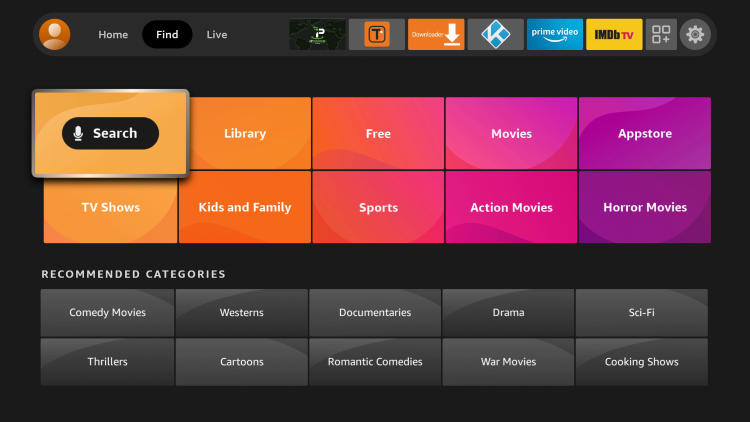
2. Enter “locast” and click the first option that appears.
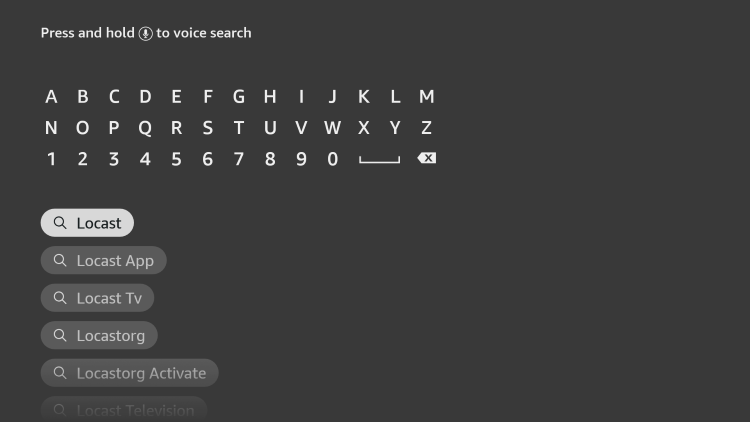
3. Click the option for Locast under Apps & Games.
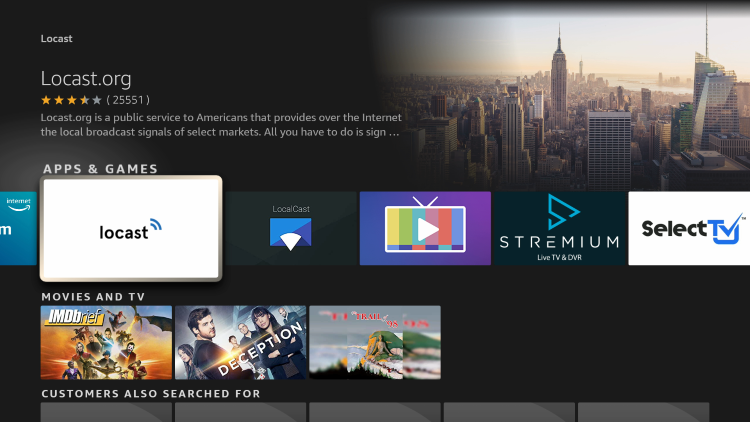
4. Click Download.
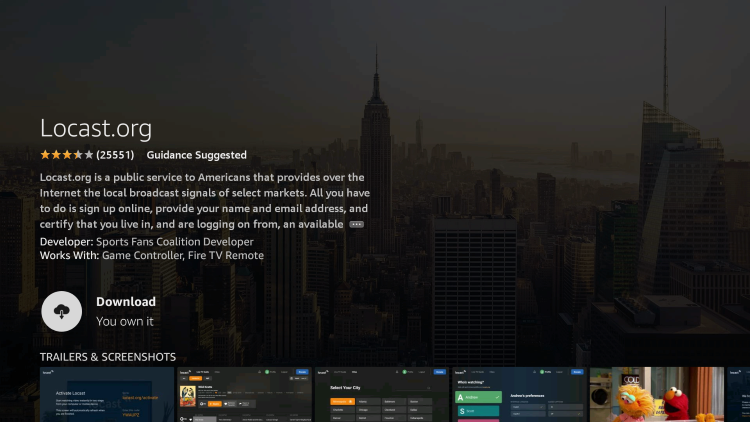
5. Once this app finishes downloading, click Open or the home button on your remote.
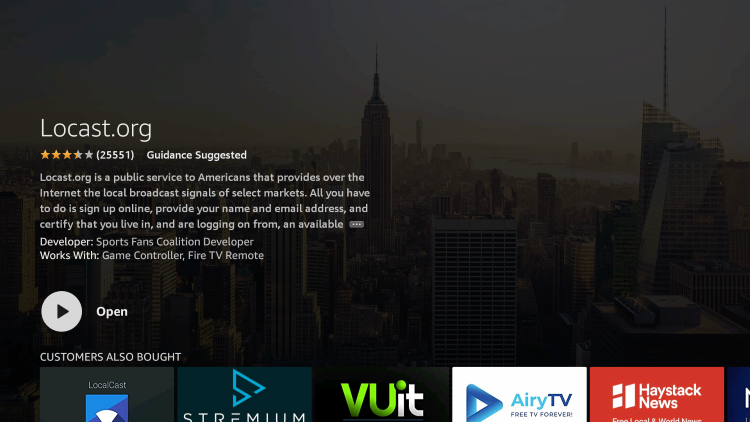
6. Launch the Locast TV app and wait a few seconds.
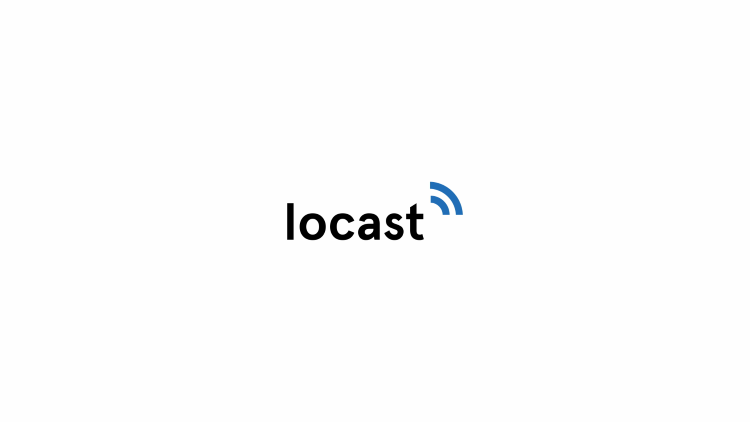
7. After installing Locast TV on your Firestick/Fire TV you will now need to activate the service for use.
We suggest writing down the activation code for the next steps.
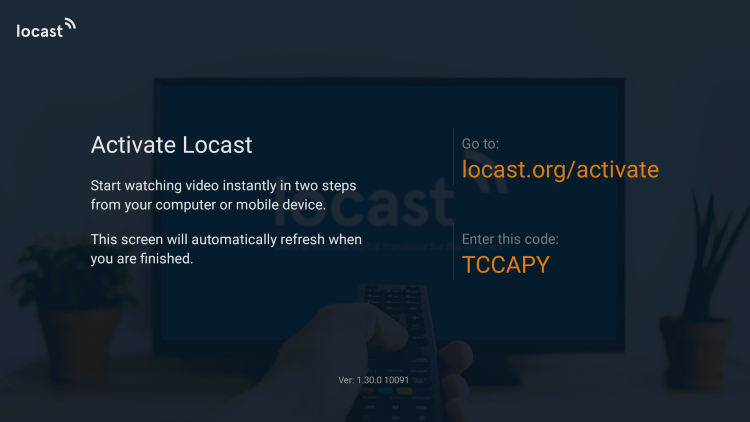
8. Visit the following URL on another device – locast.org/activate
If you don’t have an account, you will need to register by clicking the Create Account option
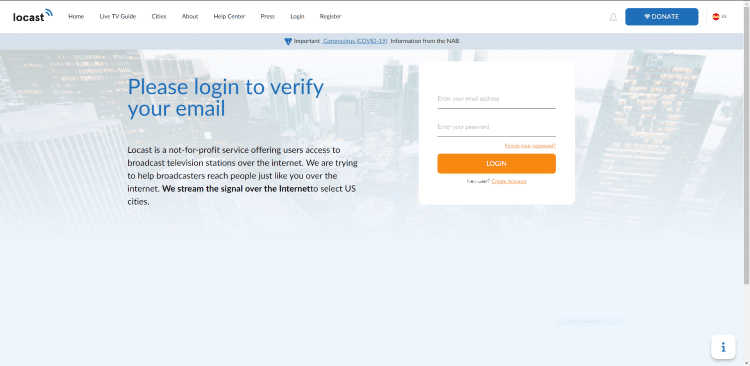
9. Fill out the required information and click Register.
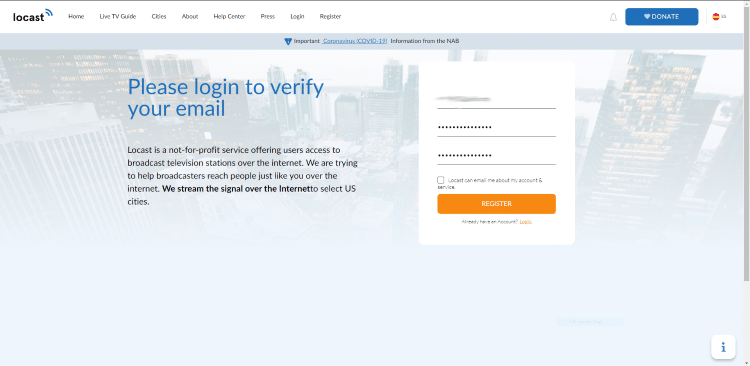
10. You are then directed to the Activation page. Enter your code from the previous step and click Submit.
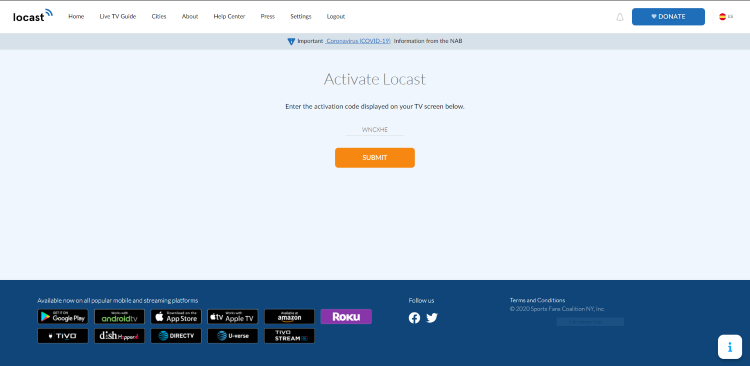
11. Your Firestick/Fire TV is now activated.
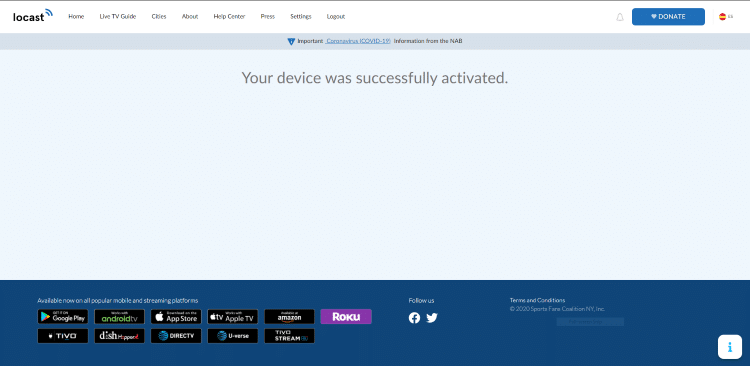
12. That’s it! Activation of Locast TV is now complete.
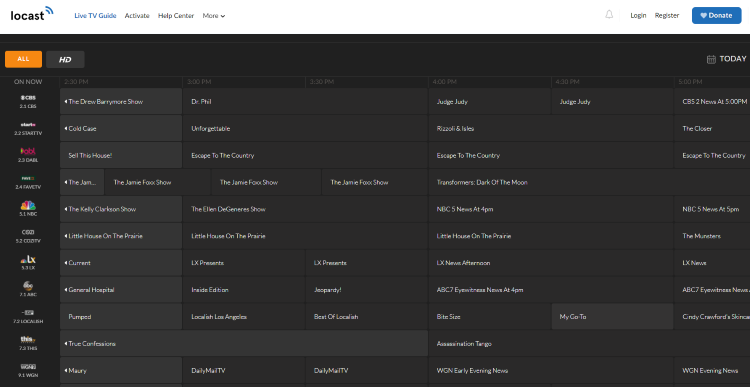
Enjoy the 100+ local channels this free IPTV app has to offer!
IMPORTANT: If you are located outside of the US, we suggest connecting to a VPN to access this free IPTV app.
Locast TV on Roku Guide
Unlike some other free IPTV apps, Locast TV has an application compatible with Roku devices.
Locast – Roku Channel Store
Follow the short guide below for installing the Locast TV app on any Roku device.
1. From the home screen of our Roku device, scroll down and click Search.
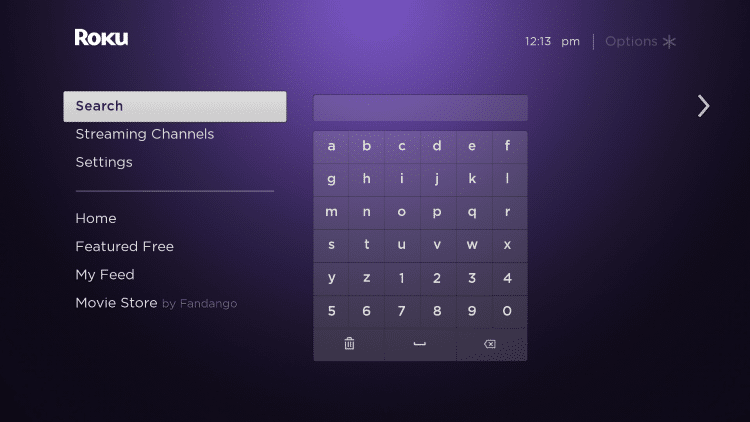
2. Enter “locast” within the search bar.
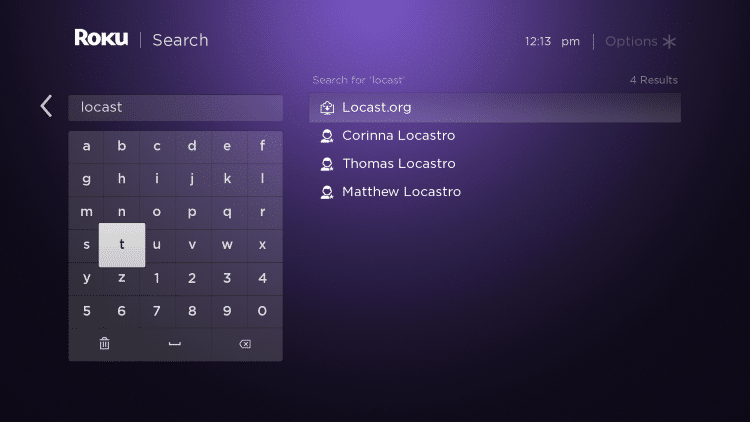
3. Scroll over and select the Locast channel.
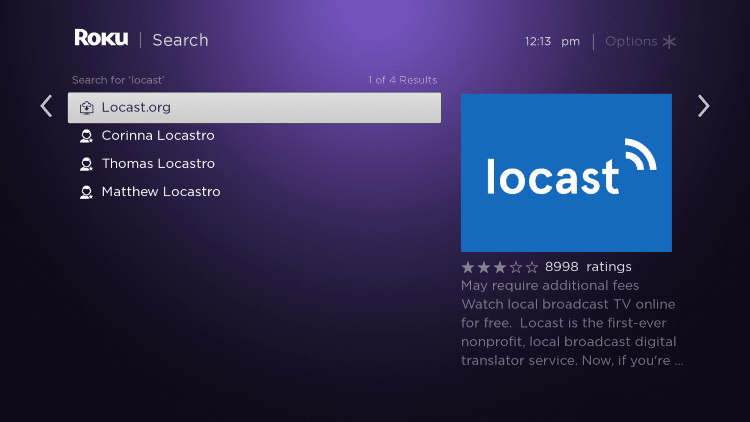
4. Click Add channel.
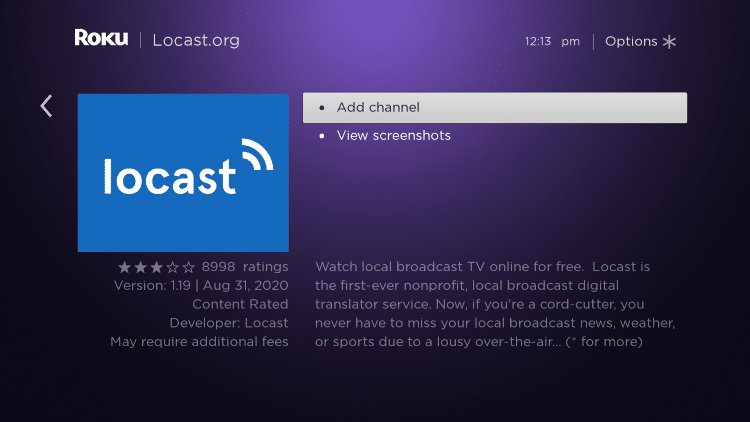
5. Wait a few seconds for the channel process and click OK when finished.
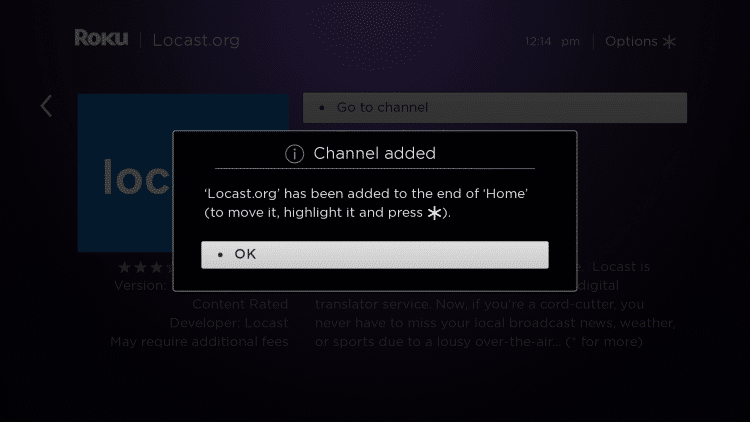
6. Return to the home screen and locate the Locast channel to launch it.
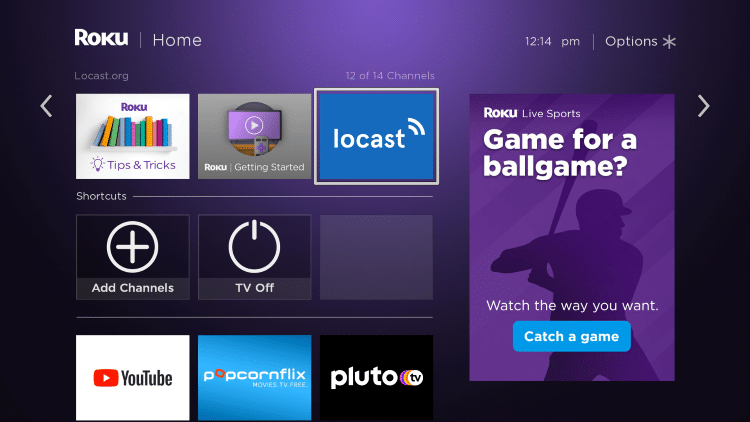
7. You have installed Locast TV on your Roku device.
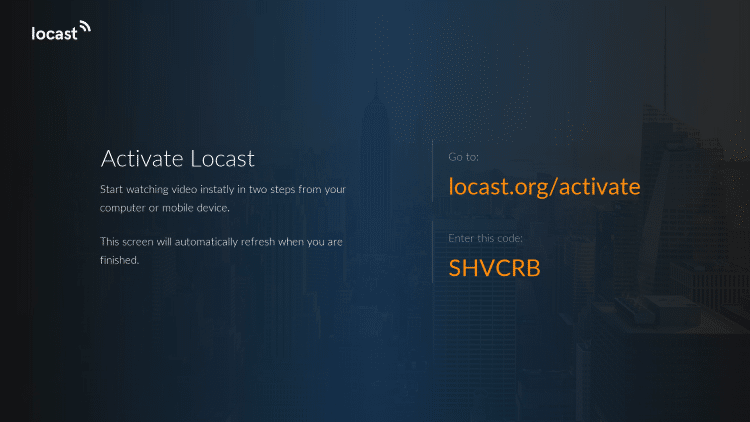
Similar to the Firestick/Fire TV, using Locast on Roku also requires activation. Follow those same steps shown above following the Firestick tutorial.
For more information on the Locast TV app, refer to the video below.
For more IPTV options, check out our popular IPTV service reviews below.
- Apollo Group TV Review
- Sapphire Secure Review
- Sportz TV Review
- Dynasty TV Review
- Iconic Streams Review
Overall, Locast TV is a popular live TV option that streams hundreds of free local channels across the United States on any device!
Warning! Protect Yourself With A VPN
Most cord-cutters use a VPN and rightfully so.
The free streaming applications, addons, and paid IPTV services that you use are usually hosted on insecure servers.
Without a VPN, your IP Address is being logged.
Your IP Address points back to your location and identity which compromises both your privacy and security.
Your current identifying IP Address is 167.99.180.186 – When you use a VPN, your real IP address will be converted into an anonymous new one.
A VPN will provide you with an anonymous connection to the Internet.
This will prevent your Internet Service Provider, IPTV developers, government agencies, and any 3rd party from logging what you’re accessing online.
The most popular VPN among cord-cutters is IPVanish due to their blazing fast speeds and zero log policy.
It’s important to use a VPN that is fast since we are streaming large HD files. Its also crucial to find one that keeps no logs of what their subscribers access while online.
Setting up IPVanish VPN on your streaming device is simple!

Step 1 Register for an IPVanish VPN account by clicking the link below.
This exclusive link provides you with a hefty discount, only available to IPTV Wire visitors like you.
Register for IPVanish Account & Save 74% (EXPIRES SOON)
Step 2 – Go to Find and then click the search icon on your Firestick, Fire TV, or Fire TV Cube.
You may also find the IPVanish App in the Google Play Store for those of you who are using Android TV Boxes, phones, and tablets.
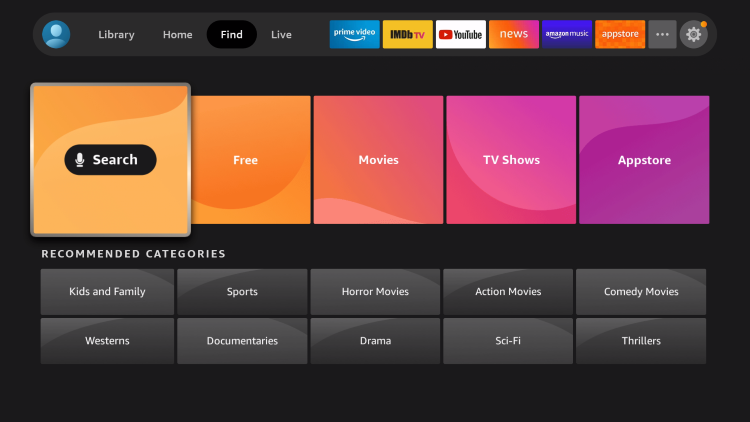
Step 3 – Type IPVanish and then click the IPVanish VPN option that appears.
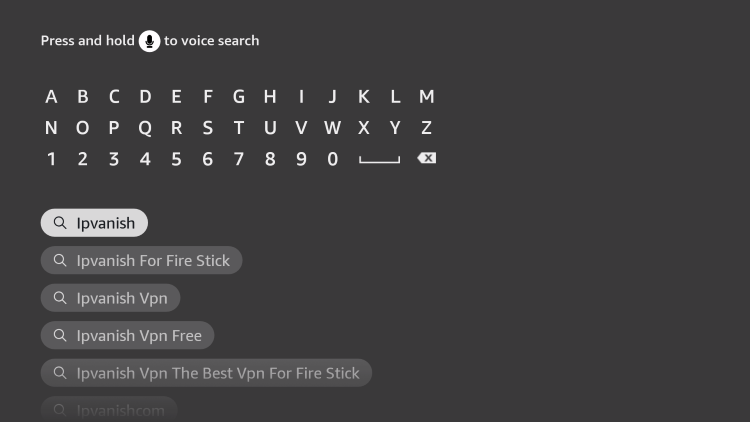
Step 4 – Click the IPVanish icon under Apps & Games.
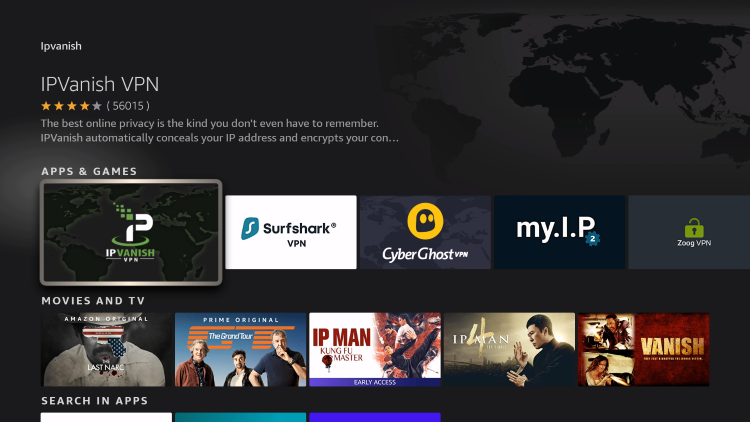
Step 5 – Click Download.
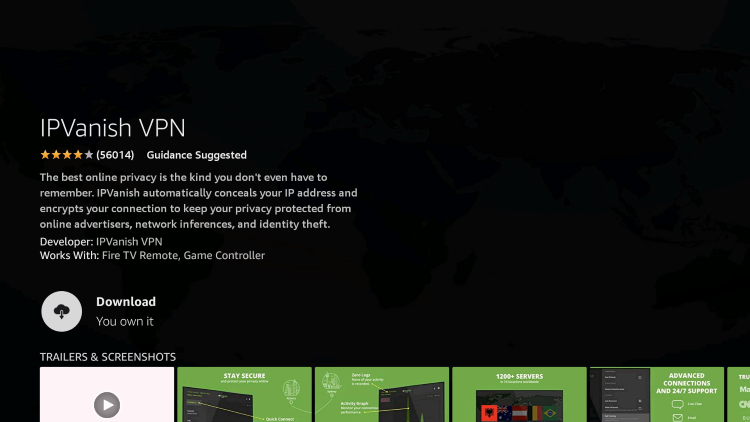
Step 6 – Click Open.
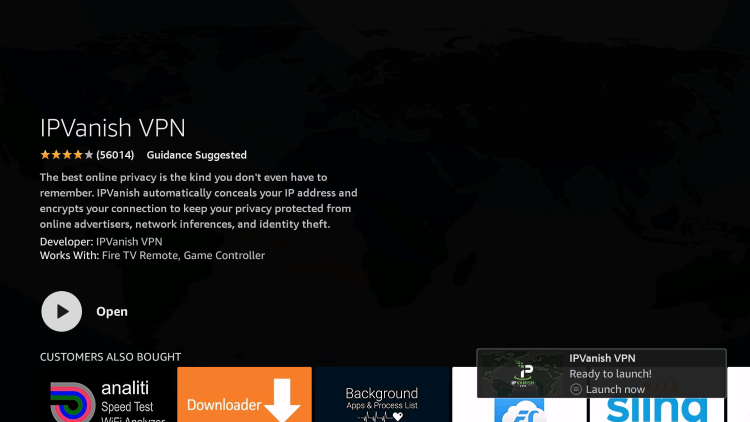
Step 7 – Enter your username and password to login. Your username is the email that you used to register for IPVanish service with and your password is automatically generated and emailed to you.
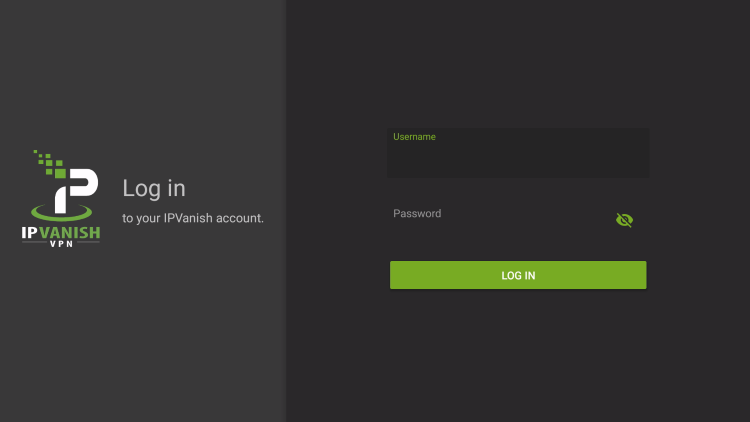
Step 8 – Click Connect button.
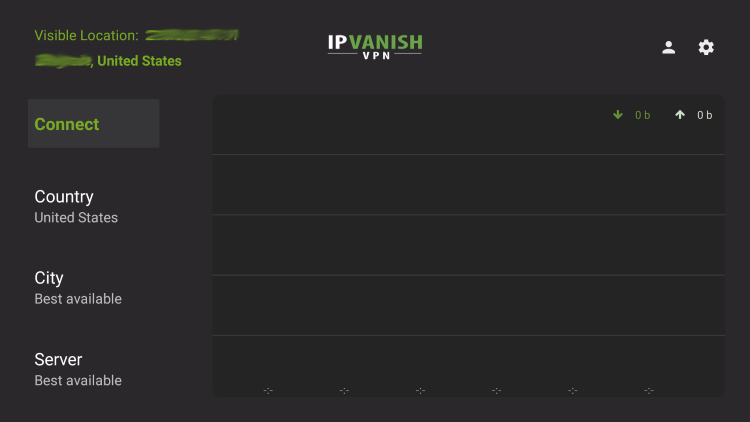
Step 9 – Click OK for Connection request if it appears.
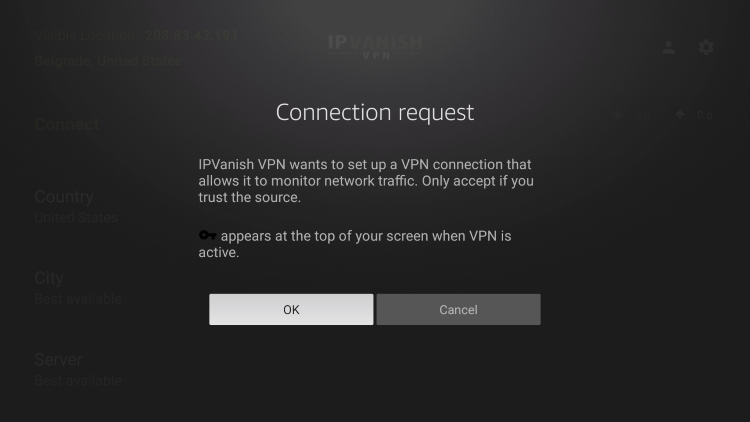
Step 10 – You will notice that your IP Address changes along with location of connection. You are now operating anonymously through your device.
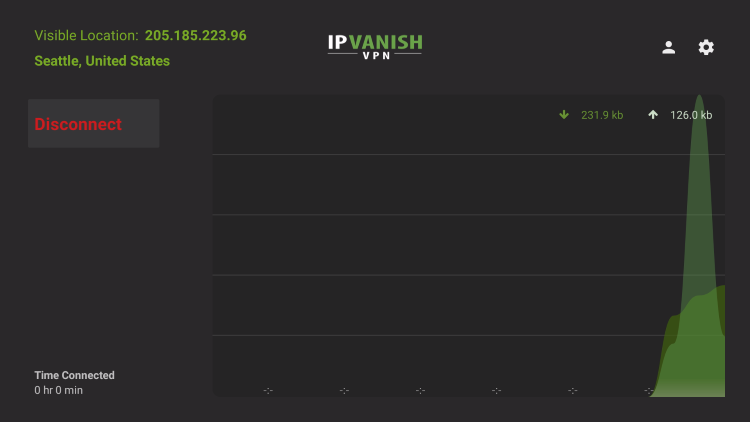
Click the Home Button on your remote and the VPN will remain running in the background.
Congratulations! You are now protected by a VPN which means everything that you stream or access through your Firestick or Android TV Box is hidden from the rest of the world.
If you ever need to stop the VPN service, simply re-launch the application and click the DISCONNECT button.
Locast TV FAQ
What is Locast TV?
Locast is a streaming app that provides hundreds of free local channels across the United States.
What Channels does Locast have?
Locast TV holds over 100 local channels in several regions including Chicago, New York, Dallas, Seattle, Miami, and much more.
Is this IPTV app free?
Yes. This IPTV app is 100% free to use on any streaming device.
What devices can this IPTV app be installed on?
This IPTV app is available for installation on any internet-connected device. This includes the Amazon Firestick, Fire TV, Android, phones, tablets, and much more.
The post Locast TV – Watch Free Local Channels on Firestick/Android appeared first on IPTV WIRE.










Comments