How to Install iMPlayer IPTV Player on Firestick/Android (2023)
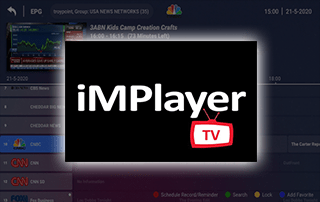
This guide shows how to install iMPlayer IPTV on Firestick/Fire TV, Android, and more.
iMPlayer IPTV is one of the Best IPTV Players available.
Many users pair iMPlayer with their favorite IPTV services for an improved user interface.
Pairing live TV players is typically done through M3U Playlists or Xtreme Codes, depending on the login credentials your IPTV service has provided.
With a live TV player installed on your device, you can use your favorite IPTV service with ease!
Since most IPTV services provide login information via M3U URL, iMPlayer is a great option for playback.
Once you learn how to use this live TV player’s user interface, you will notice that it may be quicker to navigate than other programs.

IMPORTANT: We strongly recommend using a VPN with these IPTV players if pairing with unverified providers. Check out the link below for more information.
Since iMPlayer IPTV APK isn’t available in the Amazon App Store, it must be side-loaded onto your Fire TV device using the Downloader app.
The steps below show you how to install this live TV player using an Amazon Firestick. This same process works on all models of the Amazon Firestick, Fire TVs, and Fire TV Cube.
The Firestick is popular among cord-cutters due to its low price and jailbreaking abilities.
If you use an Android TV device, iMPlayer can be installed from the Google Play Store.
Screenshots
How to Install iMPlayer IPTV (Screenshot Guide)
1. Install the Downloader app from your App Store (Amazon or Google Play) and turn on Apps from Unknown Sources in the settings of your device.
If you haven’t done this yet, please refer to the tutorial below that walks through this simple process.
2. Launch Downloader
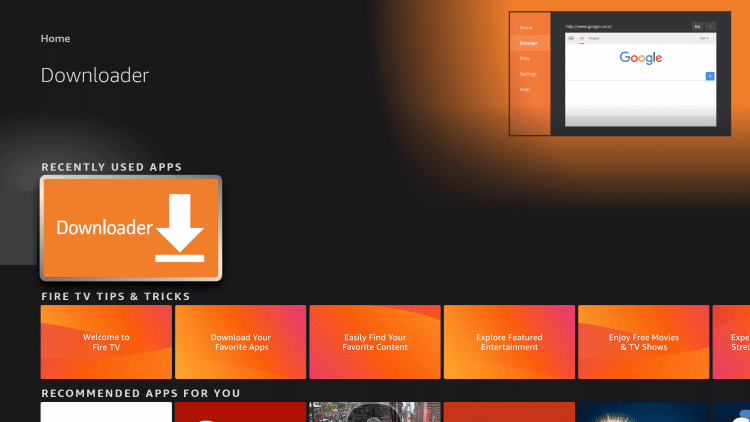
3. Click Allow
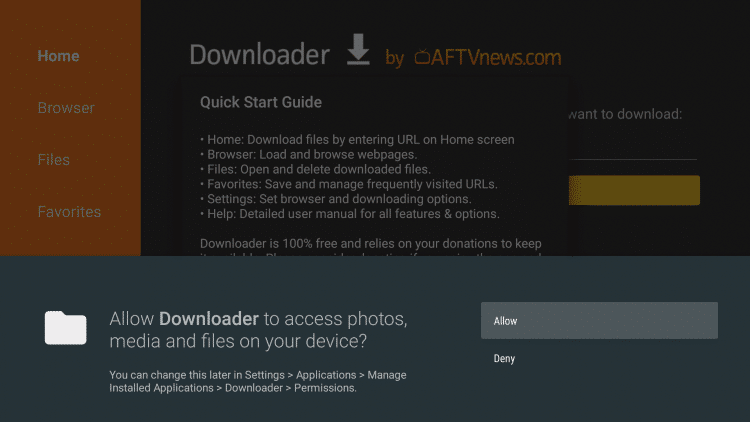
4. Click OK
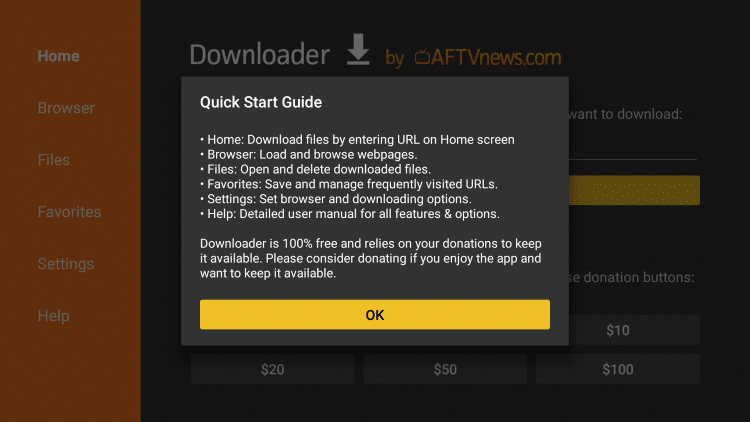
5. Click the URL box
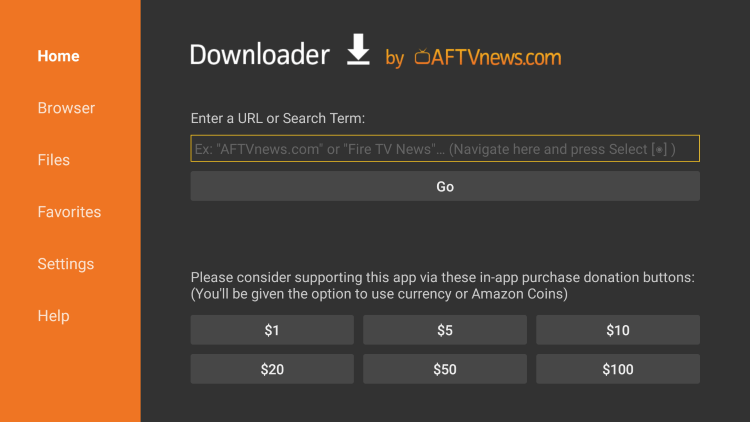
6. Enter in the following URL and click Go – https://implayer.tv
- This is the official source for iMPlayer IPTV

7. Scroll down and click Download APK.
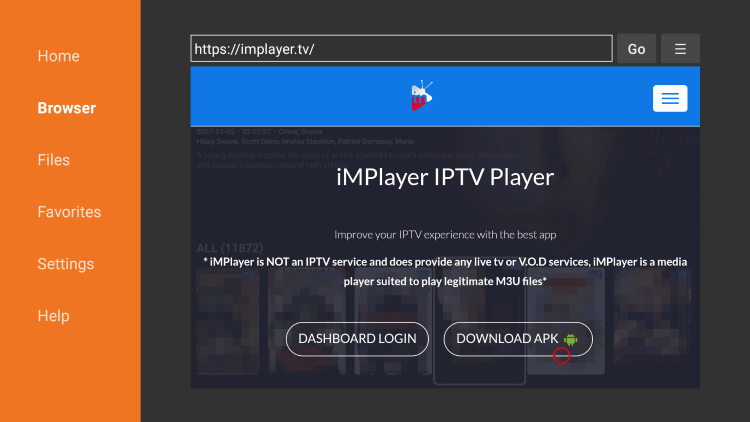
8. Wait for the app to download
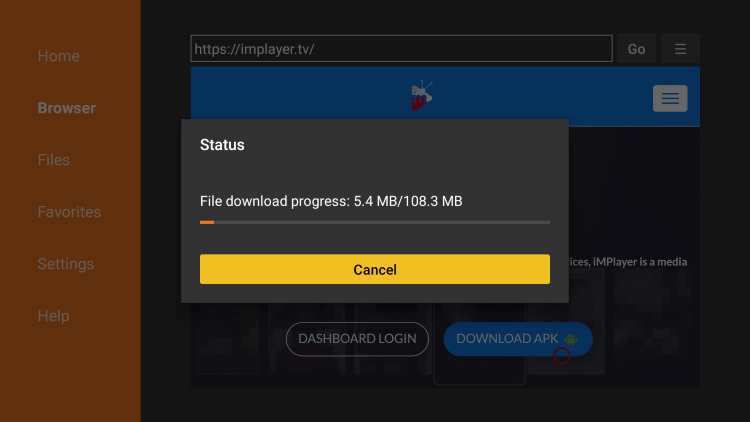
9. Click Install.
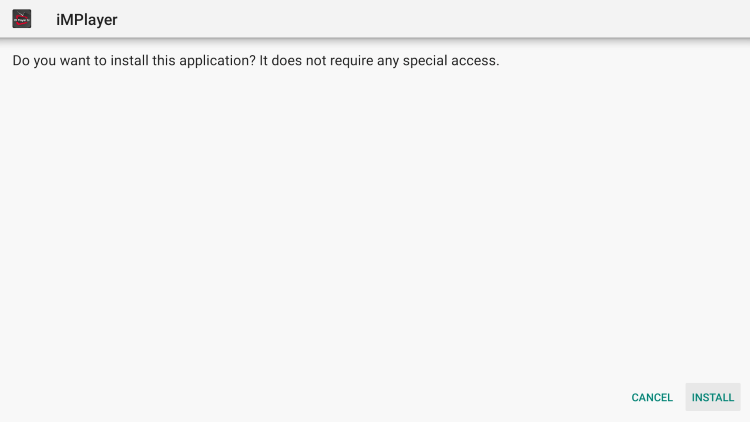
10. Click Open or Done.
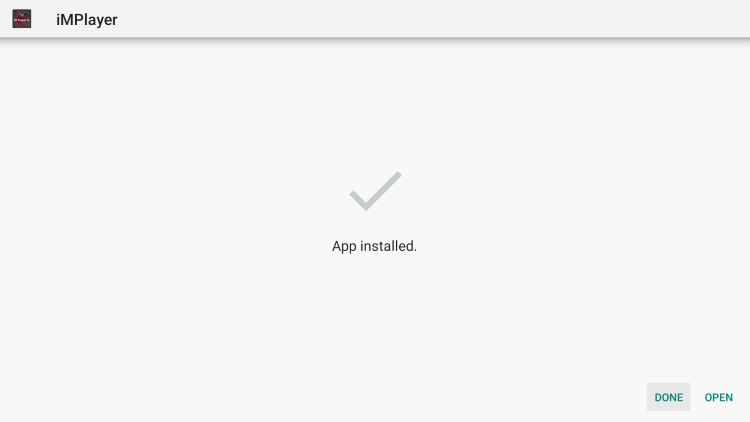
11. Launch the app and wait a few seconds.
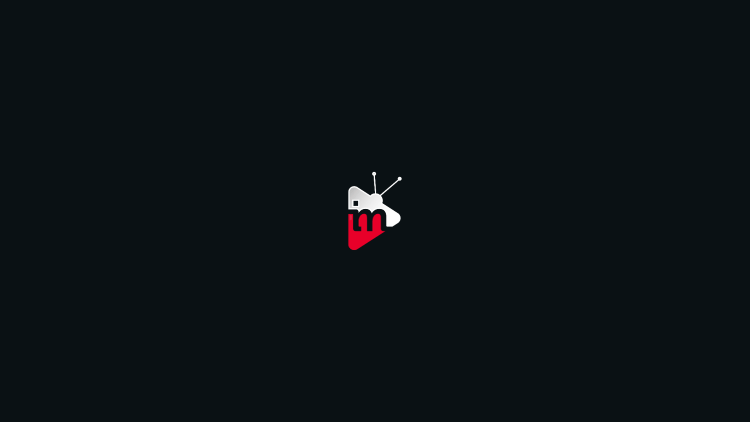
12. Click Allow.
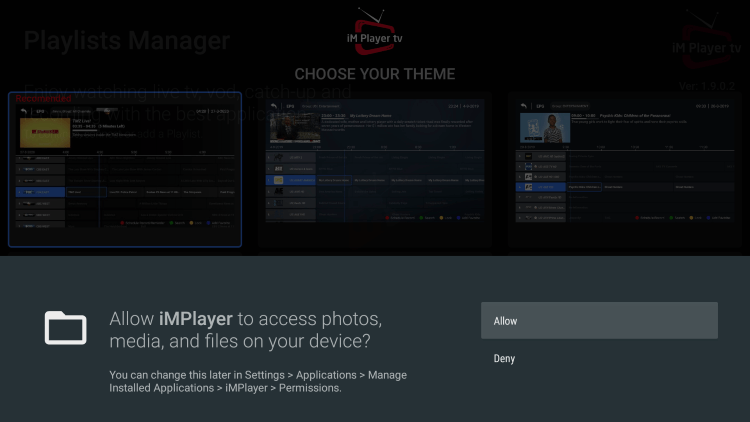
13. Choose your Theme and press the OK button.
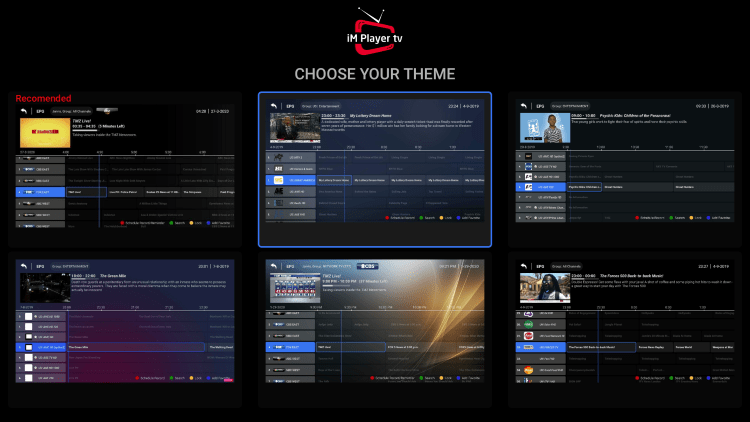
14. You have successfully installed iMPlayer IPTV APK on your device.
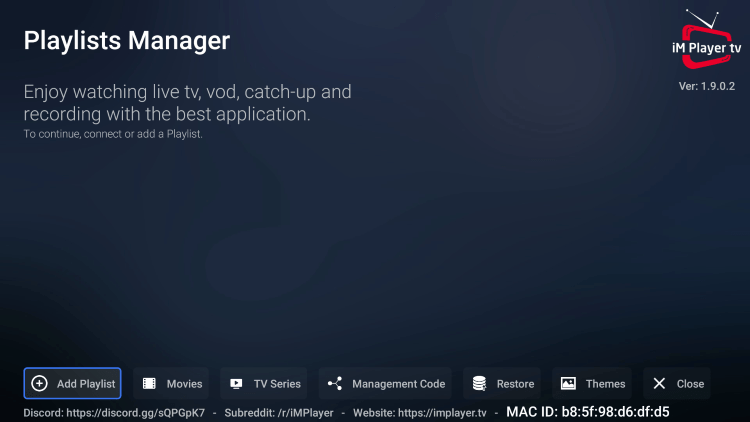
Continue below for details on setting up this IPTV player on your device.
How to Setup iMPlayer IPTV
After installing the iMPlayer app on your device you will need to go through the setup process.
This can be done using an M3U URL or via Xtreme Codes login from your IPTV provider.
Follow our short guide below for setting up iMPlayer with your preferred IPTV service.
1. On the home screen of iMPlayer click Add Playlist on the bottom menu.
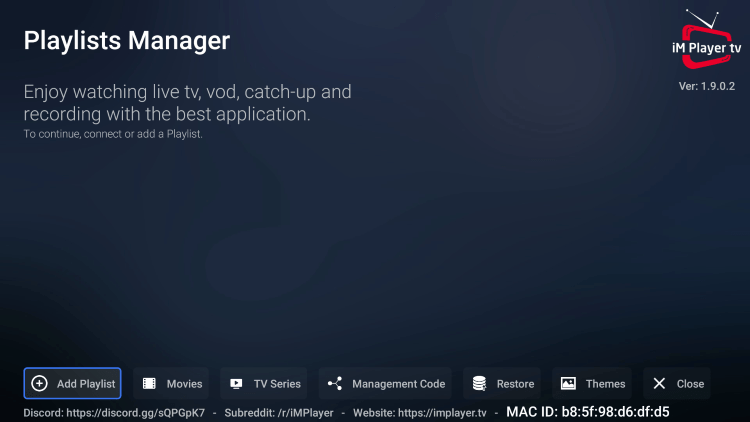
2. Once on the Add Playlist screen, you can either log in with an M3U URL or Xtreme Codes API.
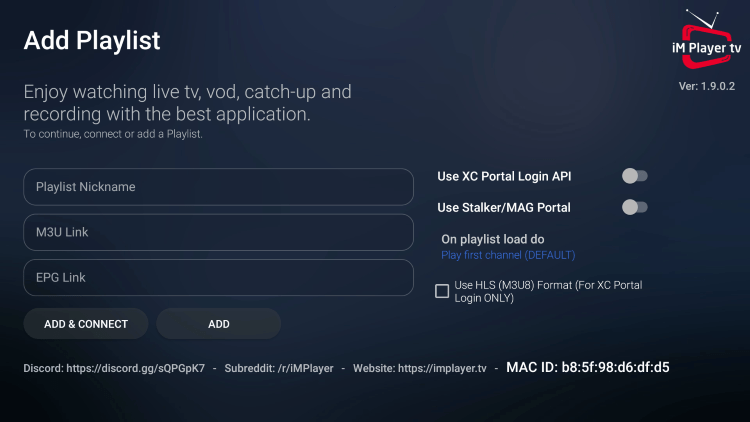
3. For this example, we are connecting our IPTV account with iMPlayer using the Xtreme Codes API.
- If using Xtreme Codes API hover over and click Use XC Portal Login API
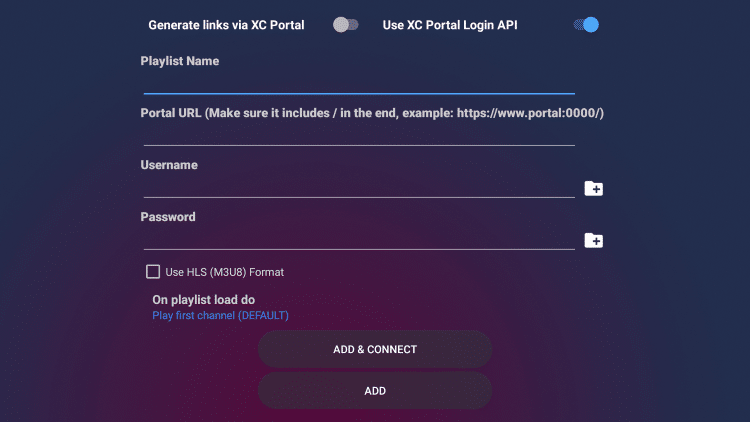
4. Enter all of your account information and click Add & Connect.
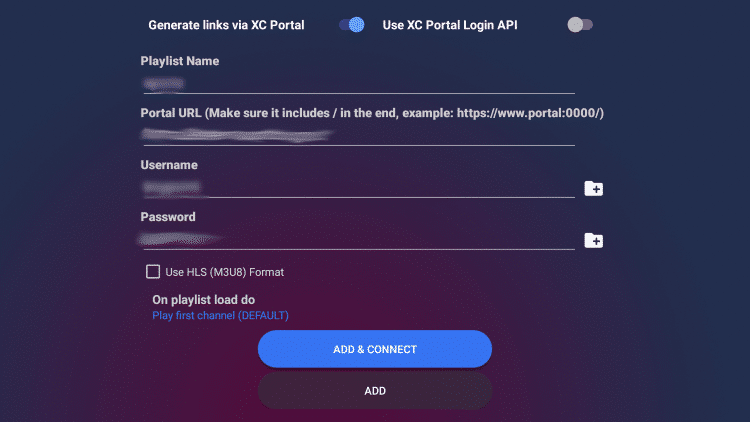
5. Wait for the connection to your IPTV service to fully load.
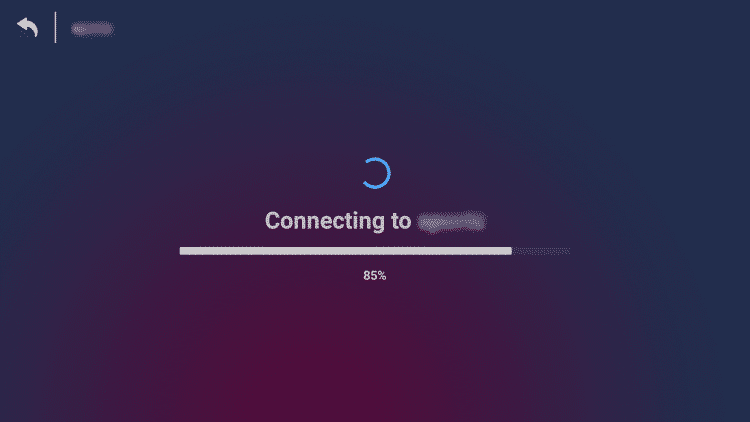
6. If this message appears just click Close.
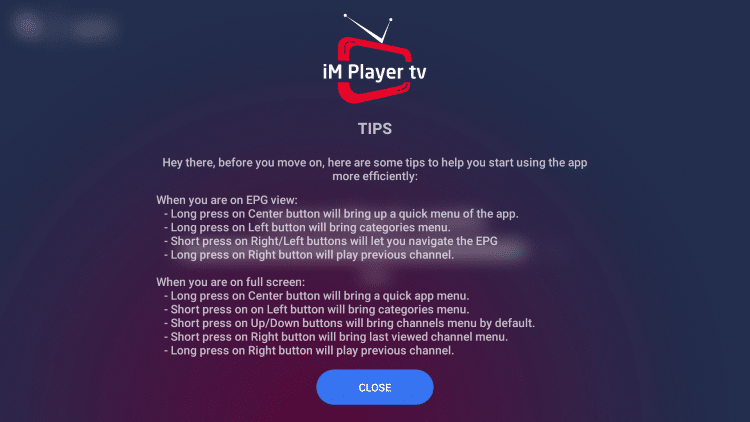
7. Click Close again.

8. You have successfully setup iMPlayer with your IPTV service.
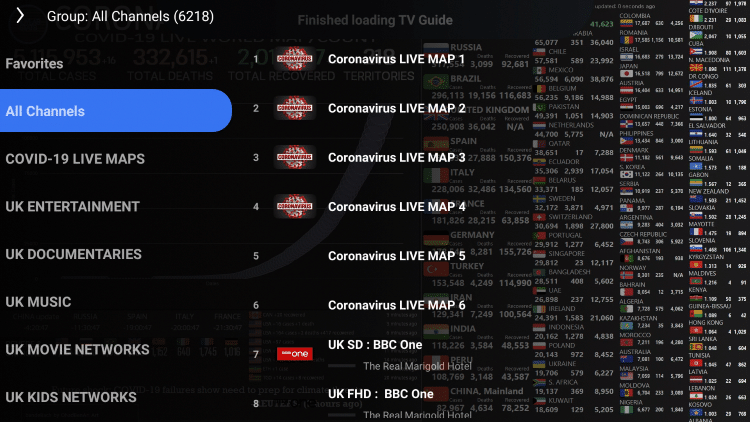
Important Note: Many of the features within iMPlayer are not available for those who choose to use the free version.
You can register for the premium version on their official website.
Their premium plan currently costs $18 for lifetime access with two connections.
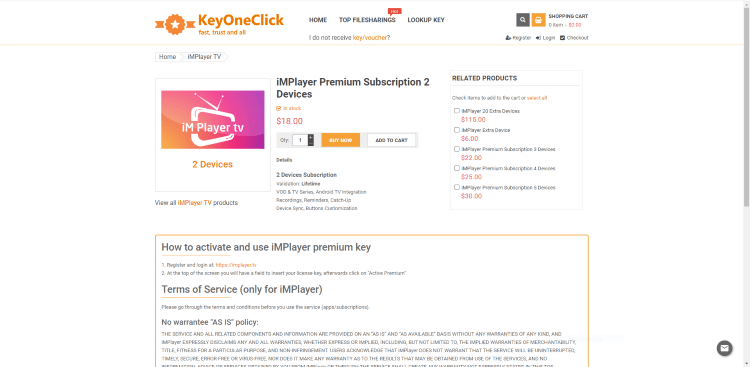
You will need to make note of your device’s MAC Address (or MAC ID) in order to successfully integrate your iMPlayer Premium account after signing up.
Add Channels to Favorites
For those using the iMPlayer Premium Version, you can create a list of your favorite channels.
See the quick screenshot guide below on how to add Favorites within the app.
1. Within the iMPlayer channel menu, select any channel you prefer.
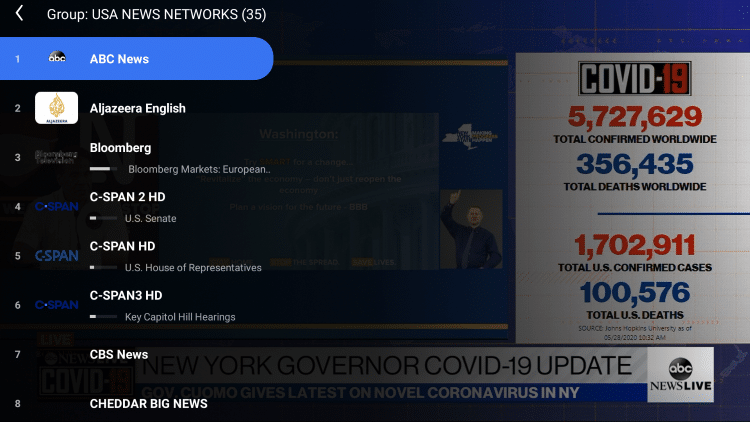
2. Locate the Favorites icon within the playback menu.
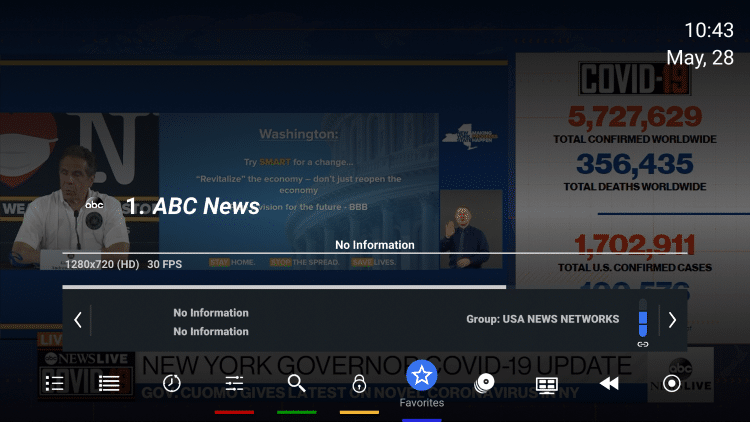
3. Click the Favorites icon and it will turn to a gold color.
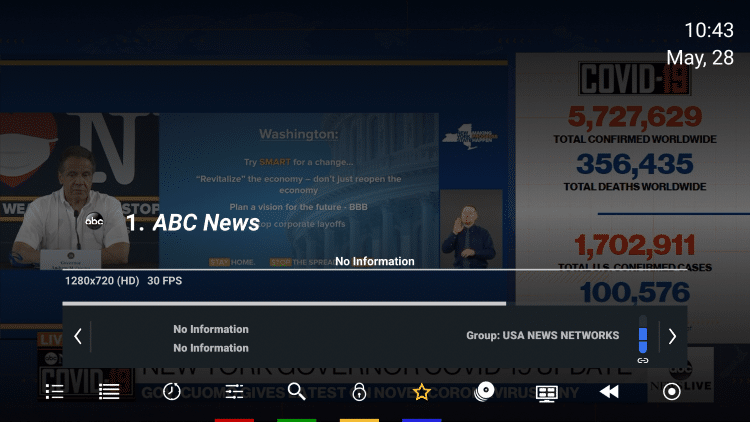
4. To access your favorite channels, select Favorites within the left channel menu.
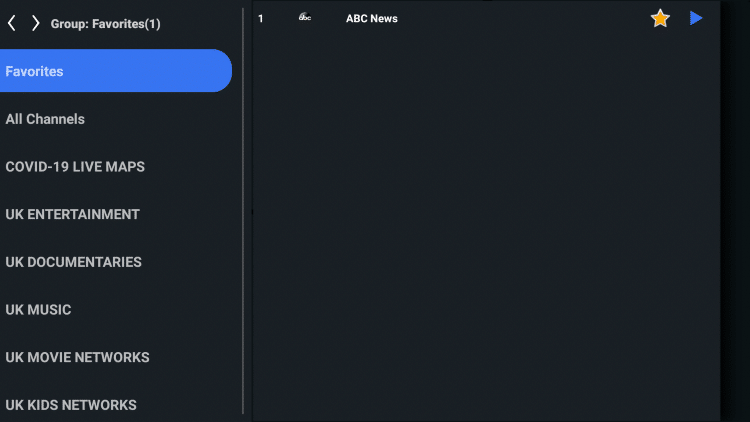
That’s it! You will notice your selected channel is now located within your Favorites.
iMPlayer IPTV Information & Features

iMPlayer IPTV is a well-known IPTV Player that works with nearly all IPTV Services that provide an M3U URL.
This app also provides options for users to record, add external players, customize their favorite channels, and more.
Once this live TV player has been configured, you will enjoy a friendly user interface with many options that can be changed within the settings tab.
Overall, if you use an IPTV service on a Firestick/Fire TV or Android device, iMPlayer IPTV is a great tool to pair with it!
Frequently Asked Questions
What is iMPlayer?
iMPlayer is an IPTV player that allows you to watch live TV, on-demand content, and recordings on your Android device. It supports a wide variety of formats, including M3U, XSPF, and PLS. iMPlayer is free to download and use, but there is a premium version that offers additional features, such as catch-up TV, recording, and advanced settings.
Is iMPlayer IPTV Legal?
Yes, this app is 100% legal to install and use. However, if you are streaming content that is copyright protected, then you may be breaking the law. However, if you are streaming content that is in the public domain, then you are not breaking the law.
Is iMPlayer IPTV Safe?
Yes, this app is safe to install and use. This app is free of viruses/malware after scanning with VirusTotal.
What are the features of iMPlayer?
iMPlayer offers a variety of features, including:
- Live TV
- On-demand content
- Recordings
- Catch-up TV
- Advanced settings
- EPG (electronic program guide)
- Parental controls
- Subtitles
- VPN support
What Devices can this Live TV Player be Installed on?
This app is available for installation on any device that runs the Android operating system. This includes the Amazon Firestick, Fire TV, and any Android device.
Where can I get help with iMPlayer?
If you need help with iMPlayer, you can visit the website or join their subreddit. You can also contact their support by email.
The post How to Install iMPlayer IPTV Player on Firestick/Android (2023) appeared first on IPTV WIRE.
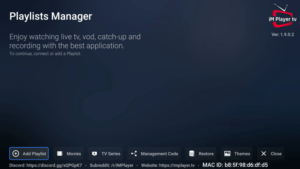
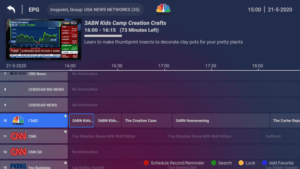
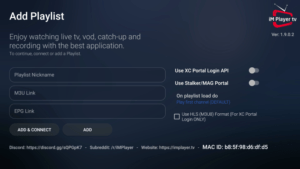
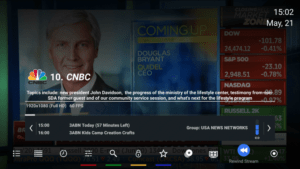










Comments