How to Update Kodi on Firestick to the Latest Version (2024)

The following guide shows How to Update Kodi on Firestick and Fire TV devices to the latest version.
Updating Kodi on your Firestick is a simple process that often takes less than a few minutes.
As of this writing, the latest version of this popular application is Kodi 20.3 Nexus.
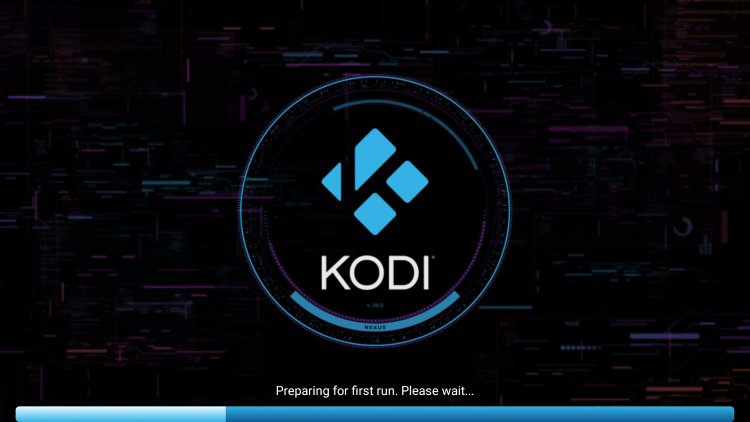
If you are currently using an older version of Kodi and it’s working well for you, we suggest waiting until further updates.
In this guide, we include instructions to update Kodi, general information, and more.
Should You Update Kodi?
When it comes to updating Kodi on a Firestick or Android device many users are concerned with losing their add-ons, builds, repositories, and other customizations.
Since we are not resetting Kodi to default, you should not lose any add-ons or builds after updating Kodi on your device.
Important Note: However, before updating you should ensure that your favorite addons or builds are compatible with the newest version.
Updating Kodi is actually beneficial for several reasons. This can help alleviate buffering and also give you access to brand-new repositories that weren’t compatible with older versions.
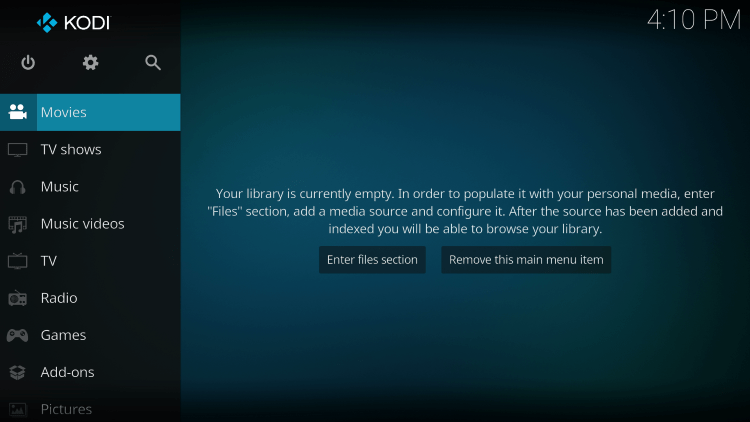
So should you update Kodi? This depends on your situation.
If your current Kodi setup is working great, don’t bother updating.
If you are having issues with Kodi on your device, we suggest updating.
Because Kodi is not available within the Amazon App Store, we will update this application on the Firestick/Fire TV using the Downloader App.
The Downloader App is used by millions of cord-cutters and is popular for sideloading IPTV services and other 3rd party apps.
How to Update Kodi on Firestick
The steps below show how to update Kodi on any Firestick or Fire TV device. We have provided a video and screenshot guide.
Video Guide
Screenshot Guide
1. Install the Downloader app from your App Store (Amazon or Google Play) and turn on Apps from Unknown Sources in the settings of your device.
If you haven’t done this yet please refer to the tutorial below that walks through this simple process.
2. Launch Downloader.
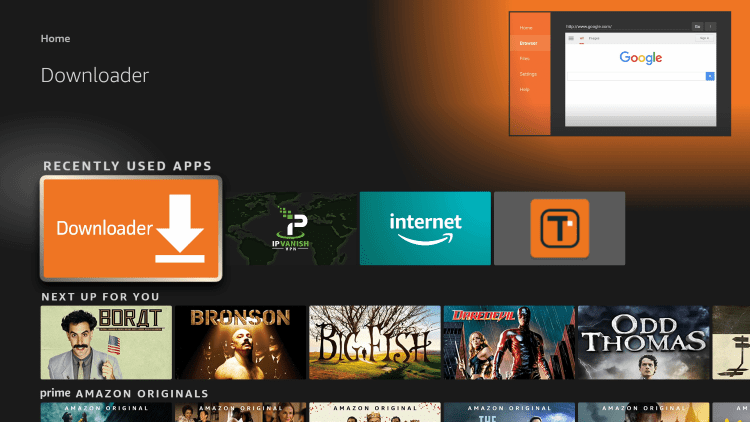
3. Click Allow.
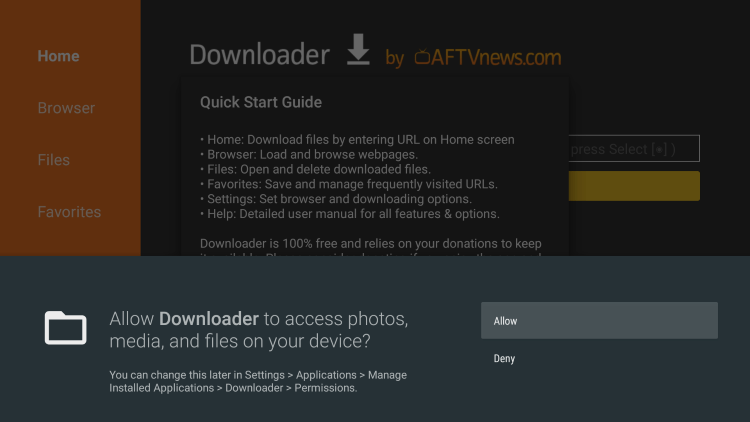
4. Click OK.
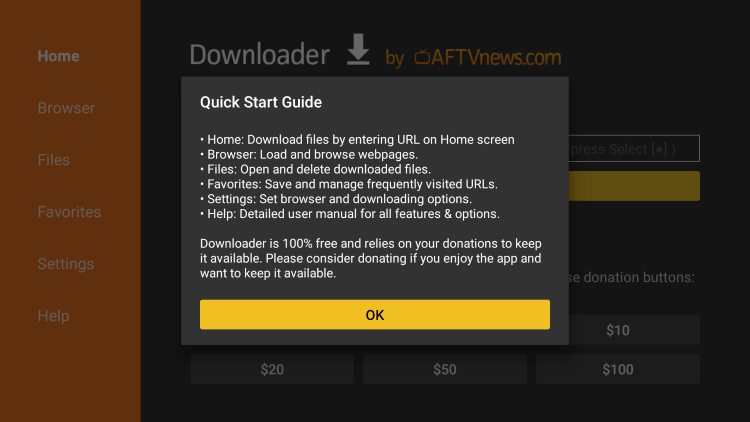
5. Click the URL box.
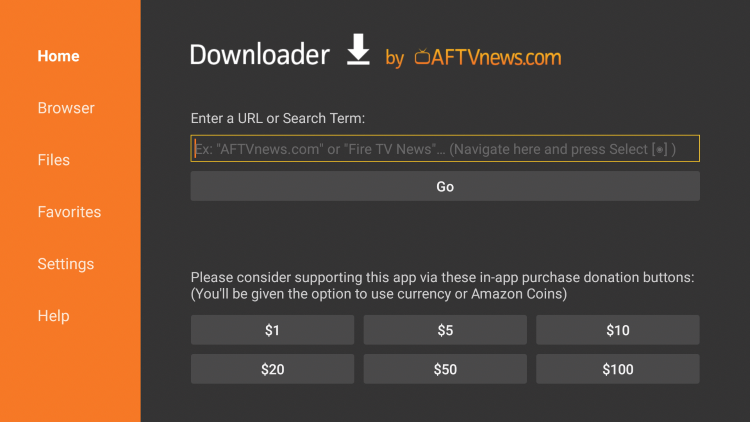
6. Enter the following URL and click Go – kodi.tv/download
Note: Kodi can also be installed by using the secret Downloader code 416152
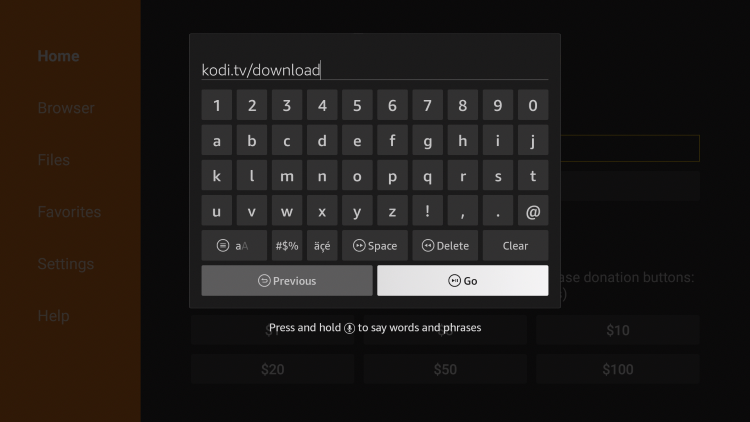
7. Scroll down and click the Android icon.
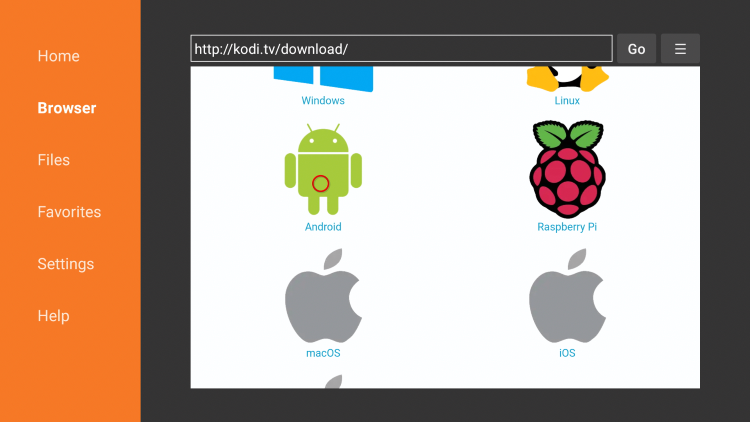
8. Next click the ARMV7A (32BIT) file. This is always pointing to the most updated version of Kodi.
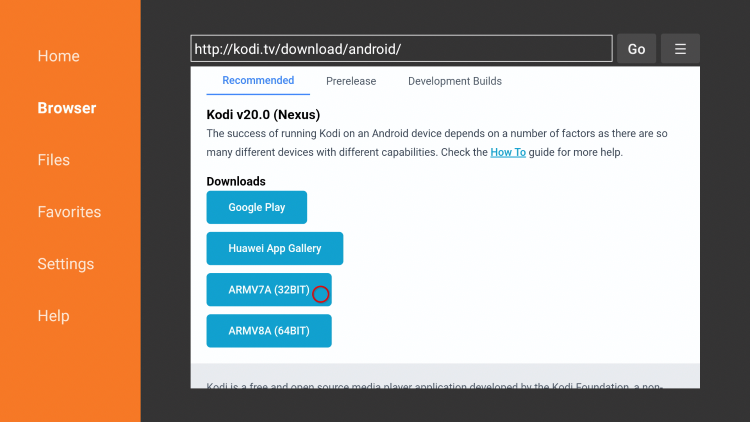
9. Wait for the file to download.
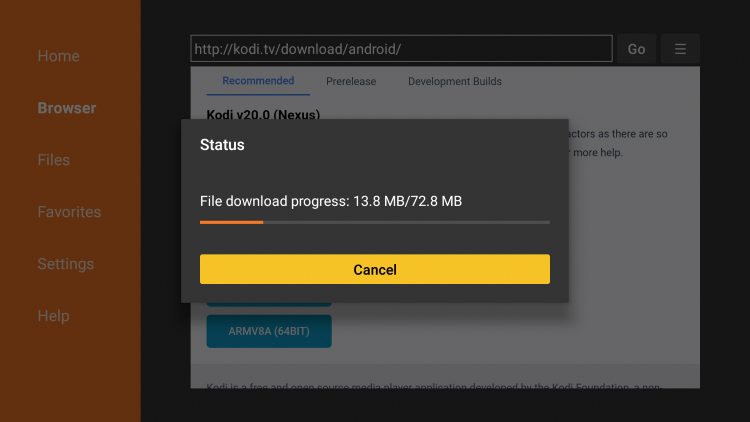
10. Click Install.
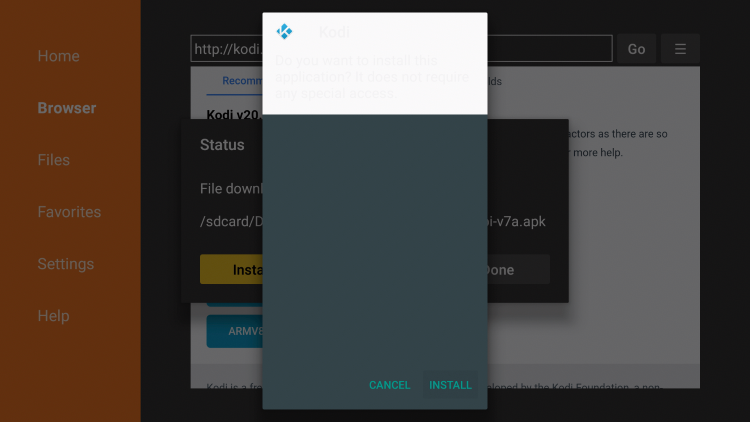
11. Click Open or Done.
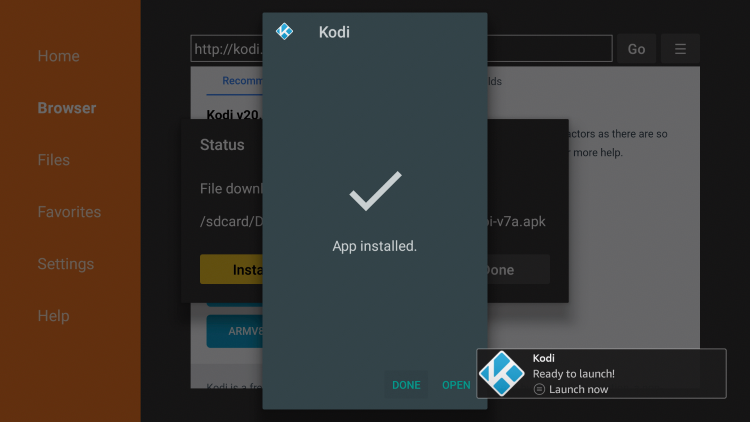
12. When Kodi launches on your Firestick/Fire TV click continue.
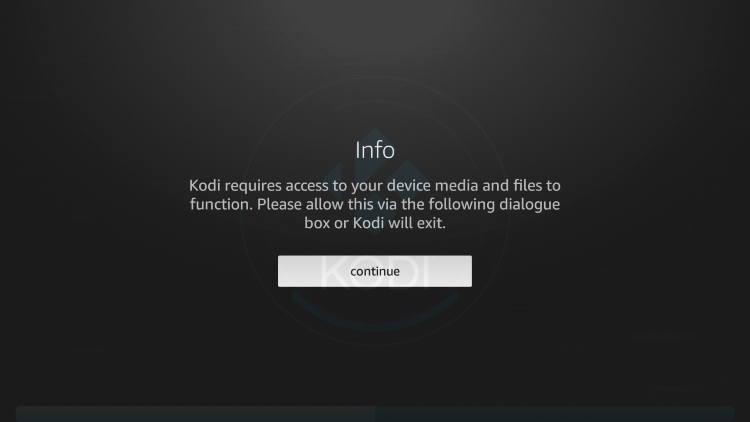
13. Click Allow.
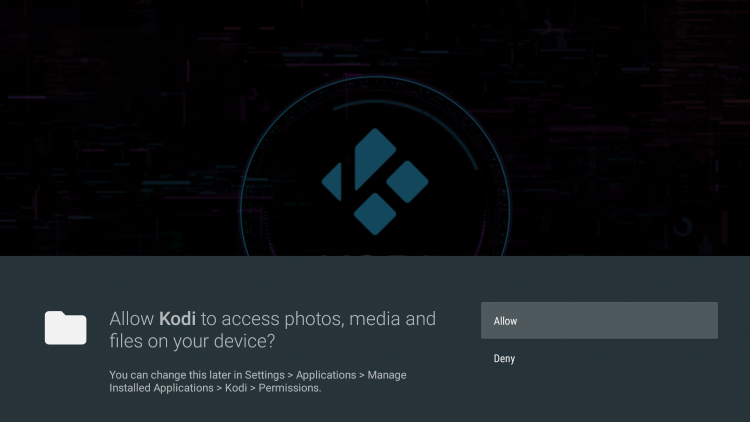
14. Wait a few seconds for Kodi to load.
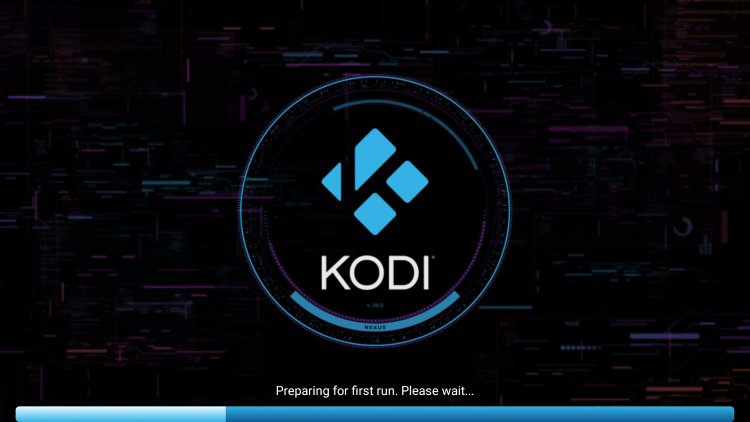
15. That’s it! You have updated Kodi on your Firestick/Fire TV.
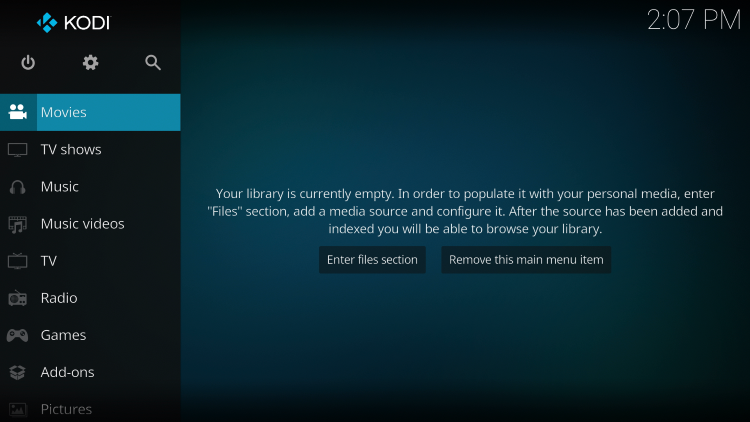
Continue reading below for more details on Kodi and how to supercharge your device.
What’s Next After Updating Kodi?
After you have updated Kodi on your Firestick or Fire TV device to the latest version, you may be wondering what’s next.
Whether it’s live TV or VOD content you may be interested in, we suggest viewing our other popular Kodi guides below.
Is Updating Safe?
Before updating this app, we wanted to scan the official APK installation file with VirusTotal.
Here is the screenshot of the scan results.
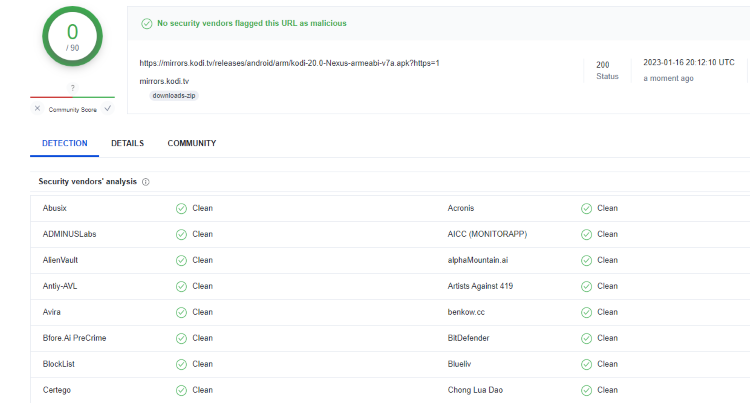
VirusTotal did not find any malicious viruses/malware within the official Kodi APK file.
However, this does not mean we shouldn’t protect ourselves when installing 3rd party addons from Kodi.
The best way to do this is with a secure VPN that will secure your identity and anonymity when using 3rd party apps.
Below you will find a screenshot guide for updating Kodi on Firestick and Fire TV devices.
Overall, we hope this guide helped you update Kodi on your Firestick or Fire TV device!
Frequently Asked Questions
Should You Update Kodi?
When it comes to updating Kodi on a Firestick or Fire TV device this depends on your situation. If your current Kodi setup is working great, don’t bother updating. If you are having issues with Kodi on your device, we suggest updating it.
What is the Most Recent Version of Kodi?
As of this writing, the most stable release is Kodi 20 Nexus.
How do You Update Kodi on Firestick?
You can update Kodi on Firestick to the latest version by using the Downloader App.
How do You Update Kodi on Android?
You can update Kodi on Android TV boxes, phones, or tablets by using the Downloader App.
Can You Update Kodi Without Losing Data?
Yes, using this guide to update Kodi will ensure you don’t lose your favorite add-ons and configured settings.
Is Updating Kodi Legal?
Yes. The process of updating Kodi is 100% legal. However, there are some 3rd party addons and repositories that may be illegal. If installing any add-ons be sure to only use official add-ons from Kodi’s website.
The post How to Update Kodi on Firestick to the Latest Version (2024) appeared first on IPTV WIRE.










Comments