How to Restart Firestick/Fire TV and Boost Device Performance
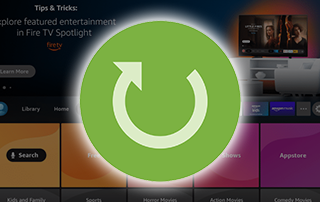
The following tutorial will show you How to Restart Firestick or Fire TV and refresh the device for an improved experience.
Restarting a Firestick or Fire TV is one of the best ways to reboot the device and reset it for optimal use.
Performing a restart on your firestick can oftentimes eliminate any issues you may be encountering with the device.
Firestick and Fire TV users come across various issues that can usually be solved with a simple restart that takes a minute or less.
The Amazon Firestick is the most popular media device available today due to its affordability and “jailbreaking” abilities.
Unlock your Firestick/Fire TV
If you encounter any problems with your firestick or jailbroken firestick, the first thing we suggest is to try a restart.
This guide will show you how to restart Firestick using 3 different methods.
These will work for those who are unable to use the remote, unable to access the home screen, and more.
Restarting Firestick or Fire TV will force close any running apps and refresh them for use in under a minute.
Use the guides below to learn how to restart Firestick and get it running at optimum performance!
NOTE: Restarting your Firestick or Fire TV will not remove any applications you have installed.
If you want to completely remove all apps including IPTV Apps and more, you will want to conduct a factory reset of the device.
How to Restart Firestick or Fire TV
There are three methods to restart that we describe below with step-by-step instructions.
The first method is for those who are unable to get their device to launch or function at all.
How to Restart Firestick by Unplugging the Device
This is likely the fastest method to restart Firestick or Fire TV.
Many find that their device will not connect to the remote or even turn on at all.
If you have come across this, we suggest restarting your Firestick by unplugging the device for instant restart.
Simply unplug the power cord from the wall outlet and wait 20-30 seconds.
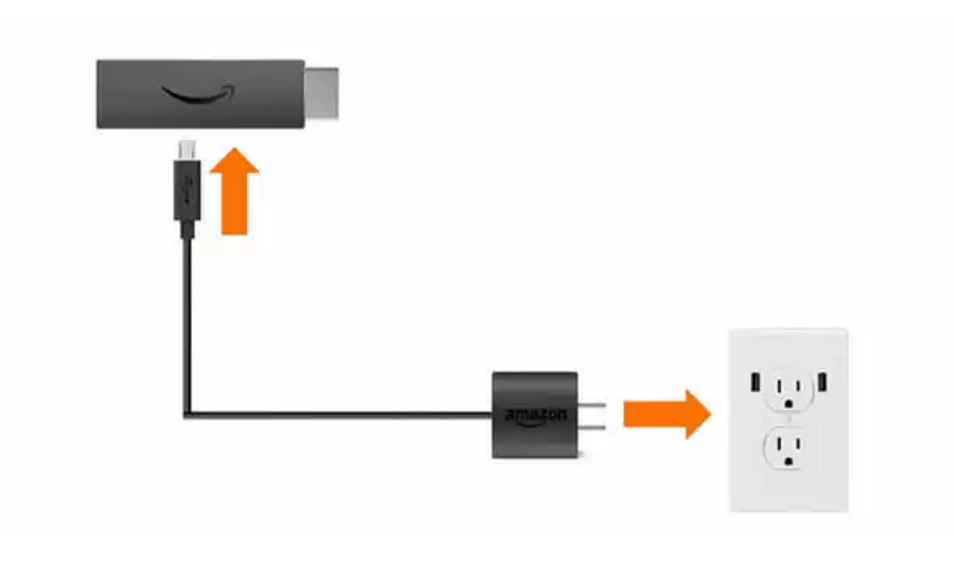
Replug the power adapter back into the outlet and the device will restart for use.
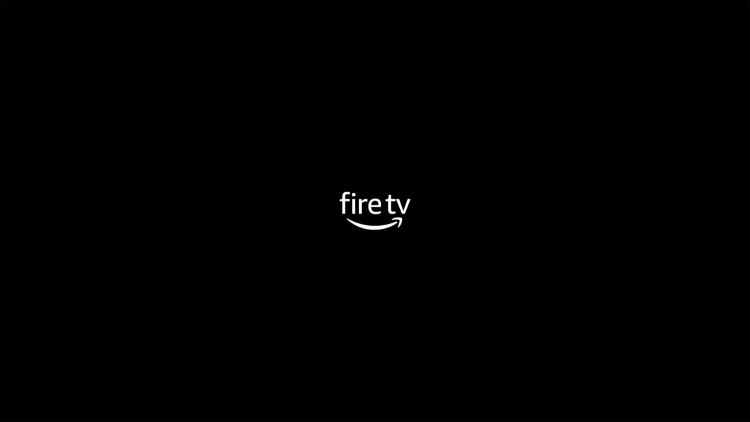
If your outlet is in a difficult to reach place or you prefer another method to restart firestick, use one of the options below.
How to Restart Firestick with Remote
The easiest way to quickly restart firestick or Fire TV without ever leaving your couch is by using the provided Firestick Remote.
By pressing both the select button and the pause/play button simultanesouly, you will restart firestick in just a few seconds.
To do so, hold down both the select button and the pause/play button at the same time for 10-20 seconds until you see this message:

Your Firestick or Fire TV will then begin the restart process and rejuvinate the device for unlimitied streaming access.
If you find your Firestick Remote is not working, we suggest using the first method in this guide.
If not, you can also reset the device within the settings by using the instructions below.
How to Restart Firestick via Settings
Many prefer to restart their Firestick or Fire TV within the settings which is a simple process outlined below.
This will only work if your firestick is responding and allows you to use the remote.
If not, you will want to use one of the methods above.
- From the home screen of your device, scroll to hover over Settings.
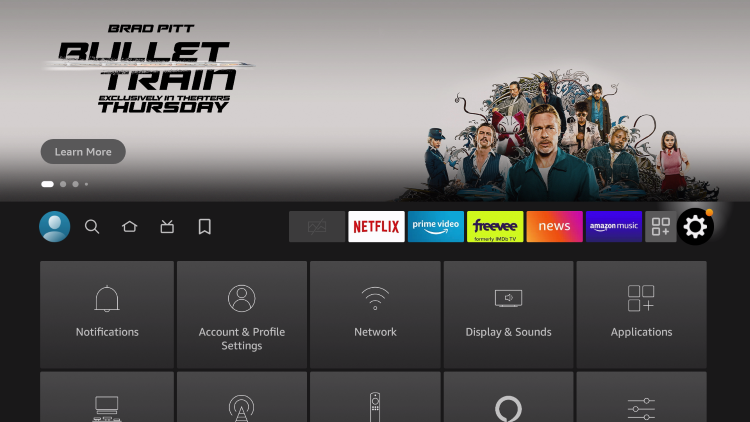
- Click My Fire TV.
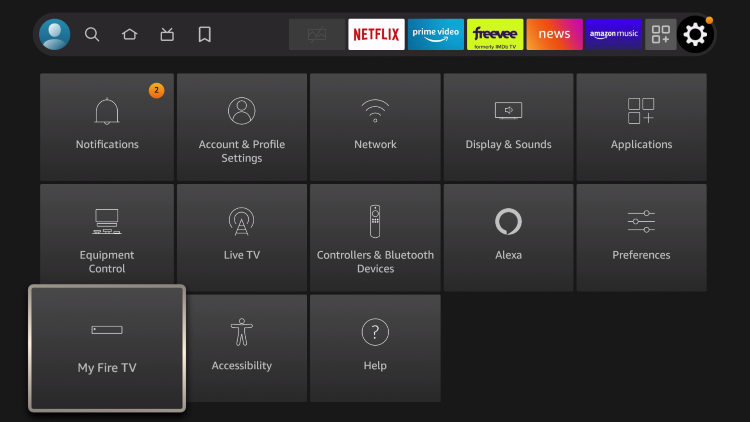
- Scroll down and click Restart.
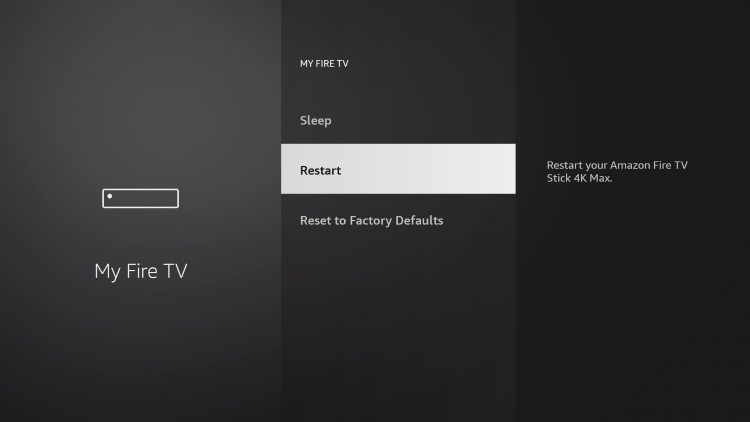
- Click Restart again.
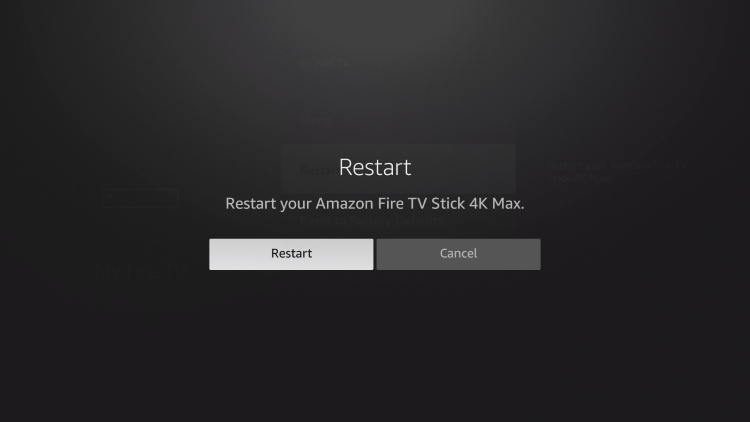
- Your device will restart for use.
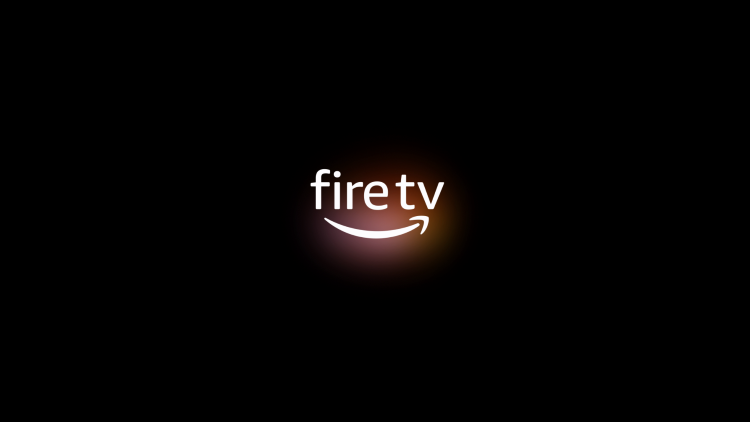
Enjoy!
Warning! Protect Yourself With Surfshark VPN
Most cord-cutters use a VPN and rightfully so.
The free streaming applications, addons, and paid IPTV services that you use are usually hosted on insecure servers.
Without a VPN, your IP Address is being logged.
Your IP Address points back to your location and identity which compromises both your privacy and security.
Your current identifying IP Address is 2a01:4f9:c010:edcf::1 – When you use a VPN, your real IP address will be converted into an anonymous new one.
A VPN will provide you with an anonymous connection to the Internet.
This will prevent your Internet Service Provider, IPTV developers, government agencies, and any 3rd party from logging what you’re accessing online.
The most popular VPN among cord-cutters is Surfshark due to their blazing fast speeds and zero log policy.
It’s important to use a VPN that is fast since we are streaming large HD files. Its also crucial to find one that keeps no logs of what their subscribers access while online.
Setting up Surfshark on your streaming device is simple!
Step 1 Register for an Surfshark VPN account by clicking the link below.
This exclusive link provides you with a hefty discount, only available to IPTV Wire visitors like you.
Register for Surfshark Account & Save 82%
Step 2 – Go to Find and then click the search icon on your Firestick, Fire TV, or Fire TV Cube.
You may also find the Surfshark VPN App in the Google Play Store for those of you who are using Android TV Boxes, phones, and tablets.
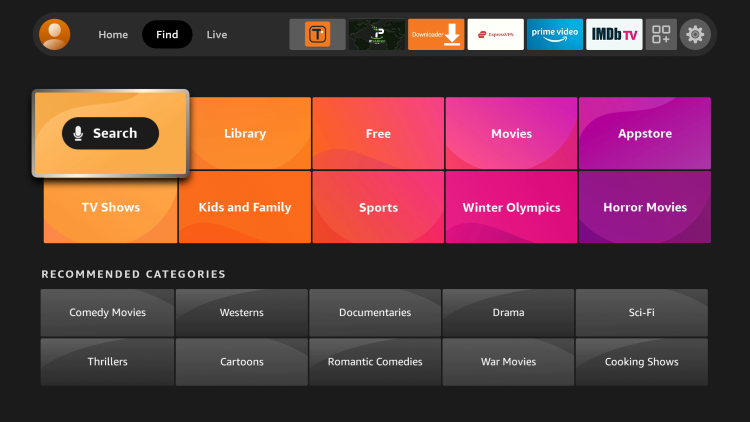
Step 3 – Type Surfshark and then click the Surfshark VPN option that appears.
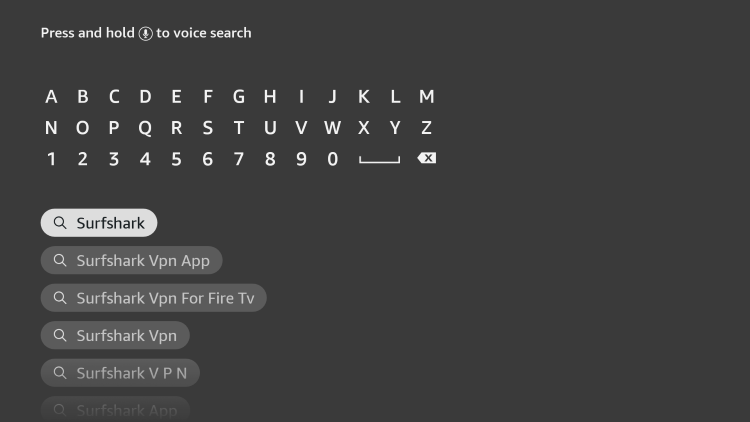
Step 4 – Click the Surfshark icon under Apps & Games.
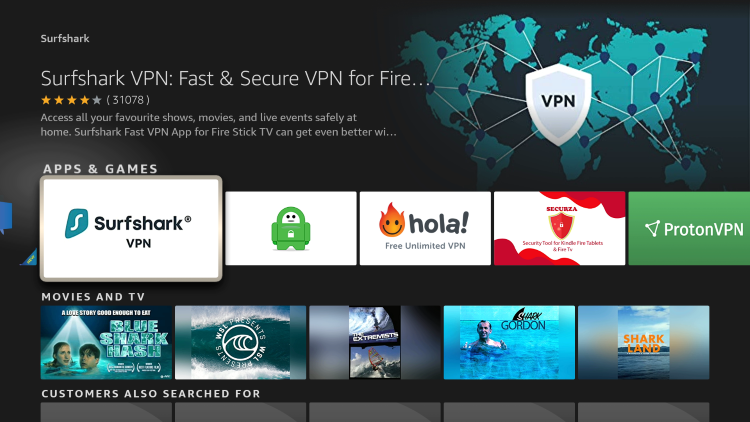
Step 5 – Click Download.
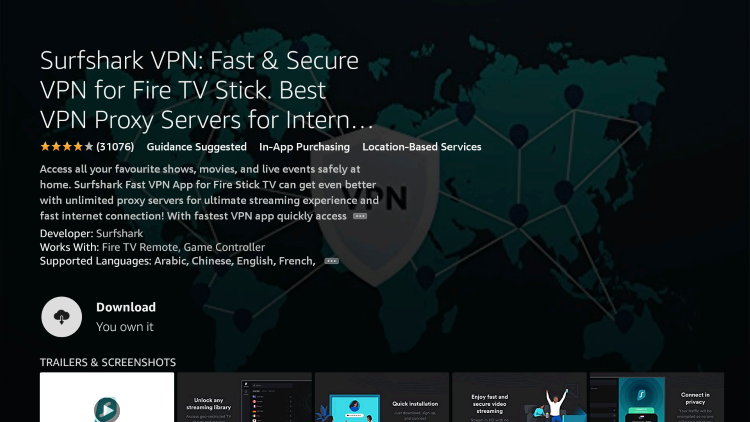
Step 6 – Click Open.
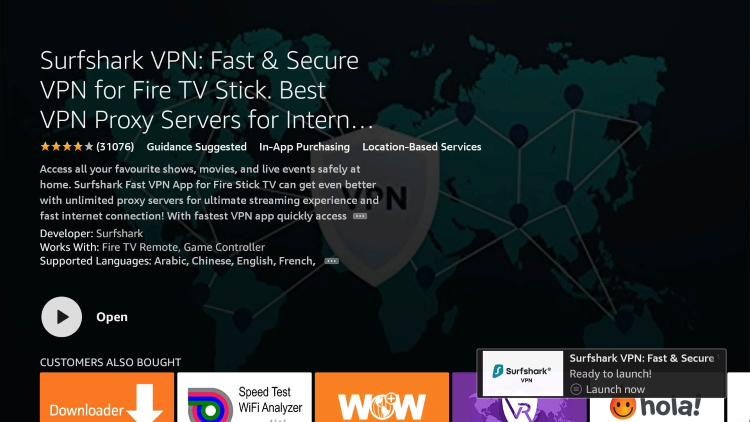
Step 7 – Click Log in.
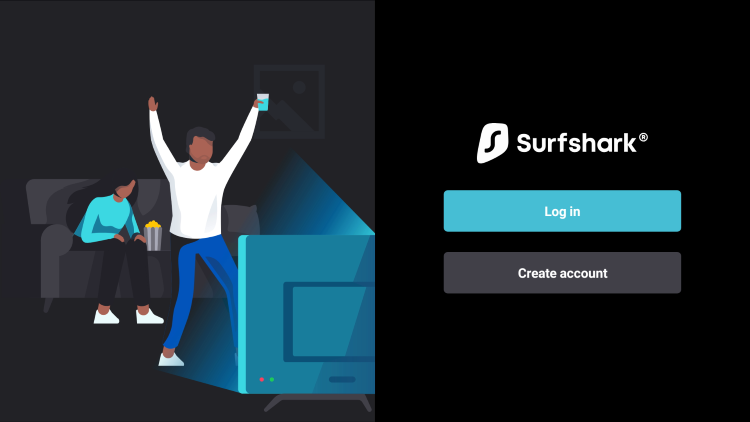
Step 8 – Enter your username and password to login. Your username is the email that you used to register for Surfshark service with and your password is automatically generated and emailed to you.
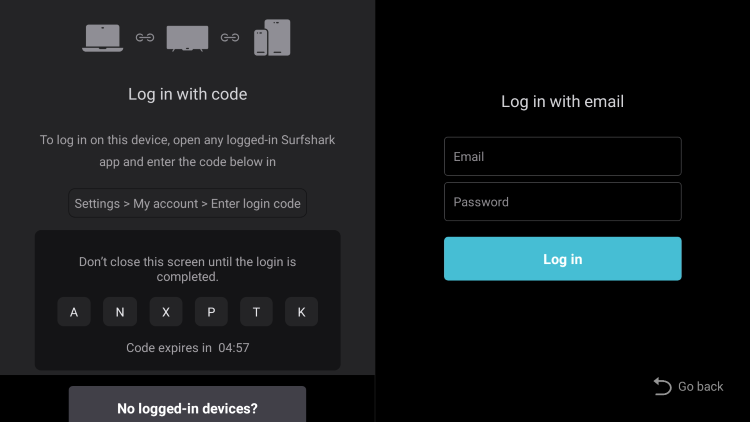
Step 9 – Click the Fastest location option.
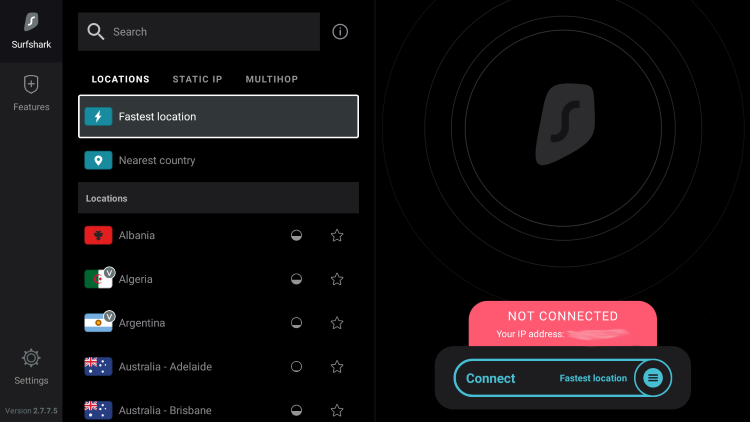
Step 10 – Click OK for Connection request if it appears.
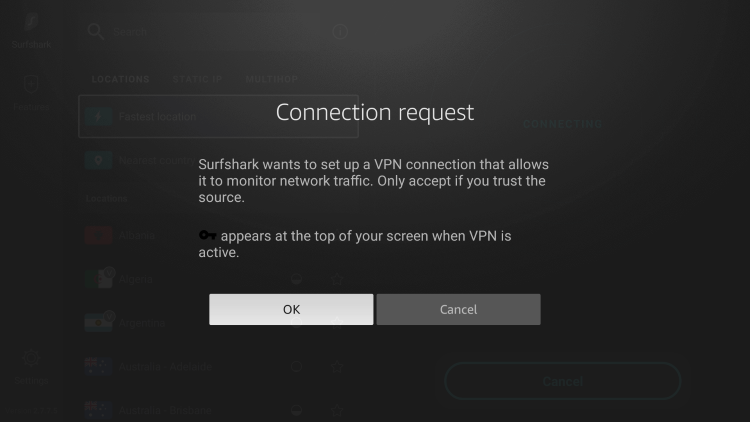
Step 11 – You will notice that your IP Address changes along with location of connection. You are now operating anonymously through your device.
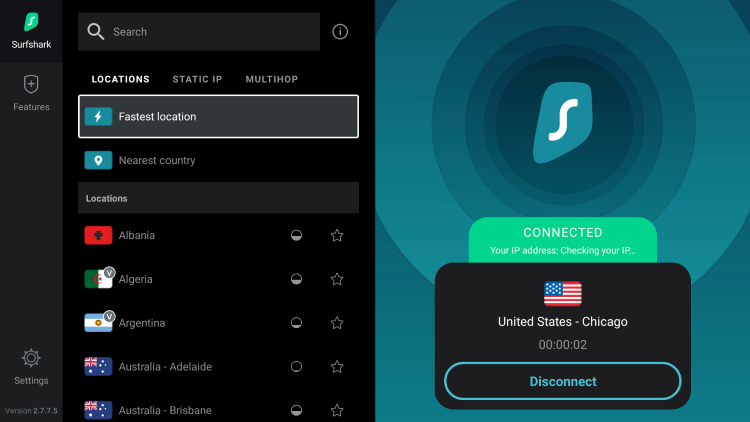
Click the Home Button on your remote and the VPN will remain running in the background.
Congratulations! You are now protected by Surfshark VPN which means everything that you stream or access through your Firestick or Android TV Box is hidden from the rest of the world.
If you ever need to stop the VPN service, simply re-launch the application and click the DISCONNECT button.
After restarting your firestick or Fire TV device you can expect performance to improve drastically.
For more helpful Firestick tutorials, check out our popular guides below.
- How to Sideload on Firestick/Android
- Watch Free Live TV on Firestick/Fire TV
- Best APKs for Firestick/Android
How to Restart Firestick FAQ
How do I restart Firestick with the remote buttons?
Click and hold the select button and the pause/play button simultaneously for 10-20 seconds.
Can I restart Firestick without a remote?
Yes. To do so, simply unplug the firestick device from the wall outlet and plug it back in after a few seconds.
Will restarting a firestick remove my apps?
No. Restarting firestick will not clear the device, however, a factory reset will remove any apps/services.
Why did my Firestick stop working?
There are numerous reasons why your firestick stopped working which can usually be solved with a simple restart.
The post How to Restart Firestick/Fire TV and Boost Device Performance appeared first on IPTV WIRE.










Comments