How to Install Kodi on Firestick & Fire TV (Kodi 19 & 18.9)

The following guide shows How to Install Kodi on Firestick, Fire TV, and Android devices in 2022.
Is Kodi safe to use? How do I install Kodi on Firestick? What are the best Kodi addons? We will answer those questions and more in this guide.
Kodi is one of the most popular applications for streaming live TV, movies, TV shows, sports, local channels, anime, games, adult, and much more.
Kodi is so popular is due to the hundreds of Kodi addons and builds that can be installed on any Firestick, Android device, or Windows PC.
You can find Kodi listed within our guides on the Best Free IPTV Apps and Best IPTV APKs.

Because Kodi is not available within the Amazon App Store, you must sideload this application on the Firestick/Fire TV using the Downloader App. This is also called jailbreaking a firestick.
The Downloader App is used by millions of cord-cutters and is popular for sideloading IPTV Services, IPTV Players, Cinema HD APK, and other 3rd party apps.
Below you find two screenshot guides for installing Kodi on Firestick/Fire TV and Android TV devices.
For those using Android TV devices such as the NVIDIA SHIELD, MECOOL Box, Chromecast, and other Android TV Boxes, Kodi is located within the Google Play Store.
Kodi – Google Play Store
IMPORTANT: We strongly recommend using a VPN when installing Kodi and any 3rd party addons. This will protect your identity from addon developers, hackers, your ISP, and more.
Check out the link below for more information.
Best VPN for IPTV
LEGAL DISCLAIMER: IPTV WIRE does not own or operate any IPTV service or streaming application. We do not host or distribute any applications. We do not verify whether IPTV services or app developers carry the proper licensing. The end-user shall be solely responsible for media accessed through any device, app, addon, or service mentioned on our Website.
For 100% legal IPTV service, IPTV WIRE recommends Vidgo.
Is Kodi on Firestick Safe?
Before installing this app, we wanted to scan the official APK installation file with VirusTotal.
Here is the screenshot of the scan results.
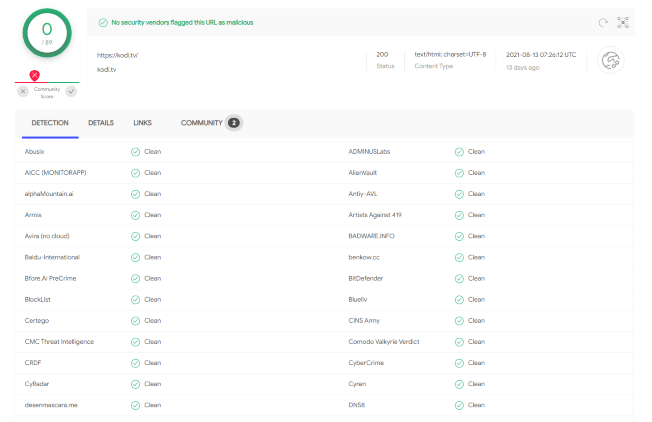
VirusTotal did not find any malicious viruses/malware within the official Kodi APK file.
However, this does not mean we shouldn’t protect ourselves when installing 3rd party addons from Kodi.
The best way to do this is with a secure VPN that will secure your identity and anonymity when using 3rd party apps.
Screenshots
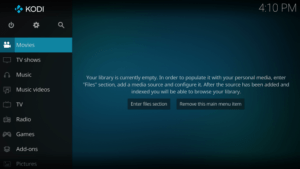
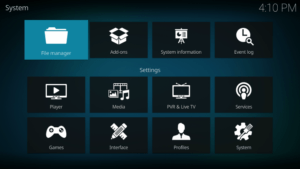
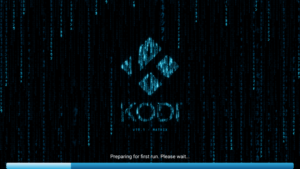
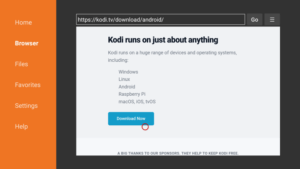
Use the steps below for how to install Kodi on Firestick, Fire TV, or any IPTV Box.
Your online activity is actively tracked by your Internet Service Provider, IPTV devs, and government through your identifying IP address.
Stream anonymously by using IPVanish VPN.
IPVanish will encrypt your connection to the Internet and mask your IP address so you will remain 100% anonymous.
SAVE UP TO 65% WITH THIS LAST CHANCE DISCOUNT
IPVanish backs their service with a 30-day money back guarantee.
IPVanish allows you to use your account on unlimited Internet-connected devices
How to Install Kodi on Firestick – Screenshot Guide
The steps below show how to install Kodi on any Firestick or Fire TV device. In this example, we used a Fire TV Stick Lite.
1. Install the Downloader app from your App Store (Amazon or Google Play) and turn on Apps from Unknown Sources in the settings of your device.
If you haven’t done this yet please refer to the tutorial below that walks through this simple process.
How to Install Downloader App
2. Launch Downloader.
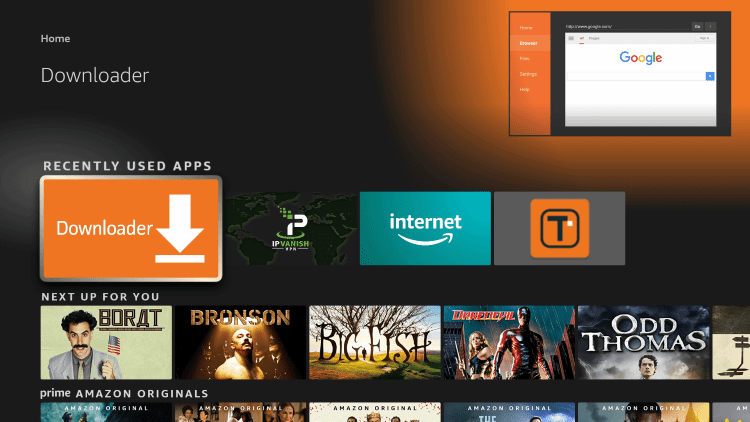
3. Click Allow.
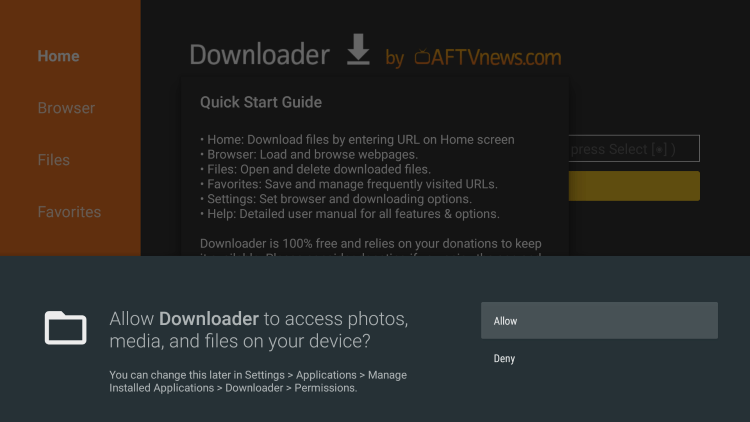
4. Click OK.
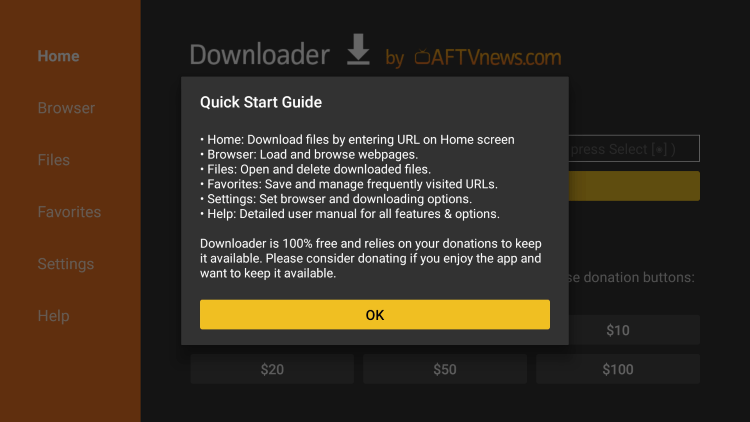
5. Click the URL box.
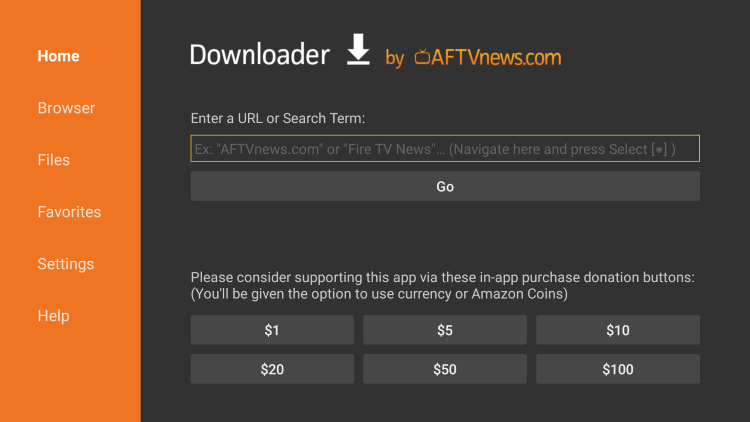
6. Enter in the following URL and click Go – kodi.tv
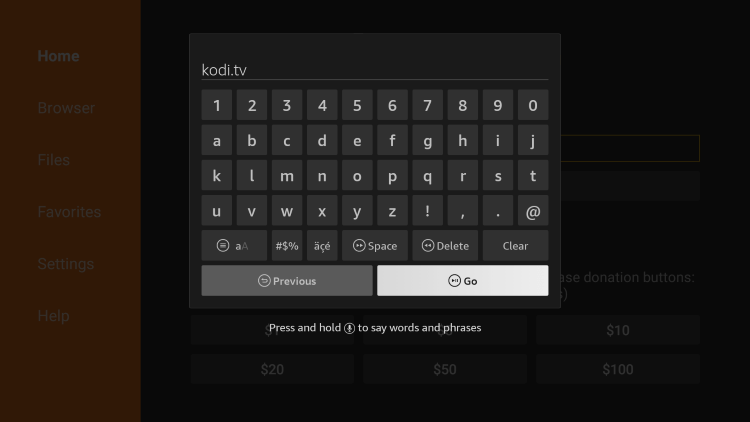
7. Scroll down and click Download Now.
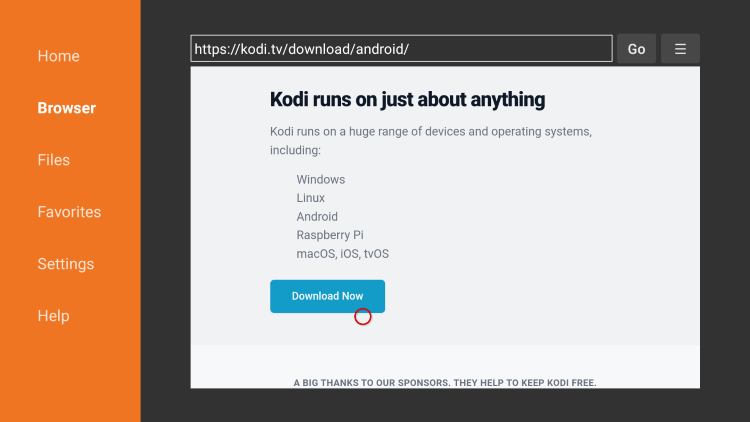
8. Since we are using an Android-powered device, select Android.
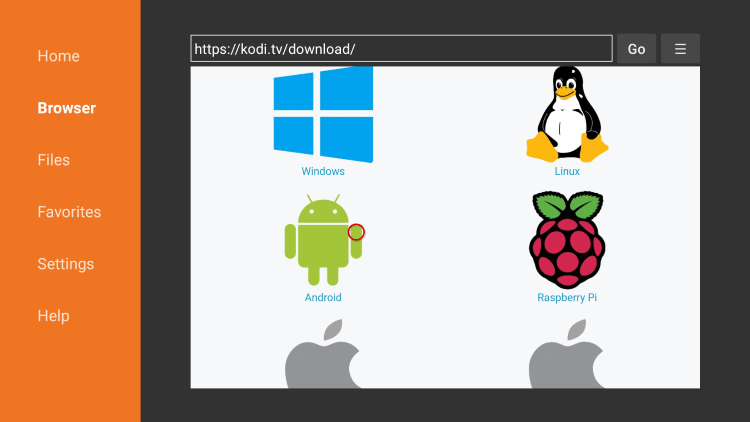
9. Next click the ARMV7A file.
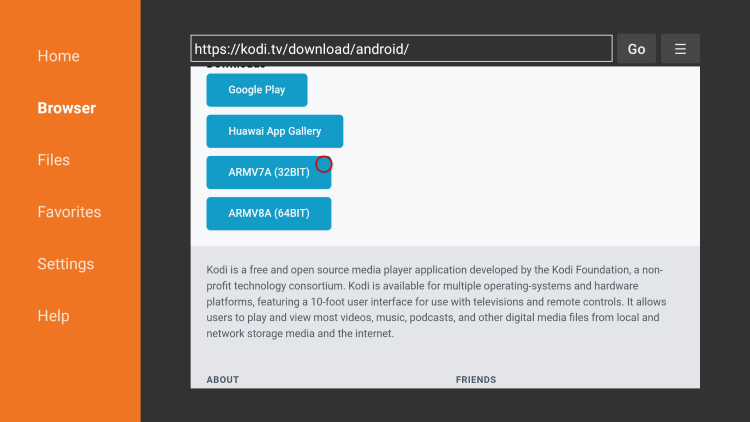
10. Wait for the file to download.
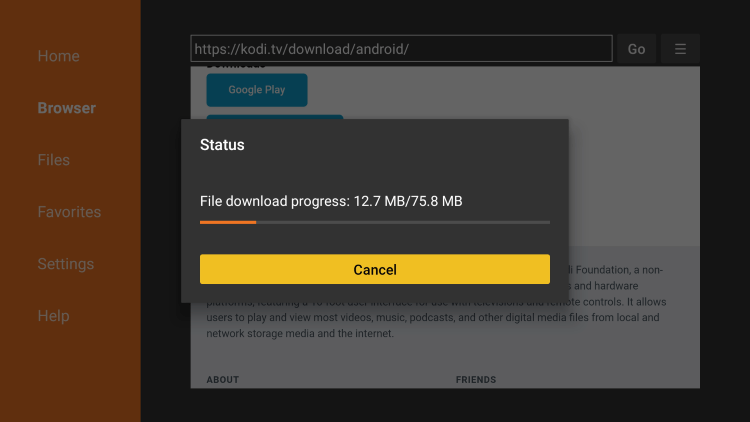
11. Click Install.
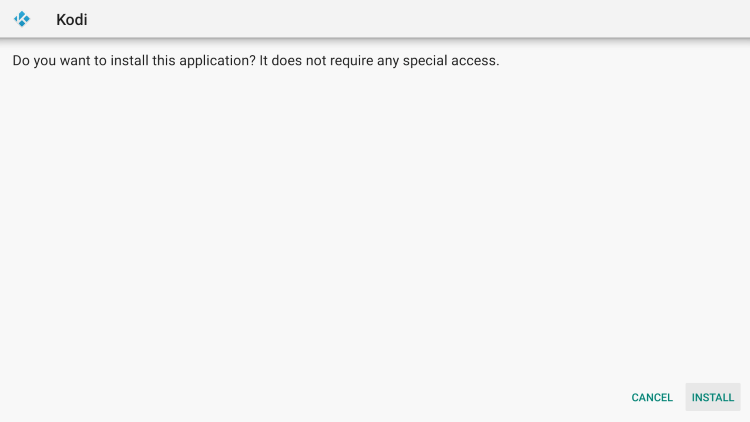
12. Click Open or Done.
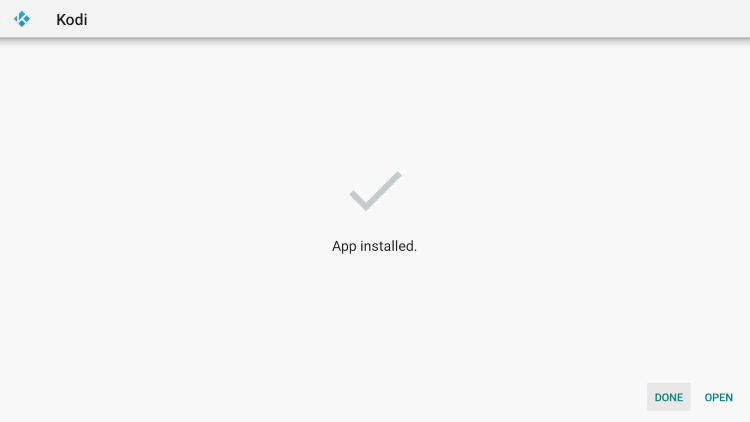
13.When Kodi launches on your Firestick/Fire TV click continue.
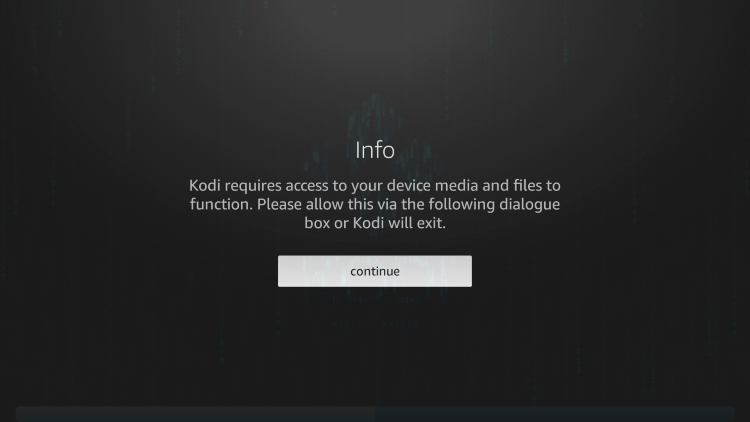
14. Click Allow.
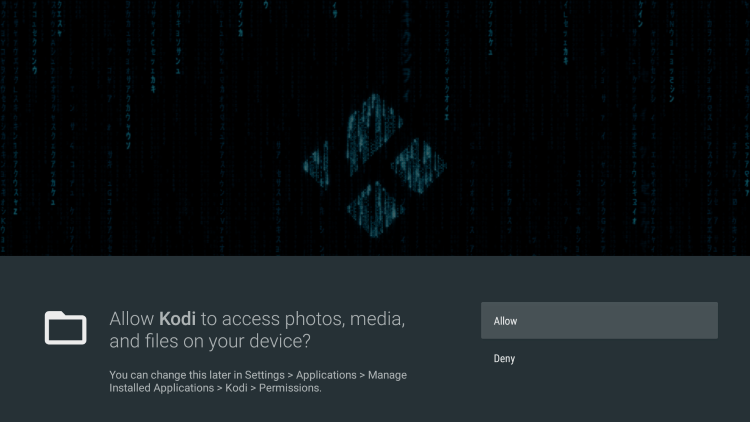
15. Wait a few seconds for Kodi to load.
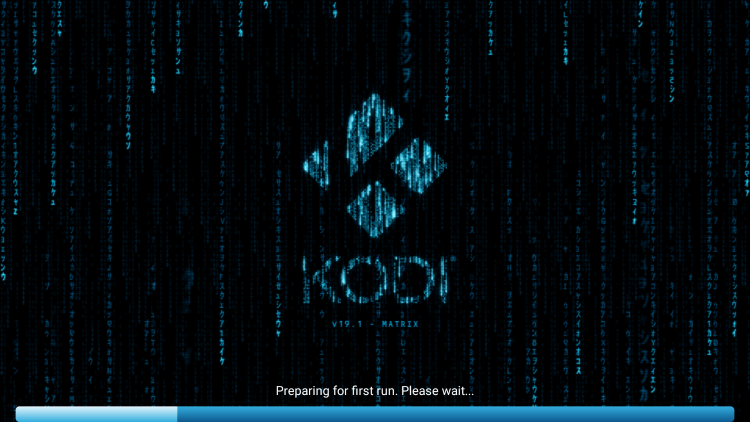
16. That’s it! You have installed Kodi on your Firestick/Fire TV.
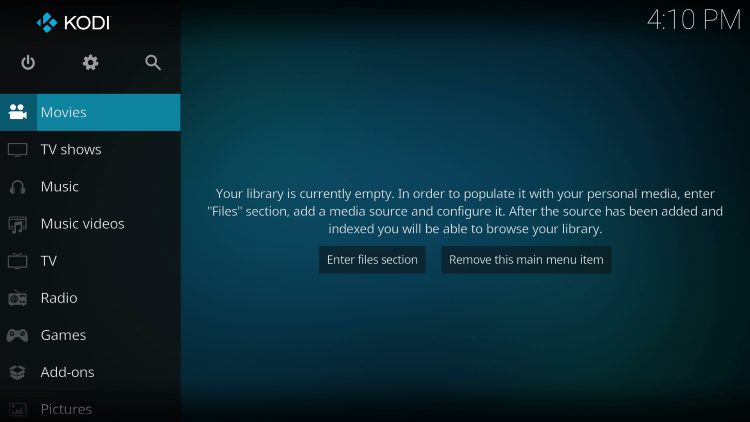
If you want to install Kodi on an Android TV device, continue below for instructions.
Warning! Protect Yourself With A VPN
Most cord-cutters use a VPN and rightfully so.
The free streaming applications, addons, and paid IPTV services that you use are usually hosted on insecure servers.
Without a VPN, your IP Address is being logged.
Your IP Address points back to your location and identity which compromises both your privacy and security.
Your current identifying IP Address is 2a01:4ff:f0:1a50::1 – When you use a VPN, your real IP address will be converted into an anonymous new one.
A VPN will provide you with an anonymous connection to the Internet.
This will prevent your Internet Service Provider, IPTV developers, government agencies, and any 3rd party from logging what you’re accessing online.
The most popular VPN among cord-cutters is IPVanish due to their blazing fast speeds and zero log policy.
It’s important to use a VPN that is fast since we are streaming large HD files. Its also crucial to find one that keeps no logs of what their subscribers access while online.
Setting up IPVanish VPN on your streaming device is simple!

Step 1 Register for an IPVanish VPN account by clicking the link below.
This exclusive link provides you with a hefty discount, only available to IPTV Wire visitors like you.
Register for IPVanish Account & Save 65%
Step 2 – Go to Find and then click the search icon on your Firestick, Fire TV, or Fire TV Cube.
You may also find the IPVanish App in the Google Play Store for those of you who are using Android TV Boxes, phones, and tablets.
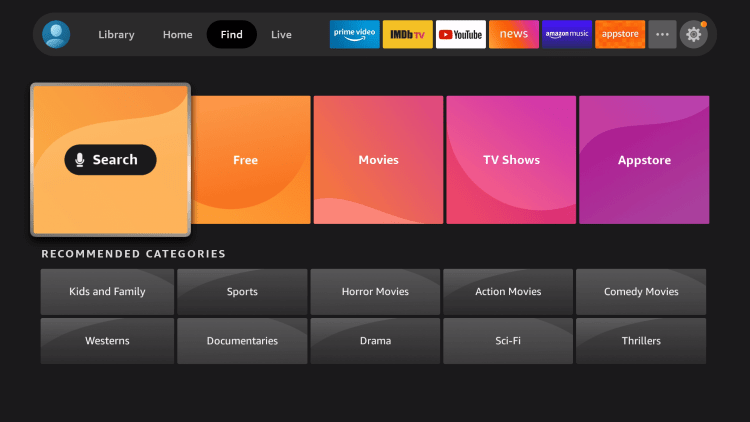
Step 3 – Type IPVanish and then click the IPVanish VPN option that appears.
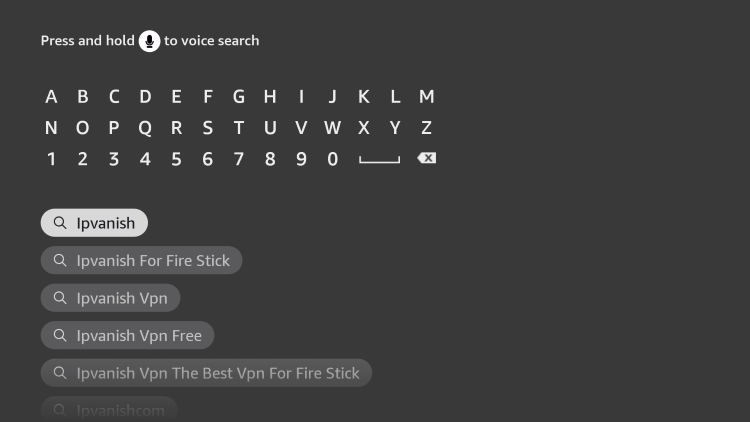
Step 4 – Click the IPVanish icon under Apps & Games.

Step 5 – Click Download.
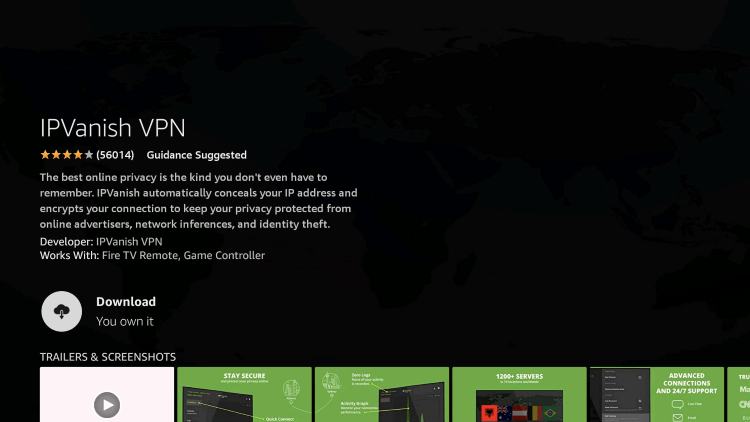
Step 6 – Click Open.
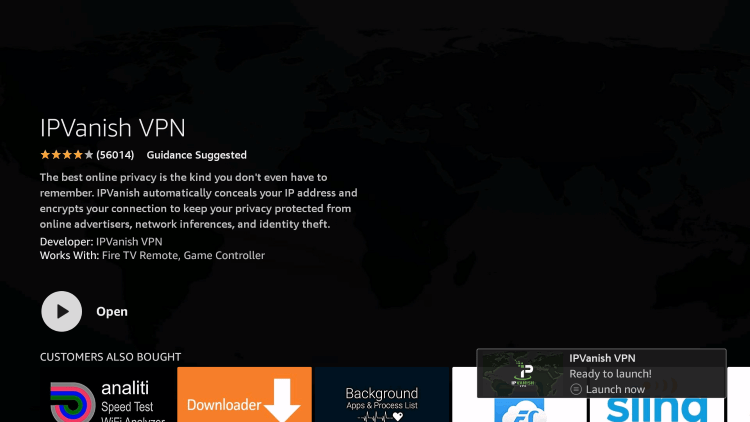
Step 7 – Enter your username and password to login. Your username is the email that you used to register for IPVanish service with and your password is automatically generated and emailed to you.
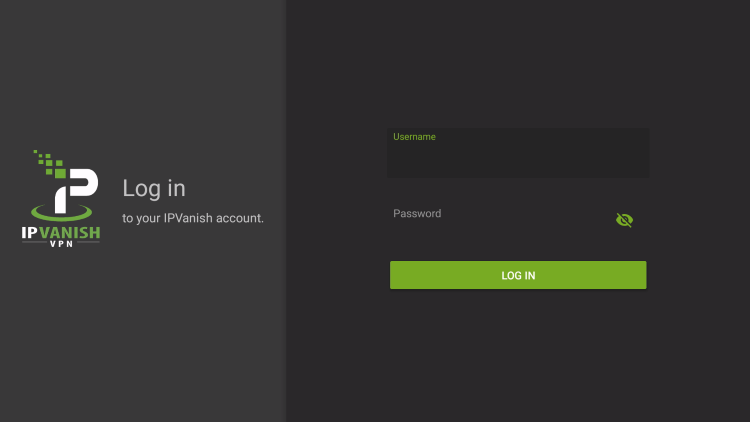
Step 8 – Click Connect button.
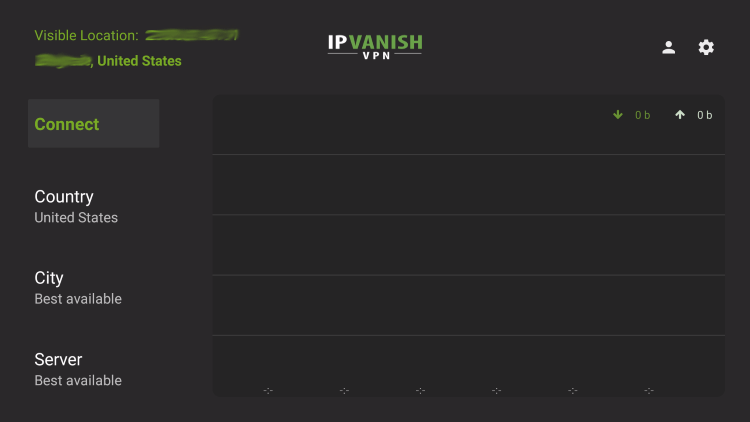
Step 9 – Click OK for Connection request if it appears.
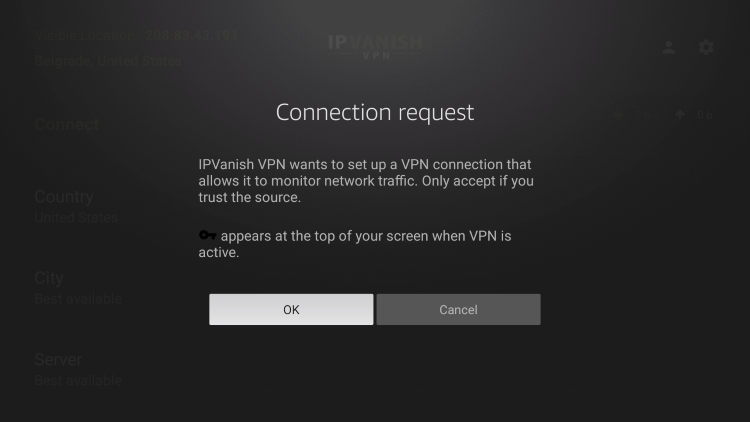
Step 10 – You will notice that your IP Address changes along with location of connection. You are now operating anonymously through your device.
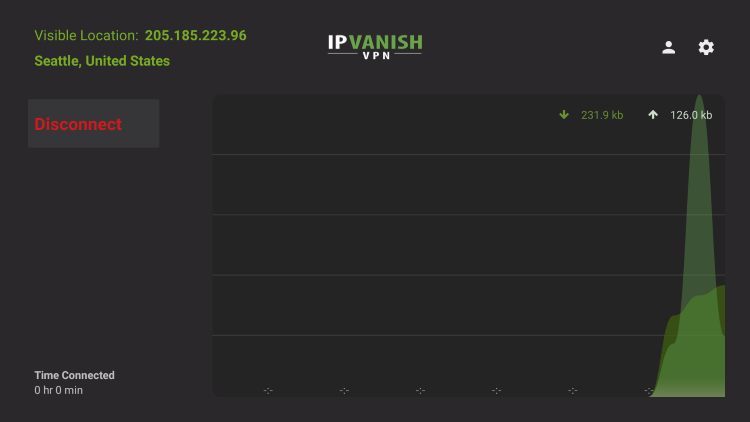
Click the Home Button on your remote and the VPN will remain running in the background.
Congratulations! You are now protected by a VPN which means everything that you stream or access through your Firestick or Android TV Box is hidden from the rest of the world.
If you ever need to stop the VPN service, simply re-launch the application and click the DISCONNECT button.
How to Install Kodi on Android TV
In the example below, we are using a Chromecast with Google TV, but this process works for any Android TV device.
1. Hover over Apps from the top menu then select Search for apps.
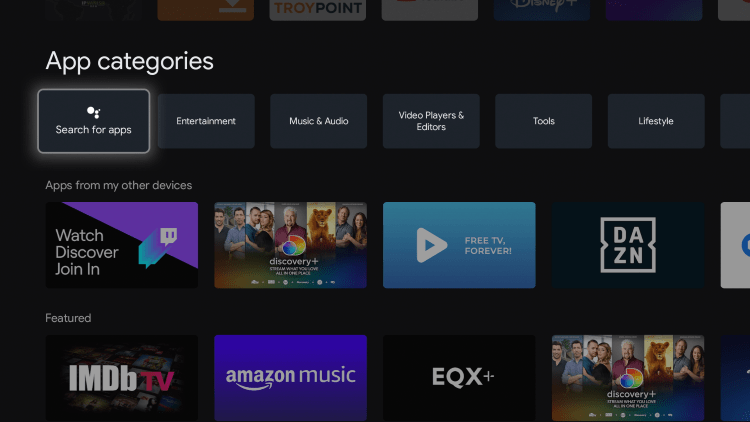
2. Enter “kodi” and click the search icon.
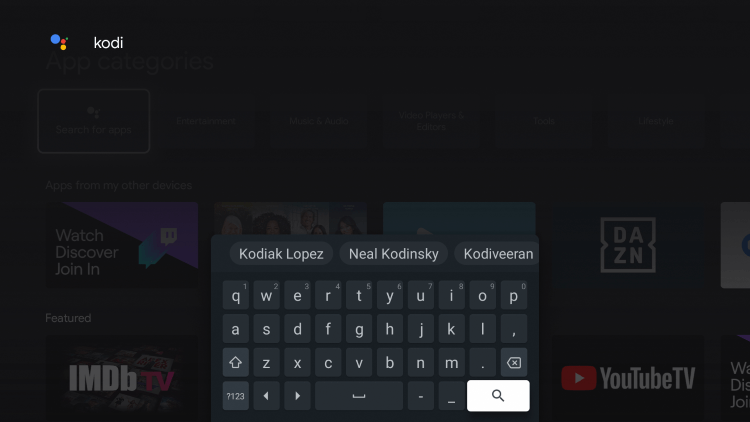
3. Click Install.
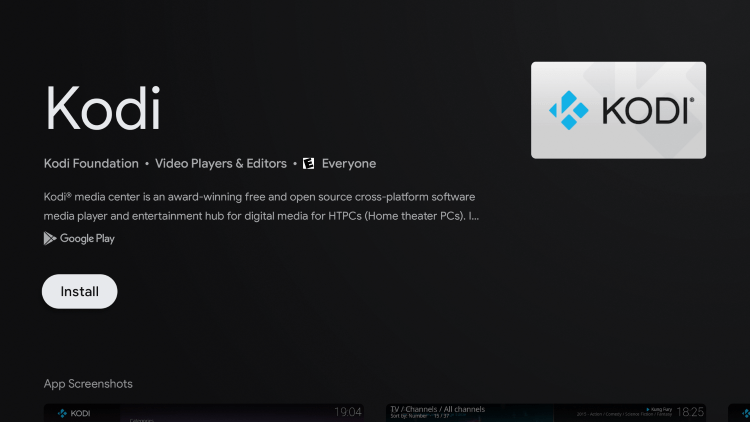
4. Once Kodi has finished installing, click Open.
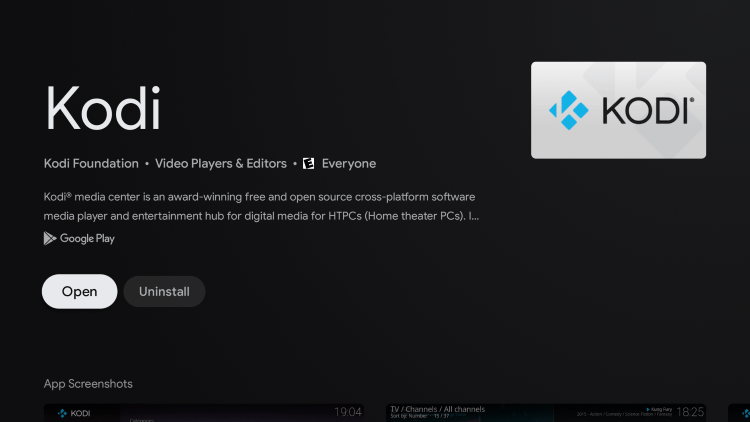
5. Once Kodi launches click Allow.
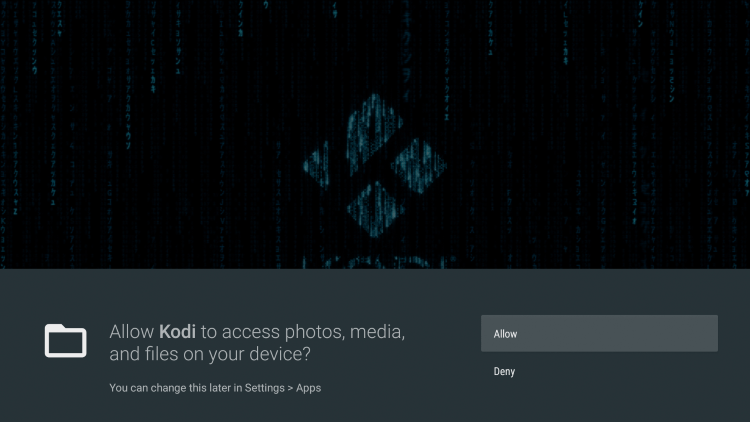
6. Wait a few seconds for Kodi to load for the first time.
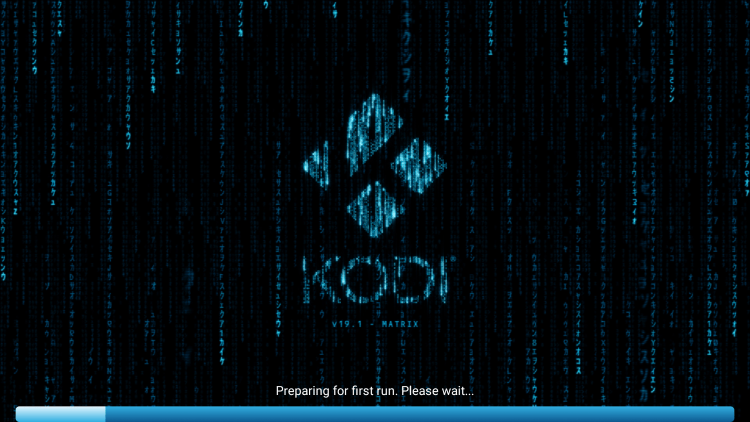
7. That’s it! You have installed Kodi on your Android TV device.
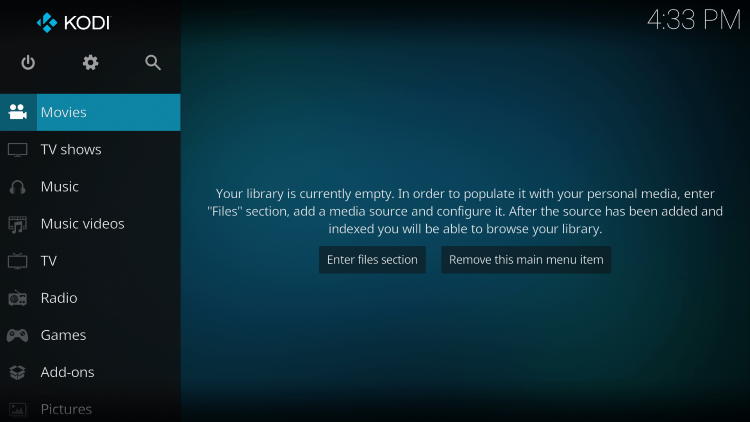
Kodi 19 Features & Details

As mentioned previously, Kodi is one of the most popular applications among those using the Firestick, Fire TV, and Android devices.
After installing Kodi on your Firestick or Android device, many cord-cutters will install various Kodi addons, builds, repositories, wizards, skins, and more.
Some of the most popular Kodi addons include the following:
- The Crew Kodi Addon
- Rising Tides Kodi Addon
- SportsDevil Addon
- LiveNet Kodi Addon
- Fetch Kodi Addon
- Endzone Kodi Addon
- Limitless Kodi Addon
- The Loop Kodi Addon
- Sportowa TV Kodi Addon
- Free Live TV Kodi Addon
- Mad Titan Sports Kodi Addon
- SportHD Kodi Addon
- LooNatics Empire Kodi Addon
- Pluto TV Kodi Addon
- TVOne Kodi Addon
- Simple Sports Kodi Addon
- Maverick Kodi Addon
- The Crew Sports Kodi Addon
- Project Mayhem Kodi Addon
- Apex Sports Kodi Addon
- My IPTV Pro Kodi Addon
- The Oath Kodi Addon
- Video Devil Kodi Addon
- FapZone Kodi Addon
- XXX-O-Dus Kodi Addon
- Cumination Kodi Addon
- Empflix Kodi Addon
- Ultimate WhiteCream Kodi Addon
Those familiar with Kodi in the past may remember previous versions 17 “Krypton” and 18 “Leia.”
In February 2021, Kodi announced the official release of Kodi 19 “Matrix,” which features a ton of updates to playback, subtitles, addons, security, and much more.
Is Kodi Legal?
Kodi by itself is not illegal. Installing and using Kodi is 100% legal as long as you are using it in a legal manner.
This open-source software is primarily used for storing media files such as photos, videos, and more.
Plus there are several 100% legal and verified Kodi addons to install on any device that can be found on Kodi’s official website.
Kodi 19 Official Addons
Popular official Kodi addons include HBO Max, YouTube, Pluto TV, XUMO, Crackle, Fox News, CNN, Locast, CONtv, DAZN, Tubi TV, and several others.
In other words, Kodi is an open-source platform and it strictly does nothing on its own. This is similar to YouTube, GitHub, uTorrent, and other popular software.
Overall, if you own an Amazon Firestick, Fire TV, or any Android device Kodi is a must-have!
How to Install Kodi on Firestick FAQ
What is Kodi?
Kodi is one of the most popular streaming apps and media centers used for watching videos, storing files, playing games, and much more.
Is Kodi Legal?
Yes. Kodi by itself is 100% legal to install and use. However, there are some 3rd party addons and repositories that may be illegal. If installing any add-ons be sure to only use official add-ons from Kodi’s website.
Is Kodi Safe?
Yes, Kodi is completely safe. This app is available on the Google Play Store.
What Devices Can Kodi be Installed on?
Kodi is available for installation on any device that runs the Android operating system. This includes the Amazon Firestick, Fire TV, and any Android device.
The post How to Install Kodi on Firestick & Fire TV (Kodi 19 & 18.9) appeared first on IPTV WIRE.










Comments