How to Factory Reset Your Samsung TV
As good as they are, you will encounter some problems with your Samsung TV every once in a while.
While it includes several self-diagnostic features that can help get you back on track, sometimes the best solution is a factory reset.
However, how do you know your Samsung TV is ready for a reset?
This article covers knowing when you need a factory reset and when you can simply run the picture and sound diagnostics. Then we’ll cover how to reset your Samsung TV.
When to Factory Reset Your Samsung TV
Factory resets won’t fix every issue, but they work far more often than not. Factory resets started becoming popular with PCs back in the early-2000’s and have found their way into other devices.
The most common reason to perform a factory reset on your Samsung TV is when it becomes sluggish or unresponsive.
However, that’s not the only time to do it.
A factory reset might fix the issue if your Samsung TV won’t connect to the Internet.
Often driver conflicts or changes in innocuous-looking network settings could be the culprit. Factory resets often trigger the TV to look for firmware updates and bug fixes.
Keeping your TV up to date may seem trivial, but either of these issues can easily cause your TV to not work correctly.
Occasionally, you might need a factory reset when certain features aren’t working. For instance, if your picture is frozen or you can’t use a particular button on your remote control.
Sometimes, the problem could be a power issue that may affect your router. You can check if your router is the problem by checking if it affects other wireless devices like your laptop or mobile phone.
It could also be an internal problem with the Wi-Fi receiver inside your television. If it’s the case, a factory reset won’t fix the issue. You need to take your TV to your nearest Samsung shop for repair.
Finally, a malware attack may also be a cause for concern.
Remember, a factory reset isn’t your only option. You can reset individual settings or apps to make them work properly.
The bottom line is that you shouldn’t immediately rush into a factory reset if an application is freezing. A better option would be to uninstall the app and reinstall it again.
Think of a factory reset as your last resort. It’s best used for widespread problems that affect multiple TV functions.
How to Factory Reset a Samsung TV
You can reset your Samsung TV in a few short steps.
You can decide to reset the whole TV fully or do a partial reset that only focuses on non-functional icons.
If you choose this option, the TV gets reverted to its original state, restoring everything to default settings.
Be sure this is the option you want to take, though. A full factory reset doesn’t let you choose whatever parts you want to get rid of.
Make a note of any custom settings and write down all your login credentials for apps and streaming services before doing anything on your TV.
The network settings are essential in enabling you to connect to the Internet. They also help users personalize the TV after the full reset. Your TV must be connected to Wi-Fi when resetting the network features. Below are a few steps to manually reset your TV fully back to standard settings.
First, Open your Samsung TV’s Settings menu and select the Support option.
Next, click on Self Diagnosis.
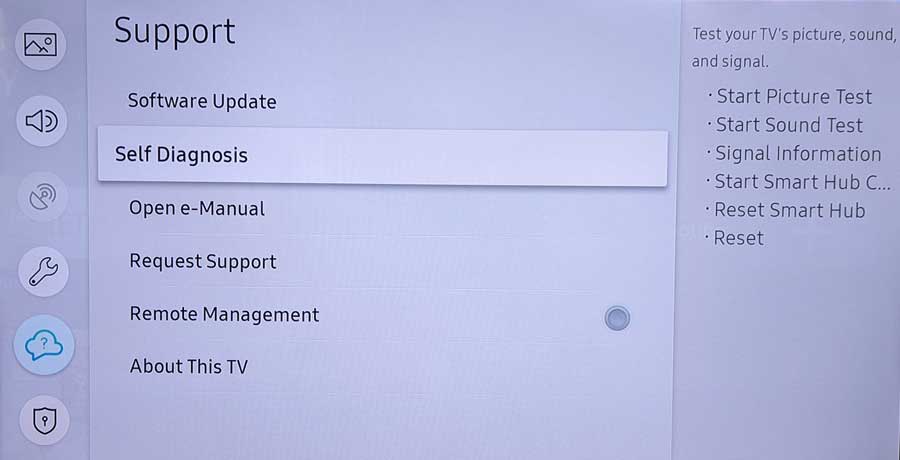
There are several options under the Support menu. We’ll cover each of them in their own section below.
To perform a factory reset on your Samsung TV, select the Reset option.
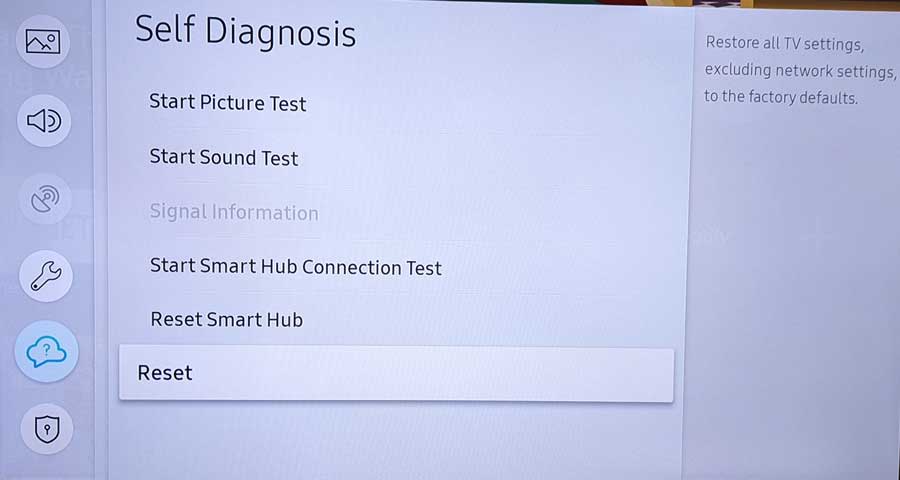
Unless you have previously changed the PIN, enter 0000. This is the default PIN for the reset and works in almost all Samsung TV model televisions.
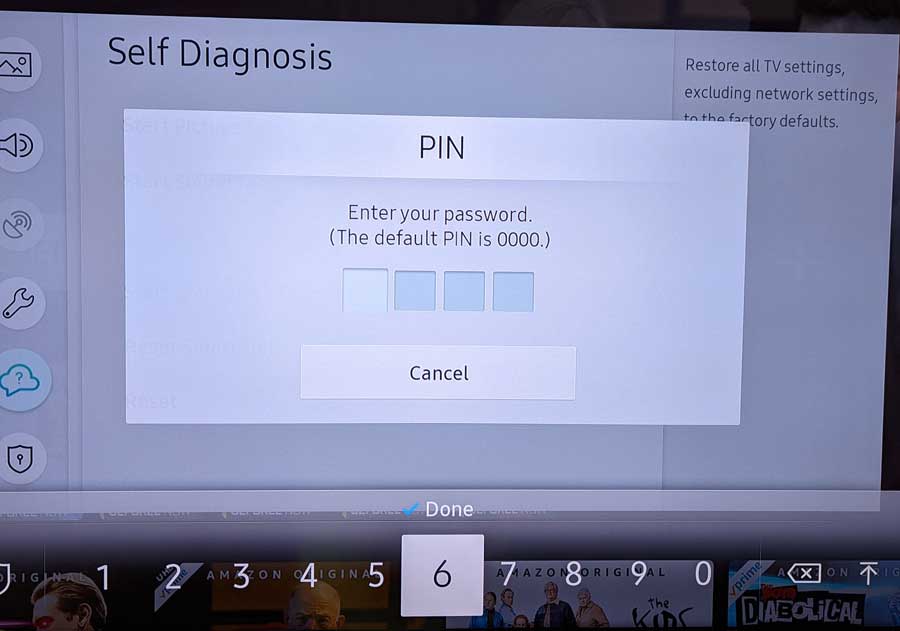
After you enter your PIN, you’re asked one final time to confirm before starting the reset process.
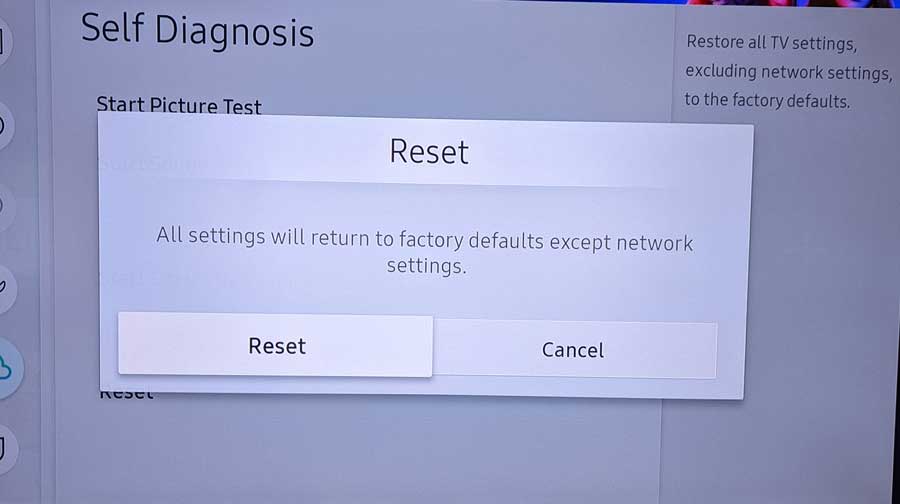
How To Run a Network Status Test
A connectivity test is essential in checking the network status of your television. The network status test will show your internet connectivity status, indicating internet speeds, download and upload speeds, and the routers available for connection.
The first step is to press the Menu button on the remote. After this, select the network> Network Status. You can then check if the device is connected to the Internet. If there is no active connection, you need to configure your connection by selecting network> Network Settings.
The network test will determine whether the TV is connected to the main network supply and diagnose possible reboot problems that might arise. The network connection also allows for information to be relayed to the Samsung primary reboot system and request a complete system upgrade.
For this reason, you should ensure that you have a stable internet connection for this process to run smoothly.
Test or Reset Smart Hub
Your Samsung TV’s intelligent menu system is called the Smart Hub. Typically all Samsung television models built in the same model year have the same smart hub version. However, there might be slight variations in how to reset them. This article covers US and Canadian models built from 2020 to 2021.
To test your Smart Hub, you hit the Home button, and all the apps will flood in. However, if your television is sluggish, it could be because you have overcrowded apps eating through your television’s RAM. To clear your apps and reinstall the important ones, you need to do a reset.
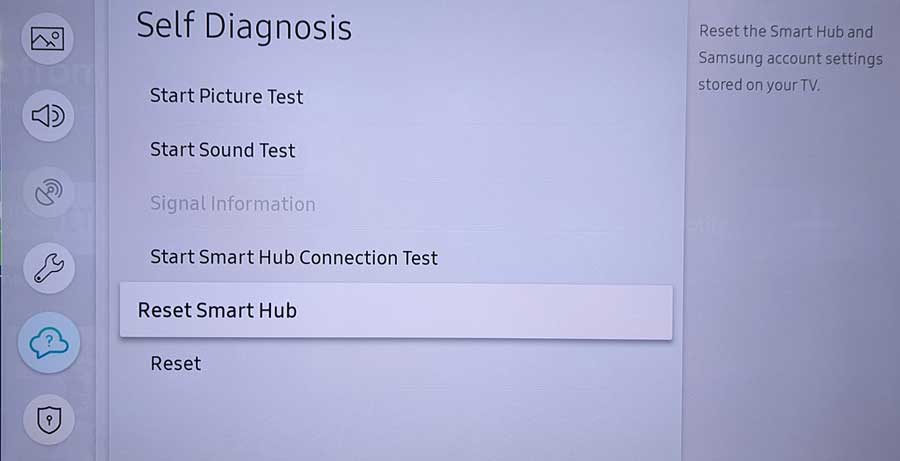
Resetting the Smart Hub means all apps will disappear. The stock apps require sign-ins, but they vary from one country to another. You will likely find the BBC app on British and Canadian televisions and Aljazeera on a Dubai Samsung Television.
Since all apps revert to factory settings upon a reset, your television will assume the location when it was purchased and hard-wired into its operating system.
However, you will not be able to reset your smart hub if your TV is inside an app or in the Smart Hub. You, therefore, need to be on an HDMI input or on Live TV to make it work. You can click here if you have forgotten your Samsung Account Password.
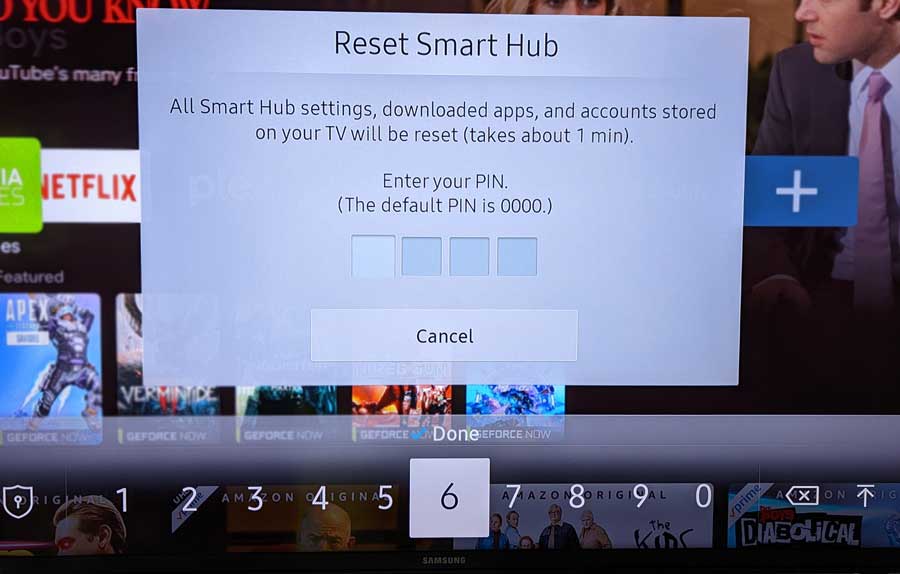
Resetting your Smart Hub is in the following easy steps:
- Press the Home Button, which will then bring up Settings.
- Find Support and then select Device Care.
- At the bottom of the screen, navigate to Self Diagnosis.
- Select Reset Smart Hub.
- Enter Your Pin. Don’t worry if you have forgotten the pin. The default pin is 0000.
- Your TV’s Smart Hub is now reset.
For 2012 models, the Smart Hub button is already on the remote, so you won’t need to navigate manually like for the 2013 to 2015 models. If you have a 2016 to 2021 Samsung TV, you’ll need to manually navigate to the Settings menu.
Run Picture Test or Reset Picture Settings
You might notice that the picture appears distorted, or you do not see any images on your Samsung TV screen. These are signs that your TV needs a picture reset. You do not have to reset it as a whole, as there are provisions for when this occurs. Sometimes the problem may not be the television. Therefore, you have to run an intelligent picture test.
The start picture test is a picture that the television will show you. You use the picture test to check if your television’s picture settings are OK. If the TV is OK, the start picture test will work perfectly. If the TV is not working fine, the start picture test will have some distortions.
Open the menu
The menu button is found somewhere in the middle of the remote control. A house-like structure characterizes the menu button. You might want to press this to proceed to the next step.
Click on settings
The settings button will open up options for other icons, leading you closer to finding a reset solution. For instance, this will help you select the picture icon as this is what needs a reset.
Expert settings
These settings further customize your reset search by focusing on the selected icon you chose before. For instance, if you select a reset on the picture, this setting will ensure that the picture effects get restored to factory settings and vice versa.
Run Sound Test or Reset Sound Settings
So you are trying to listen to a video but can’t get any sound out of your television? Don’t worry. You can conduct an excellent test to check the health of your television. The first step is to press the home button on your remote control. Once you are on the Home Screen, you navigate to Settings. Select Support, followed by Self Diagnosis.
You can see the Start Sound Test tab and then begin the test. If your speakers are well connected, you will be able to hear sound and adjust the volume. If the sound is not working, you should contact Samsung at their Customer Care desk.
Upon clicking on the reset, choose reset to complete the task. It is essential to go back to the home page and click any channel you might like to test what you reset. If, after a reset, there remains a problem, then consider that the problem could be a hardware issue.
New Samsung models will quickly guide you to knowing whether you have a hardware issue or a software one. For example, if your television has a bug or malware, it will send a report to Samsung Care Center. Afterward, you can reset your TV or take it to the nearest care center for a checkup.
Before you consider a hard reset, try and work around any problems. Consider troubleshooting them or simply unplugging your TV from the socket. Please wait at least 5 minutes before plugging it in again.
This process usually resolves any minor problems caused by RAM clogging or problems with caching. However, a factory reset works if you suspect the problem could be more profound. However, it would necessitate reinstalling the necessary apps.
A reset puts your television in a working state by clearing the cache. These operations could be running in the background. They could be foreground operations that affect your navigation or use of the television.
Therefore, it is vital to retain your Samsung TV password and keep it safe just in case.
Wrap Up
Samsung has managed to make its televisions easy to use. Though not all televisions offer the same quality in picture and sound, Samsung’s models deliver above expectations in all three aspects. The easy navigation from Home to Settings has been at the center of this feature.
A simple reset of your television should return all software issues to default. Remembering your app passwords is essential since all your passwords and app settings are deleted.
You’ll have to download any app that did not come preinstalled with your Samsung TV.
Downloading apps from scratch can help, especially when seeking to check the problem yourself. This step is crucial to find out the root cause of why the TV is behaving the way it is.
Samsung televisions run the Tizen TV operating system, which is custom-designed for Samsung. Unfortunately, that means that there are fewer people that can troubleshoot it compared to Android or Google TV. If you’re still having problems after a factory reset, consider taking it to a Samsung Care Center.
The post How to Factory Reset Your Samsung TV appeared first on AndroidTVNews.










Comments