HomePlex IPTV – Over 15,000 Live Channels for $10/Month

This review features HomePlex IPTV with information on channels, pricing, how to install, registration, and much more.
HomePlex is an IPTV Service that hosts over 15,000 HD channels along with several VOD options.
Their standard package costs $10.00/month and includes international, sports, PPV, entertainment, news, and other channel categories.
This package comes with one connection, but you can get more during registration if you prefer.
It can be installed on any Android-powered device including the Amazon Firestick, Fire TV, Fire TV Cube, NVIDIA Shield, and more.
For those unfamiliar with IPTV services, IPTV stands for “Internet protocol television.” In other words – live television through the Internet.
LEGAL DISCLAIMER: IPTV WIRE does not own or operate any IPTV service or streaming application. We do not host or distribute any applications. We do not verify whether IPTV services or app developers carry the proper licensing. The end-user shall be solely responsible for media accessed through any device, app, addon, or service mentioned on our Website.
For 100% legal IPTV service, IPTV WIRE recommends Vidgo.
IMPORTANT: We strongly recommend using a VPN with these unverified IPTV services. Check out the link below for more information.
Best VPN for IPTV
Below you find information on this IPTV service including channels, categories, pricing, settings, registration, how to install, and more.

HomePlex IPTV Highlights
- Over 15,000 live channels
- VOD options for movies and TV shows
- Plans start at $10.00/month
- 24-hour free trial
- One connection with the standard plan, but can get more
- Electronic Program Guide (EPG)
- M3U URL
- Compatible with popular IPTV Players
- PPV
- International channels
- Popular news channels
- Major sports channels
- Available for use on Firestick/Fire TV and Android devices
- Favorites manager
- External player support
- VPN friendly
- Not IP location locked
- Customer support through live chat and email
- Accepts Credit/Debit and PayPal
Your online activity is actively tracked by your Internet Service Provider, IPTV devs, and government through your identifying IP address.
Stream anonymously by using IPVanish VPN.
IPVanish will encrypt your connection to the Internet and mask your IP address so you will remain 100% anonymous.
SAVE UP TO 65% WITH THIS LAST CHANCE DISCOUNT
IPVanish backs their service with a 30-day money back guarantee.
IPVanish allows you to use your account on unlimited Internet-connected devices
Screenshots
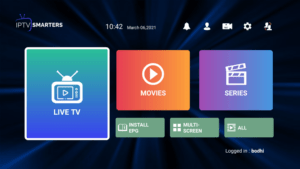
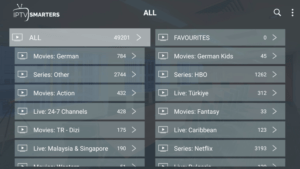
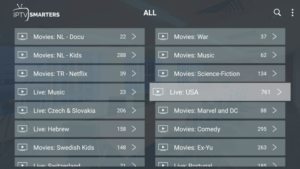
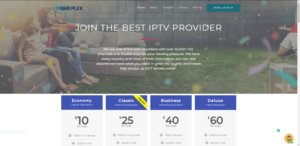
HomePlex IPTV Channels
As mentioned previously, HomePlex IPTV provides over 15,000 live channels starting for $10.00/month with their standard plan.
These channels come in a variety of categories such as sports, international, entertainment, news, educational, and much more.
This IPTV service even has options for PPV, major sports channels, adult, and other offerings not included in some services.
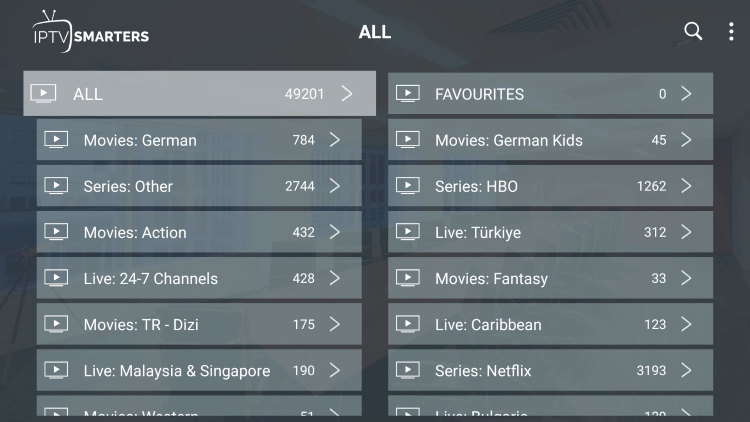
Every subscription plan comes with over 15,000 live channels and VOD options.
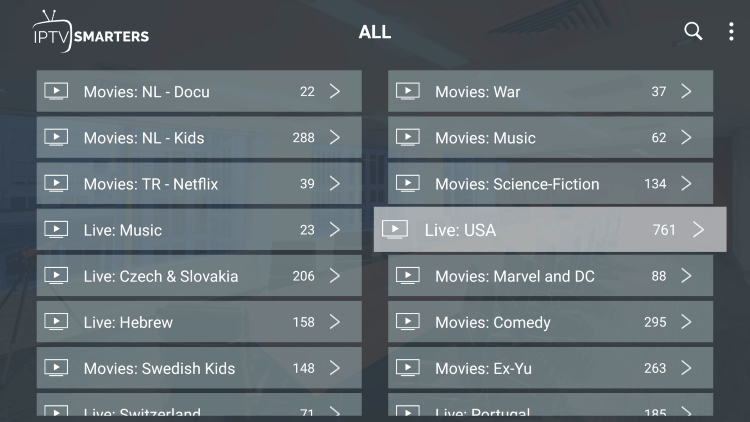
There is also a simple electronic program guide (EPG) for those that prefer this layout.
Pricing
HomePlex IPTV offers numerous subscription plans. There is a 24-hour free trial available as of this writing.
These plans vary in price based on the duration of a subscription and channel offerings.
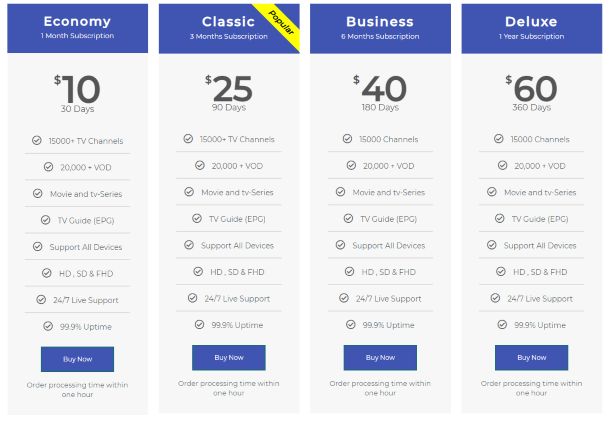
As of this writing, their popular subscription plans include the following:
- $10.00/month for over 15,000 channels, VOD, and one connection
- $25.00 for 3 months and over 15,000 channels, VOD, and one connection
- $40.00 for 6 months and over 15,000 channels, VOD, and one connection
- $60.00 for 12 months and over 15,000 channels, VOD, and one connection
Note: We always recommend paying month to month with any IPTV service! Don’t lock yourself into year-long plans, as services sometimes go offline.
How to Register for HomePlex IPTV
Prior to using the HomePlex IPTV service, you will need to register for an account on their official website.
Follow the quick steps below on how to register for this service.
1. Visit the service’s official website – homeplexiptv.com and scroll down to find the subscription plans.
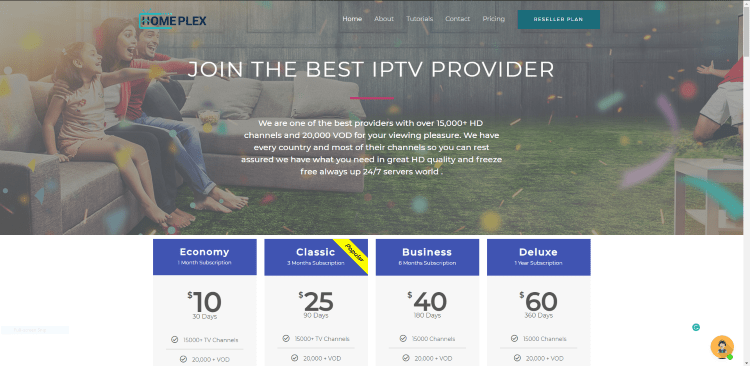
Note: We suggest using a VPN when registering for IPTV services, as their servers may be insecure.
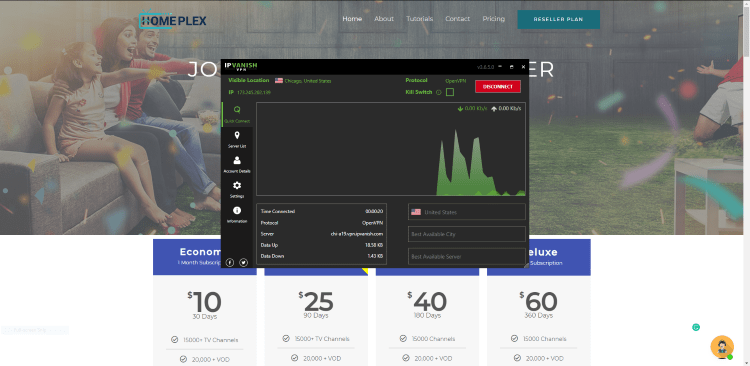
2. Select whichever subscription plan you prefer. Then click Buy Now.
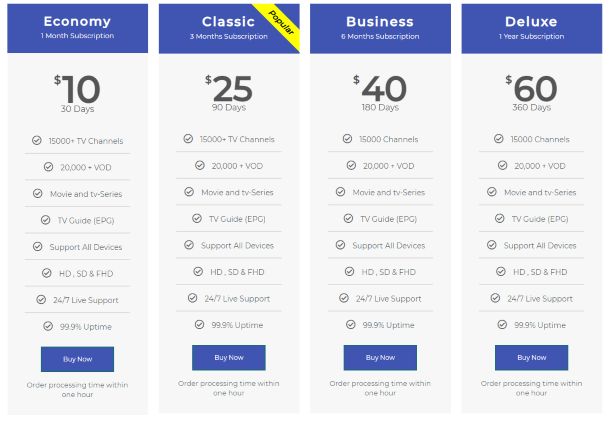
3. You are then redirected to the Cart page. Review your plan and click Proceed to checkout.
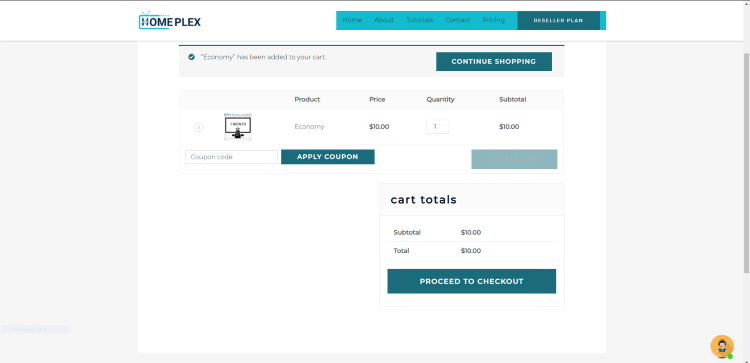
4. Enter the required billing details and click Place Order when finished.
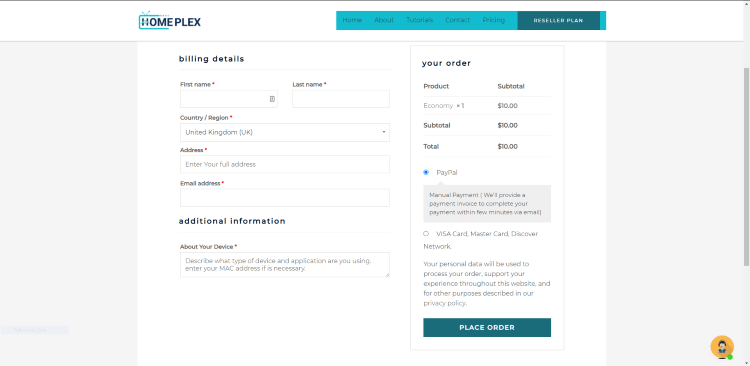
After choosing your subscription plan you will be redirected to the checkout page. Fill out the required billing details.
That’s it! You have successfully registered for an account with HomePlex IPTV.
Important: After registering make sure you check the email address that you used for a confirmation email.
This confirmation email will include account login information, installation instructions, and other important details.
After you install the IPTV Smarters application on your streaming device, you enter your HomePlex IPTV account login information on this screen.
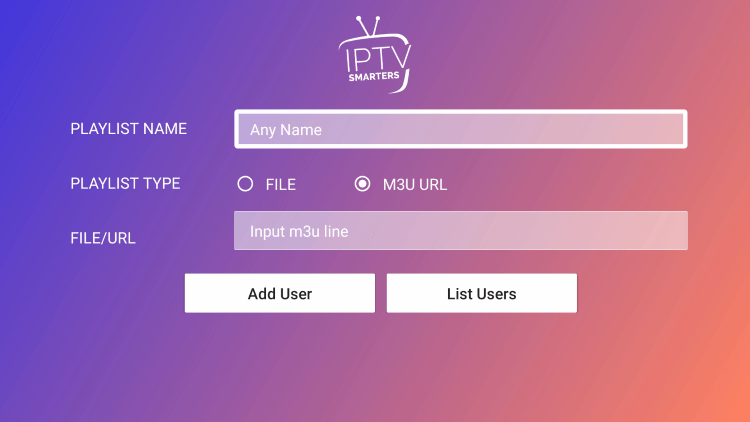
How to Install HomePlex IPTV
HomePlex IPTV is available for installation on several popular streaming devices.
This includes the Amazon Firestick, Fire TV, NVIDIA Shield, Android TV Boxes, Chromecast, Android phones, tablets, and any device running the Android operating system.
Because HomePlex IPTV provides an M3U URL you can use this service with IPTV Players such as IPTV Smarters, TiviMate, Perfect Player, iMPlayer, and others.
You can also install the stand-alone application if you don’t want to use an IPTV Player. To do so, you must first install the Downloader app and on your device.
Use our Downloader guide below for more information on that.
How to Install Downloader App for Sideloading
After installing the Downloader app, follow the steps below for installing HomePlex IPTV.
1. Launch the Downloader app and click the search box.
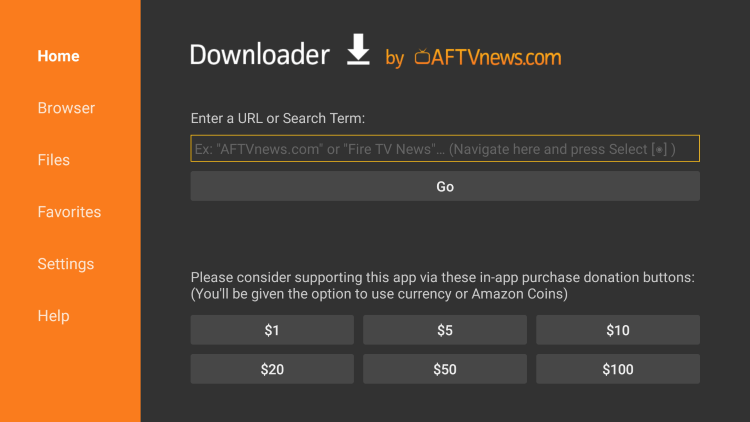
2. Enter the following URL – iptvwire.com/smarters and click Go.
- Note: We are using IPTV Smarters in this example, but you can use any IPTV Player with HomePlex IPTV
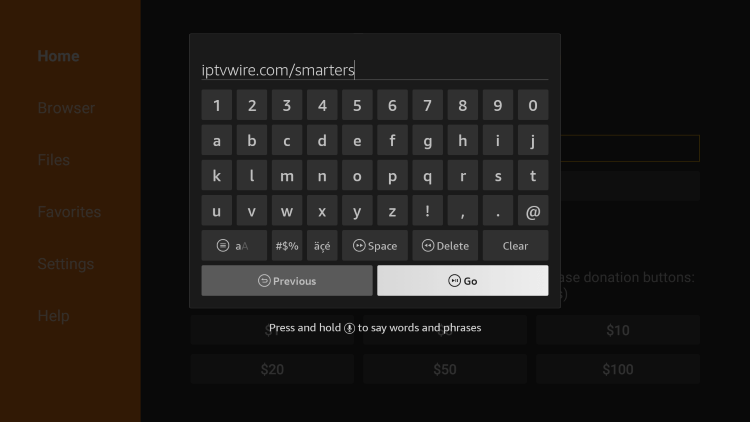
3. Wait for the app to download.
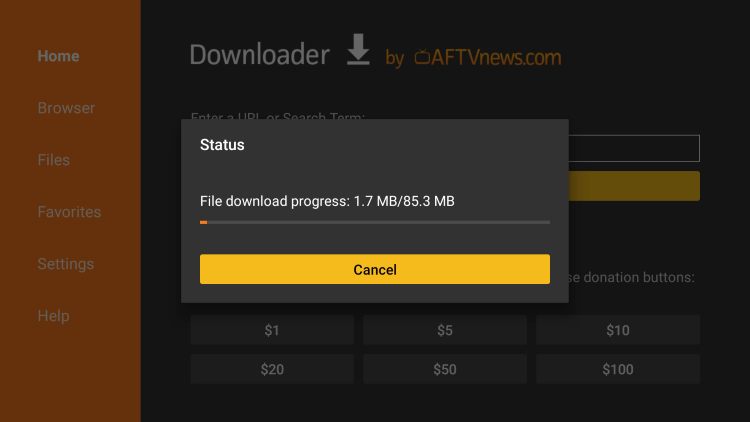
4. Click Install.
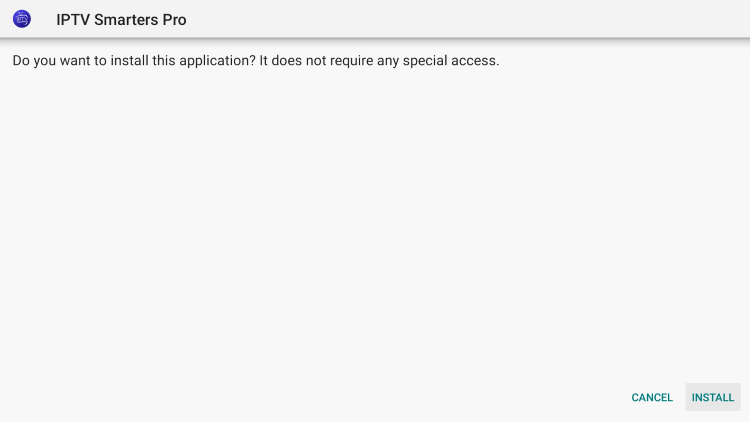
5. Click Open or Done.
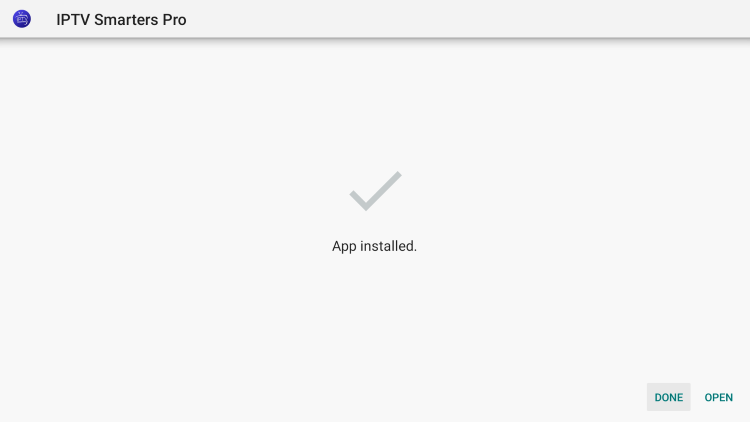
6. Launch IPTV Smarters and click Accept.
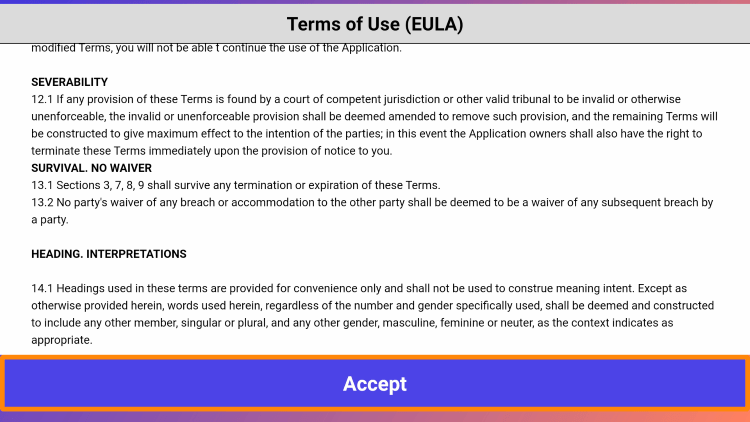
7. When IPTV Smarters launches choose your preferred login method. In this instance, we chose the Load Your Playlist option.
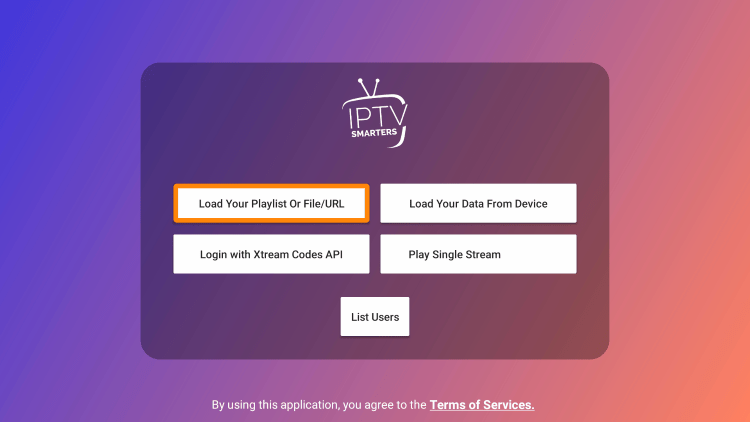
8. Click Allow.
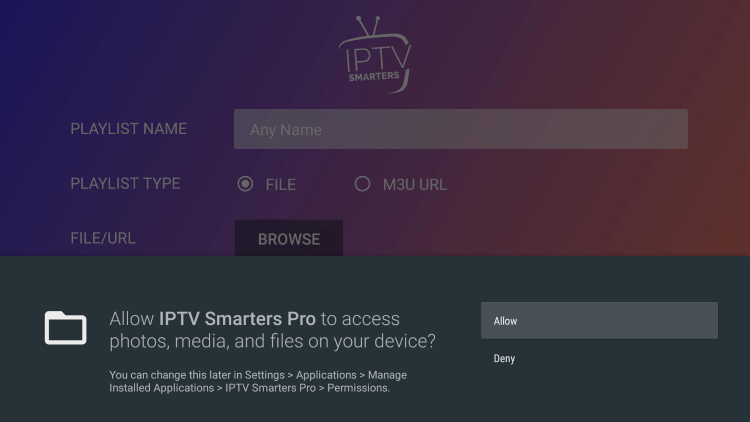
9. Enter the account login information that you should receive in your registration email. Make sure the M3U URL box is checked if using your M3U to log in.
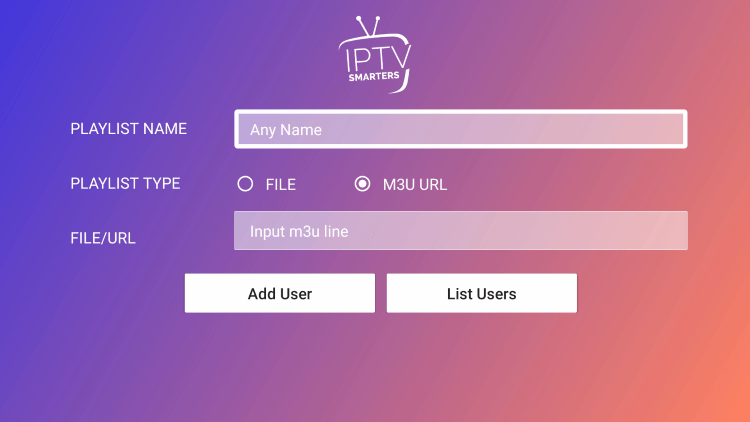
10. Click your user profile.
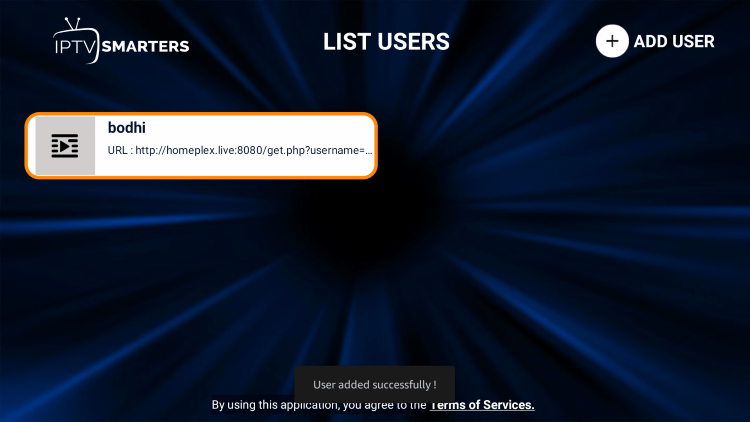
11. Wait a few seconds for the channels and VOD options to download.
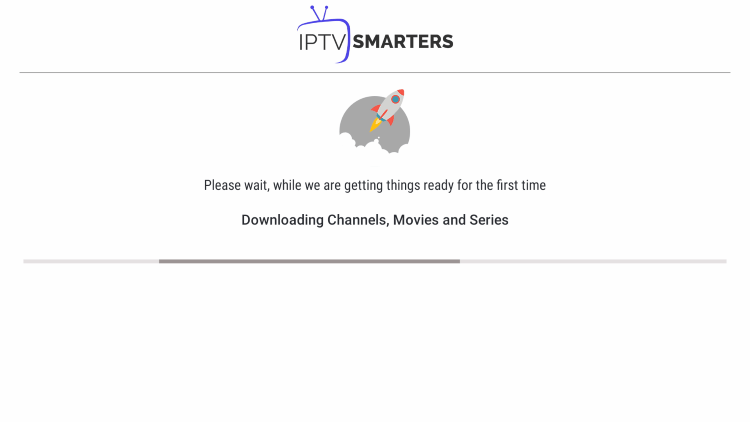
12. That’s it! You have installed HomePlex IPTV on your device.
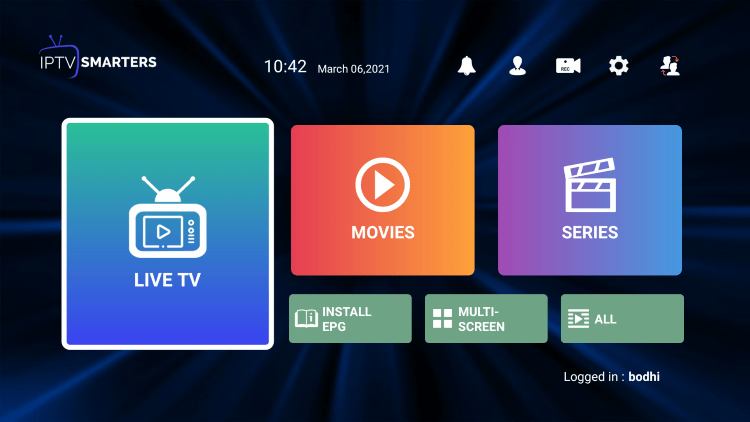
IMPORTANT: Prior to using this IPTV service, we suggest connecting to a VPN to hide your online activity.
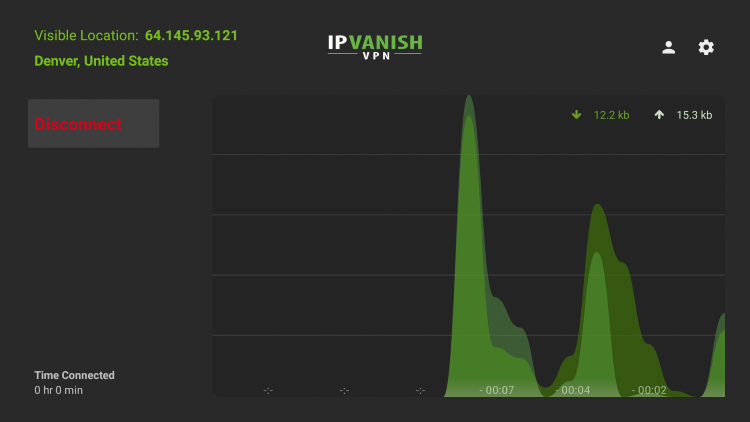
Add Channels to Favorites
One of the best features within the HomePlex IPTV service is the ability to add channels to Favorites. Some Live TV services don’t have this feature.
Follow the steps below on how to add channels to Favorites within this service.
1. Locate any preferred channel and hold down the OK button. Click Add to Favourite.
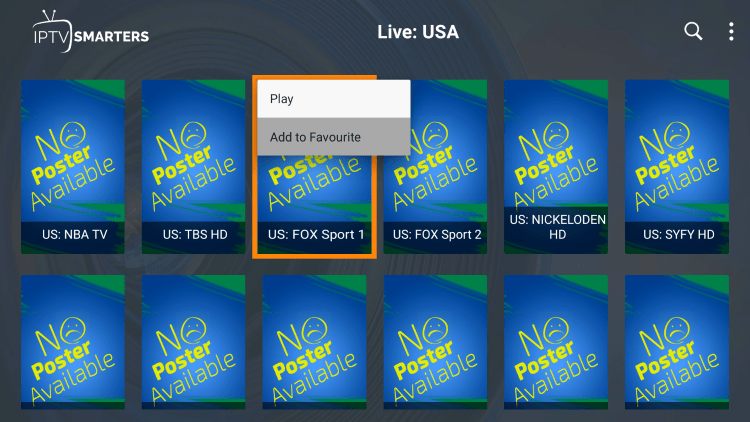
2. You will notice a star icon next to the channel.
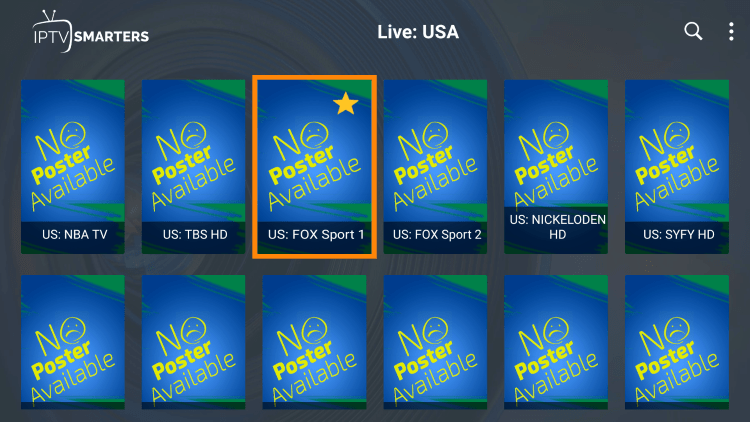
3. Return back to the channel category list and click Favourites.
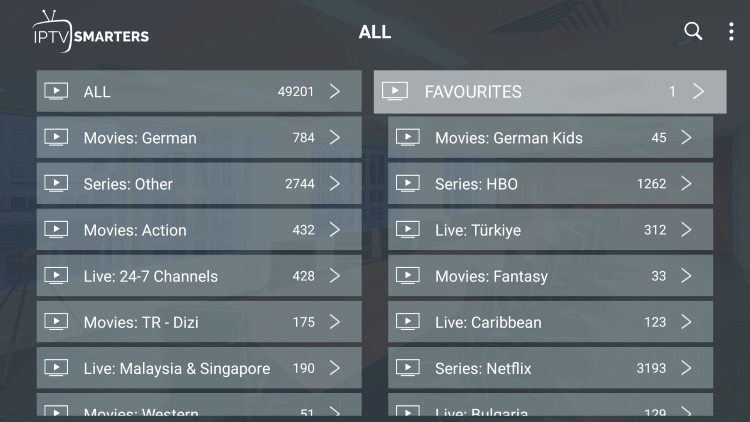
4. If you want to remove a channel from your Favorites, hover over a channel and hold down the OK button on your remote and click Remove from Favourite.
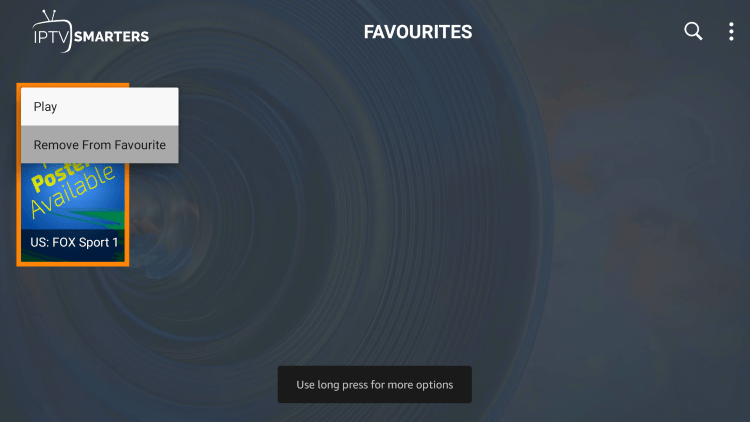
5. That’s it! You can now add/remove channels from Favorites within this IPTV service.
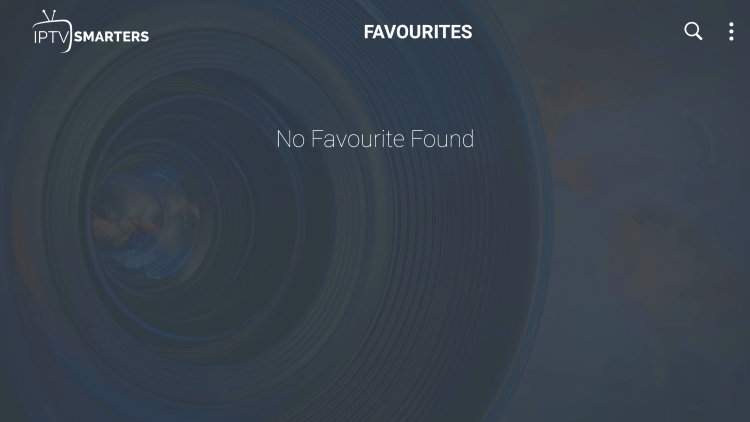
How to Add External Video Player
Another great feature of this IPTV service is the ability to add external video players.
In the example below, we show how to integrate an external player within HomePlex IPTV.
1. From the home screen, click Settings.
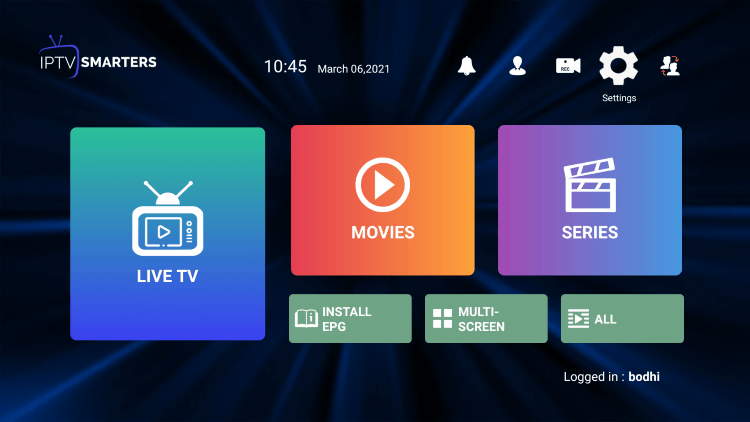
2. Select External Players.
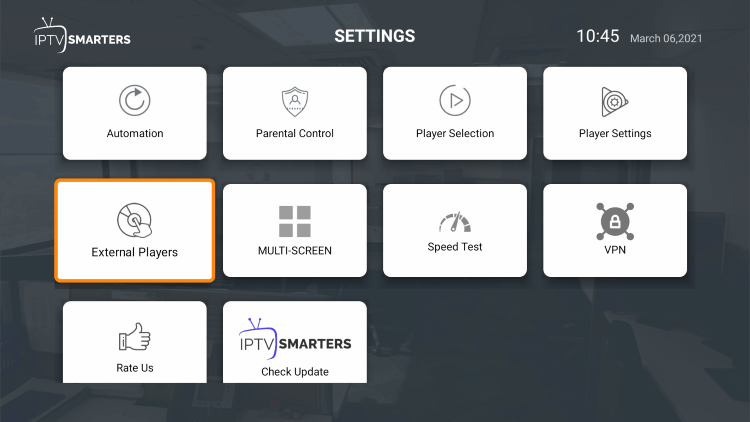
3. Click Add Player.
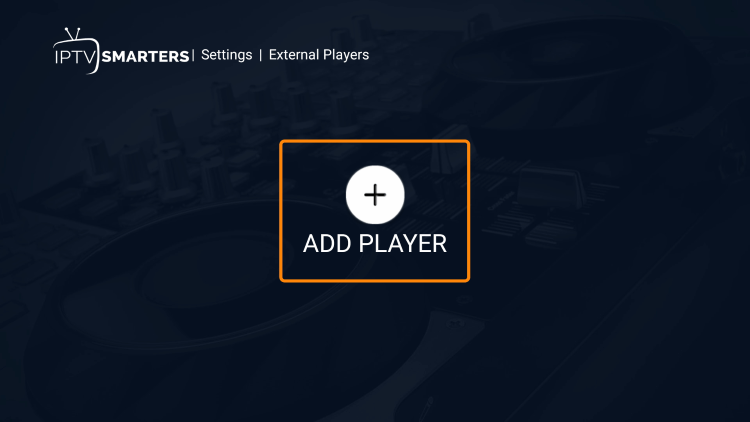
4. Choose whichever external player you prefer. For this instance, we chose MX Player.
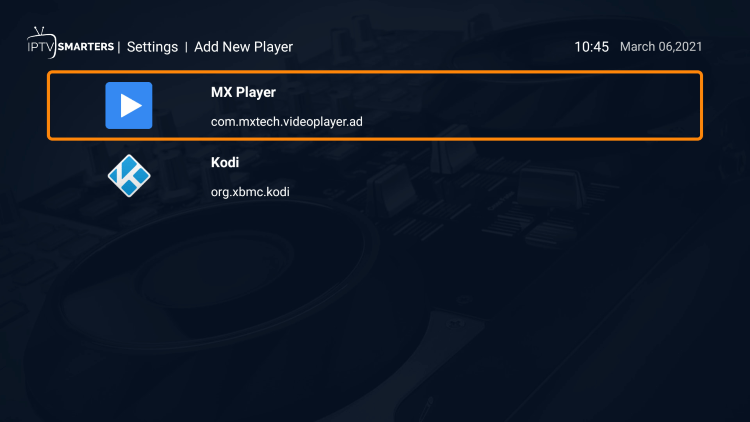
5. Click Add.
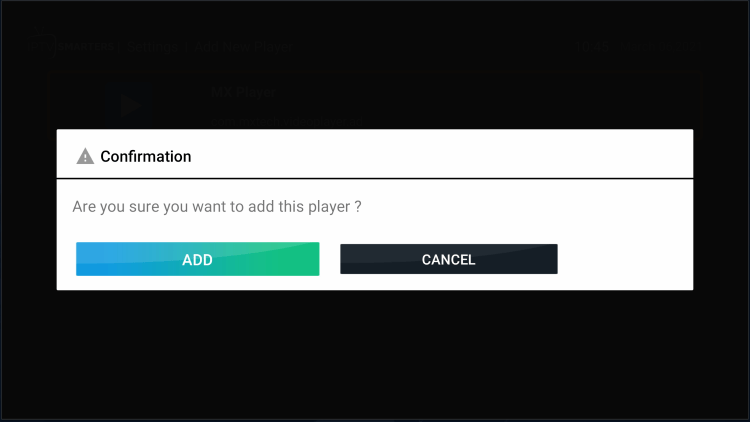
6. That’s it! You will notice a message saying “Player added successfully.”
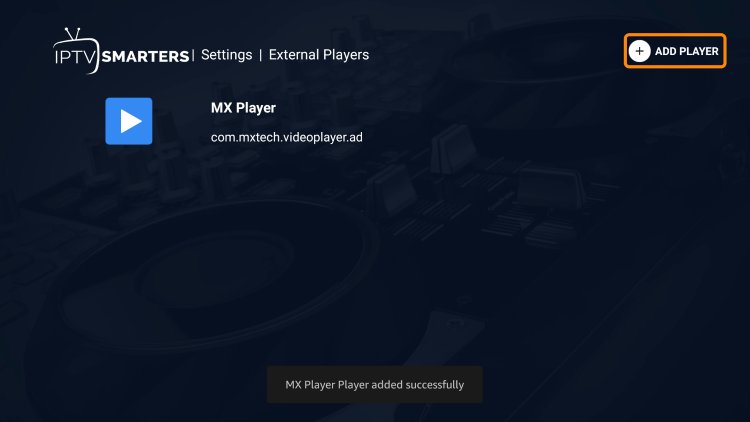
That’s it! You can now integrate external video players within this IPTV service.
For other notable IPTV services, check out the detailed IPTV reviews below.
- Sportz TV Review
- Kemo IPTV Review
Warning! Protect Yourself With A VPN
Most cord-cutters use a VPN and rightfully so.
The free streaming applications, addons, and paid IPTV services that you use are usually hosted on insecure servers.
Without a VPN, your IP Address is being logged.
Your IP Address points back to your location and identity which compromises both your privacy and security.
Your current identifying IP Address is 2a01:4ff:f0:1a50::1 – When you use a VPN, your real IP address will be converted into an anonymous new one.
A VPN will provide you with an anonymous connection to the Internet.
This will prevent your Internet Service Provider, IPTV developers, government agencies, and any 3rd party from logging what you’re accessing online.
The most popular VPN among cord-cutters is IPVanish due to their blazing fast speeds and zero log policy.
It’s important to use a VPN that is fast since we are streaming large HD files. Its also crucial to find one that keeps no logs of what their subscribers access while online.
Setting up IPVanish VPN on your streaming device is simple!

Step 1 Register for an IPVanish VPN account by clicking the link below.
This exclusive link provides you with a hefty discount, only available to IPTV Wire visitors like you.
Register for IPVanish Account & Save 65%
Step 2 – Go to Find and then click the search icon on your Firestick, Fire TV, or Fire TV Cube.
You may also find the IPVanish App in the Google Play Store for those of you who are using Android TV Boxes, phones, and tablets.
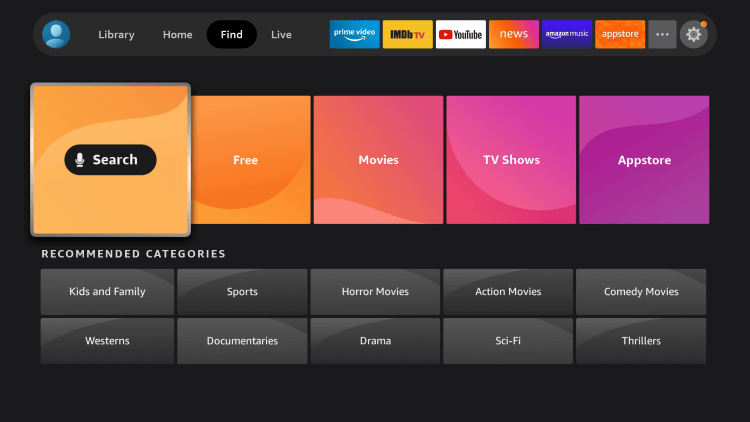
Step 3 – Type IPVanish and then click the IPVanish VPN option that appears.
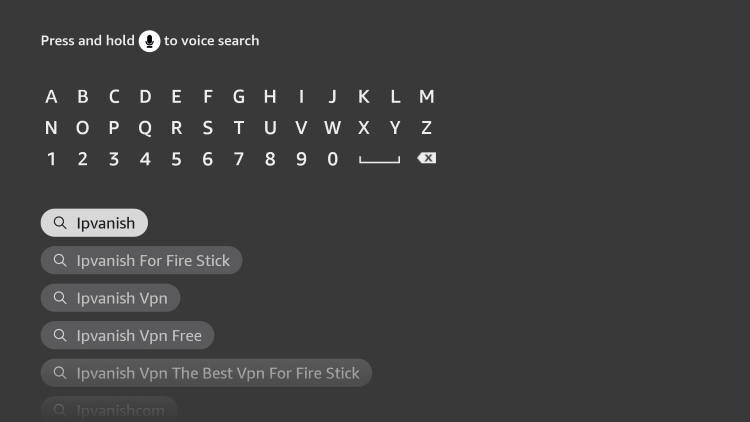
Step 4 – Click the IPVanish icon under Apps & Games.
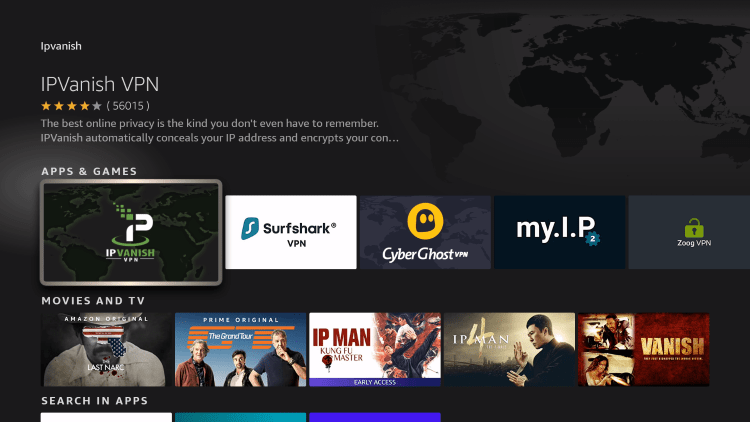
Step 5 – Click Download.
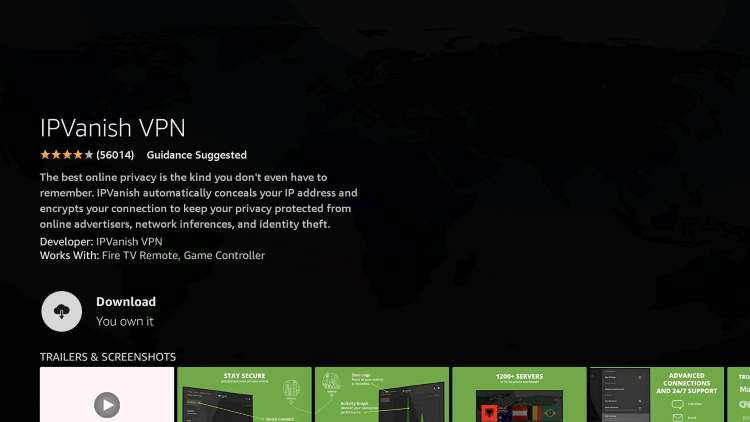
Step 6 – Click Open.
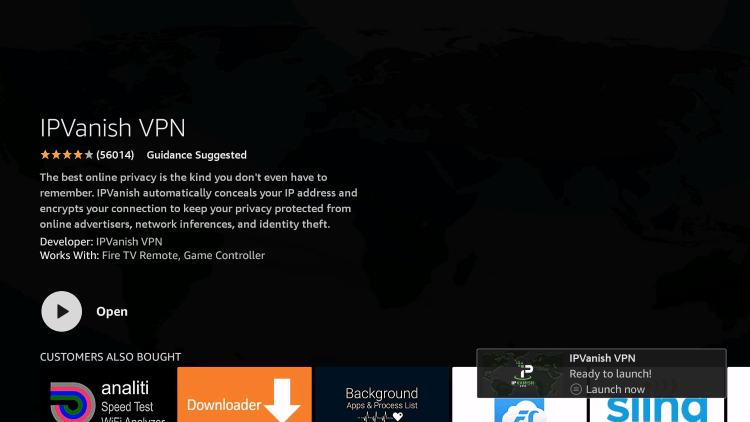
Step 7 – Enter your username and password to login. Your username is the email that you used to register for IPVanish service with and your password is automatically generated and emailed to you.
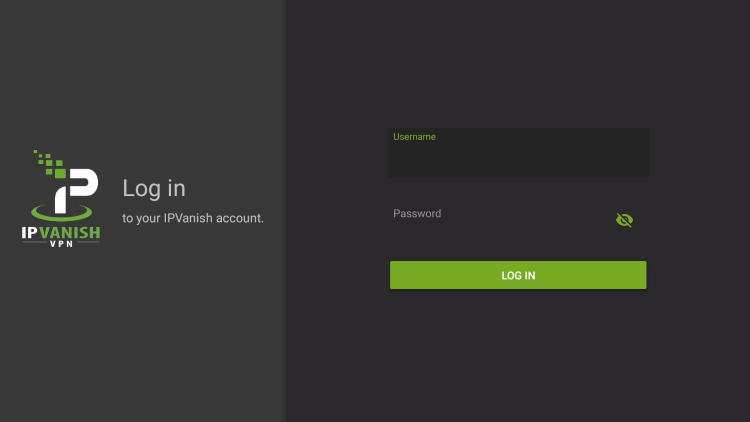
Step 8 – Click Connect button.
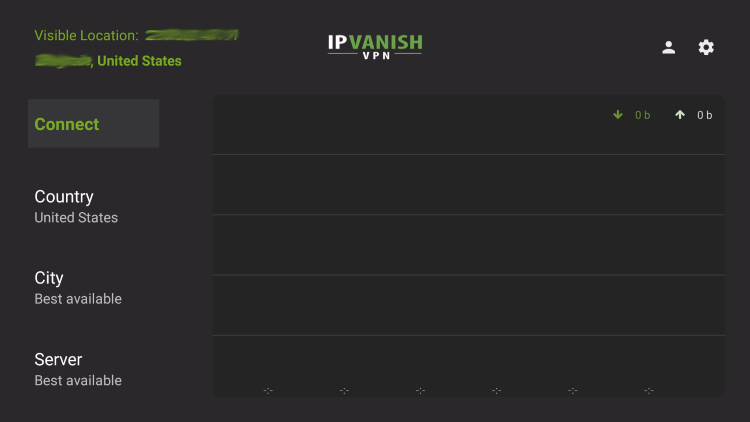
Step 9 – Click OK for Connection request if it appears.
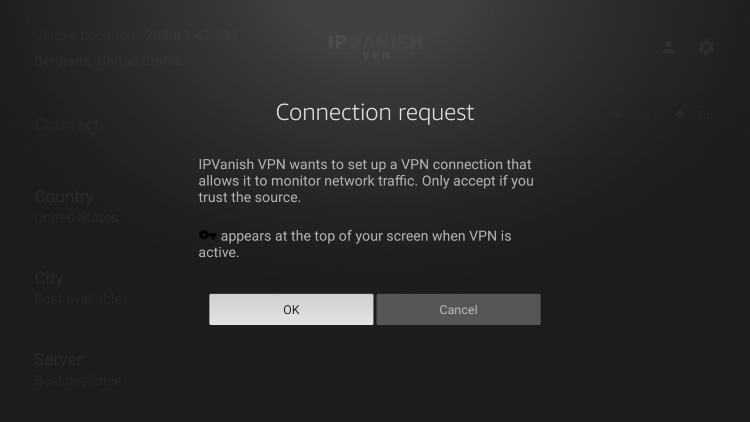
Step 10 – You will notice that your IP Address changes along with location of connection. You are now operating anonymously through your device.
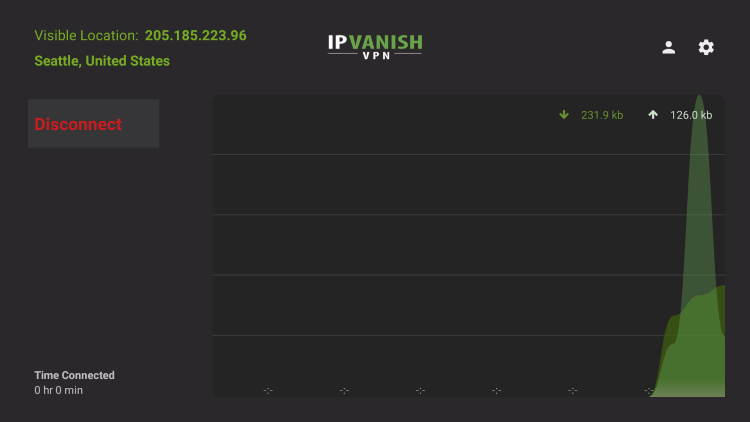
Click the Home Button on your remote and the VPN will remain running in the background.
Congratulations! You are now protected by a VPN which means everything that you stream or access through your Firestick or Android TV Box is hidden from the rest of the world.
If you ever need to stop the VPN service, simply re-launch the application and click the DISCONNECT button.
HomePlex IPTV FAQ
What is HomePlex IPTV?
HomePlex IPTV is an IPTV service that provides live channels at an affordable price.
What Channels does HomePlex IPTV have?
This IPTV service has over 15,000 channels in several categories including news, entertainment, sports, international, and more. A plan also comes with VOD options.
How much does HomePlex IPTV cost?
This IPTV service costs $10.00/month for the standard plan with one connection. There is also a 24 hour free trial for new users.
What devices can this IPTV service be installed on?
This IPTV service is available for installation on any device that runs the Android operating system. This includes the Amazon Firestick, Fire TV, and any Android device.
The post HomePlex IPTV – Over 15,000 Live Channels for $10/Month appeared first on IPTV WIRE.










Comments