FunTech Kodi Build – How to Install on Firestick (Kodi 20 Nexus)

This detailed review of the FunTech Kodi Build will provide you with everything you need to know about this build on Firestick and Android devices.
Is FunTech Kodi Build safe to use? Is FunTech Kodi Build legal? What content does FunTech Kodi Build have? We will answer those questions and more in this article.
The reason why we ask legal questions is due to the fact that FunTech isn’t available in Kodi’s official repository. This is sometimes a warning sign.
FunTech is one of the best Kodi builds within the Funstersplace Repository that features movies, TV series, documentaries, and more.
For those new to Kodi, a Kodi build is an all-in-one platform that includes tons of working addons and other features for an enjoyable streaming experience.
Since this build can’t be installed through the official Kodi repository, it must be installed from a 3rd party provider which we show in the tutorial below.
If you don’t have Kodi installed on your device, you can install the latest stable release using the tutorial below.
How to Install Kodi on Firestick
FunTech Kodi can be installed on any Android-powered device including the Amazon Firestick, Fire TV, Fire TV Cube, NVIDIA Shield, and more.
The categories within this build include Movies, Shows, Live TV, Addons, System, and more.

The FunTech Kodi Build is widely considered one of the best Kodi builds by several cord-cutters.
Because this build is free to use, you may experience buffering and have limited channel options.
If you are looking for a paid service with more channels and quality playback, check out our updated list of IPTV services.
For those unfamiliar with IPTV services, IPTV stands for “Internet protocol television.” In other words – live television through the Internet.
How to Setup IPTV – Beginner’s Guide to Live TV
LEGAL DISCLAIMER: IPTV WIRE does not own or operate any IPTV service or streaming application. We do not host or distribute any applications. We do not verify whether IPTV services or app developers carry the proper licensing. The end-user shall be solely responsible for media accessed through any device, app, addon, or service mentioned on our Website.
For 100% legal IPTV service, IPTV WIRE recommends Vidgo.
There are hundreds of Kodi builds and FunTech is one of the best available. This is a popular alternative to traditional cable packages.
Below you find information on this Kodi build including how to install it, features, categories, and more.
Is FunTech Kodi Build Safe?
Before I install this, I first want to scan their repository URL with VirusTotal.
Here is the screenshot of the scan results.
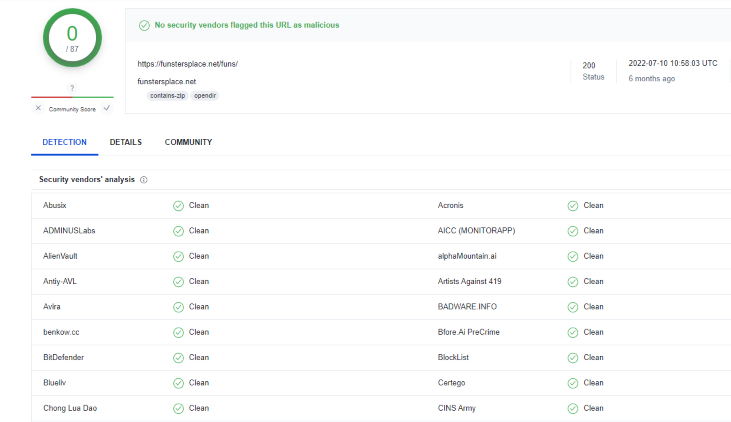
VirusTotal did not find any malicious files within the FunTech Build repository URL pertaining to malware.
However, we should always protect ourselves when streaming content from this unverified 3rd party build.
Kodi even alerts users during setup that these 3rd party builds and add-ons will be given access to personal data stored on our device.
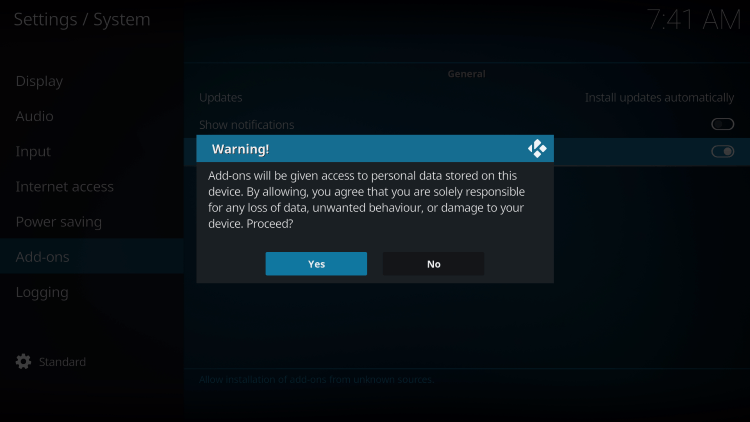
The best way to protect yourself when using the FunTech Kodi Build is with a VPN.
Screenshots
Now, here are the steps we went through to install the FunTech Kodi build through their repository.
How to Install FunTech Kodi Build
1. After Kodi is installed on your device, launch Kodi and click the Settings icon.
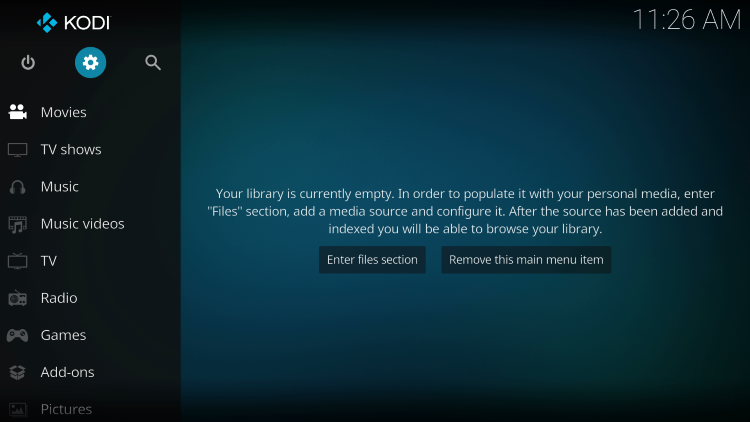
2. Click System.
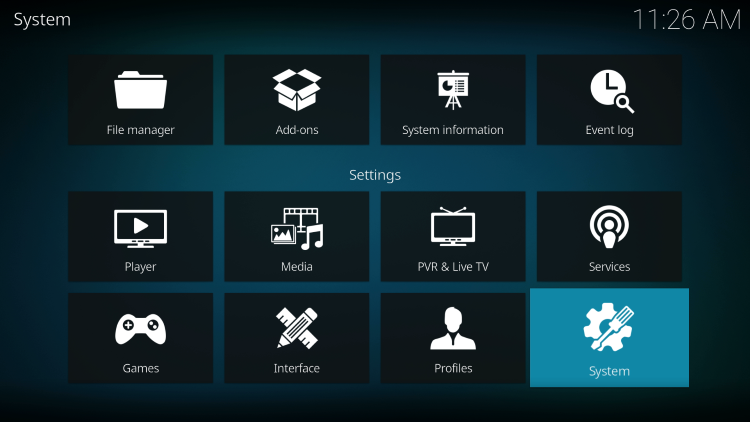
3. Hover over the Add-ons menu and turn on Unknown sources.
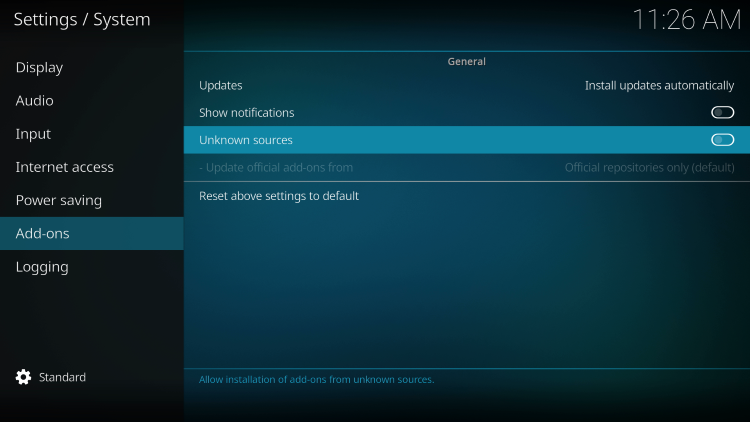
4. Read the warning message and click Yes.
This is another reminder to use a VPN when running these unverified, 3rd party Kodi builds such as HomeFlix.
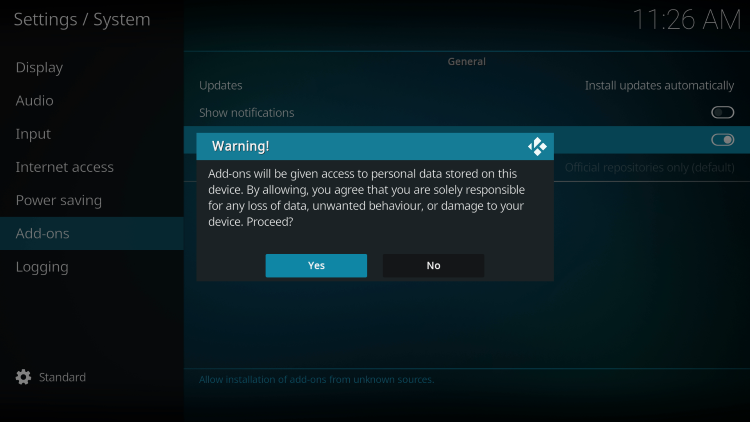
5. Next click the back button on your remote and select File manager.
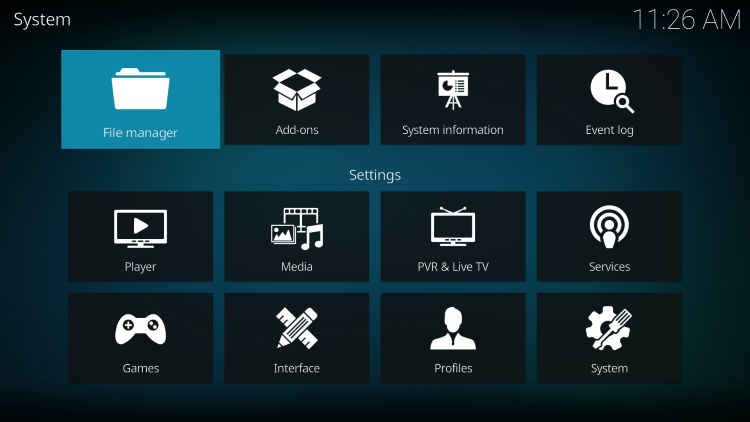
6. Click Add source.

7. Click the <None> icon to open the search box.
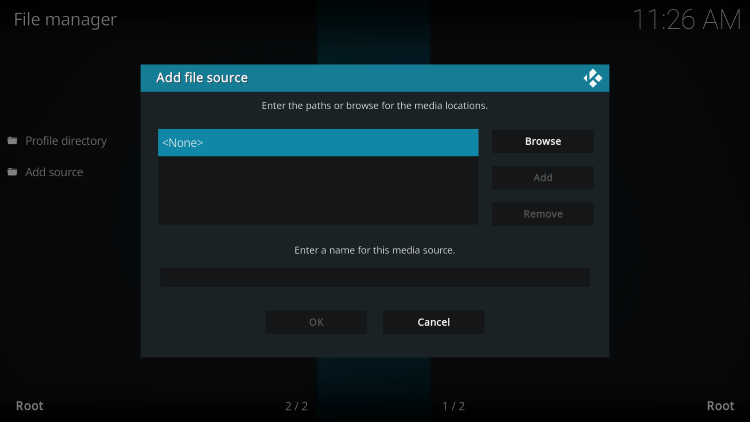
8. Enter the following URL and click OK – https://funstersplace.net/funs/
Note: This is the official source of the FunTech Kodi build.
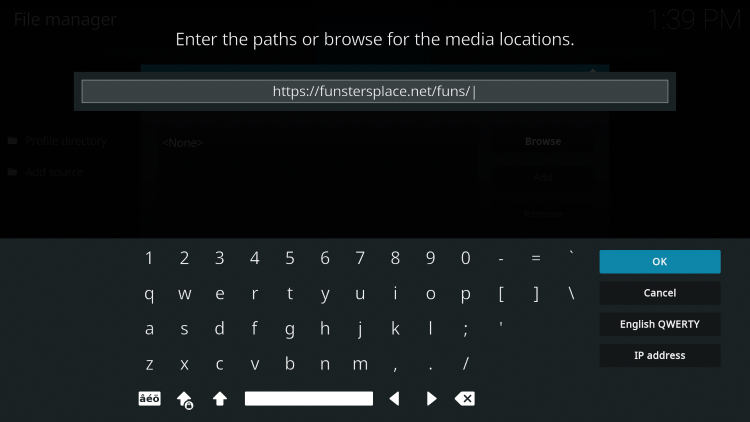
9. Name the media source whatever you prefer and click OK.
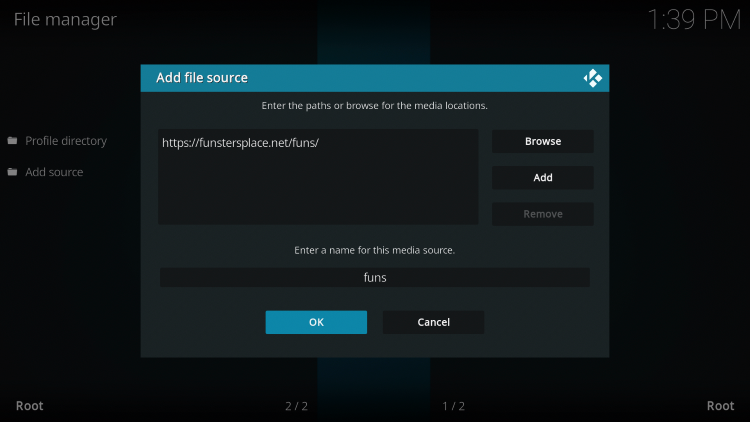
10. Click the back button and select Add-ons.
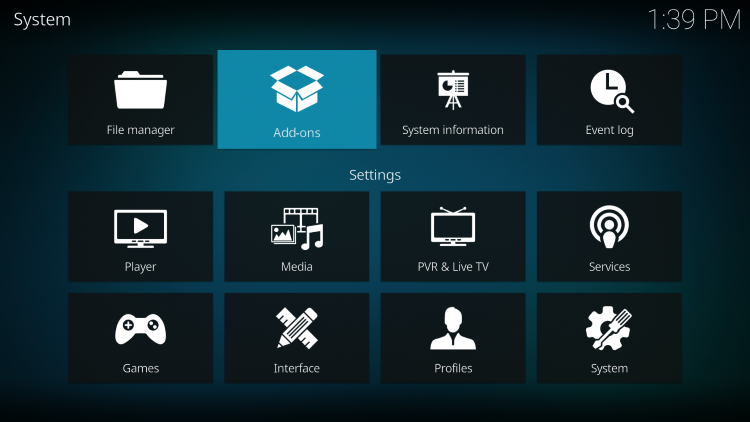
11. Click Install from zip file.
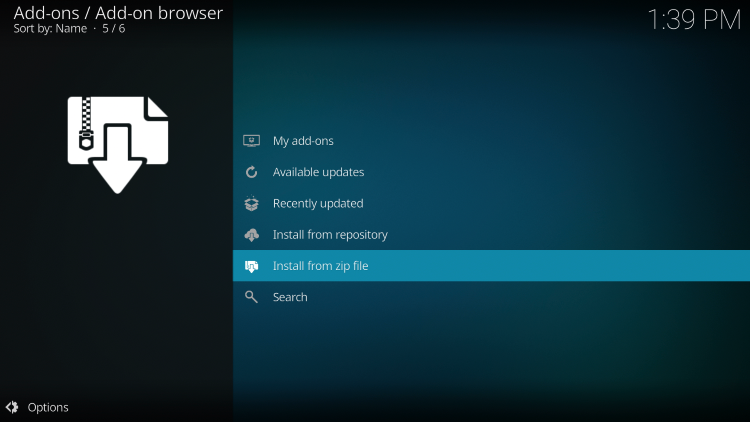
12. Locate and select your media source.
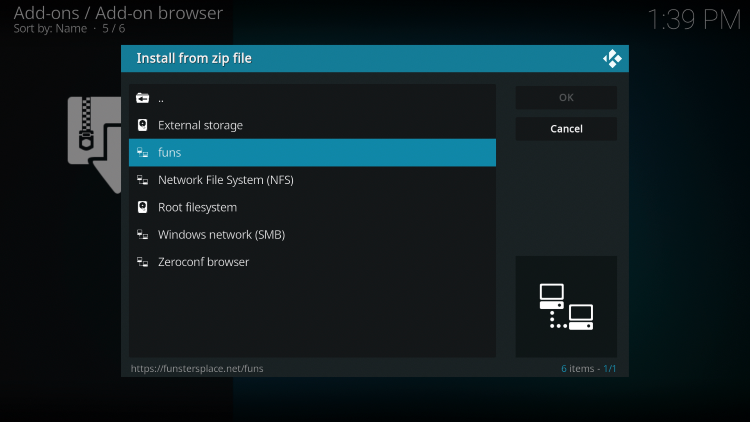
13. Click the zip file URL – repository.funstersplace.zip
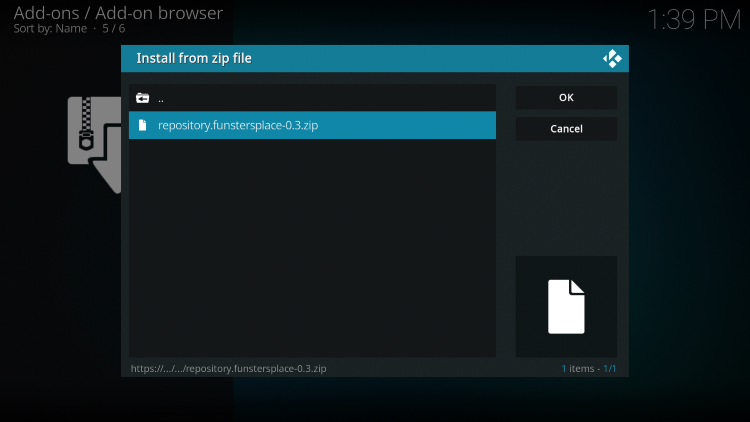
14. Wait a few seconds for the Funstersplace Wizard Repo Add-on installed message to appear.
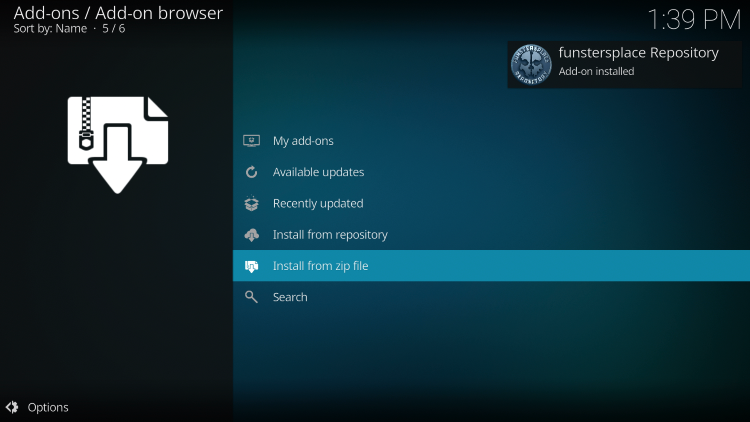
15. Next click Install from repository.
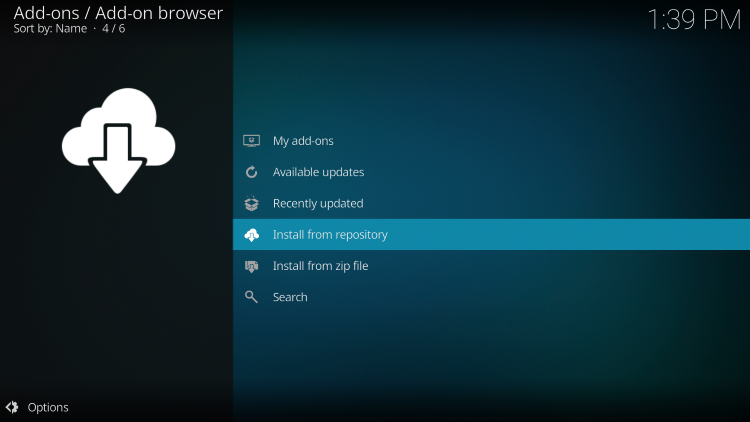
16. Click Funsters Repository.
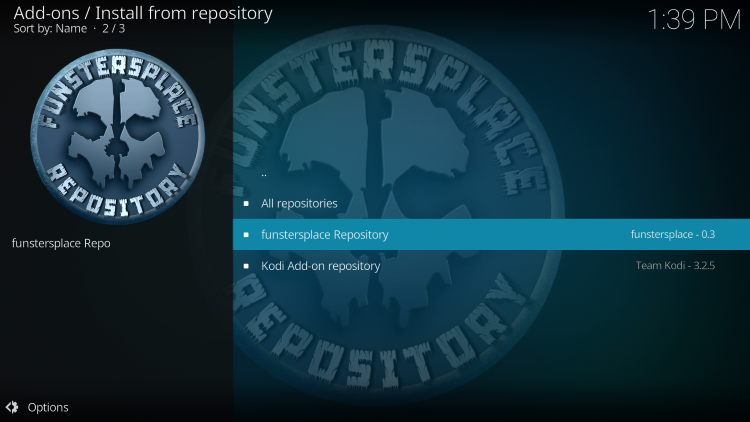
17. Choose Program add-ons.
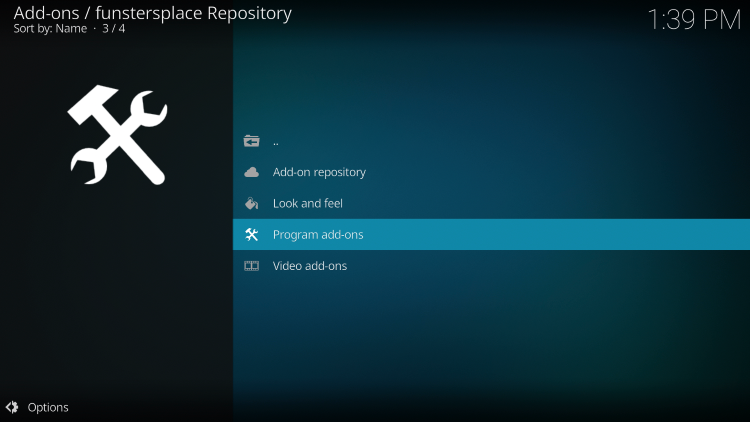
18. Click Funswizard.
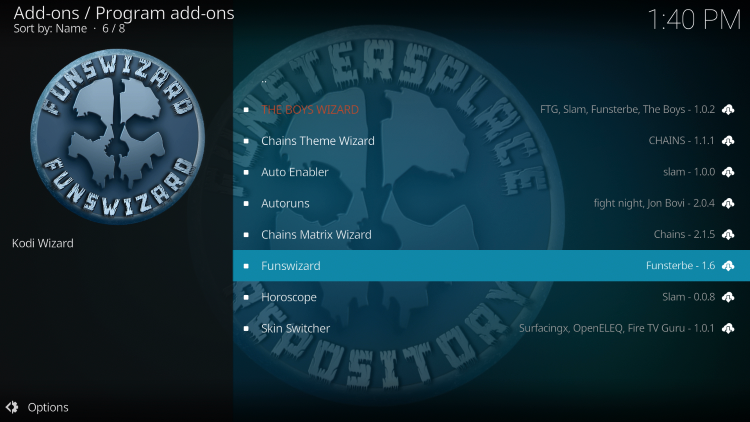
19. Click Install.
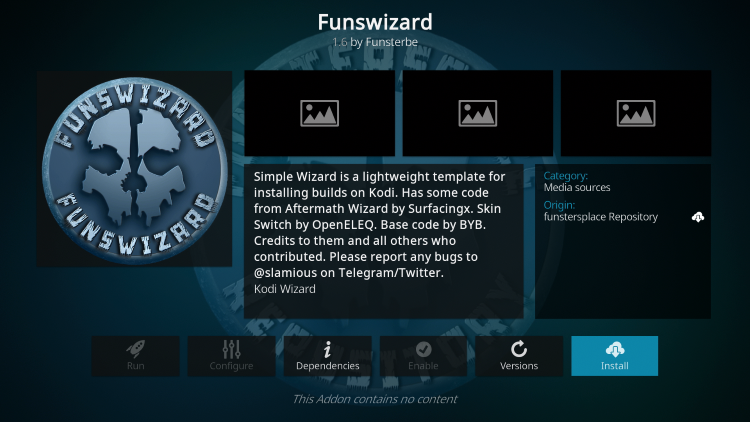
20. Wait a minute or two for the Funswizard Add-on installed message to appear.
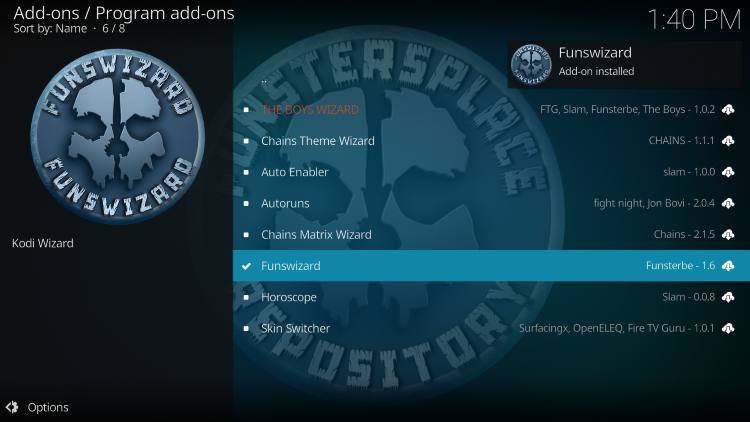
21. Return back to the home screen of Kodi and select Add-ons from the main menu. Then select Funswizard.
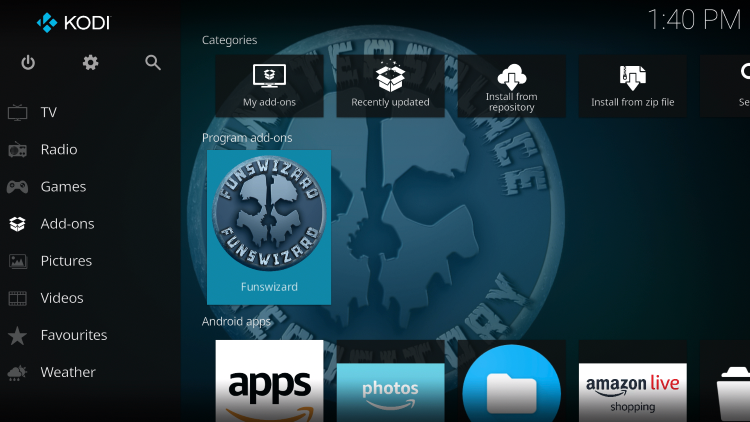
22. Click Build Menu.
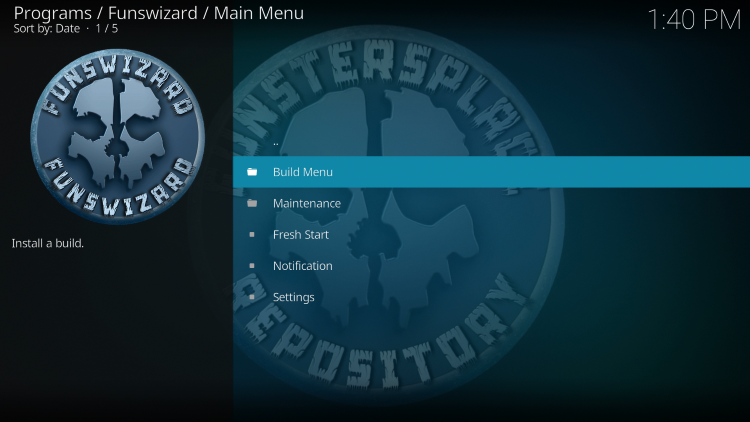
23. Choose FunTech.
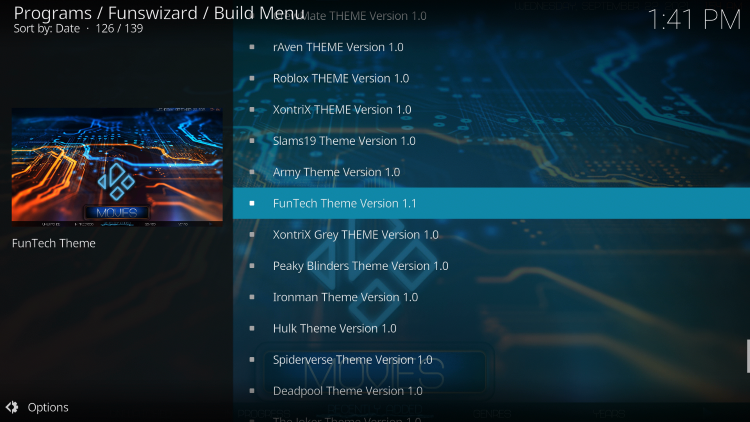
24. Click Continue.

25. Wait a minute or two for the build to download.
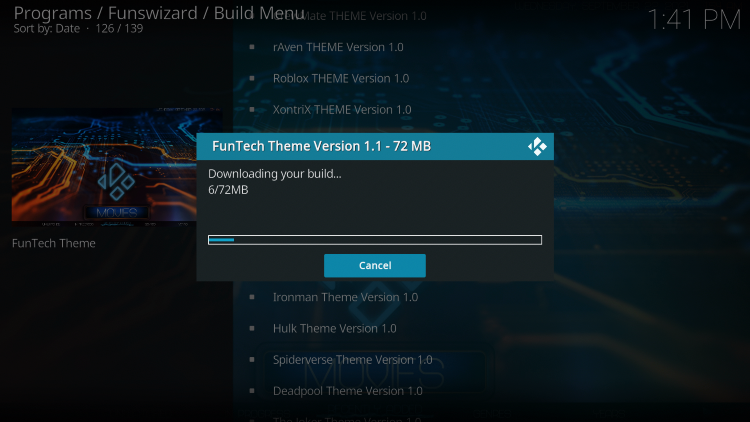
26. Once the installation is complete click OK.
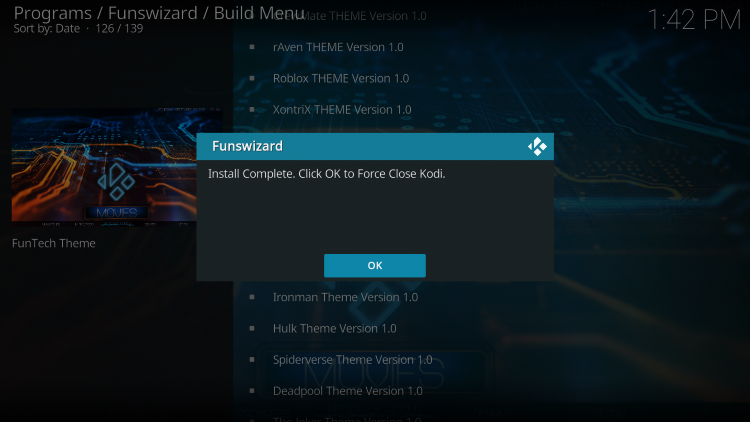
27. Relaunch Kodi from your home screen or Apps menu.
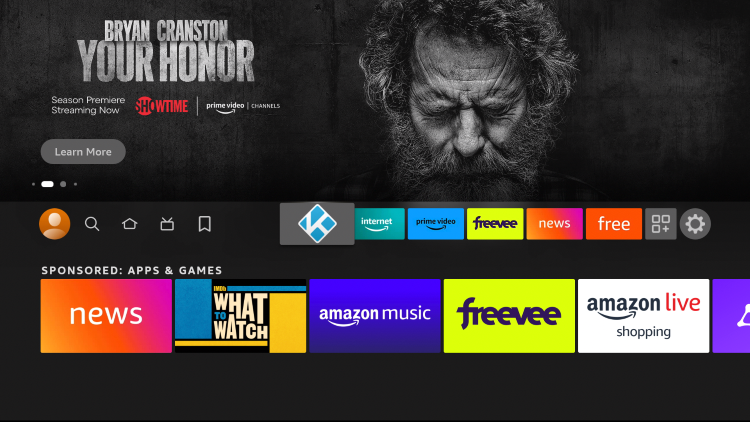
28. That’s it! You have installed the FunTech Kodi Build on Firestick/Android.

Enjoy live channels, sports, movies, TV shows, and other content!
Your online activity is logged by your Internet Service Provider, app/addon devs, and government through your identifying IP address.
Stream anonymously by using Surfshark VPN.
Surfshark will encrypt your connection to the Internet and mask your IP address and location so you will become anonymous.
Your Current Identifying IP Address: 2a01:4f9:c010:edcf::1
SAVE 82% + GET 2 FREE MONTHS
Surfshark backs their service with a 30-day money back guarantee.
Surfshark allows you to use your account on unlimited Internet-connected devices
Are Kodi Builds Legal?
It’s impossible for IPTV Wire to determine whether unverified Kodi builds or add-ons hold the proper licensing.
If and when a Kodi build is deemed illegal, we notify our users immediately and update reports on our website to reflect that information.
In conclusion, the end-user is responsible for all content accessed through unverified Kodi builds such as FunTech.
You can view Kodi’s full list of verified add-ons from their official website.
For 100% legal and verified IPTV providers, see our resource guide below:
For more Kodi options, check out our popular guides below.
Overall, FunTech is an excellent Kodi build that provides a large number of live streams that can be installed on any Firestick/Android device.
Frequently Asked Questions
What is the FunTech Kodi Build?
FunTech is a free Kodi build that provides tons of options for streaming live channels, sports, movies, and other content.
What Content does the FunTech Kodi Build have?
The FunTech Kodi build provides thousands of movies, TV series, live channels, and more.
What is a Kodi Build?
A Kodi build is an all-in-one platform that includes tons of working addons and other features for an enjoyable streaming experience.
Is this Kodi Build Free?
Yes. This Kodi build is 100% free to use on any streaming device.
What devices can this Kodi Build be installed on?
This Kodi build is available for installation on any device that runs the Android operating system. This includes the Amazon Firestick, Fire TV, and any Android device.
The post FunTech Kodi Build – How to Install on Firestick (Kodi 20 Nexus) appeared first on IPTV WIRE.



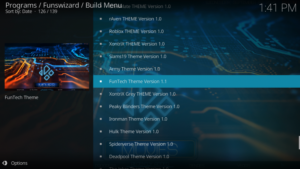










Comments