Dynasty Kodi Addon – How to Install on Firestick/Android (Kodi 19)

This review features the Dynasty Kodi Addon which is one of the most popular add-ons today for streaming movies, TV shows, cartoons, and more.
Is Dynasty Kodi Addon safe to use? Is Dynasty Kodi Addon legal? What channels does Dynasty Kodi Addon have? We will answer those questions and more in this article.
The reason why we ask legal questions is due to the fact that Dynasty isn’t available in Kodi’s official repository. This is sometimes a warning sign.
Dynasty is a Kodi Movie Addon that features movies, TV shows, live TV, and sports for streaming. This is located in The Warehouse Repository.

Important Note: This add-on only works with Real-Debrid and other premium debrid services to provide the highest quality streaming links.
Similar to other popular Kodi addons like The Crew, Dynasty does offer free live tv (IPTV) streaming.
Since this add-on can’t be installed through the official Kodi repository, it must be installed from a 3rd party provider which we show in the tutorial below.
NOTE: If you don’t have Kodi installed on your device, you can install the latest stable release using the tutorial below.
How to Install Kodi on Firestick
Dynasty Kodi can be installed on any Android-powered device including the Amazon Firestick, Fire TV, Fire TV Cube, NVIDIA Shield, and more.
The categories within this add-on include Movies, TV Shows, My Movies, My TV Shows, IPTV & Sports, 1 Click Movies, and much more.
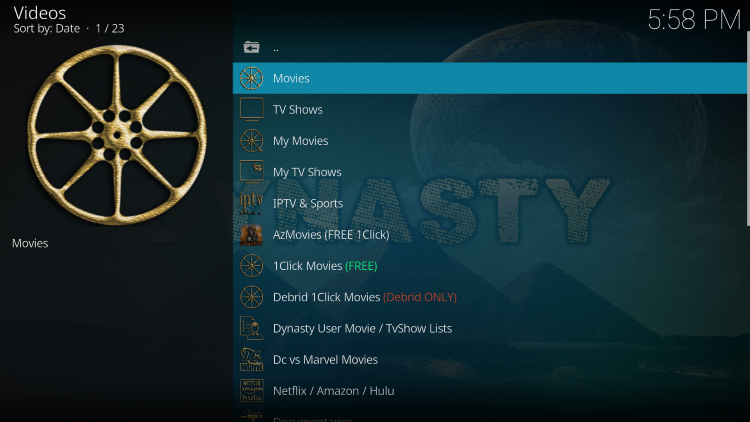
As you will see, the Dynasty Kodi addon does not offer any options for live streaming.
If you are looking for the best way to view live tv on any device, we suggest our updated list of IPTV Services.
For those unfamiliar with IPTV services, IPTV stands for “Internet protocol television.” In other words – live television through the Internet.
How to Setup IPTV – Beginner’s Guide to Live TV
LEGAL DISCLAIMER: IPTV WIRE does not own or operate any IPTV service or streaming application. We do not host or distribute any applications. We do not verify whether IPTV services or app developers carry the proper licensing. The end-user shall be solely responsible for media accessed through any device, app, addon, or service mentioned on our Website.
For 100% legal IPTV service, IPTV WIRE recommends Vidgo.
There are thousands of Kodi addons and Dynasty is one of the best available.
Below you find information on this Kodi Addon including how to install it, its features, categories, and more.
Is Dynasty Kodi Addon Safe?
Before I install this, I first want to scan their repository URL with VirusTotal.
Here is the screenshot of the scan results.
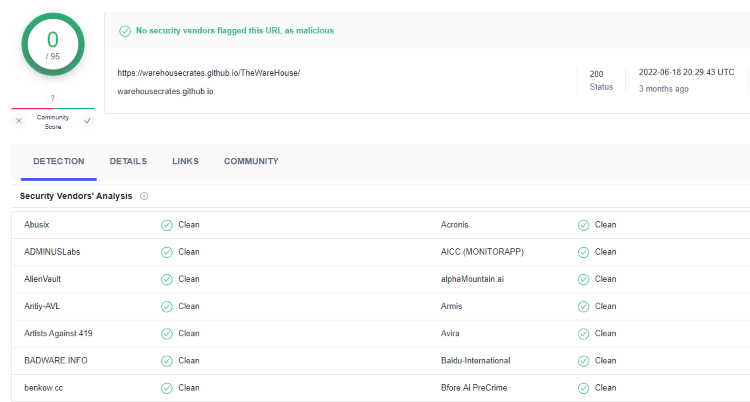
VirusTotal did not find any suspicious files or malware within the Dynasty repository URL.
However, this does not mean we shouldn’t protect ourselves when streaming content from this unverified 3rd party add-on.
Kodi even alerts users during setup that these 3rd party Add-ons will be given access to personal data stored on our device.
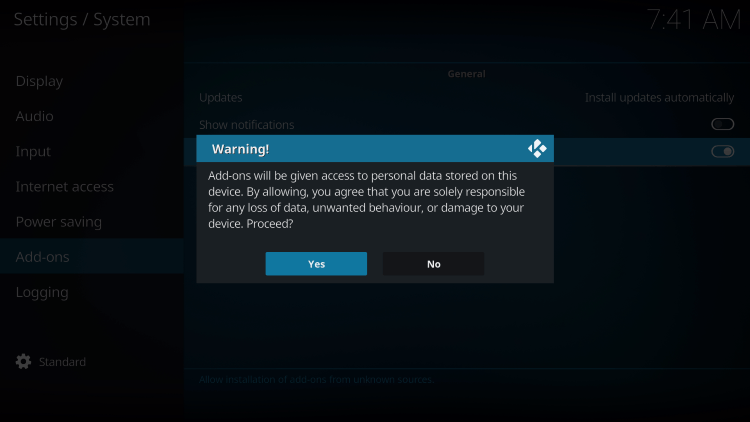
The best way to protect yourself when using the Dynasty Kodi addon is with a VPN.
Best VPN for IPTV
Now, here are the steps we went through to install the Dynasty Kodi Addon through their repository.
How to Install Dynasty Kodi Addon
1. After Kodi is installed on your device, launch Kodi and click the Settings icon.
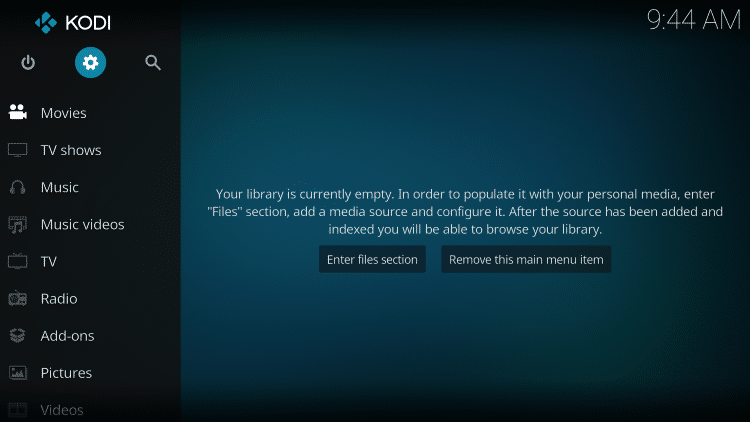
2. Click System.
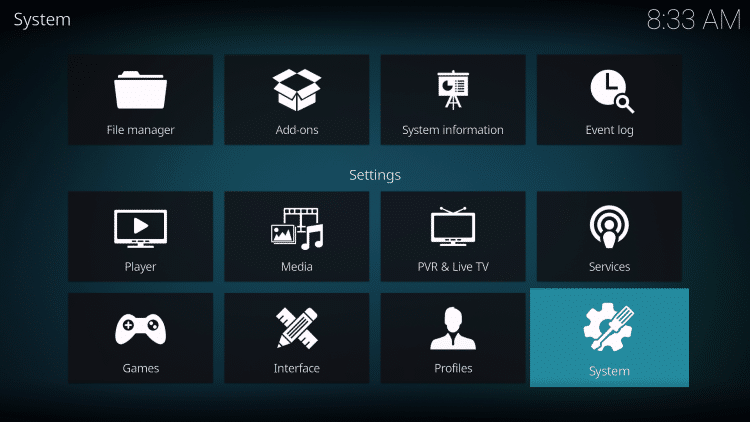
3. Hover over the Add-ons menu and turn on Unknown sources.
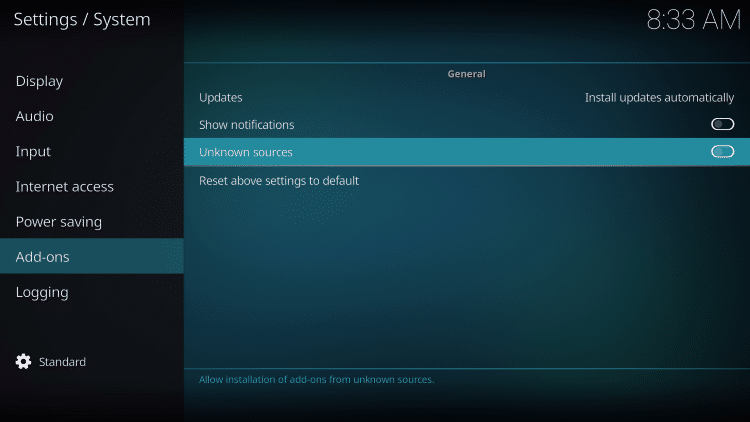
4. Read the warning message and click Yes.
This is another reminder to use a VPN when running these unverified, 3rd party Kodi addons such as Dynasty.
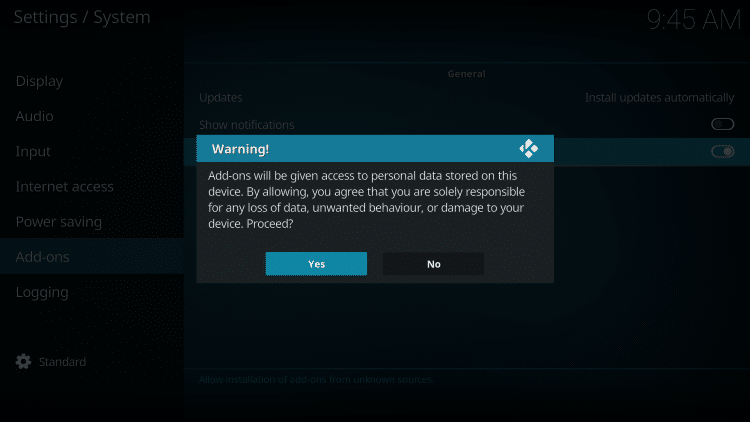
5. Next click the back button on your remote and select File manager.
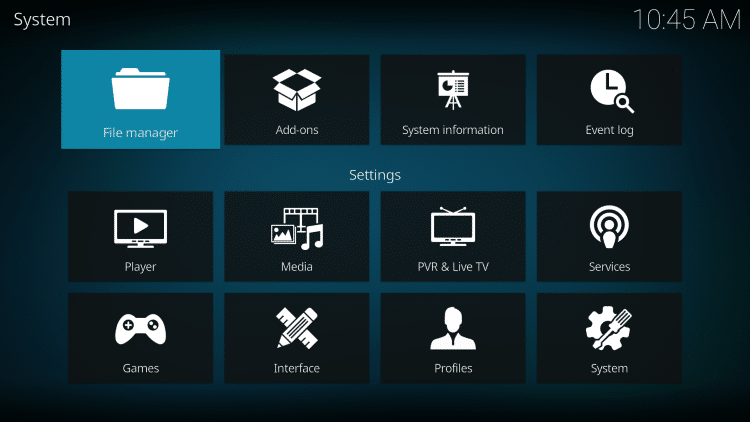
6. Click Add source.
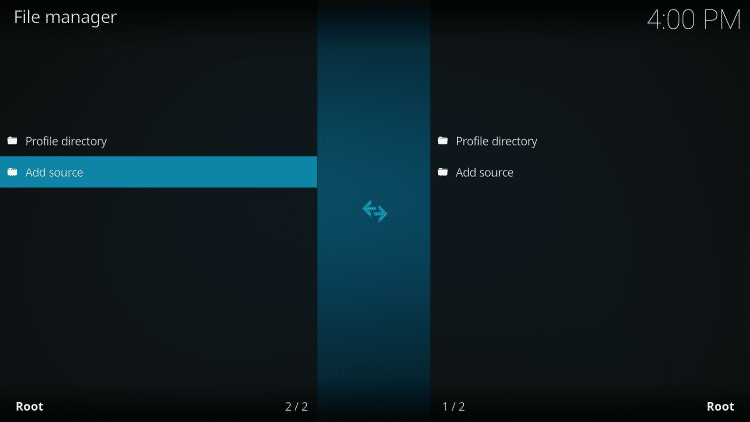
7. Click the <None> icon to open the search box.
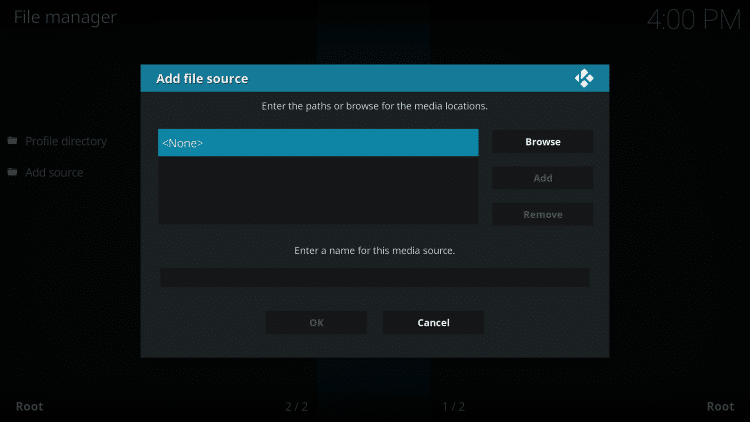
8. Enter the following URL and click OK – https://warehousecrates.github.io/TheWareHouse/.
Note: This is the official source of the Dynasty Kodi Addon.
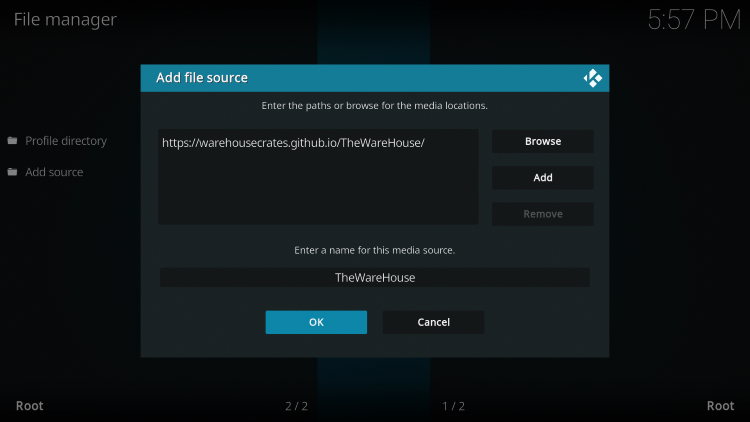
9. Name the media source whatever you prefer and click OK.
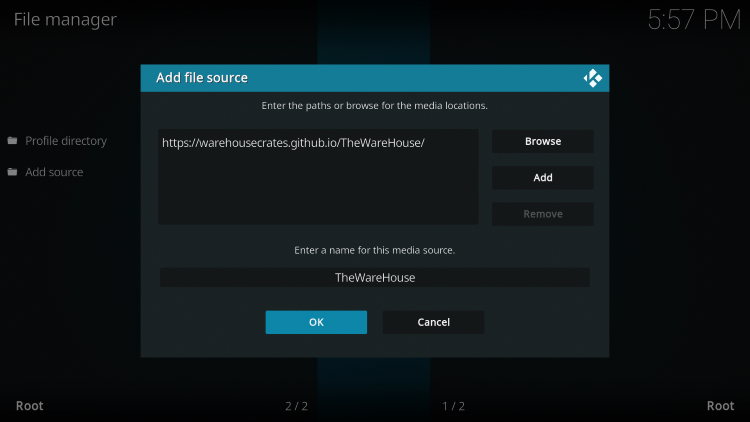
10. Click the back button and select Add-ons.
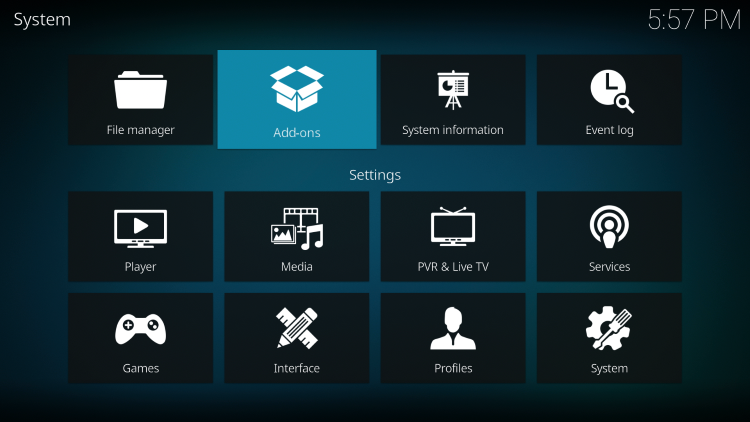
11. Click Install from zip file.
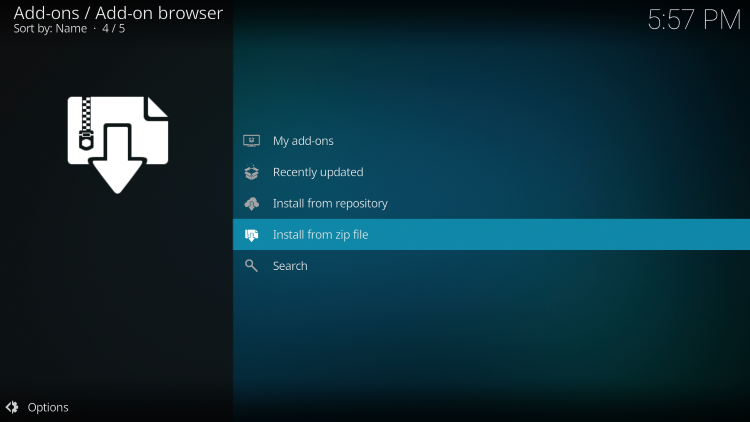
12. Locate and select your media source.
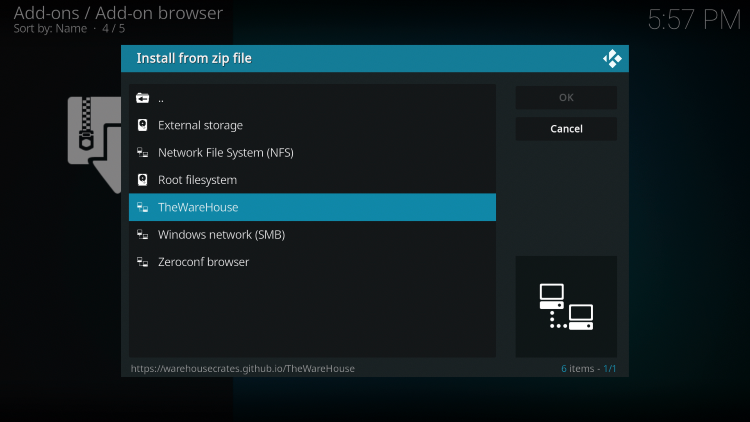
13. Click the zip file URL – repository.thewarehouse-22.6.8.zip
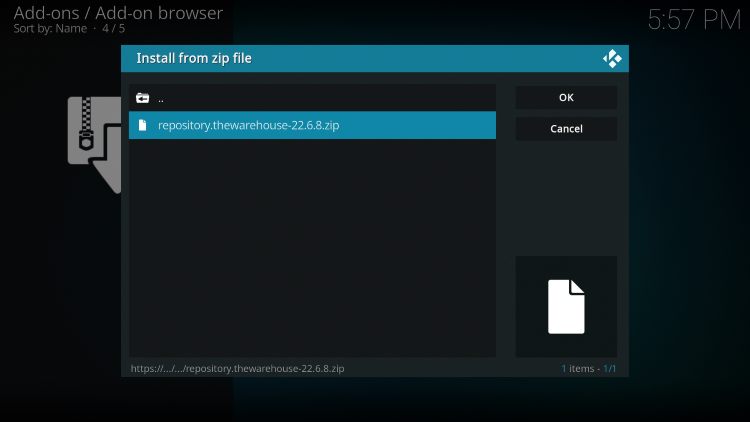
14. Wait a few seconds for The Warehouse Repository Add-on installed message to appear.
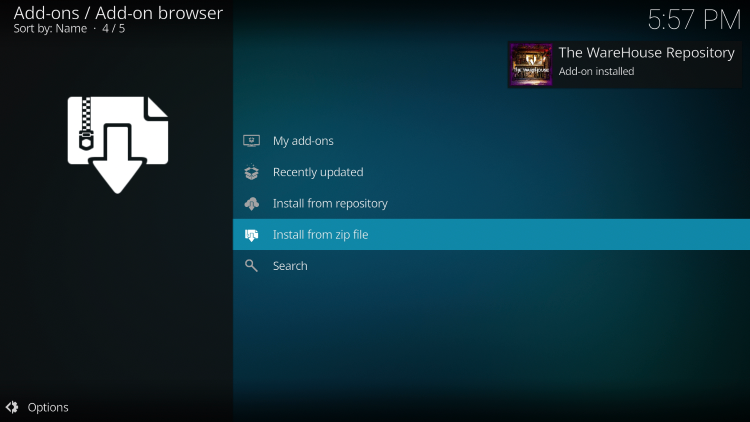
15. Next click Install from repository.
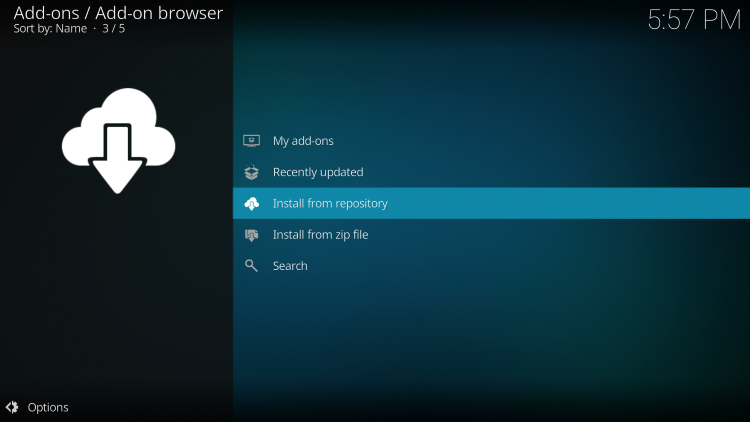
16. Click The Warehouse Repository.
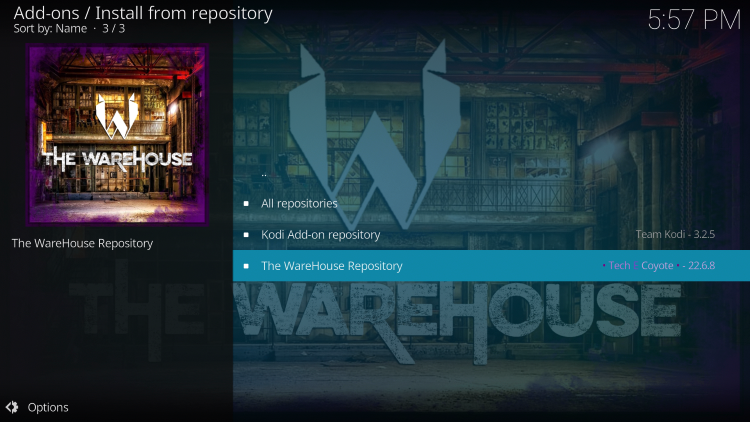
17. Choose Video add-ons.
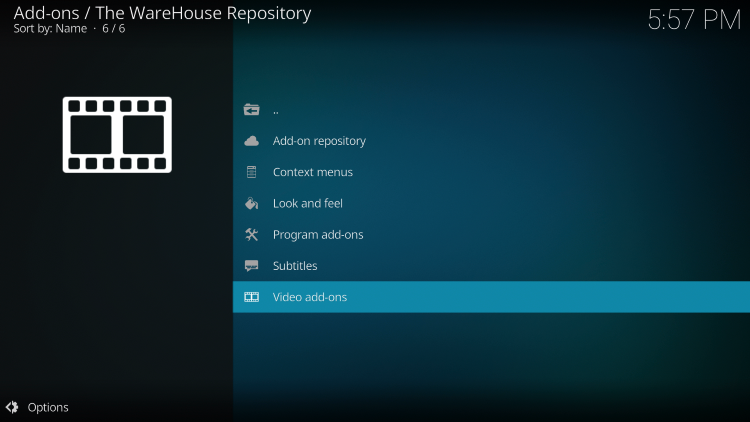
18. Click Dynasty.
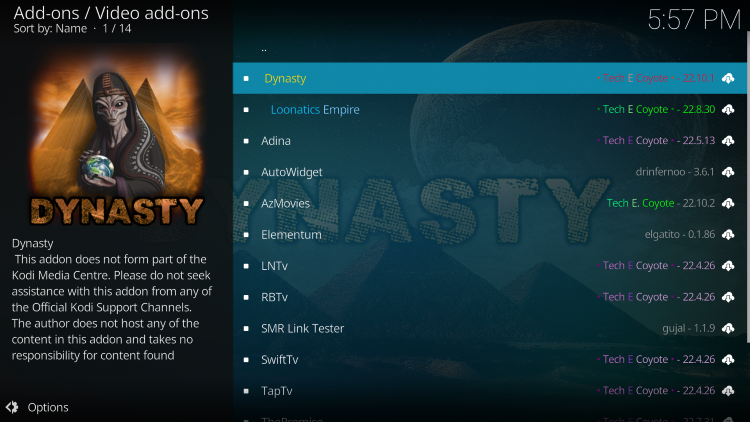
19. Click Install.
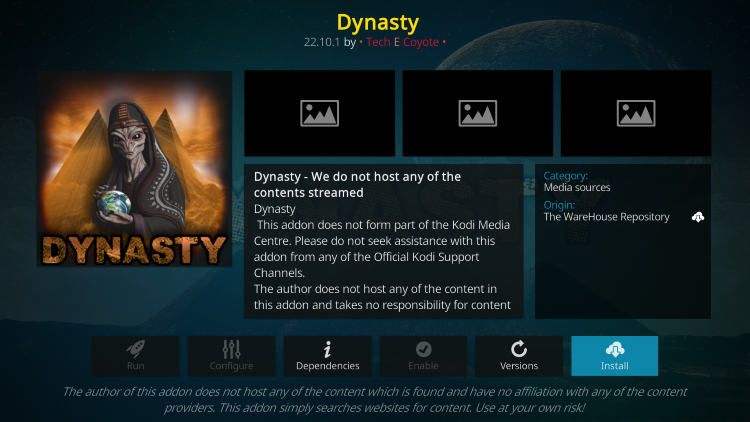
20. Wait for the Dynasty Kodi Addon installed message to appear.
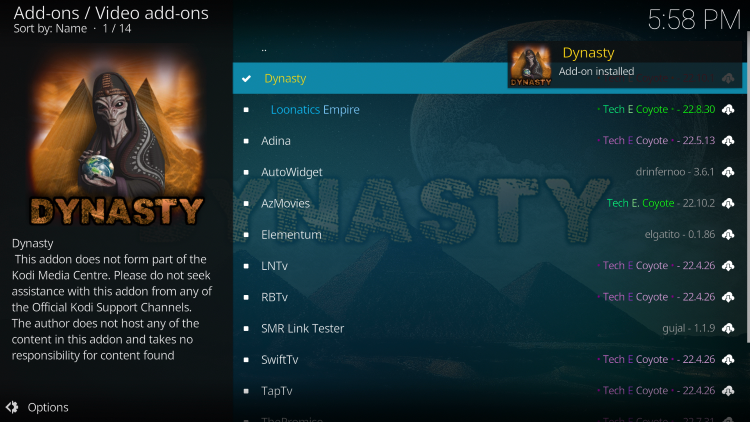
21. Return back to the home screen of Kodi and hover over Add-ons. Then select Dynasty.
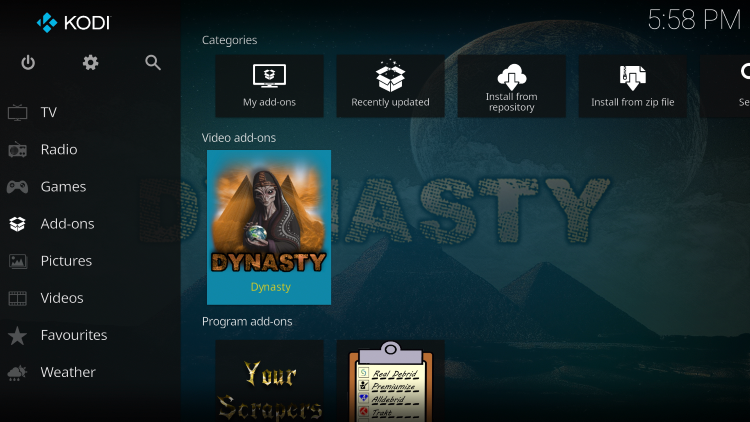
22. Installation of the Dynasty Kodi Addon is now complete. Enjoy!
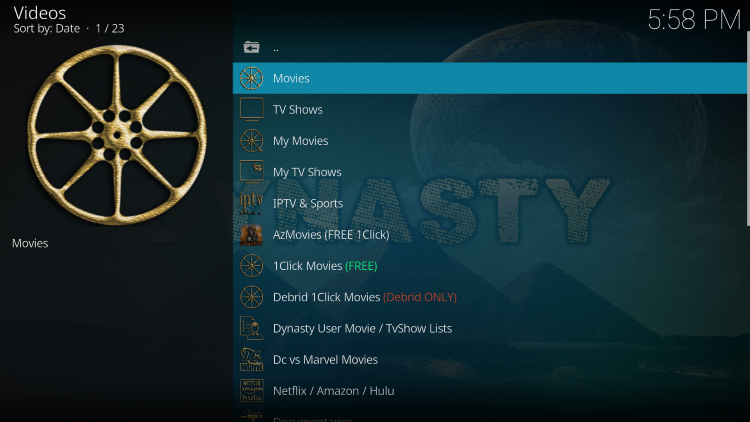
Continue reading below for adding Real-Debrid and other important features of this add-on.
Your online activity is actively tracked by IPTV developers, your Internet Service Provider, and government through your identifying IP address.
IPTV services have been tied to organized crime and you don’t want your personal details in their hands.
Stream anonymously by using Surfshark VPN.
Surfshark will encrypt your connection to the Internet and mask your IP address so you will become anonymous.
SAVE UP TO 82% WITH THIS LAST CHANCE DISCOUNT
Surfshark backs their service with a 30-day money back guarantee.
Surfshark allows you to use your account on unlimited Internet-connected devices
Add Real-Debrid to Dynasty Kodi Addon
As mentioned previously, the Dynasty add-on only works with Real-Debrid and other debrid services for premium links.
For those new to Real-Debrid, this is an unrestricted downloading service that will alleviate buffering for Kodi add-ons and streaming apps.
Follow the short guide below for adding Real-Debrid within the Dynasty Kodi add-on.
1. First you must sign up for a Real-Debrid account if you don’t have one already.
2. Launch the Dynasty Kodi Addon
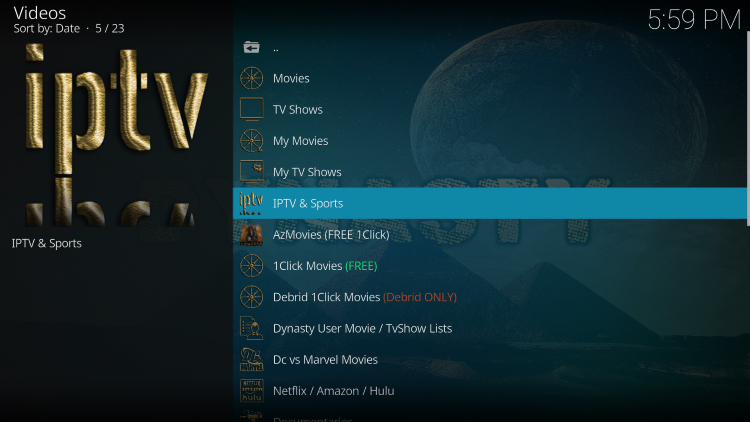
3. Click Premium Services.
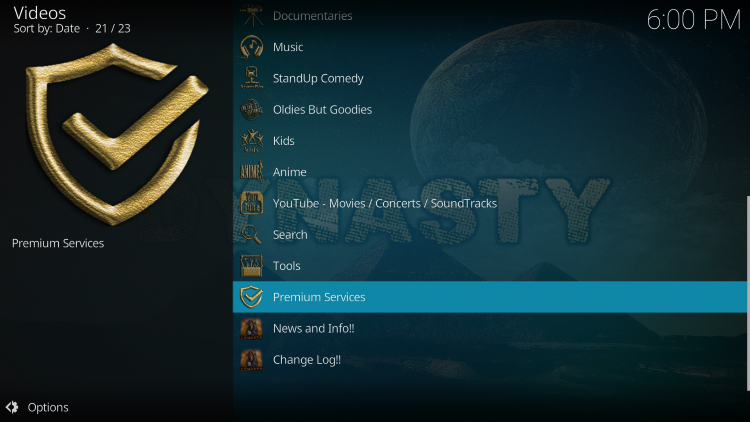
4. Click Real-Debrid.
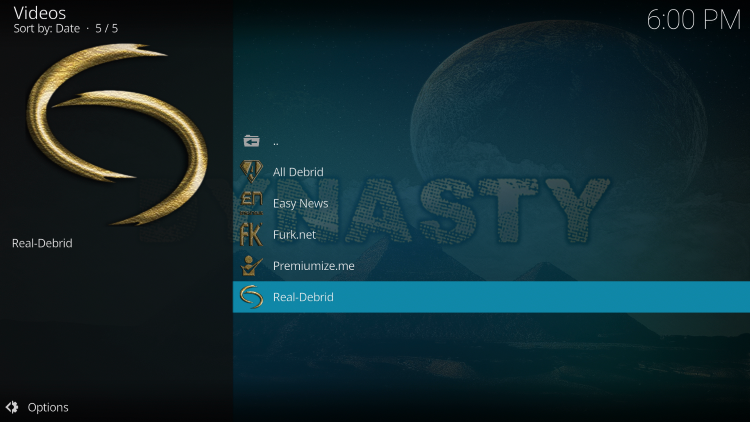
5. Click Please Visit Your Accounts for Setup.
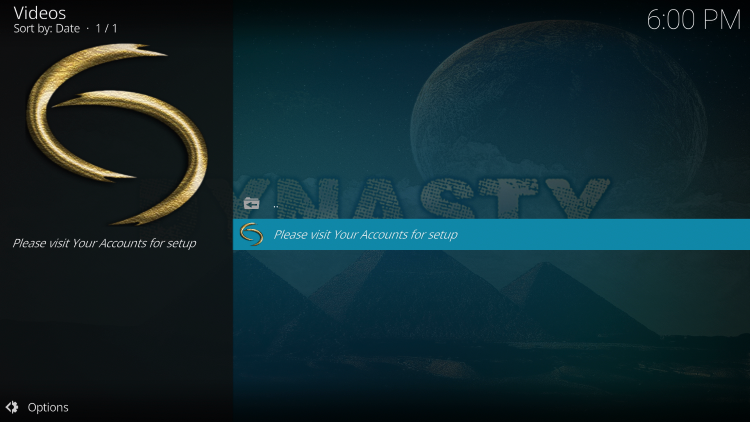
6. Within Debrid Accounts on the left, click Authorize under Real-Debrid.
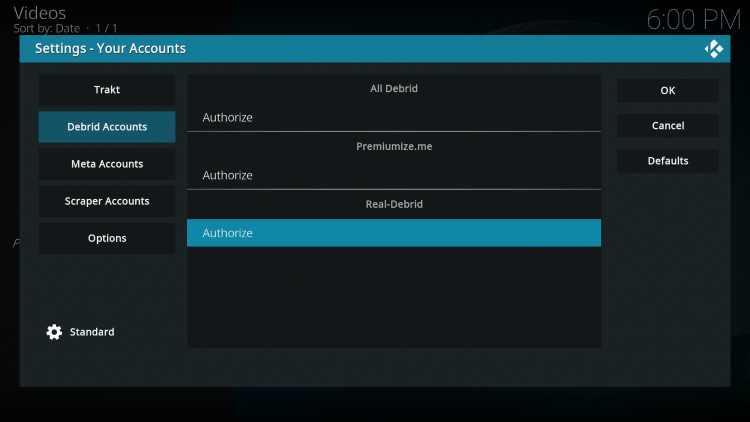
7. This screen will appear. Write down the code for authorizing Real-Debrid.
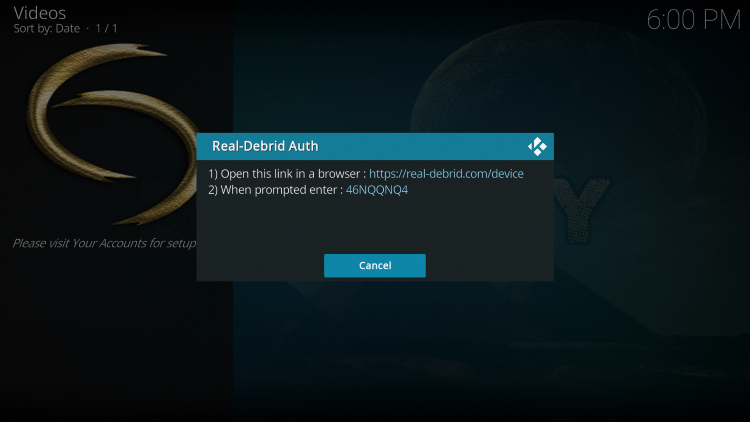
8. Open an Internet browser on another device and go to the following page – https://real-debrid.com/device.
Then enter the code from the previous step and click Continue.
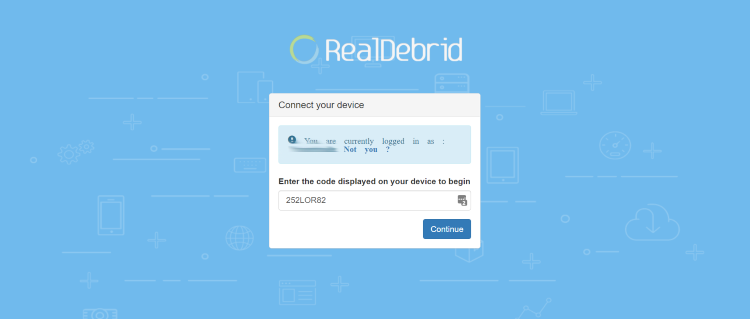
9. Your Real-Debrid application is now approved!
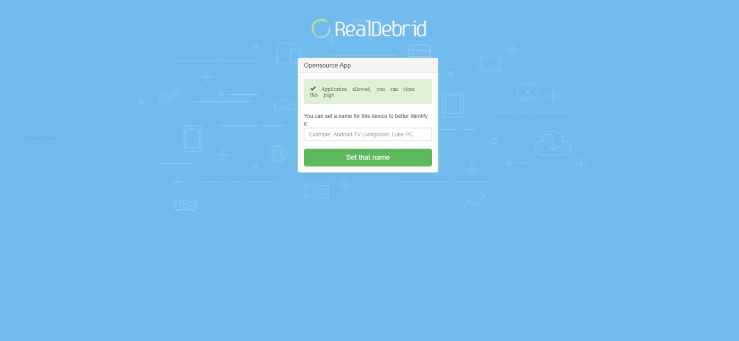
10. Return back to Dynasty and you will notice a Real-Debrid “Authorization Successful” message appear. Then click OK.
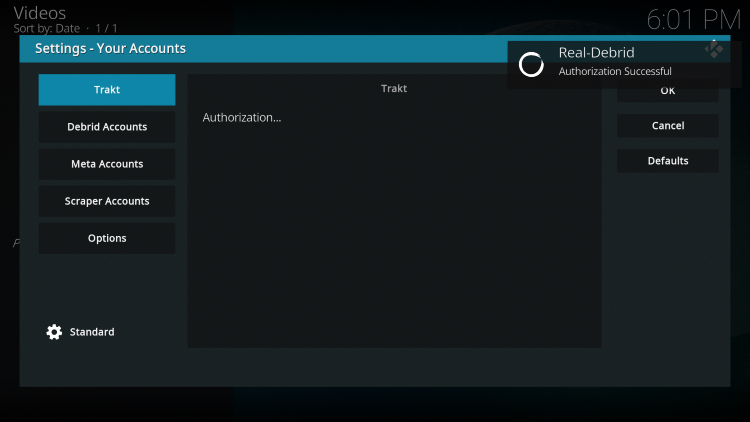
You have successfully integrated Real-Debrid within the Dynasty Kodi add-on.
If you are looking for more addons with other content options, see our guides below:
Best Kodi Sports Addons
Best Kodi Porn Addons
Is Dynasty Kodi Addon Legal?
It’s impossible for IPTV Wire to determine whether these unverified Kodi addons hold the proper licensing.
If and when a Kodi add-on is deemed illegal, we notify our users immediately and update reports on our website to reflect that information.
In conclusion, the end-user is responsible for all content accessed through unverified Kodi addons such as Dynasty.
You can view Kodi’s full list of verified add-ons from their official website.
Overall, Dynasty is a well-known Kodi add-on that provides a large number of VOD Content that can be installed on any Firestick/Android device.
Your online activity is actively tracked by IPTV developers, your Internet Service Provider, and government through your identifying IP address.
IPTV services have been tied to organized crime and you don’t want your personal details in their hands.
Stream anonymously by using Surfshark VPN.
Surfshark will encrypt your connection to the Internet and mask your IP address so you will become anonymous.
SAVE UP TO 82% WITH THIS LAST CHANCE DISCOUNT
Surfshark backs their service with a 30-day money back guarantee.
Surfshark allows you to use your account on unlimited Internet-connected devices
Frequently Asked Questions
What is Dynasty Kodi Addon?
Dynasty is a free Kodi add-on that provides movies, TV shows, and other VOD content.
Does Dynasty Kodi Addon have Movies?
Yes. Dynasty features Movies and TV Shows for streaming.
Is this Kodi add-on free?
Yes. This Kodi add-on is 100% free to use on any streaming device.
What devices can this Kodi add-on be installed on?
This Kodi add-on is available for installation on any device that runs the Android operating system. This includes the Amazon Firestick, Fire TV, and any Android device.
The post Dynasty Kodi Addon – How to Install on Firestick/Android (Kodi 19) appeared first on IPTV WIRE.










Comments