DiggzFlix Kodi Build – How to Install on Firestick/Android
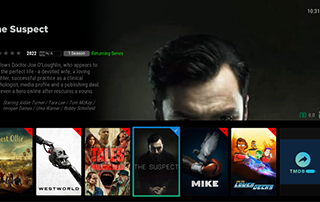
This detailed review of the DiggzFlix Build will provide you with everything you need to know about this Kodi build on Firestick and Android devices.
Is DiggzFlix Kodi Build safe to use? Is DiggzFlix Kodi Build legal? What content does DiggzFlix Kodi Build have? We will answer those questions and more in this article.
The reason why we ask legal questions is due to the fact that DiggzFlix isn’t available in Kodi’s official repository. This is sometimes a warning sign.
DiggzFlix is a Kodi build within the Diggz Repository that features movies, TV series, sports, and Free IPTV.
For those new to Kodi, a Kodi build is an all-in-one platform that includes tons of working addons and other features for an enjoyable streaming experience.
Since this build can’t be installed through the official Kodi repository, it must be installed from a 3rd party provider which we show in the tutorial below.
NOTE: If you don’t have Kodi installed on your device, you can install the latest stable release using the tutorial below.
How to Install Kodi on Firestick
DiggzFlix can be installed on any Android-powered device including the Amazon Firestick, Fire TV, Fire TV Cube, NVIDIA Shield, and more.
The categories within this build include Movies, TV Shows, Trakt TV, Networks, TV Providers, Hot Lists, and more.
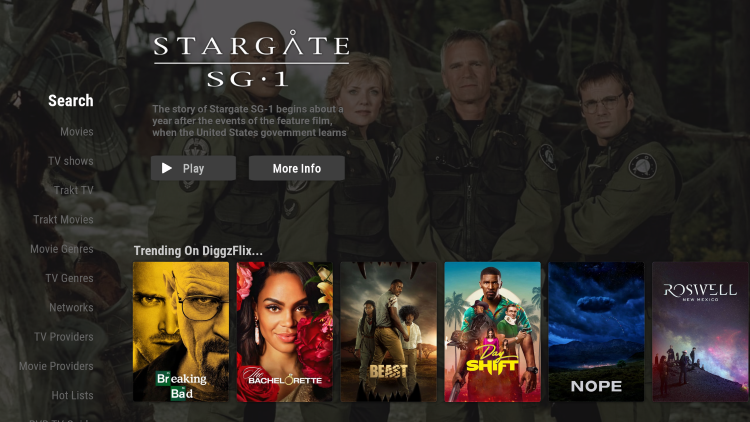
The DiggzFlix Build is widely considered one of the best Kodi builds.
Because this build is free to use, you may experience buffering and have limited channel options.
If you are looking for a paid service with more channels and quality playback, check out our updated list of IPTV services below.
Best IPTV Services
For those unfamiliar with IPTV services, IPTV stands for “Internet protocol television.” In other words – live television through the Internet.
What is IPTV? – Beginner’s Guide to IPTV
LEGAL DISCLAIMER: IPTV WIRE does not own or operate any IPTV service or streaming application. We do not host or distribute any applications. We do not verify whether IPTV services or app developers carry the proper licensing. The end-user shall be solely responsible for media accessed through any device, app, addon, or service mentioned on our Website.
For 100% legal IPTV service, IPTV WIRE recommends Vidgo.
There are hundreds of Kodi builds and DiggzFlix is one of the best available. This is a popular alternative to traditional cable packages.
Below you find information on this Kodi build including how to install, features, categories, and more.
Is the DiggzFlix Build Safe?
Before I install this, I first want to scan their repository URL with VirusTotal.
Here is the screenshot of the scan results.
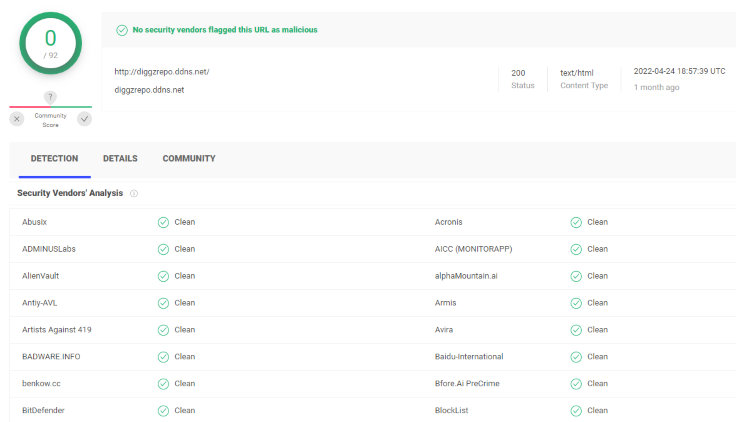
VirusTotal did not find any suspicious files or malware within the DiggzFlix repository URL.
However, this does not mean we shouldn’t protect ourselves when streaming content from this unverified 3rd party build.
Kodi even alerts users during setup that these 3rd party builds and add-ons will be given access to personal data stored on our device.
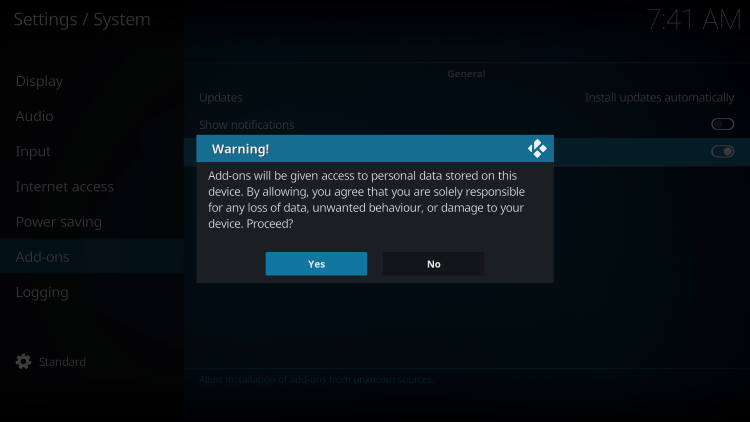
The best way to protect yourself when using the DiggzFlix Kodi Build is with a VPN.
Best VPN for Kodi
Now, here are the steps we went through to install the DiggzFlix Kodi build through their repository.
How to Install DiggzFlix Build (Kodi 19 Matrix)
1. After Kodi is installed on your device, launch Kodi and click the Settings icon.
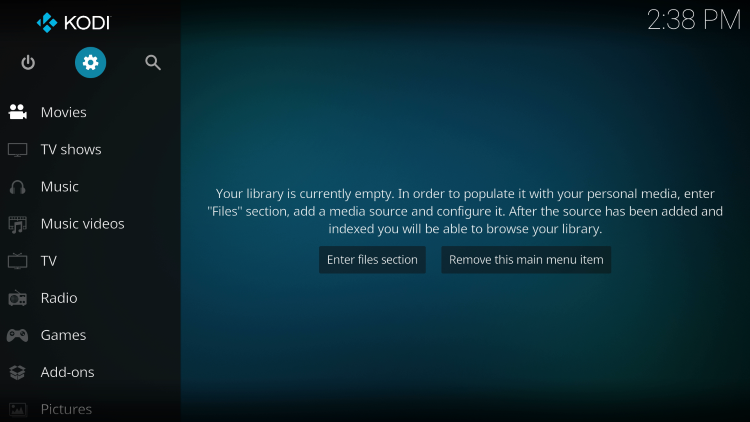
2. Click System.
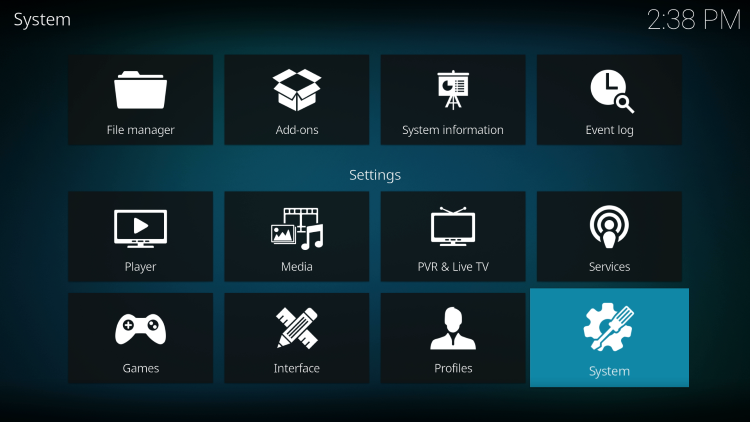
3. Hover over the Add-ons menu and turn on Unknown sources.
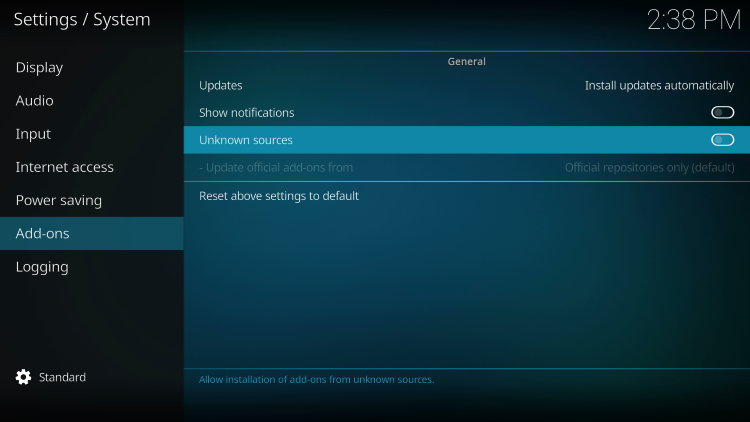
4. Read the warning message and click Yes.
This is another reminder to use a VPN when running these unverified, 3rd party Kodi builds such as Misfit Mods.
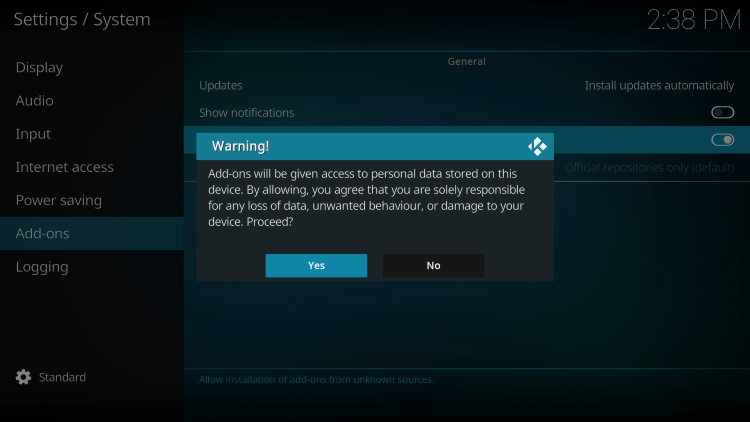
5. Next click the back button on your remote and select File manager.
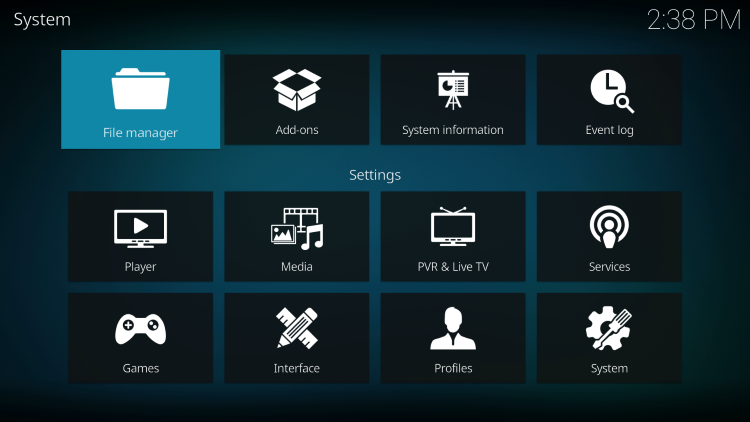
6. Click Add source.
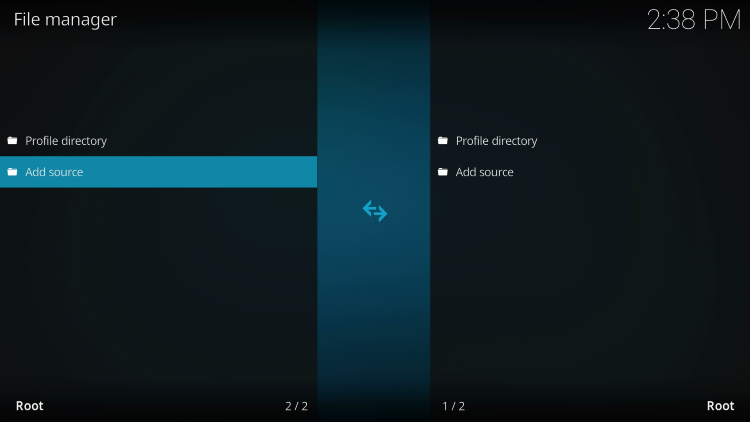
7. Click the <None> icon to open the search box.
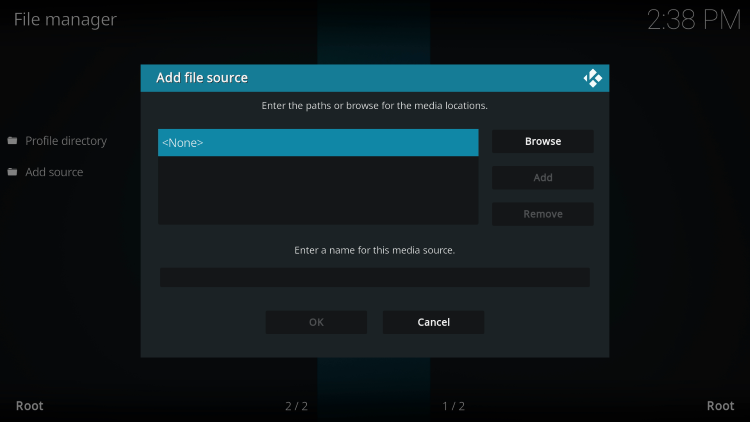
8. Enter the following URL and click OK – http://diggzrepo.ddns.net
Note: This is the official source of the DiggzFlix build.
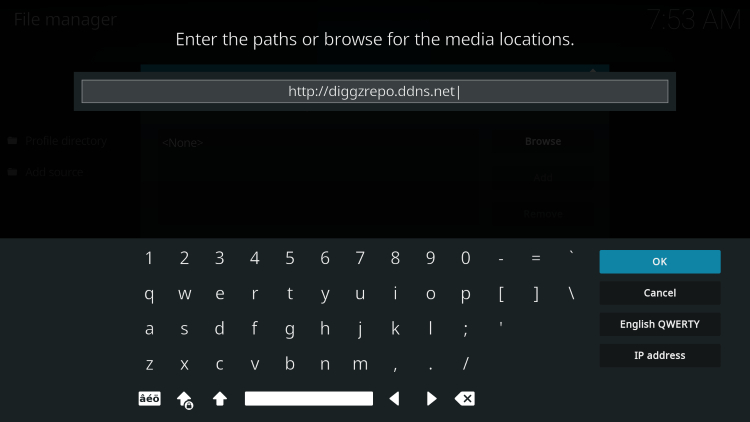
9. Name the media source whatever you prefer and click OK.
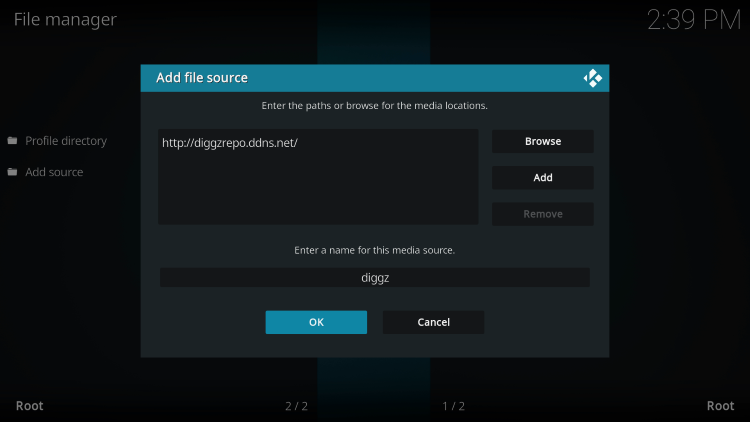
10. Click the back button and select Add-ons.
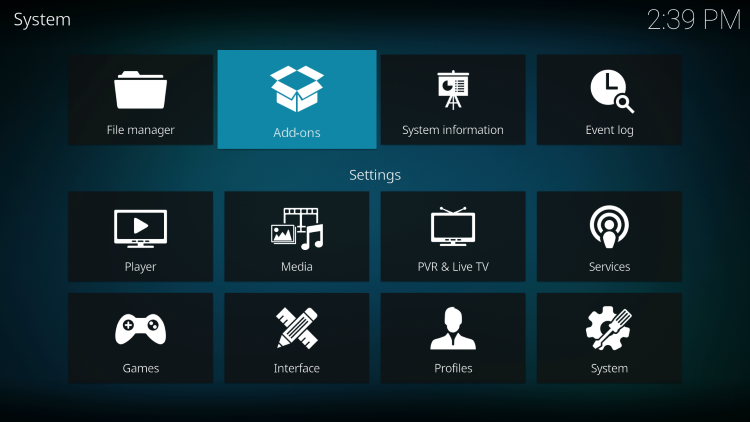
11. Click Install from zip file.
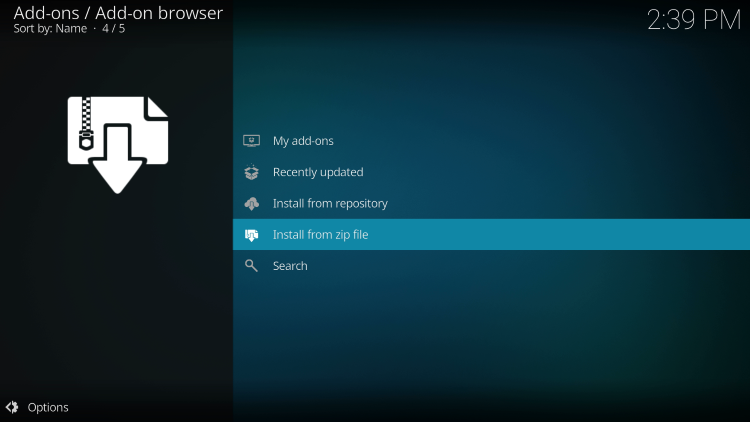
12. Locate and select your media source.
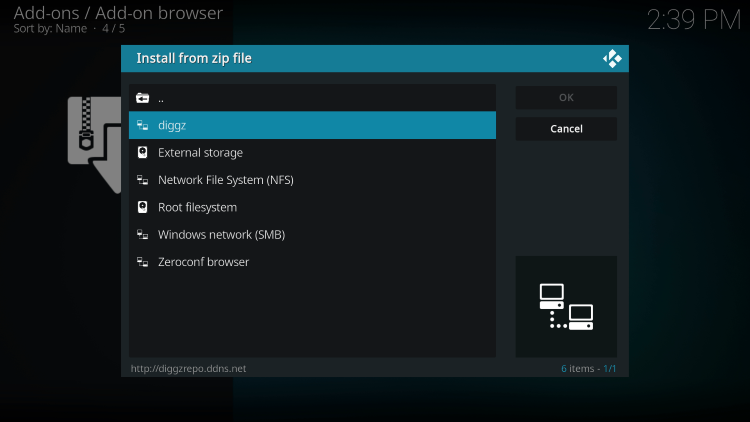
13. Click the Install_Matrix_19_Repo folder
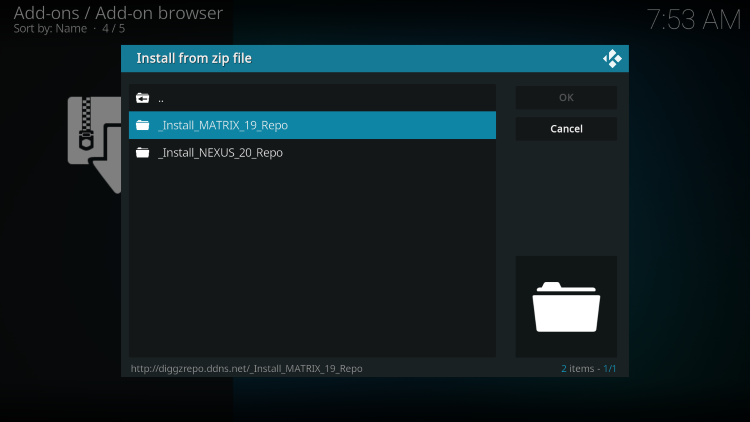
14. Click the zip file URL – repository.diggzmatrix.zip
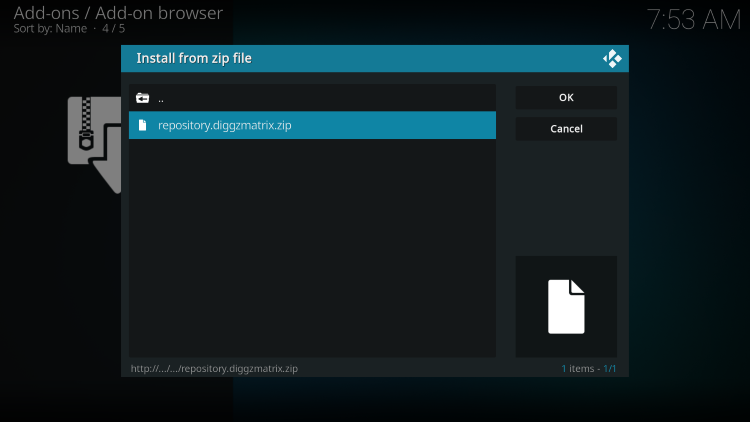
15. Wait a few seconds for the Diggz Matrix Repository Add-on installed message to appear.
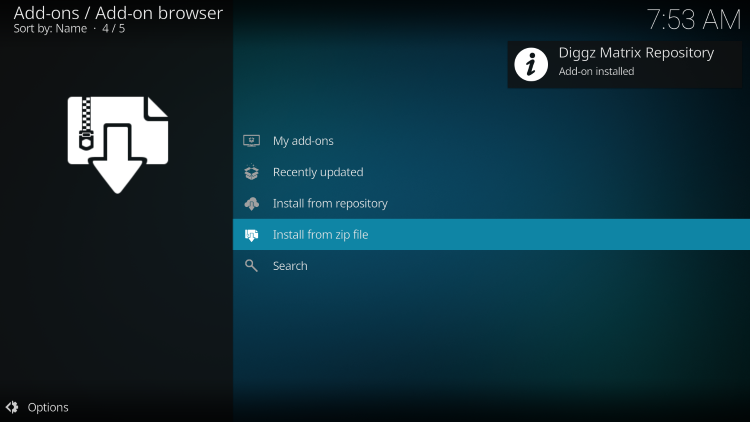
16. Next click Install from repository.
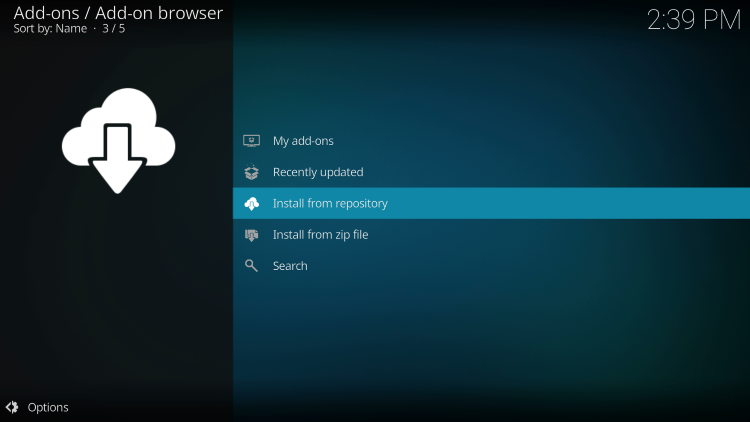
17. Click Diggz Matrix Repository.
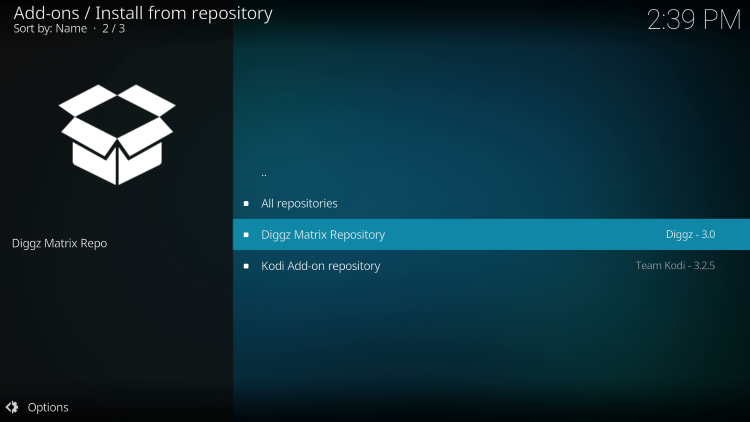
18. Choose Program add-ons.
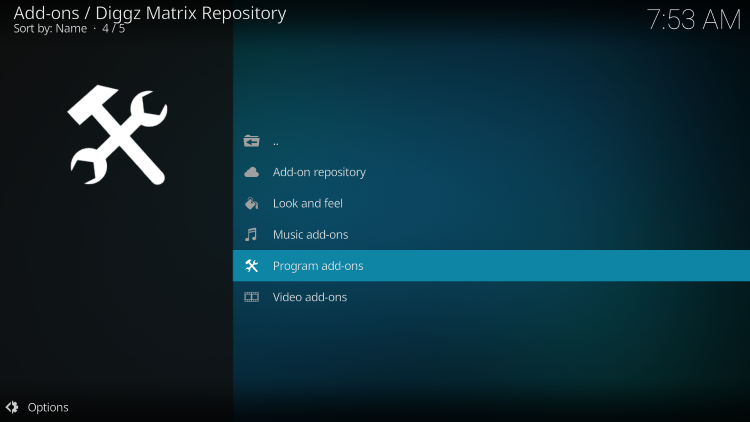
19. Click Chef Matrix Wizard.
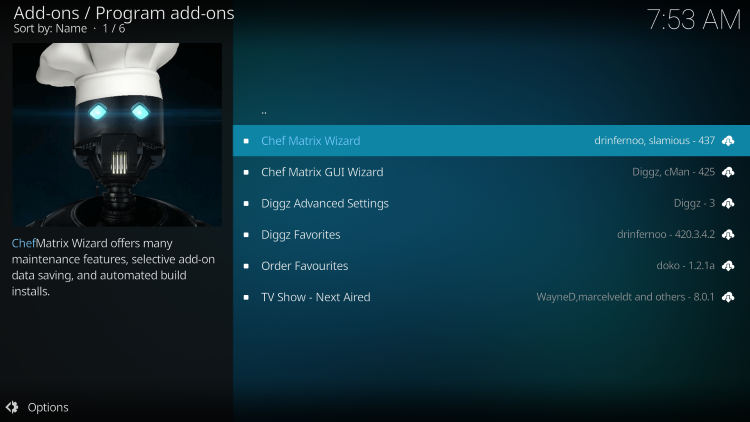
20. Click Install.
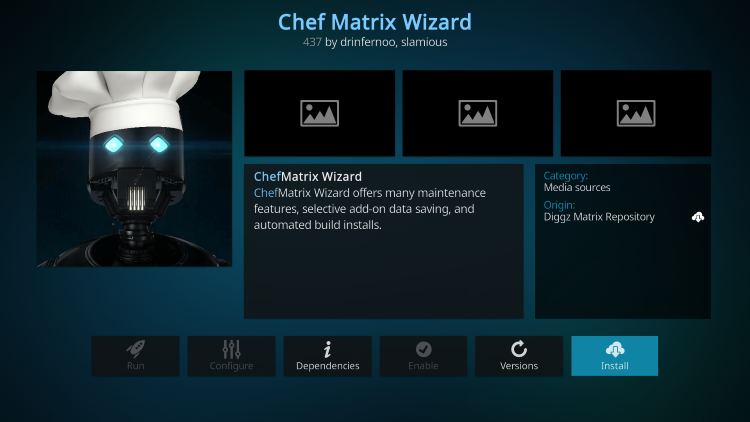
21. Click OK.
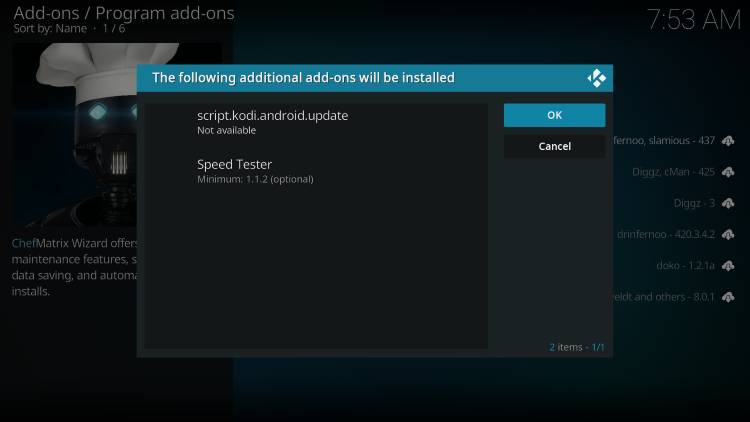
22. You will then encounter Chef Matrix Wizard Add-On Installed message. Click to Open Chef Matrix Wizard.
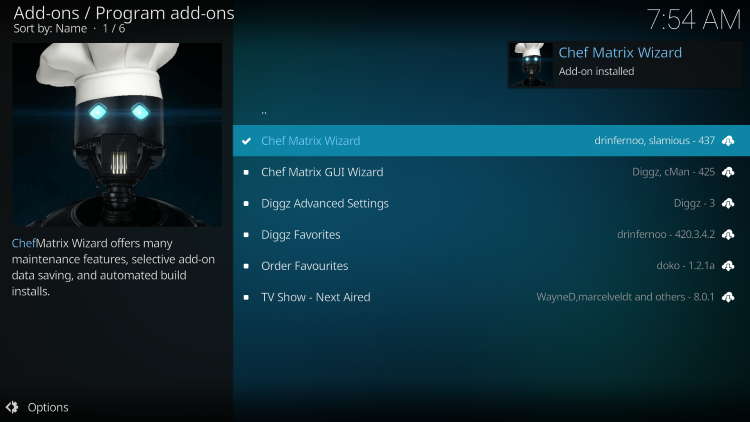
23. Click Open.
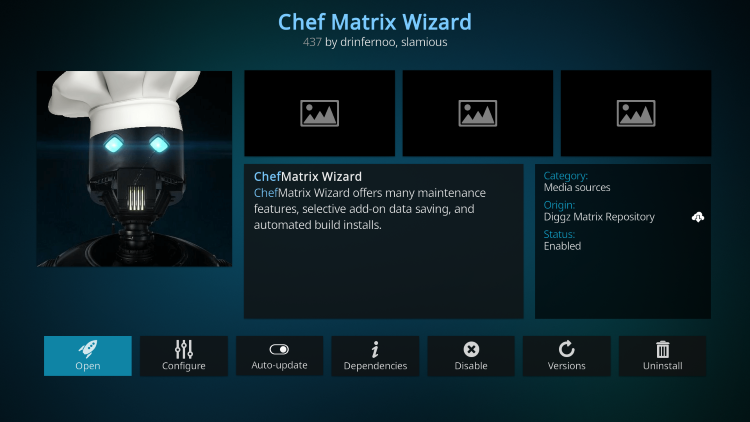
24. Choose Builds.
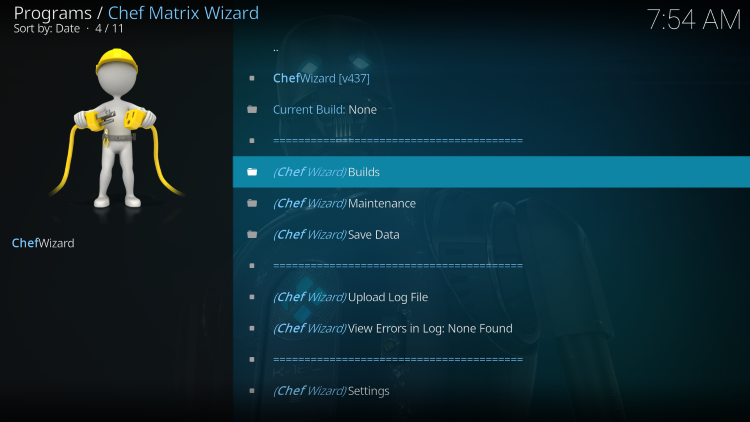
25. Click DiggzFlix Netflix Clone.
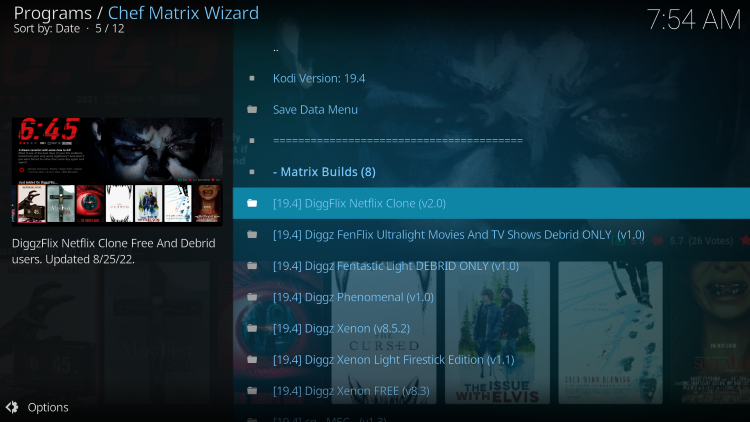
26. Click Install.
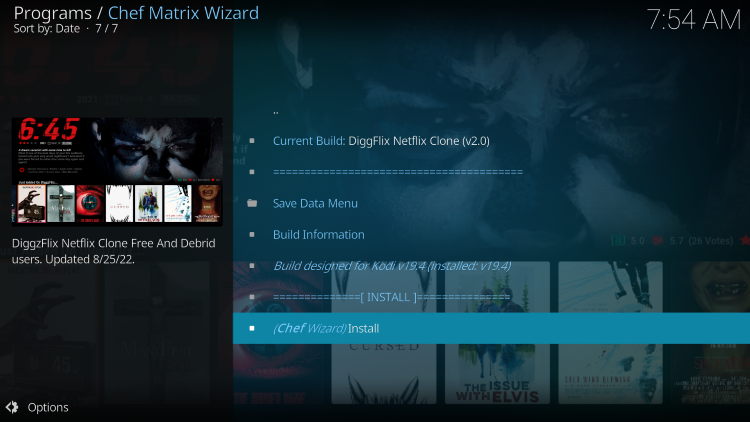
27. Choose Yes, Install.
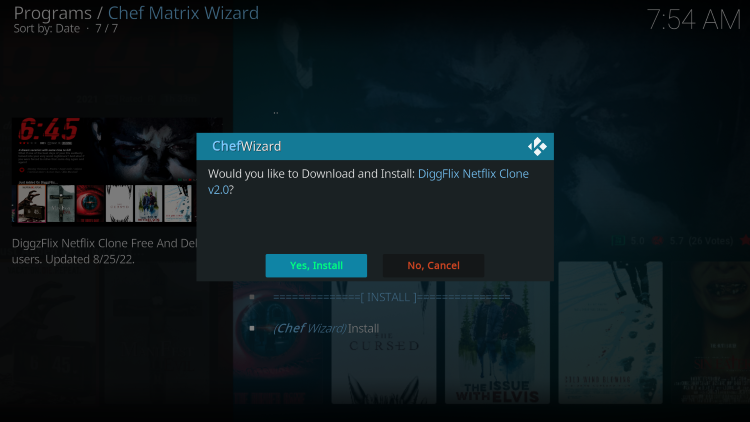
28. Wait for the Build to install.
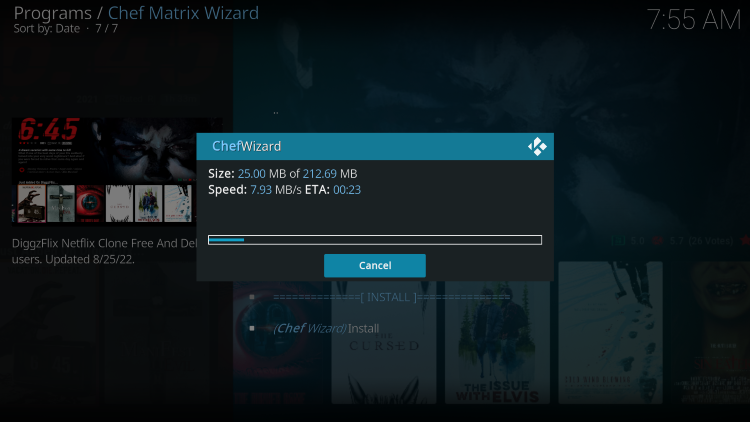
29. Click OK.
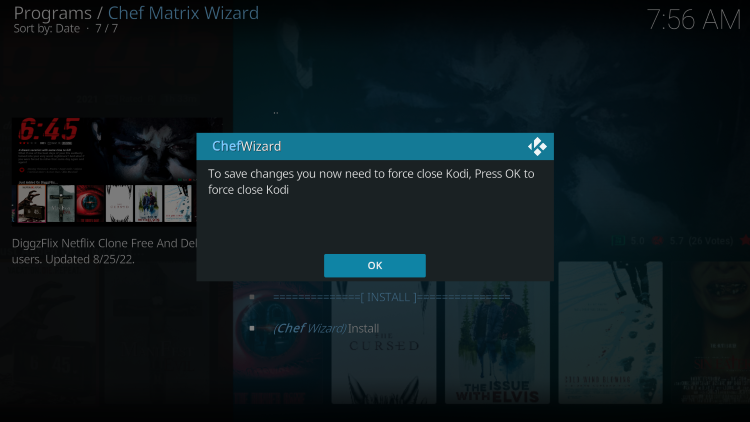
Kodi will now close. Re-Launch the application to find DiggzFlix Kodi build installed on your device.
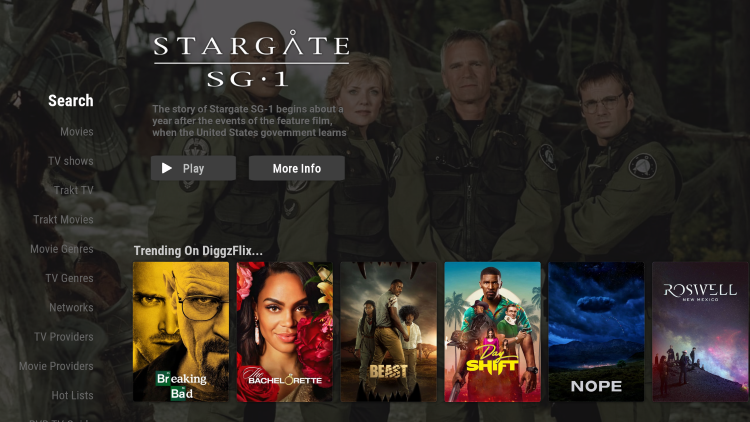
Enjoy!
Your online activity is actively tracked by IPTV developers, your Internet Service Provider, and government through your identifying IP address.
IPTV services have been tied to organized crime and you don’t want your personal details in their hands.
Stream anonymously by using Surfshark VPN.
Surfshark will encrypt your connection to the Internet and mask your IP address so you will become anonymous.
SAVE UP TO 82% WITH THIS LAST CHANCE DISCOUNT
Surfshark backs their service with a 30-day money back guarantee.
Surfshark allows you to use your account on unlimited Internet-connected devices
Is DiggzFlix Kodi Build Legal?
It’s impossible for IPTV Wire to determine whether these unverified Kodi builds or add-ons hold the proper licensing.
If and when a Kodi build is deemed illegal, we notify our users immediately and update reports on our website to reflect that information.
In conclusion, the end-user is responsible for all content accessed through unverified Kodi builds such as DiggzFlix.
You can view Kodi’s full list of verified add-ons from their official website.
For 100% legal and verified IPTV providers, see our resource guide below:
Best Legal IPTV Providers
For more Kodi options, check out our popular guides below.
- Best Kodi Sports Addons
- Best Kodi Adult Addons
- The Crew Kodi Addon
- No Limits Magic Build
Overall, DiggzFlix is a well-known Kodi build that provides a large number of live streams that can be installed on any Firestick/Android device.
Warning! Protect Yourself With Surfshark VPN
Most cord-cutters use a VPN and rightfully so.
Some IPTV services and app developers have been tied to organized crime and you don’t want your identifying IP Address in their hands.
Without a VPN, your IP Address is being logged.
Your IP Address points back to your location and identity which compromises both your privacy and security.
Your current identifying IP Address is 192.0.100.138 – When you use a VPN, your real IP address will be converted into an anonymous new one.
A VPN will provide you with an anonymous connection to the Internet.
This will prevent IPTV developers, Internet provider, government agencies, and any 3rd party from logging what you’re accessing online.
The most popular VPN among cord-cutters is Surfshark due to their blazing fast speeds and zero log policy.
It’s important to use a VPN that is fast since we are streaming large HD files. Its also crucial to find one that keeps no logs of what their subscribers access while online.
Setting up Surfshark on your streaming device is simple!
Step 1 Register for an Surfshark VPN account by clicking the link below.
This exclusive link provides you with a hefty discount, only available to IPTV Wire visitors like you.
Register for Surfshark Account & Save 82%
Step 2 – Go to Find and then click the search icon on your Firestick, Fire TV, or Fire TV Cube.
You may also find the Surfshark VPN App in the Google Play Store for those of you who are using Android TV Boxes, phones, and tablets.
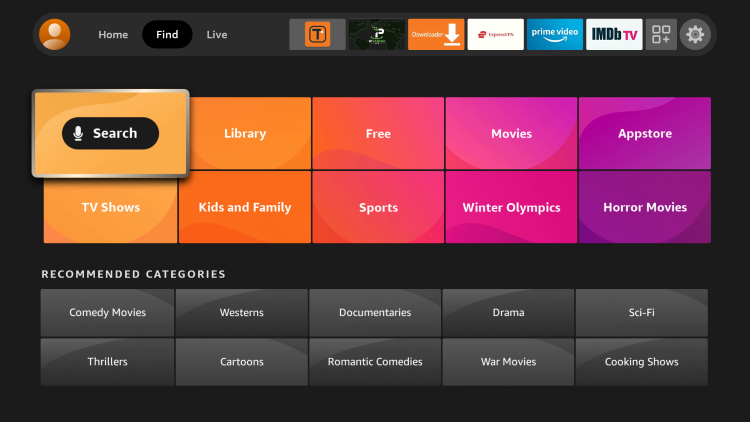
Step 3 – Type Surfshark and then click the Surfshark VPN option that appears.
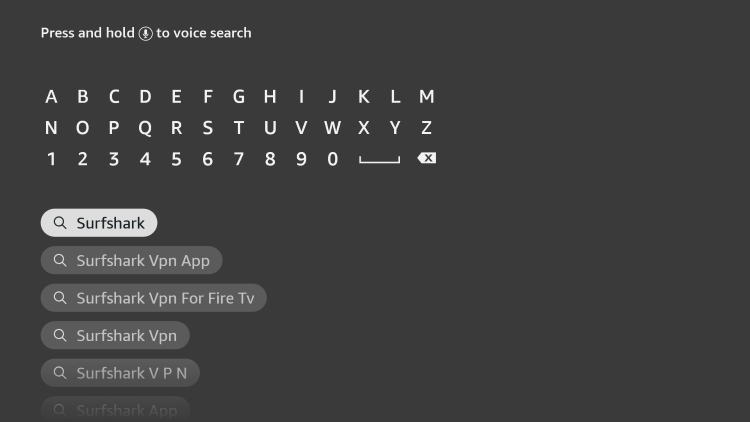
Step 4 – Click the Surfshark icon under Apps & Games.
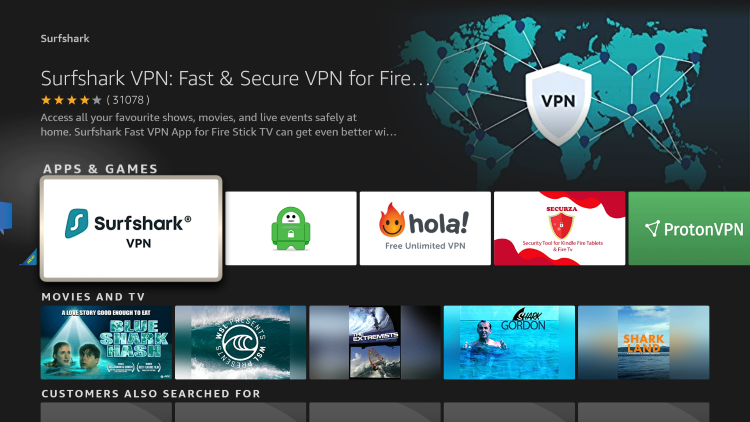
Step 5 – Click Download.
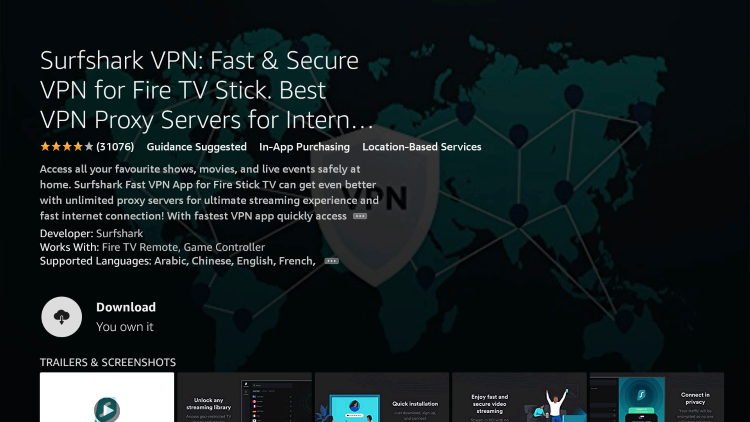
Step 6 – Click Open.
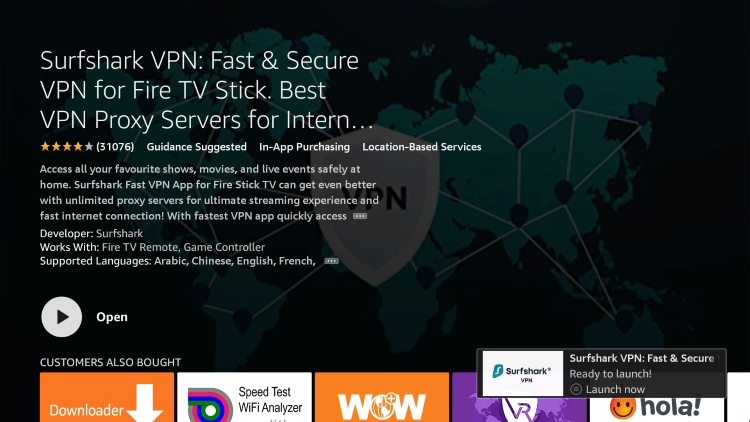
Step 7 – Click Log in.
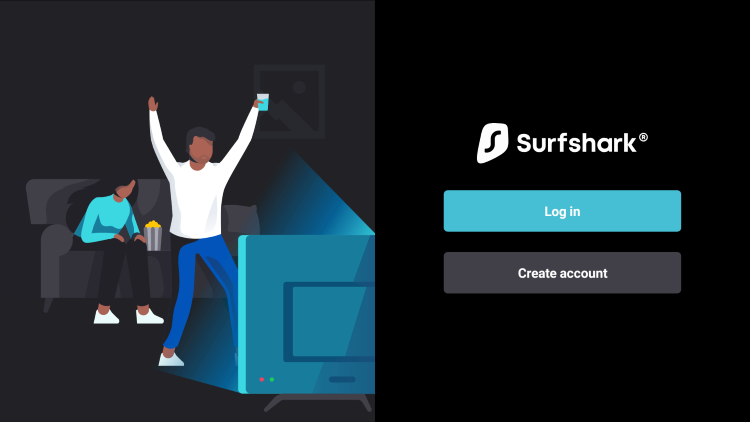
Step 8 – Enter your username and password to login. Your username is the email that you used to register for Surfshark service with and your password is automatically generated and emailed to you.
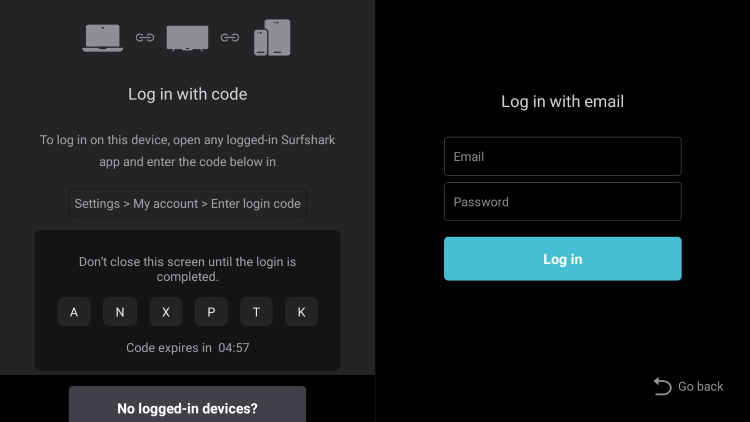
Step 9 – Click the Fastest location option.
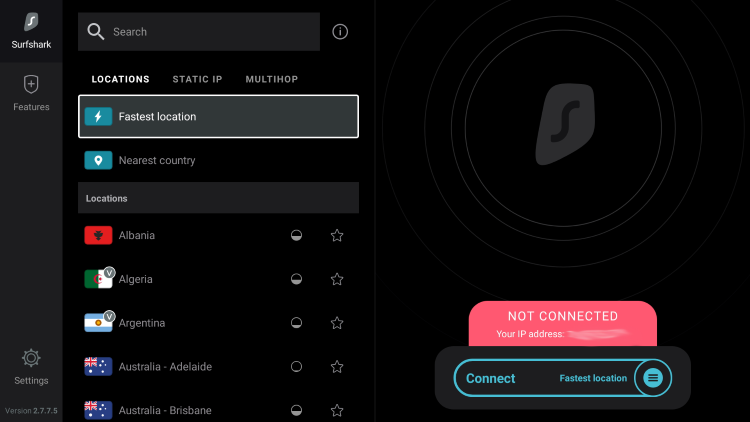
Step 10 – Click OK for Connection request if it appears.
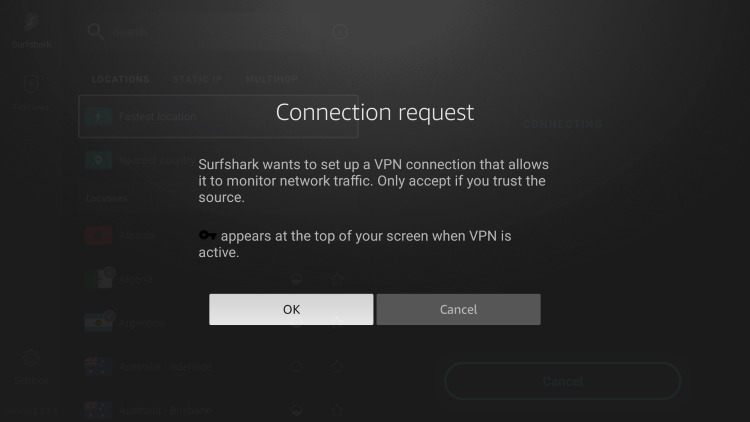
Step 11 – You will notice that your IP Address changes along with location of connection. You are now operating anonymously through your device.
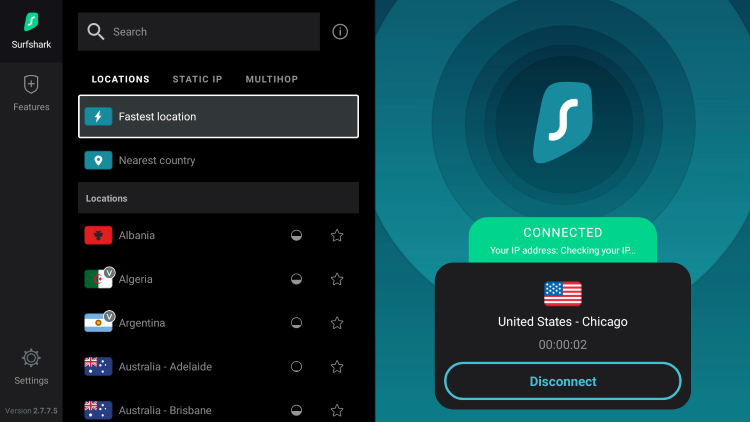
Click the Home Button on your remote and the VPN will remain running in the background.
Congratulations! You are now protected by Surfshark VPN which means everything that you stream or access through your Firestick or Android TV Box is hidden from the rest of the world.
If you ever need to stop the VPN service, simply re-launch the application and click the DISCONNECT button.
Frequently Asked Questions
What is the DiggzFlix Build?
DiggzFlix is a free Kodi build that provides tons of options for streaming live channels, sports, movies, and other content.
What Content does the DiggzFlix Build have?
The DiggzFlix build provides thousands of movies, TV series, live channels, and more.
What is a Kodi Build?
A Kodi build is an all-in-one platform that includes tons of working addons and other features for an enjoyable streaming experience.
Is this Kodi Build Free?
Yes. This Kodi build is 100% free to use on any streaming device.
What devices can this Kodi Build be installed on?
This Kodi build is available for installation on any device that runs the Android operating system. This includes the Amazon Firestick, Fire TV, and any Android device.
The post DiggzFlix Kodi Build – How to Install on Firestick/Android appeared first on IPTV WIRE.










Comments