How to Install Diggz Xenon Burst Kodi Build on Firestick/Android
The following guide shows how to install the Diggz Xenon Burst Kodi Build on Firestick and Android TV devices.
Diggz Xenon Burst is one of the best Kodi builds that features movies, TV series, sports, IPTV channels, and so much more.
This build is located in the “Diggz Repository,” which is the same repository that holds the popular Diggz Xenon Build.
For those new to Kodi, a Kodi build is an all-in-one platform that includes tons of working addons and other features for an enjoyable streaming experience.
Since this build can’t be installed through the official Kodi repository, it must be installed from a 3rd party provider which we show in the tutorial below.
The categories within this build include Xenon Burst, Movies, TV Shows, TV Guide, Sports, Arcade, Trakt, Add-ons, Favorites.

Below you find information on this Kodi build including how to install it, features, categories, and more.
Note: If you don’t have Kodi installed on your device, you can install the latest stable release using our Kodi on Firestick tutorial.
Screenshots
Now, here are the steps we went through to install this build on any Firestick or Android TV devices.
How to Install Diggz Xenon Burst Build on Firestick/Android
1. After Kodi is installed on your device, launch Kodi and click the Settings icon.

2. Click System.
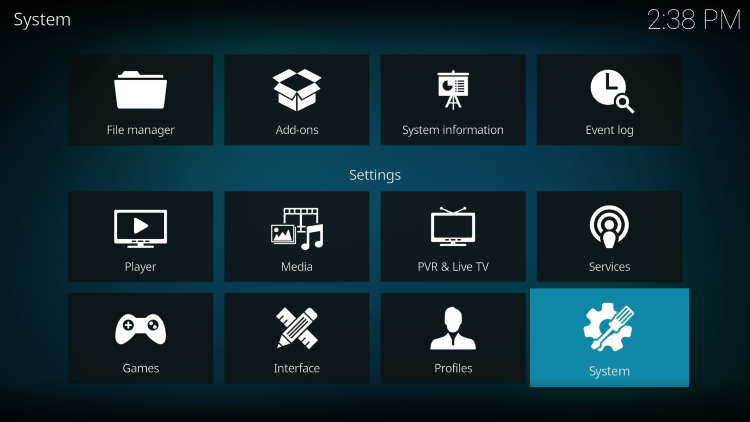
3. Hover over the Add-ons menu and turn on Unknown sources.
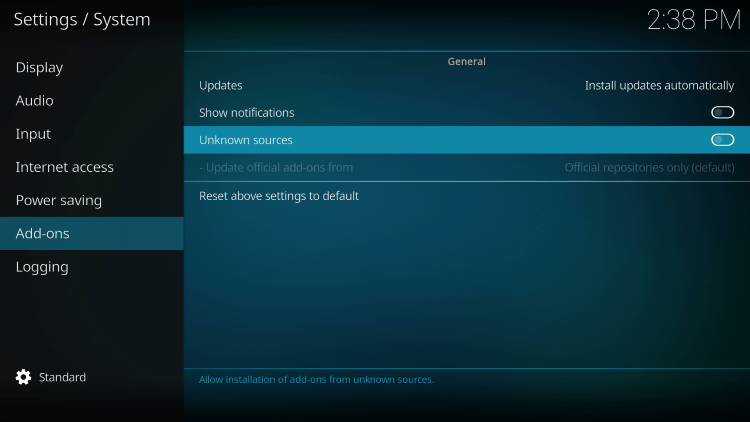
4. Read the warning message and click Yes.
This is another reminder to use a VPN when running these unverified, 3rd party Kodi builds.
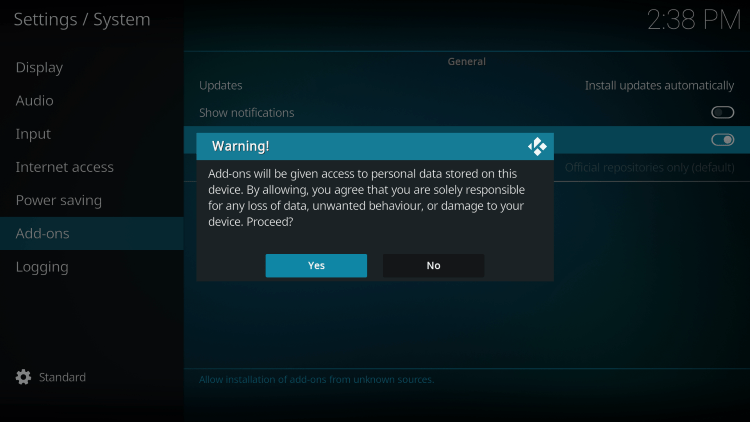
5. Next click the back button on your remote and select File manager.
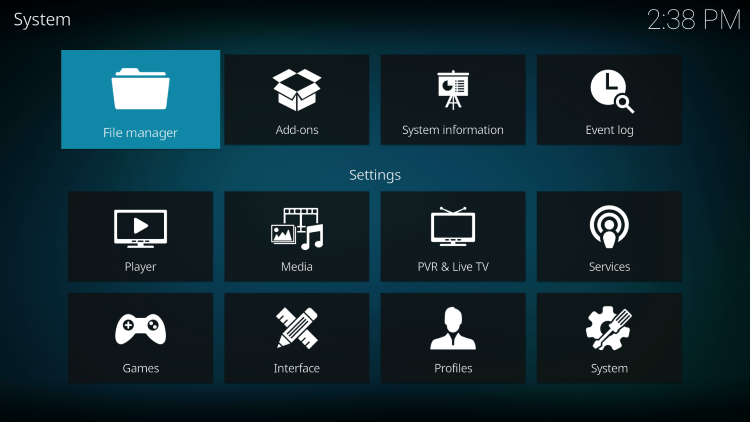
6. Click Add source.
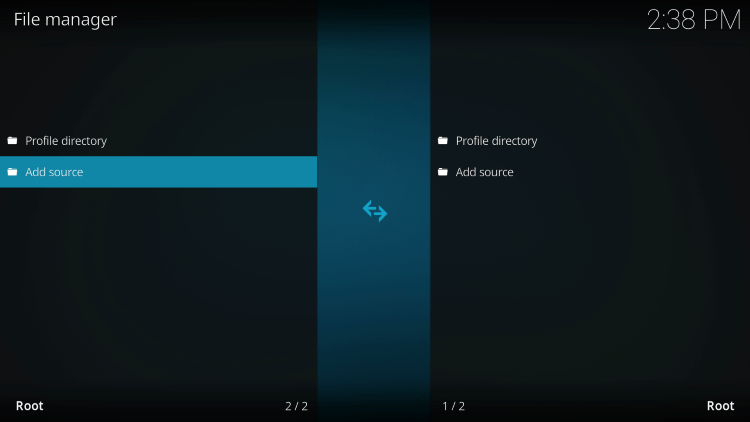
7. Click the <None> icon to open the search box.
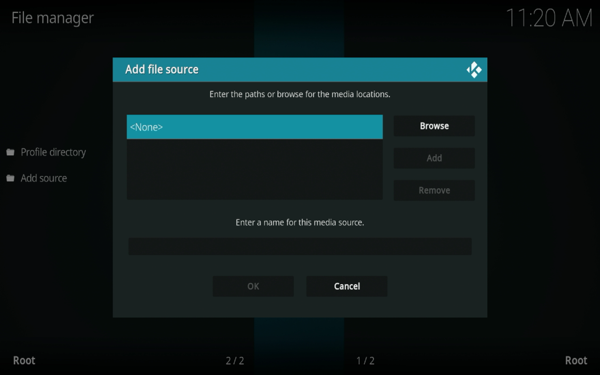
8. Enter the following URL and click OK – https://diggz1.me/diggzrepo
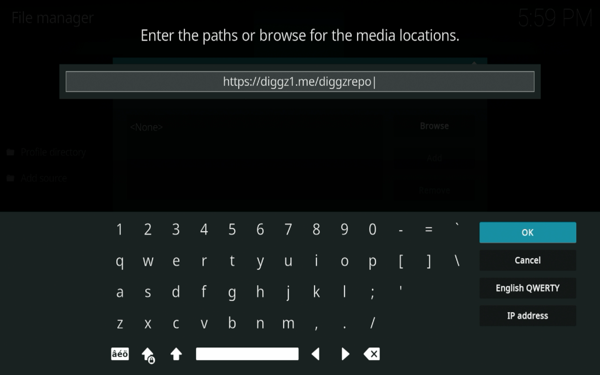
9. Name the media source whatever you prefer and click OK.
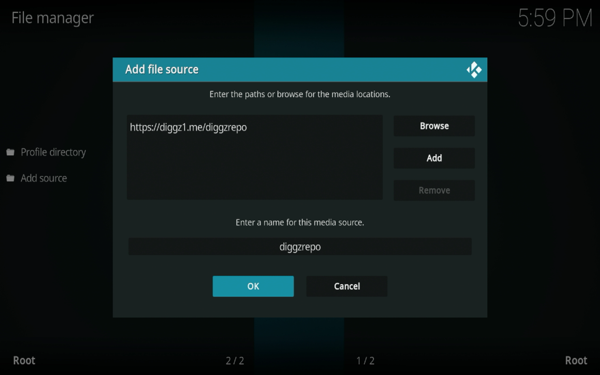
10. Click the back button and select Add-ons.
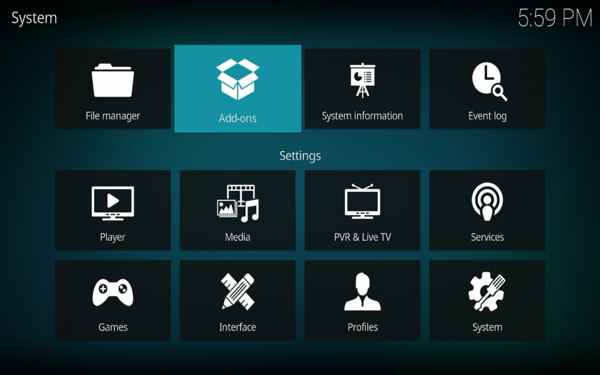
11. Click Install from zip file.
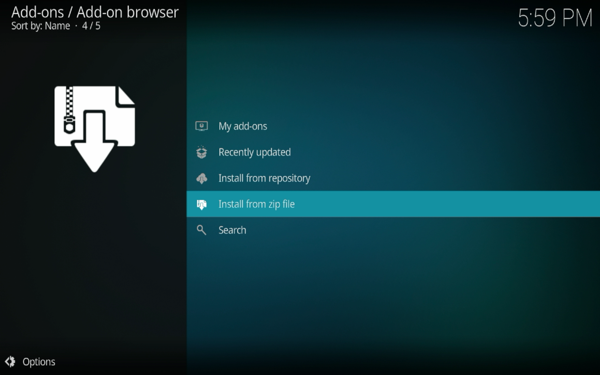
12. Locate and select your media source.
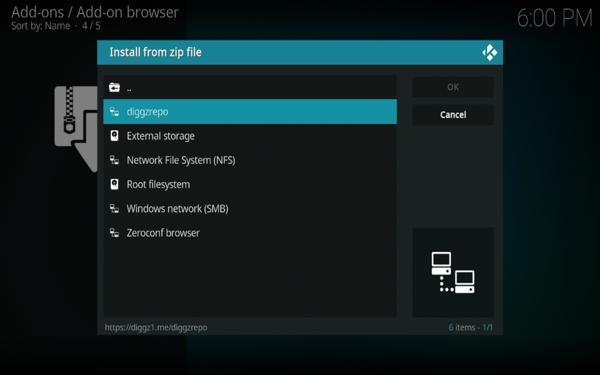
13. Click the zip file URL – Diggz_Repo.zip
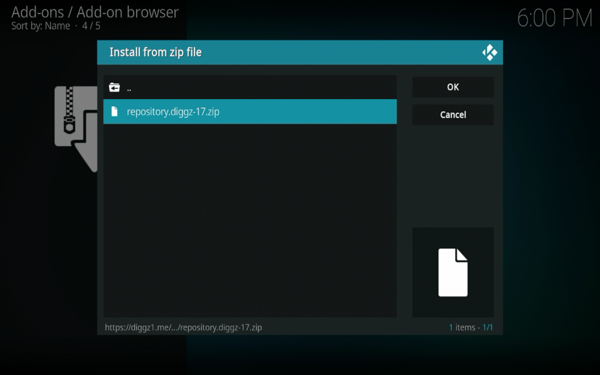
14. Wait a few seconds for the Diggz Repository Add-on installed message to appear.
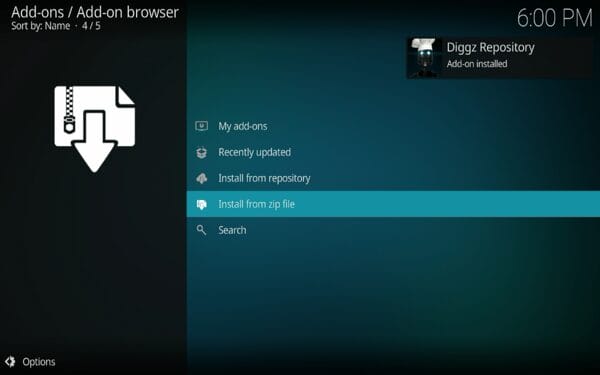
15. Next click Install from repository.
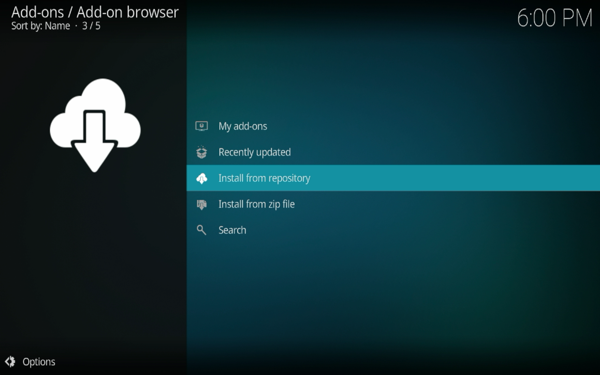
16. Click Diggz Repository.
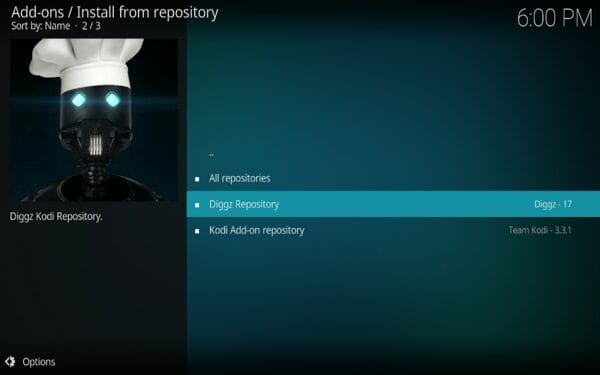
17. Choose Program add-ons.
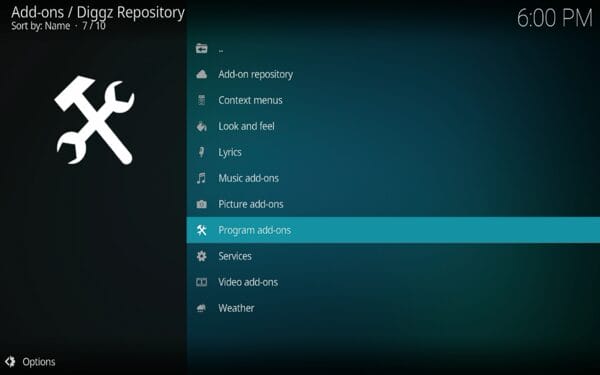
18. Click Chef Nexus Wizard.
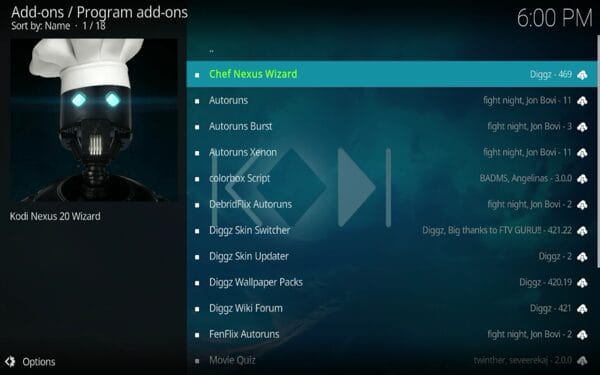
19. Click Install.
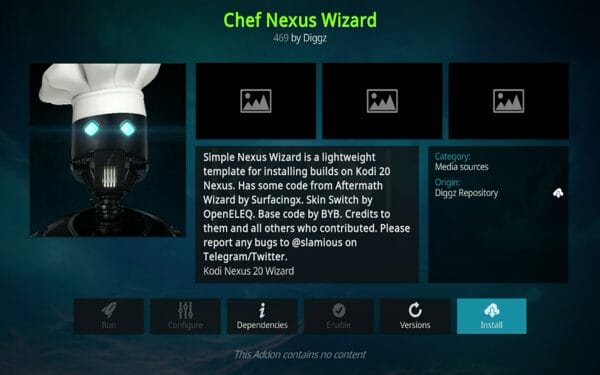
20. Wait a minute or two for the Chef Nexus Wizard Add-on installed message to appear.
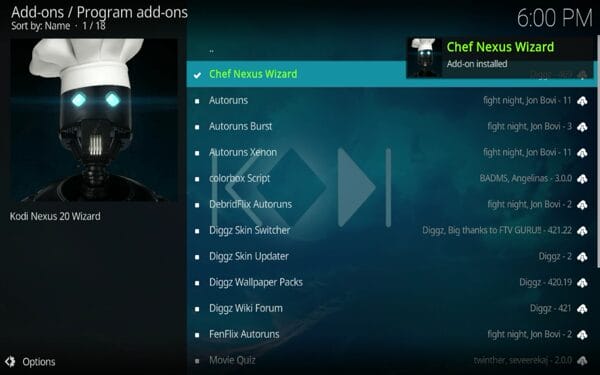
21. Return back to the home screen of Kodi and select Add-ons from the main menu. Then select Chef Nexus Wizard.
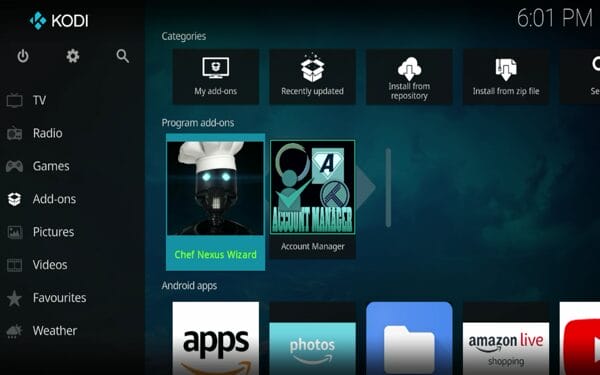
22. Click Build Menu.
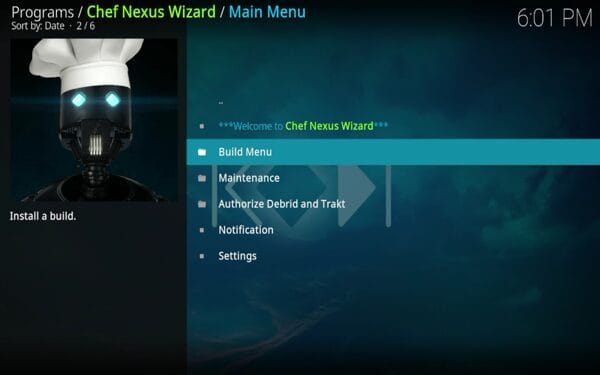
23. Choose Diggz Xenon Burst.
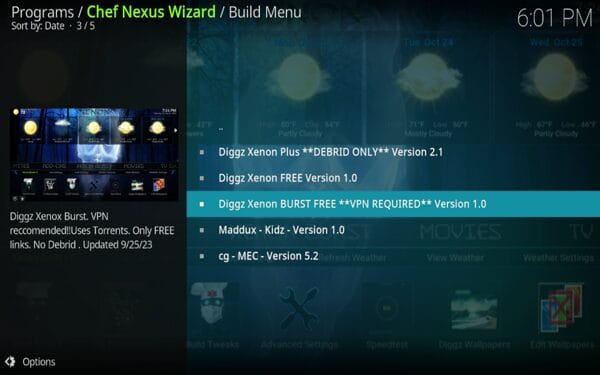
24. Click Continue.
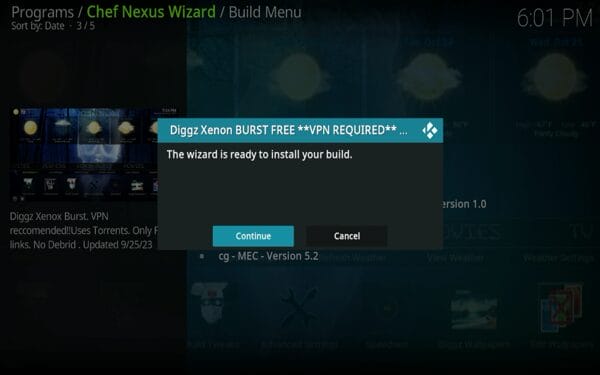
25. Wait a minute or two for the build to download.
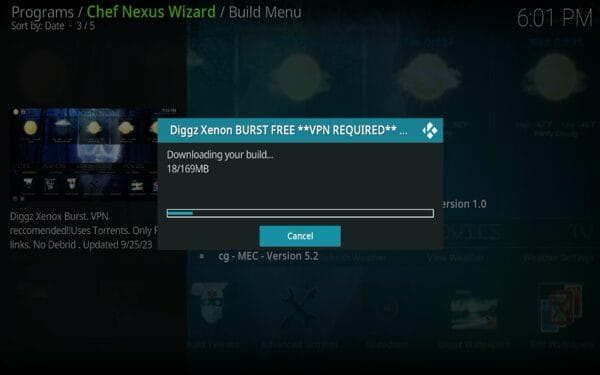
26. Once the installation is complete click OK.
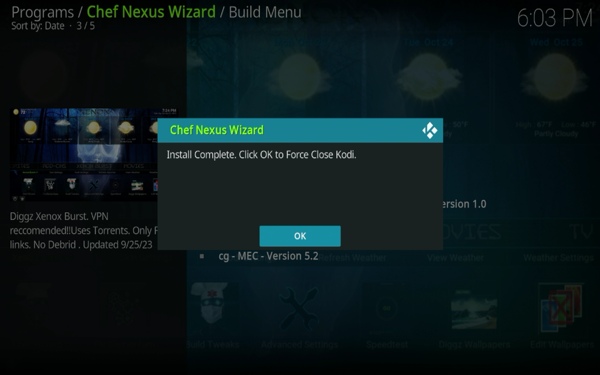
27. Relaunch Kodi from your home screen or Apps menu.
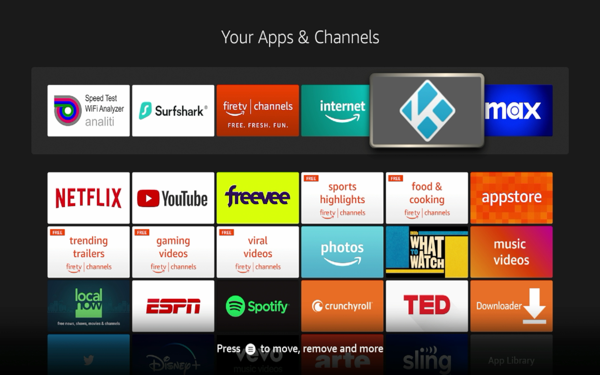
28. You have successfully installed the Diggz Xenon Burst build.

Enjoy live channels, sports, movies, TV shows, music, and other content!
Is This Build Safe?
Whenever you install a third-party build, it’s suggested to scan the repository URL with VirusTotal.
Here is the screenshot of the scan results.
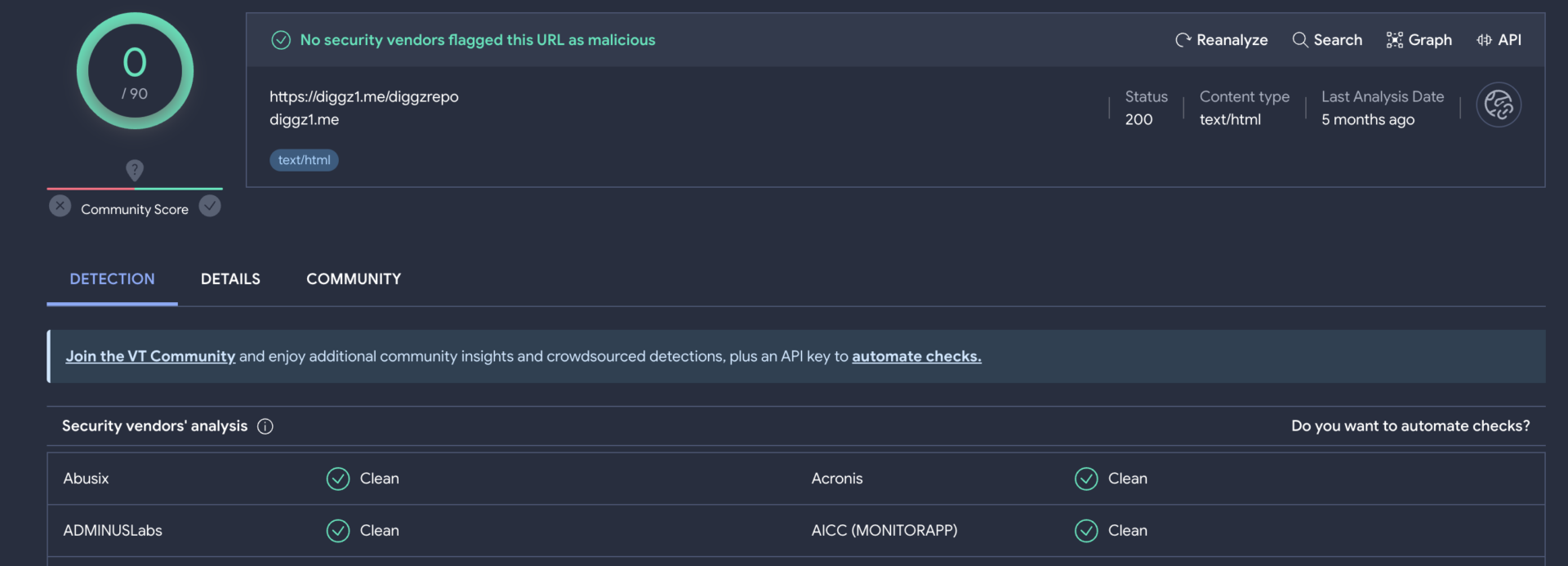
VirusTotal did not find any suspicious files within this repository that pertain to viruses/malware. However, we should always protect ourselves when streaming content from unverified 3rd party builds with a VPN.
Is This Build Legal?
It’s impossible for IPTV Wire to determine whether unverified Kodi builds or add-ons hold the proper licensing.
If and when a Kodi build is deemed illegal, we notify our users immediately and update reports on our website to reflect that information.
In conclusion, the end-user is responsible for all content accessed through unverified Kodi builds.
You can view Kodi’s full list of verified add-ons from their official website.
For 100% legal and verified IPTV providers, see our resource guide below:
FAQs
What is the Diggz Xenon Burst Build?
Diggz Xenon Burst is a free Kodi build that provides tons of options for streaming live channels, sports, movies, and other content.
What Content does this Build have?
The Xenon Burst build provides thousands of movies, TV series, live channels, and more.
Is this Build Free?
Yes. This Kodi build is 100% free to use on any streaming device.
What devices can this Build be installed on?
This Kodi build is available for installation on any device that runs the Android operating system. This includes the Amazon Firestick, Fire TV, and any Android device.
The post How to Install Diggz Xenon Burst Kodi Build on Firestick/Android appeared first on IPTV WIRE.
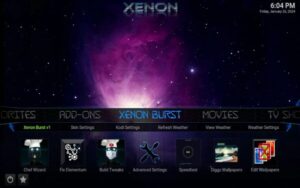













Comments