How to Install Coalition Kodi Addon on Firestick/Android (Kodi 20)
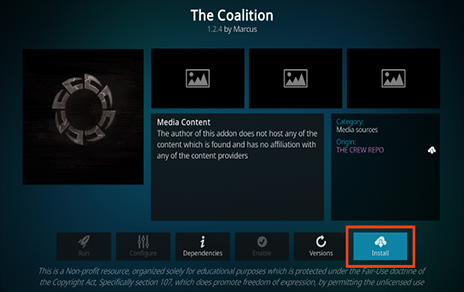
This review features the Coalition Kodi Addon which is one of the most popular add-ons today for streaming movies, TV shows, cartoons, and more.
The reason why we ask legal questions is that this add-on isn’t available in Kodi’s official repository. This is sometimes a warning sign.
Coalition is a Kodi Movie Addon that features Movies and TV Shows for streaming.
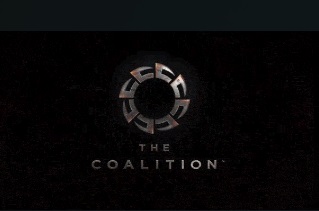
It has an easy-to-use interface and works with Real-Debrid to provide high-quality links.
Unlike other popular Kodi add-ons, Coalition does not offer live tv streaming.
Since this add-on can’t be installed through the official Kodi repository, it must be installed from a 3rd party provider which we show in the tutorial below.
NOTE: If you don’t have Kodi installed on your device, install the latest stable release using the tutorial below.
How to Install Kodi on Firestick
This add-on can be installed on any Android-powered device including the Amazon Firestick, Fire TV, Fire TV Cube, NVIDIA Shield, and more.
The categories within this add-on include Movies, TV Shows, Actors, Favorites, Downloads, Settings, and more.
As you will see, the Coalition Kodi addon does not offer any options for live streaming.
If you are looking for the best way to view live tv on any device, we suggest our updated list of the best IPTV services.
Below is information on this Kodi Addon, including how to install it, features, categories, and more.
How to Install Coalition Kodi Addon
1. After Kodi is installed on your device, launch Kodi and click the Settings icon.
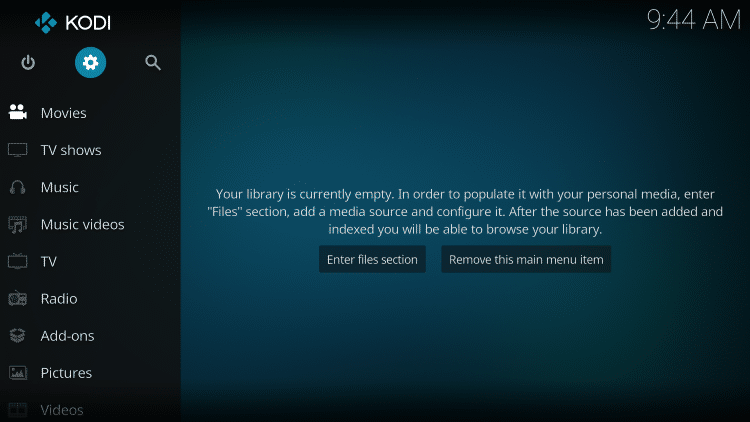
2. Click System.
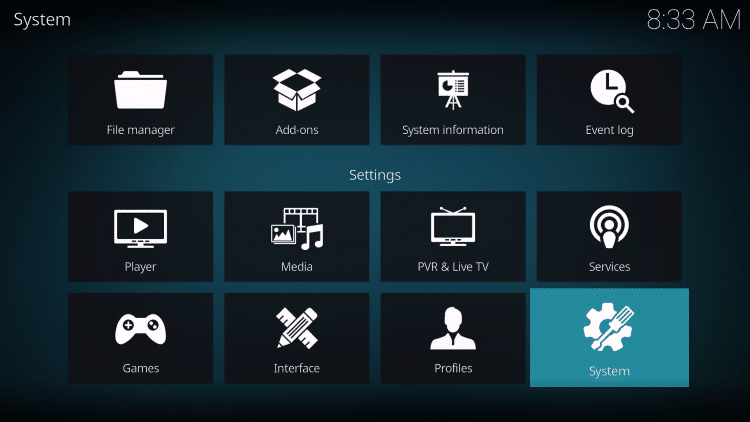
3. Hover over the Add-ons menu and turn on Unknown sources.
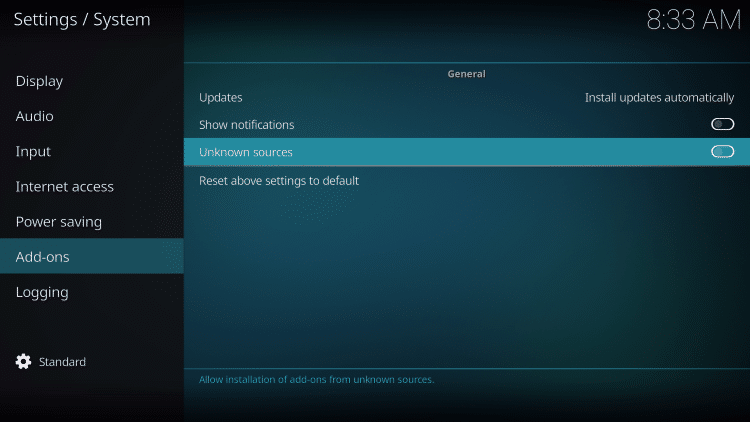
4. Read the warning message and click Yes.
This is another reminder to use a VPN when running these unverified, 3rd party Kodi addons.
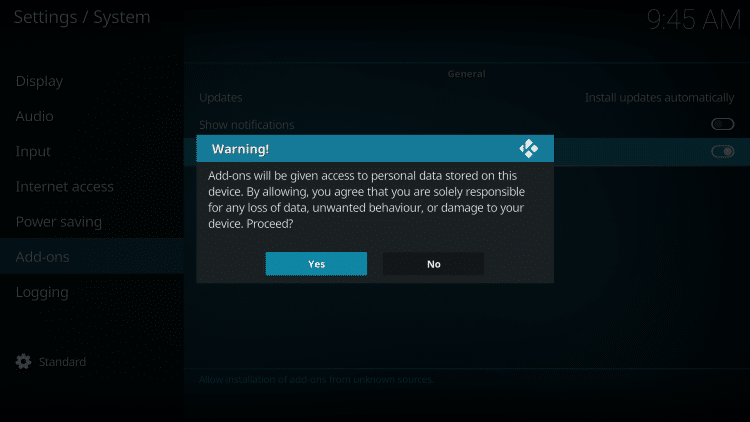
5. Next click the back button on your remote and select File manager.
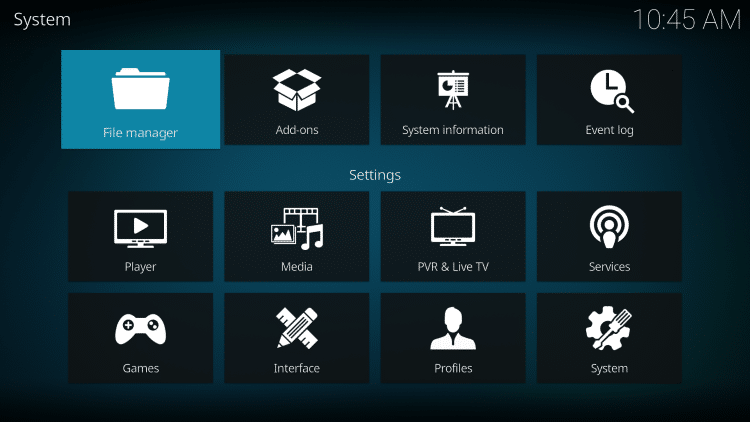
6. Click Add source.
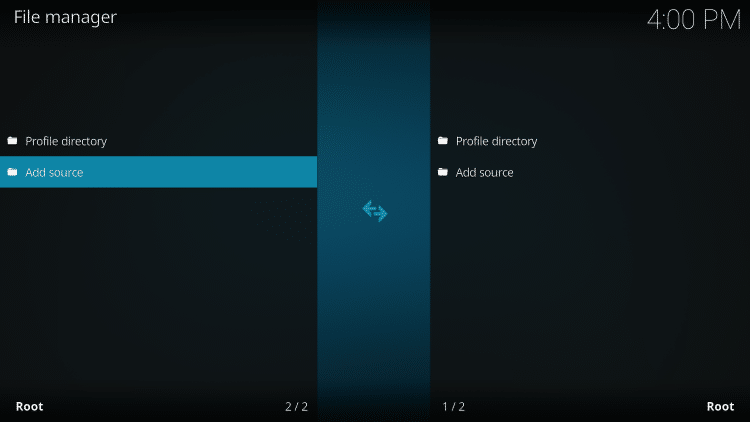
7. Click the <None> icon to open the search box.
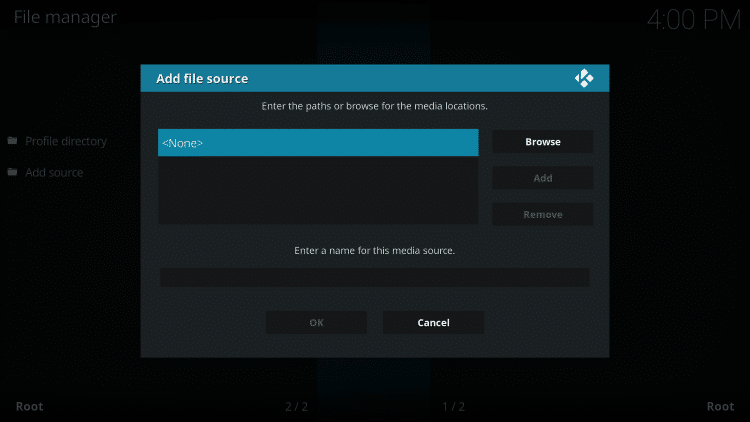
8. Enter the following URL and click OK – https://team-crew.github.io
Note: This is the official source of the Coalition Kodi Addon.
9. Name the media source whatever you prefer and click OK.
10. Click the back button and select Add-ons.
11. Click Install from zip file.
12. Locate and select your media source.
13. Click the zip file URL
14. Wait a few seconds for The Crew Repo Add-on installed message to appear.
15. Next click Install from repository.
16. Click The Crew Repo.
17. Choose Video add-ons.
18. Click Coalition.
19. Click Install.
20. Wait for the Coalition Kodi Addon installed message to appear.
21. Installation of the Coalition Kodi Addon is now complete. Enjoy!
Is Coalition Kodi Addon Legal?
It’s impossible for IPTV Wire to determine whether these unverified Kodi addons hold the proper licensing.
If and when a Kodi add-on is deemed illegal, we notify our users immediately and update reports on our website to reflect that information.
In conclusion, the end-user is responsible for all content accessed through unverified Kodi addons such as Coalition.
You can view Kodi’s full list of verified add-ons from their official website.
Is This Kodi Addon Safe?
I always want to scan the repository URLs of unverified Kodi add-ons with VirusTotal.
Here is the screenshot of the scan results.

VirusTotal found no suspicious files or malware within the addon’s repository URL.
However, this does not mean we shouldn’t protect ourselves when streaming content from this unverified 3rd party add-on.
Kodi even alerts users during setup that these 3rd party Add-ons will be given access to personal data stored on our device.
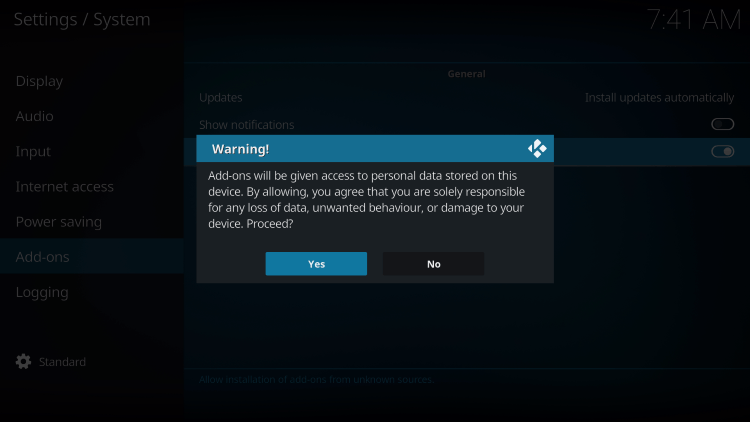
The best way to protect yourself when using unverified Kodi add-ons is with a VPN.
Overall, the Coalition is a well-known Kodi add-on that provides a large number of VOD Content that can be installed on any Firestick/Android device.
FAQs
What is Twilight Kodi Addon?
Twilight is a free Kodi add-on that provides movies, TV shows, and other VOD content.
Does the Twilight Kodi Addon have Movies?
Yes. this add-on features Movies and TV Shows for streaming.
Is this Kodi add-on free?
Yes. This Kodi add-on is 100% free to use on any streaming device.
What devices can this Kodi add-on be installed on?
This Kodi add-on is available for installation on any device that runs the Android operating system. This includes the Amazon Firestick, Fire TV, and any Android device.
The post How to Install Coalition Kodi Addon on Firestick/Android (Kodi 20) appeared first on IPTV WIRE.









Comments