Aspire Kodi Build – How to Install on Firestick (Kodi 20 Nexus)
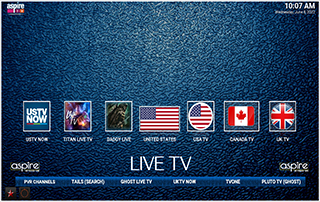
This detailed review of the Aspire Kodi Build will provide you with everything you need to know about this build on Firestick and Android devices.
Is Aspire Kodi Build safe to use? Is Aspire Kodi Build legal? What content does Aspire Kodi Build have? We will answer those questions and more in this article.
The reason why we ask legal questions is due to the fact that Aspire isn’t available in Kodi’s official repository. This is sometimes a warning sign.
Aspire is one of the best Kodi builds located inside the Doomzday Repository that features movies, TV series, sports, and Free IPTV.
There is also an option to install this build inside the EzzerMacs Repository if you prefer this repo.
For those new to Kodi, a Kodi build is an all-in-one platform that includes tons of working addons and other features for an enjoyable streaming experience.
Since this build can’t be installed through the official Kodi repository, it must be installed from a 3rd party provider which we show in the tutorial below.
NOTE: If you don’t have Kodi installed on your device, you can install the latest stable release using the tutorial below.
How to Install Kodi on Firestick
Aspire Kodi can be installed on any Android-powered device including the Amazon Firestick, Fire TV, Fire TV Cube, NVIDIA Shield, and more.
The categories within this build include Live TV, Sports, Movies, 1-Clicks, Settings, Addons, and more.
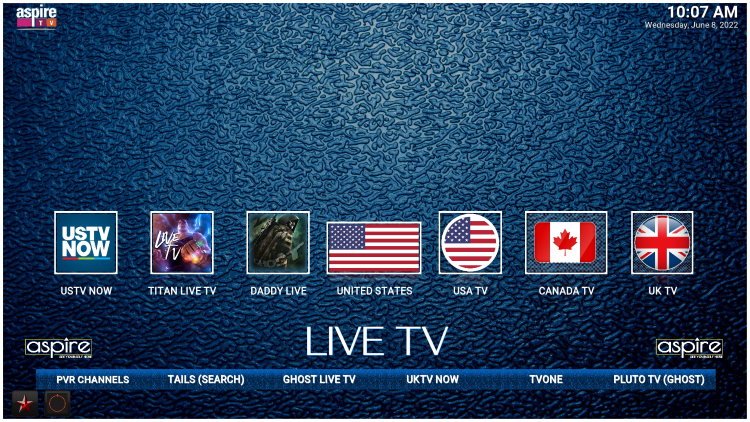
The Aspire Kodi Build is widely considered one of the best Kodi builds.
Because this build is free to use, you may experience buffering and have limited channel options.
If you are looking for a paid service with more channels and quality playback, check out our updated list of the best IPTV services.
For those unfamiliar with IPTV services, IPTV stands for “Internet protocol television.” In other words – live television through the Internet.
How to Setup IPTV – Beginner’s Guide to Live TV
There are hundreds of Kodi builds and Aspire is one of the best available. This is a popular alternative to traditional cable packages.
Below you find information on this Kodi build including how to install it, features, categories, and more.
Is Aspire Kodi Build Safe?
Before I install this, I first want to scan their repository URL with VirusTotal.
Here is the screenshot of the scan results.
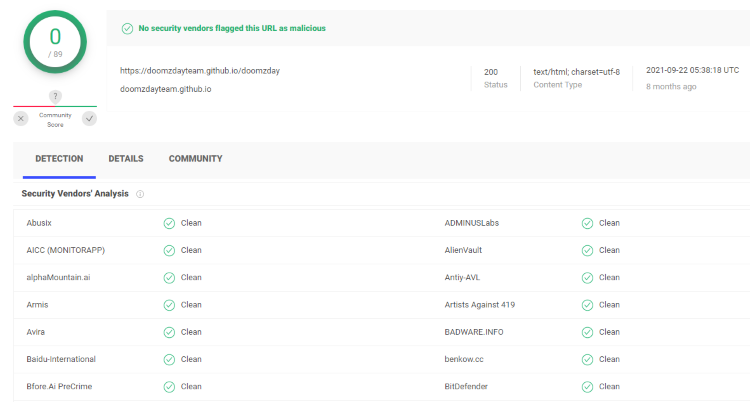
VirusTotal did not find any suspicious files or malware within the Aspire repository URL.
However, this does not mean we shouldn’t protect ourselves when streaming content from this unverified 3rd party build.
Kodi even alerts users during setup that these 3rd party builds and add-ons will be given access to personal data stored on our device.
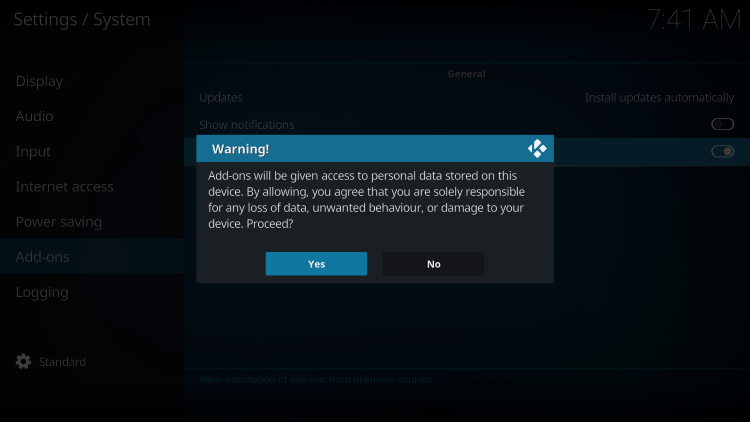
The best way to protect yourself when using the Aspire Kodi Build is with a VPN.
Screenshots
Now, here are the steps we went through to install the Aspire Kodi build through their repository.
How to Install Aspire Kodi Build
1. After Kodi is installed on your device, launch Kodi and click the Settings icon.
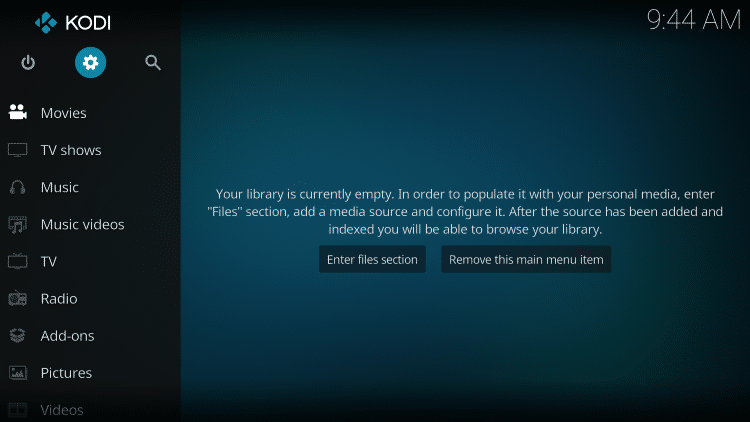
2. Click System.
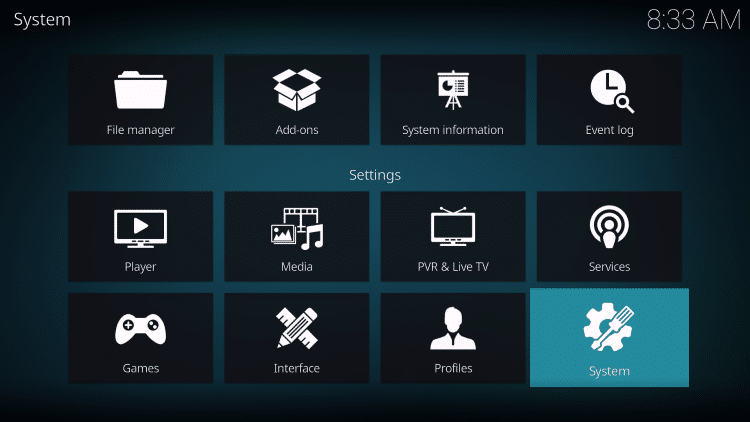
3. Hover over the Add-ons menu and turn on Unknown sources.
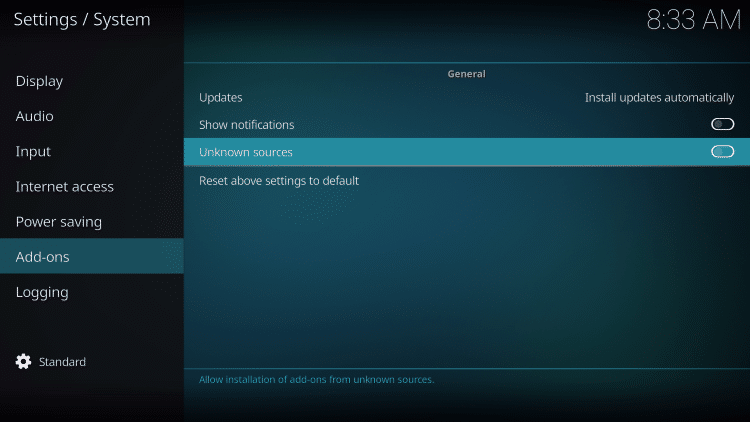
4. Read the warning message and click Yes.
This is another reminder to use a VPN when running these unverified, 3rd party Kodi builds such as Aspire.
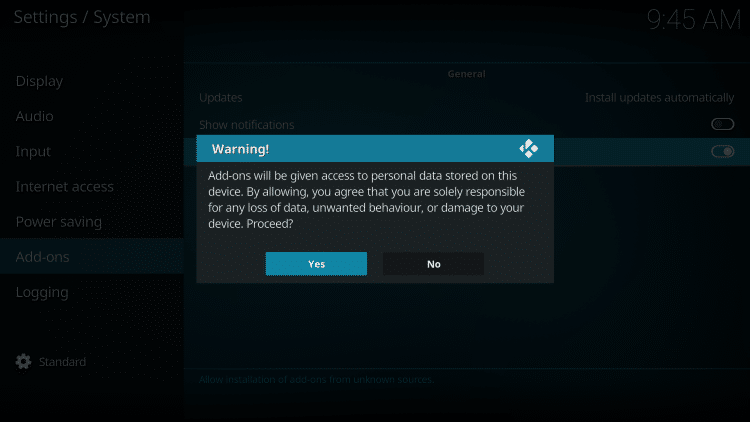
5. Next click the back button on your remote and select File manager.
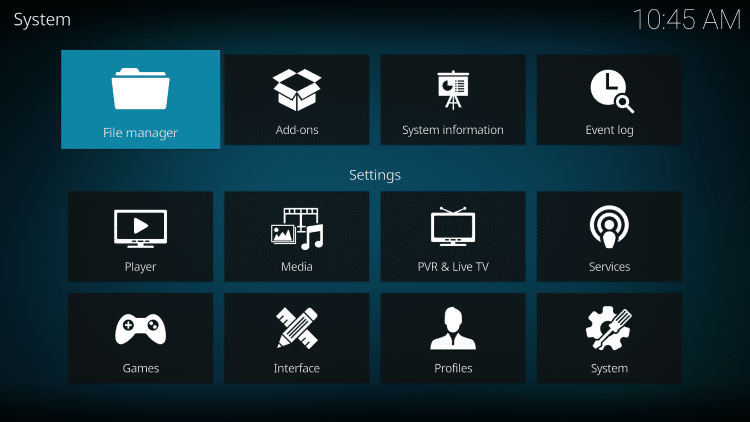
6. Click Add source.
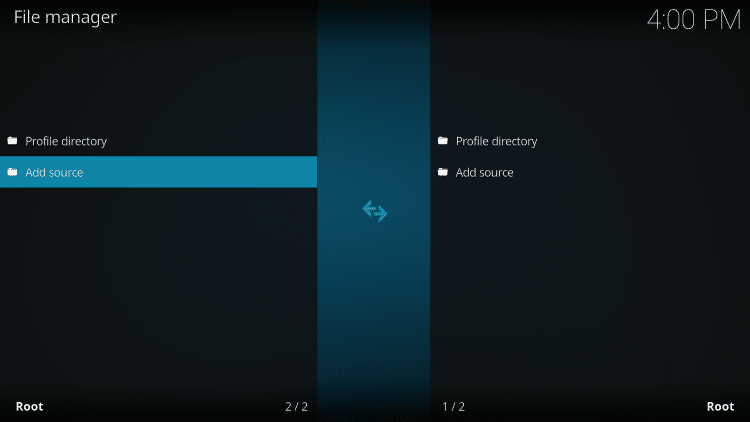
7. Click the <None> icon to open the search box.
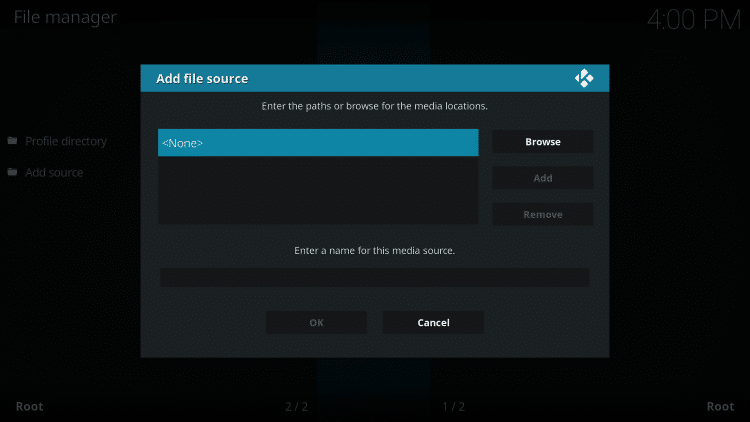
8. Enter the following URL and click OK – https://doomzdayteam.github.io/doomzday
Note: This is the official source of the Aspire Kodi build.
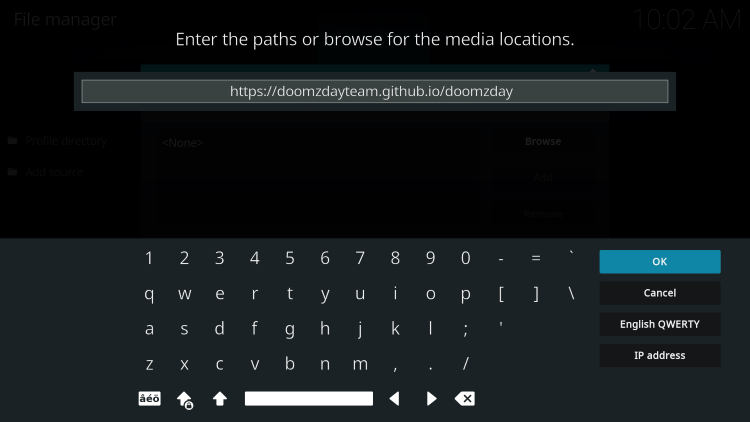
9. Name the media source whatever you prefer and click OK.
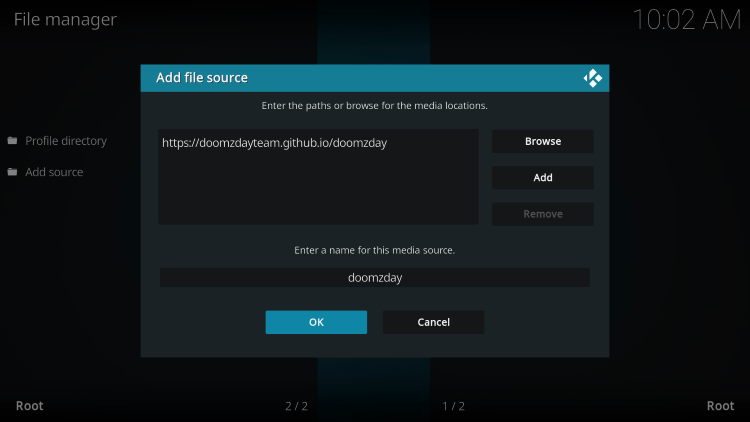
10. Click the back button and select Add-ons.
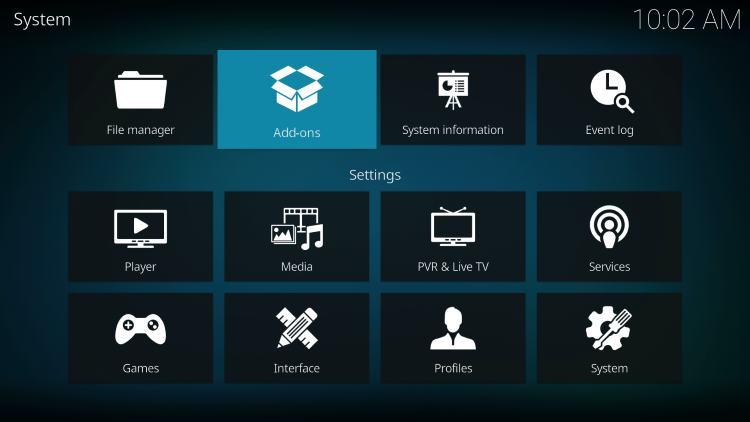
11. Click Install from zip file.
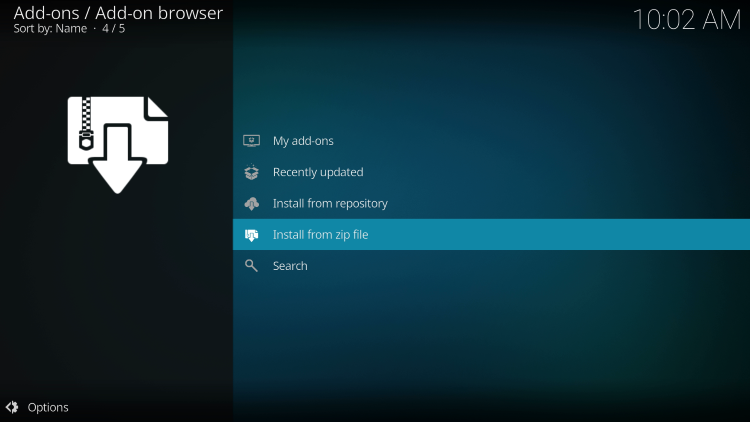
12. Locate and select your media source.
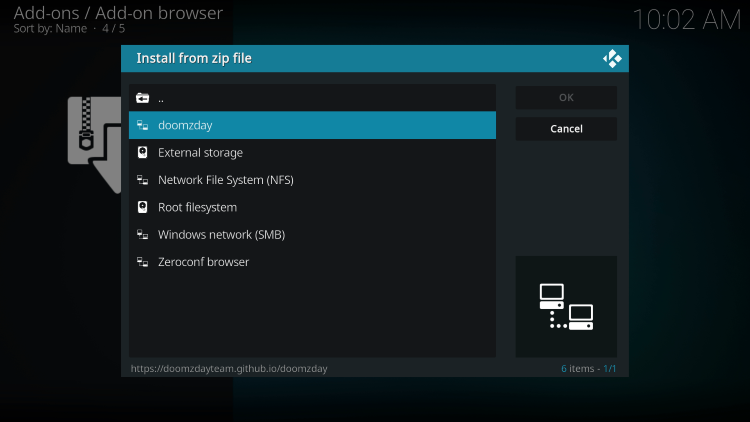
13. Click the zip file URL – repository.doomzday-1.0.8.zip
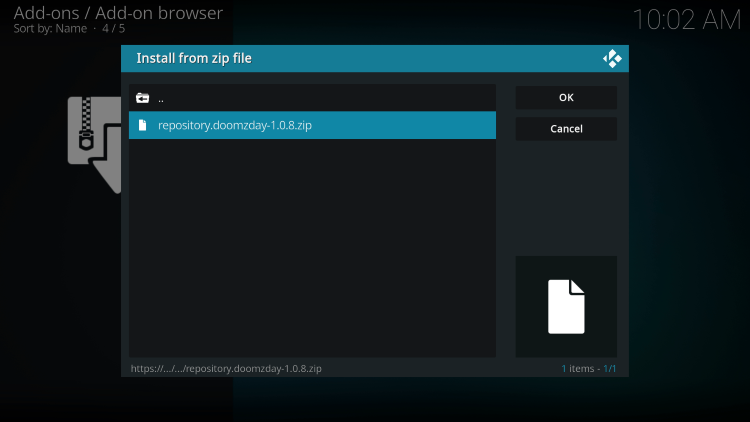
14. Wait a few seconds for the Doomzday Repo Add-on installed message to appear.
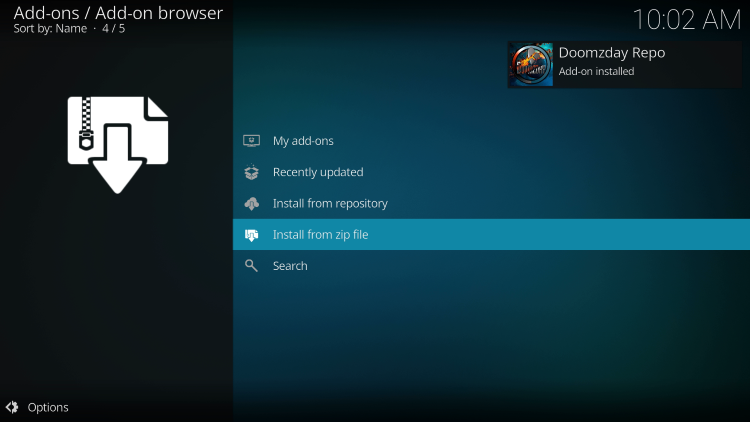
15. Next click Install from repository.
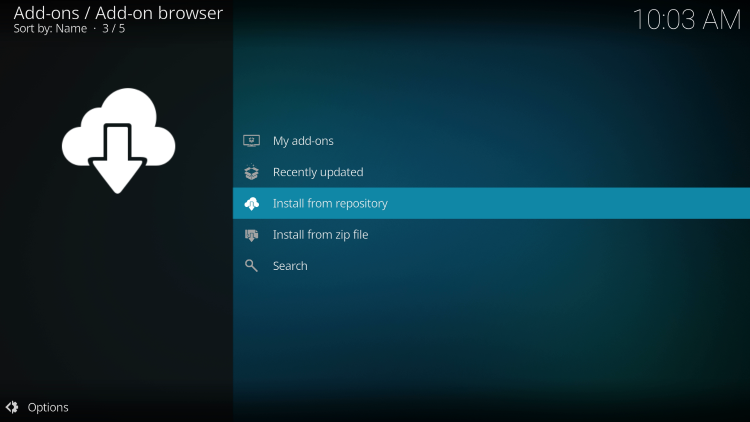
16. Click Doomzday Repo.
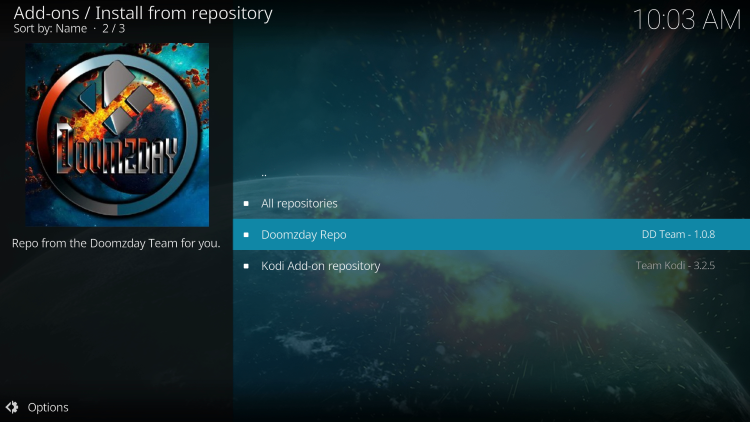
17. Choose Program add-ons.
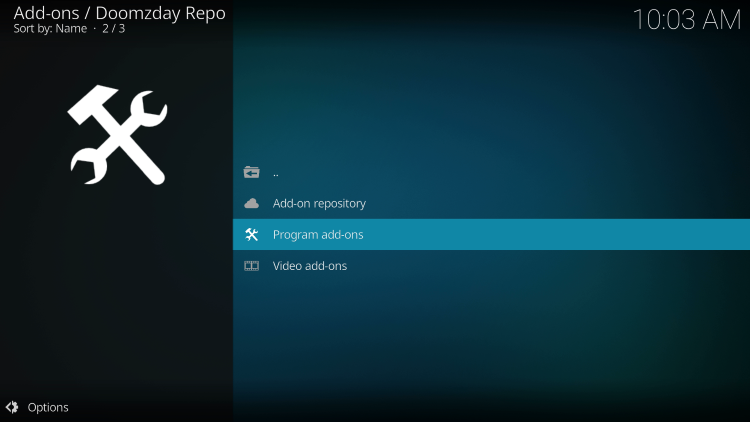
18. Click Doomzday Wizard.
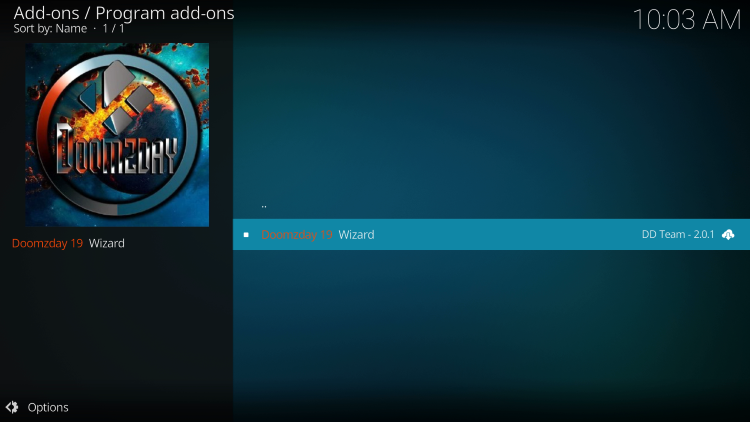
19. Click Install.
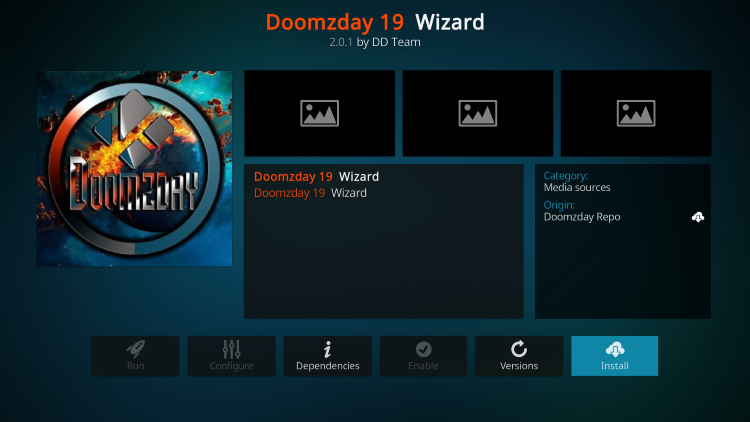
20. Wait a minute or two for the Doomzday Wizard Add-on installed message to appear.
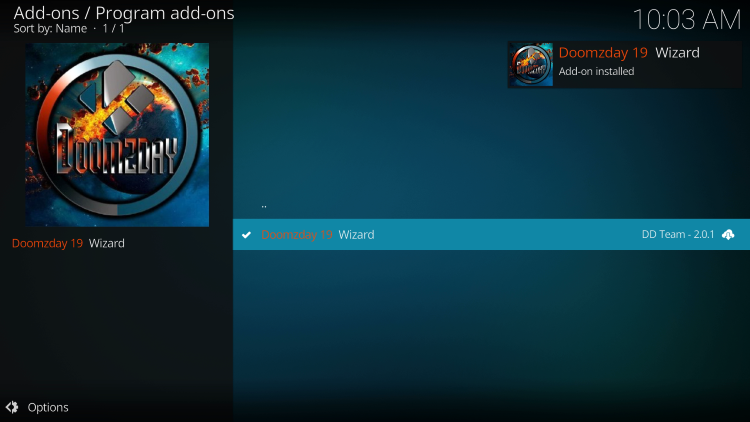
21. Return back to the home screen of Kodi and select Add-ons from the main menu. Then select Doomzday Wizard.
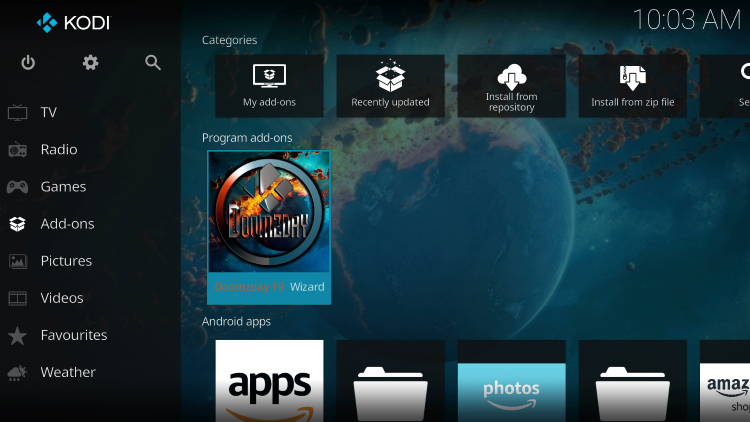
22. Click Builds.
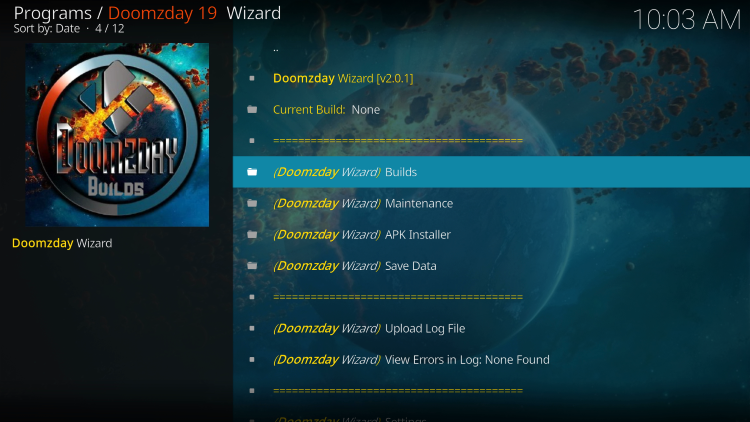
23. Choose Aspire.
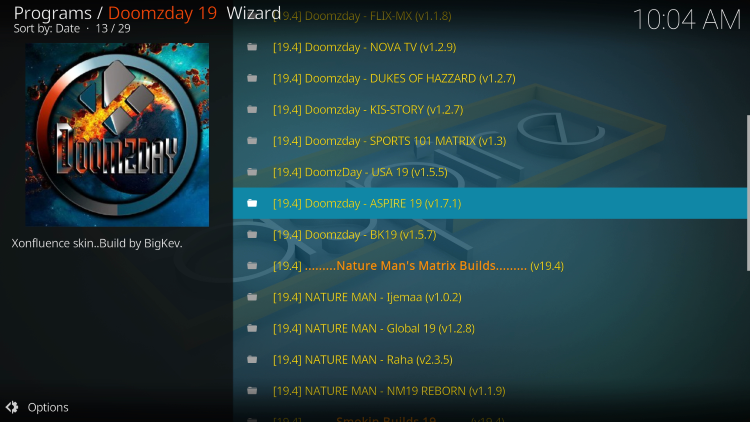
24. Click Install.
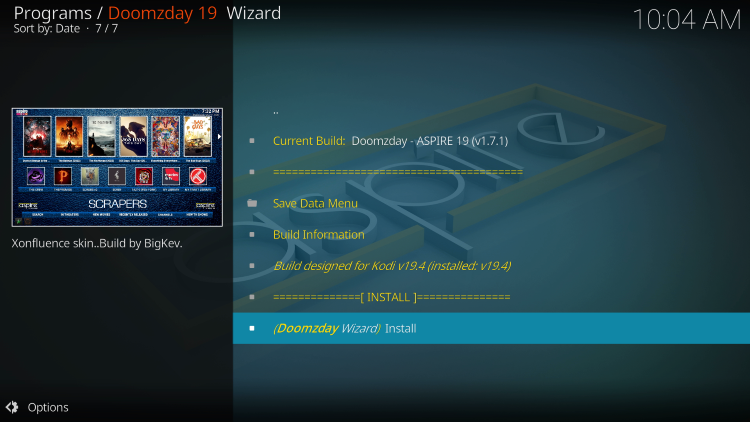
25. Click Yes, Install.

26. Wait a minute or two for the build to download.
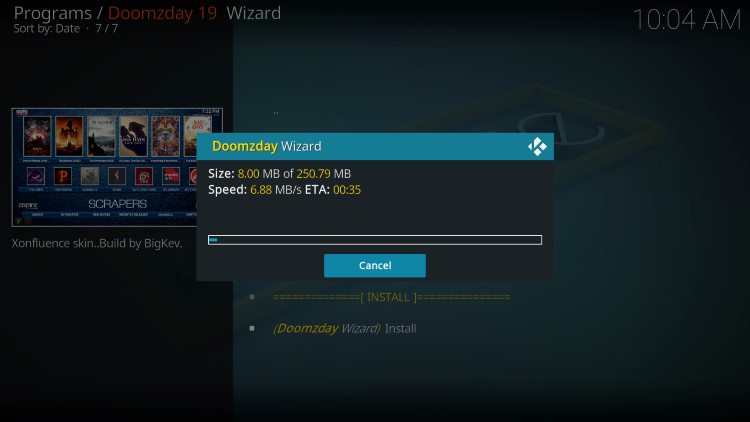
27. Once the installation is complete click OK.
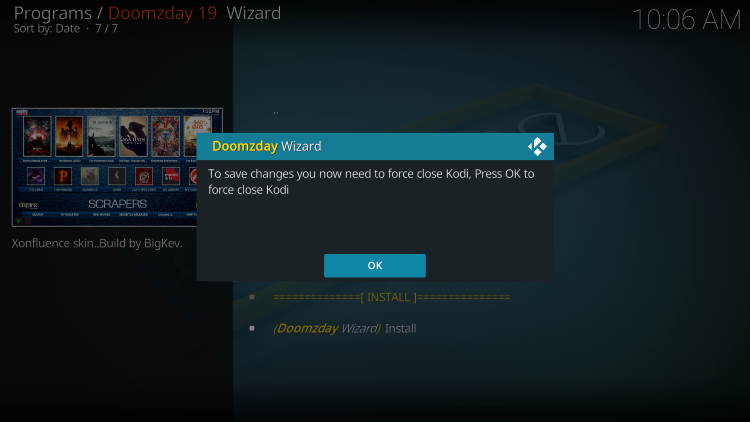
28. Relaunch Kodi from your home screen or Apps menu.
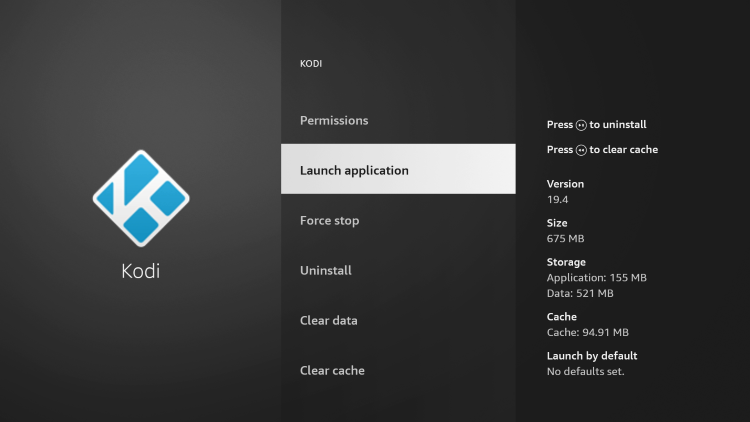
29. The build will launch.

30. That’s it! You have installed the Aspire Kodi Build on Firestick/Android.
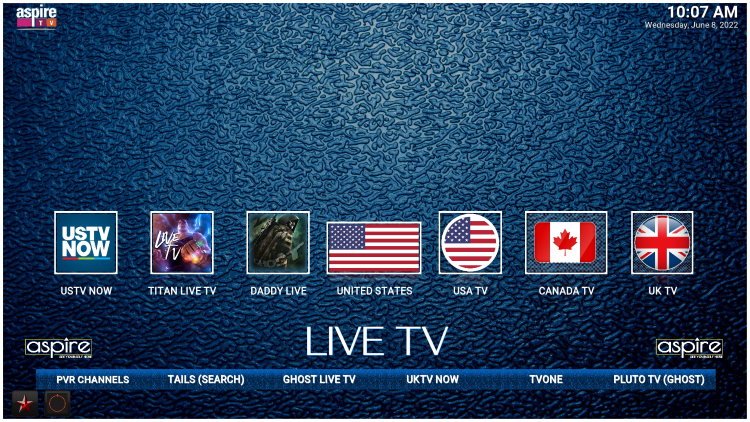
Enjoy live channels, sports, movies, TV shows, and other content!
Are Kodi Builds Legal?
It’s impossible for IPTV Wire to determine whether these unverified Kodi builds or add-ons hold the proper licensing.
If and when a Kodi build is deemed illegal, we notify our users immediately and update reports on our website to reflect that information.
In conclusion, the end-user is responsible for all content accessed through unverified Kodi builds such as Aspire.
You can view Kodi’s full list of verified add-ons from their official website.
For 100% legal and verified IPTV providers, see our resource guide below:
For more Kodi options, check out our popular guides below.
Overall, Aspire is a well-known Kodi build that provides a large number of live streams that can be installed on any Firestick/Android device.
Frequently Asked Questions
What is the Aspire Kodi Build?
Aspire is a free Kodi build that provides tons of options for streaming live channels, sports, movies, and other content.
What Content does the Aspire Kodi Build have?
The Aspire Kodi build provides thousands of movies, TV series, live channels, and more.
What is a Kodi Build?
A Kodi build is an all-in-one platform that includes tons of working addons and other features for an enjoyable streaming experience.
Is this Kodi Build Free?
Yes. This Kodi build is 100% free to use on any streaming device.
What devices can this Kodi Build be installed on?
This Kodi build is available for installation on any device that runs the Android operating system. This includes the Amazon Firestick, Fire TV, and any Android device.
The post Aspire Kodi Build – How to Install on Firestick (Kodi 20 Nexus) appeared first on IPTV WIRE.

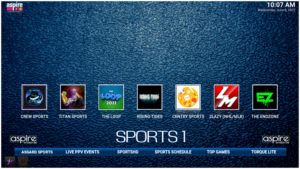
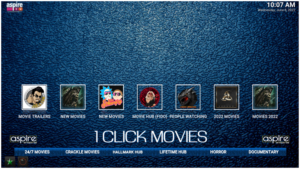











Comments