How to Install the Asgard Kodi Addon [May 2023]
In this article, we’ll explore the Asgard Kodi addon. We’ll review it and give you an idea of what you can expect when you install it. Then, we’ll cover how to install the Asgard Kodi addon on your NVIDIA Shield, Chromecast, FireStick, and Android TV Box.
Since the Asgard Kodi addon isn’t available in Team Kodi’s official repository, you might be wondering whether it’s safe or legal.
We’ll address these questions and more as we examine this popular live-streaming addon.
This guide offers a step-by-step tutorial with screenshots to help you through the installation process. All screenshots are from a Chromecast with Google TV.
However, the process is identical on other devices such as the Amazon Fire TV Stick, NVIDIA Shield TV, Windows PC, and smart televisions running Android TV and Google TV.
What is the Asgard Kodi Addon?
The Asgard Kodi addon is a versatile all-in-one addon that offers a variety of content, including on-demand movies, shows, live TV, kids’ content, documentaries, sports, anime, and more. It is a part of the Narcacist Wizard Repository and is compatible with Kodi versions 19 Matrix and 20 Nexus.
Asgard provides numerous free links for streaming, but for an enhanced experience, it is recommended to set it up with Real Debrid, a premium service that offers high-quality links.
It also supports Trakt integration, allowing users to keep their content in sync across devices.
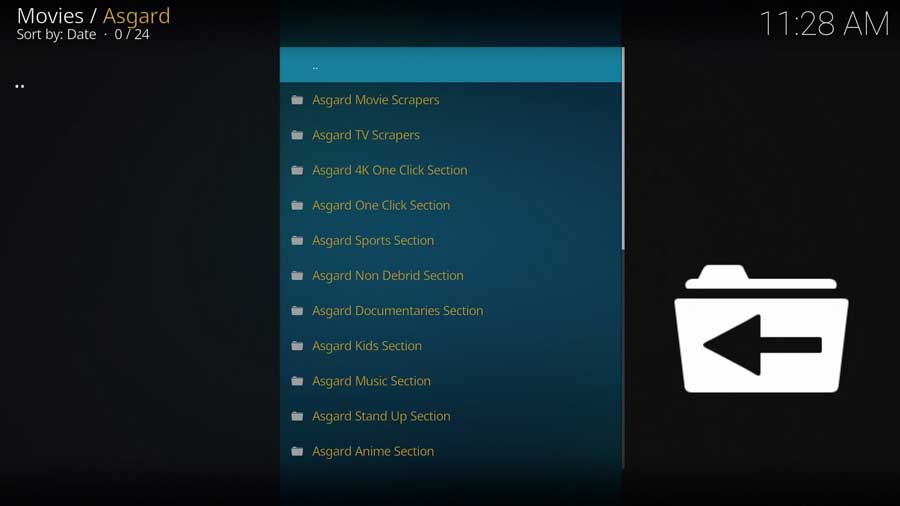
The user interface of the Asgard Kodi addon is easy to navigate, with several categories such as TV & Movie One-Click Section, Non-Debrid Section, Movies, TV Shows, Kids, Sports, Documentaries, Concerts, Anime, IPTV, Trakt Section, and Settings.
For users without a Debrid service, the Non-Debrid section provides free links to access video content.
Asgard is a popular choice among cord-cutters and works well on various devices, including the Amazon Fire TV Stick 4k. It is an excellent option for families due to its diverse content selection, including a dedicated kids section and documentaries.
Is Asgard Safe to Use?
Before installing DaddyLive Kodi Addon, it’s a good idea to scan their repository URL to make sure there are no suspicious files or malware. You can do that for free with a service called VirusTotal.
This screenshot of the scan results shows that VirusTotal did not find anything suspicious in the DaddyLive repository URL. However, you should still protect yourself when streaming content from unverified third-party add-ons like DaddyLive.
As we’ll see during the “Enable Unknown Sources” part of the setup, Kodi warns users that these third-party add-ons will be given access to personal data stored on the device.
Therefore, I recommend using a VPN to protect your online activity from being tracked by your Internet Service Provider.
What Your ISP isn’t telling you…
Your ISP knows more about you than you think!
Your IP address is your online fingerprint. It logs everything you do online and is visible to your Internet Service Provider, the apps & addons you use, and even the government.
Kodi Builds & Addons offer unlimited free streaming content, but there are risks.
Stream safely with NordVPN.
The Best VPN hides your identity and bypasses geo-blocked content and government surveillance while letting you stream your favorite movies buffer-free.
I’ve tested all the major VPNs on Android TV boxes and recommend NordVPN. It’s the fastest VPN for streaming and gives you access to the most geo-blocked content!
SAVE 68% ON NordVPN + GET 2 FREE MONTHS
Try it risk-free for 30-days on up to six Internet-connected devices at the same time.
After installing a VPN, you can follow the steps to install DaddyLive Kodi Addon through their repository.
How to Install the Asgard Kodi Addon
In this tutorial, we will start with a clean installation of Kodi 20 Nexus and install the Asgard addon.
Since this is a clean install of Kodi, I haven’t installed any other addons on this particular device or even set up my media library.
Even if this is the only thing you want to use Kodi for, follow these instructions, and you’ll be up and running with the Asgard addon in only a few minutes.
Step 1: Enable Addons from Unknown Sources
With every new installation, Team Kodi includes its official repository. It contains hundreds of different addons to add new video sources, backgrounds, or changing to a different Kodi skin.
It’s enough to give you a good start.
Unfortunately, many popular addons aren’t in the official Kodi repository. We first need to enable addons from unknown sources to install addons from other repositories.
First, go to the Settings menu. You can get there from the gear icon on the left-hand menu or the Add-ons tab.
Click on System, as shown below.
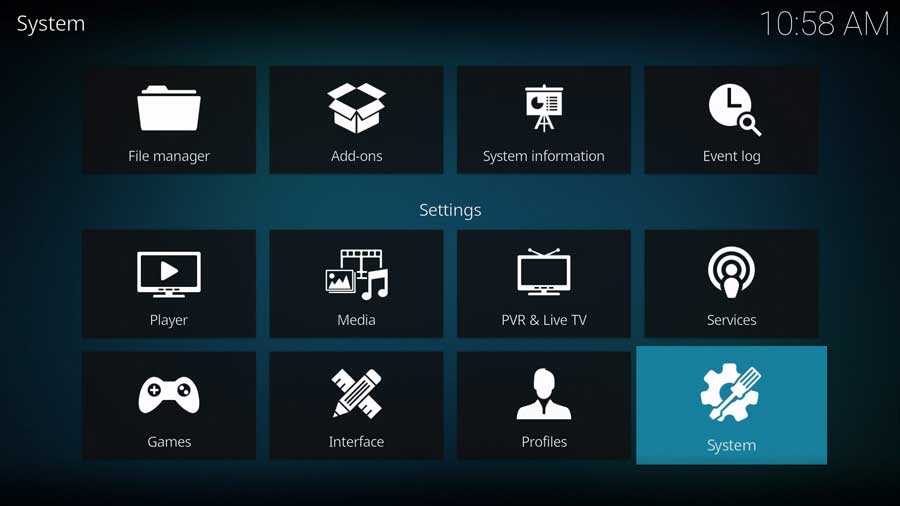
Then, on the Settings/System menu, scroll down to the Add-ons section.
I’m in the Standard menu settings, as seen in the image below. But even the Basic level of settings will allow you to enable Unknown Sources, so you don’t need to change anything.
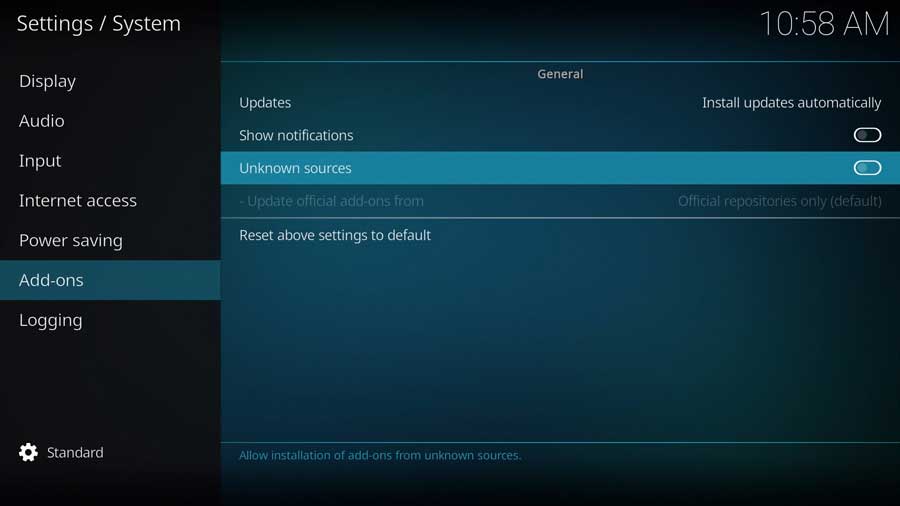
A menu box will appear as soon as you click on the Unknown Sources toggle switch.
Kodi add-ons inherit the same rights and permissions as Kodi itself. This includes access to your device’s files and network connections.
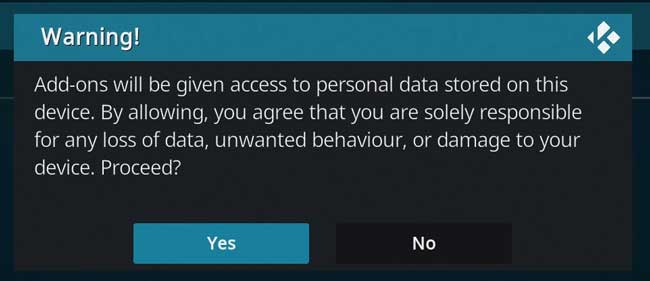
Even if you don’t store personal data on your Kodi box, never install an add-on you don’t trust.
Once you click Yes on that message box, the toggle switch turns white. Then you’re able to install The Crew addon, as well as any other unofficial Kodi addon.
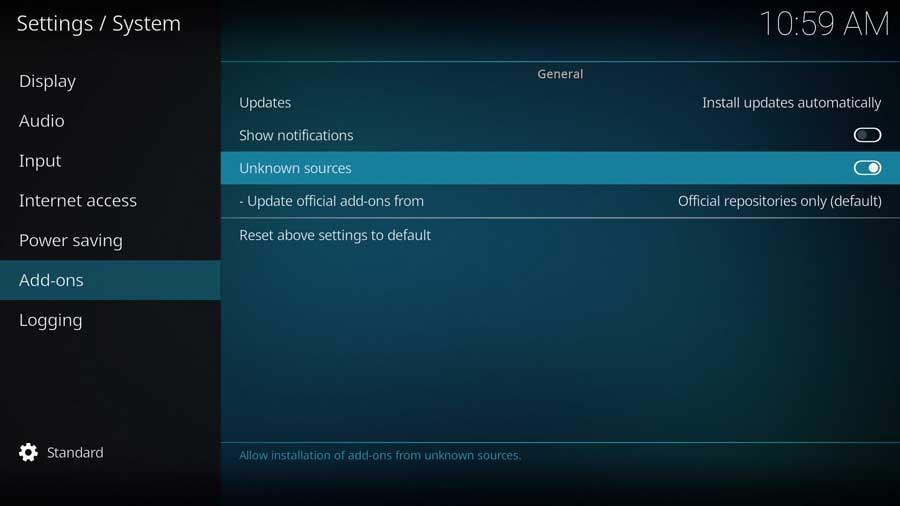
Step 2: Add The Narcacist Wizard File Source
Installing The Crew addon is a three-part process.
First, we need to add the location of the Narcacist Wizard’s repository file before we can install the Asgard addon.
First, go to the Settings/System menu and click on the File Manager icon.
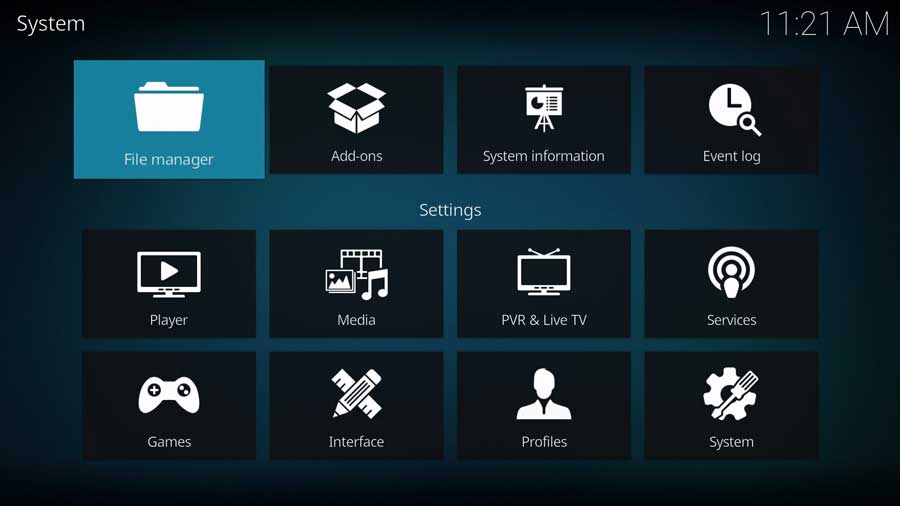
Most of the time, we use the File Manager screen to point Kodi to the locations of our media library. This time, we will tell it where the repository file is located.
Click on Add Source to continue.
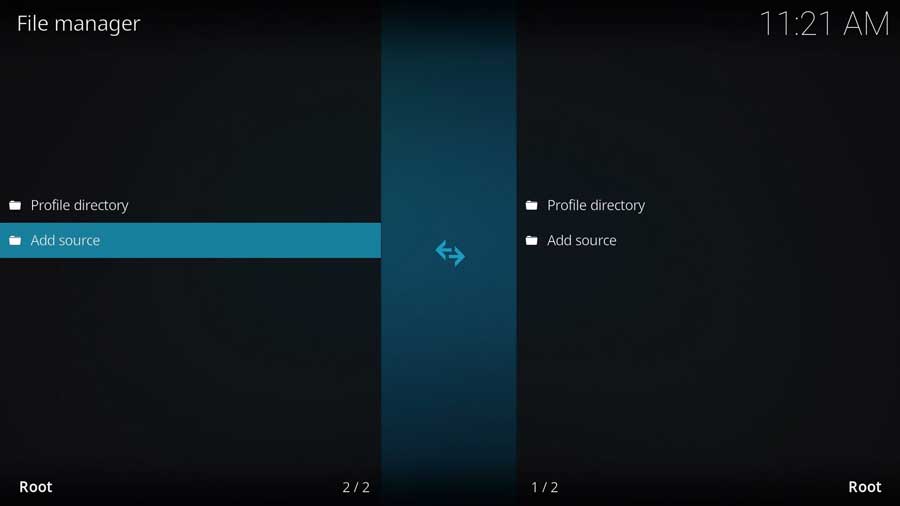
Highlight <None> and click on it to add a custom source.
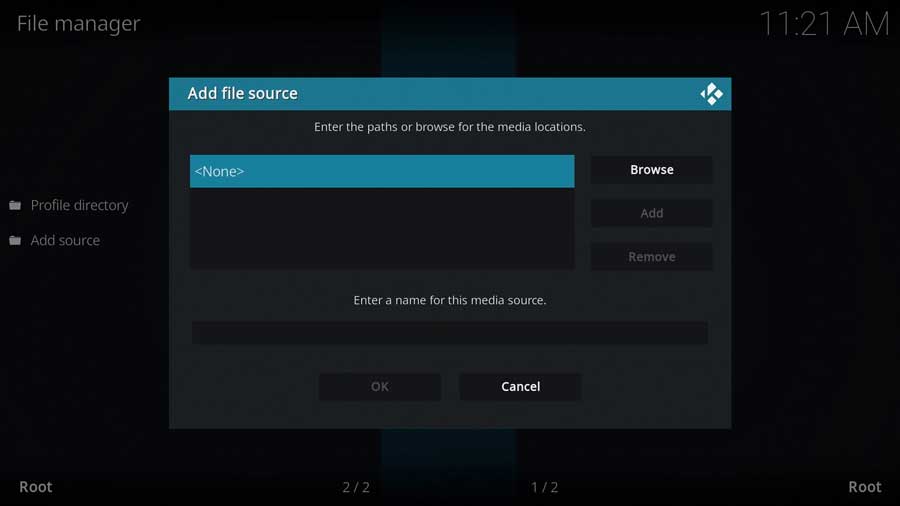
This screen lets you input a specific file path on your device or a network.
We will use the URL for Narcacist’s official website in this case.
Type in the following URL and click OK:
http://narcacist.com/repo
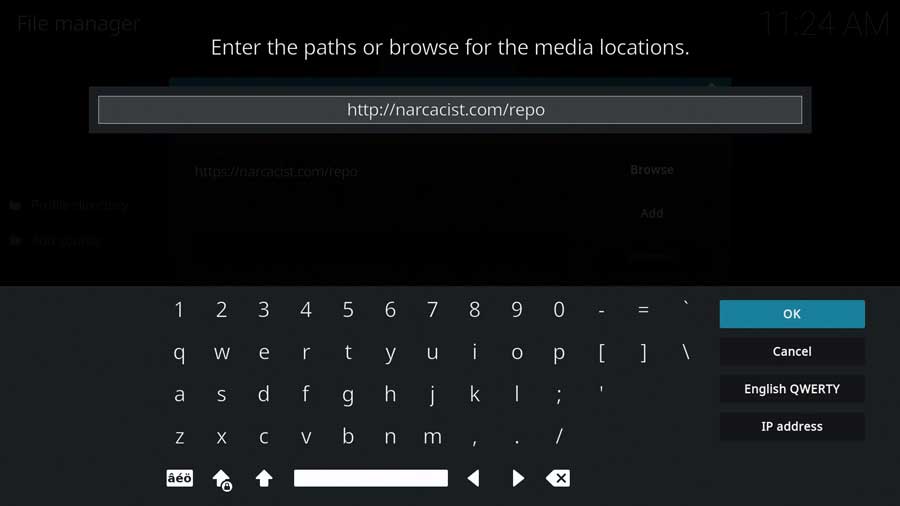
Next, create a name for this media source. This can be anything you want, so I named mine Narcacist.
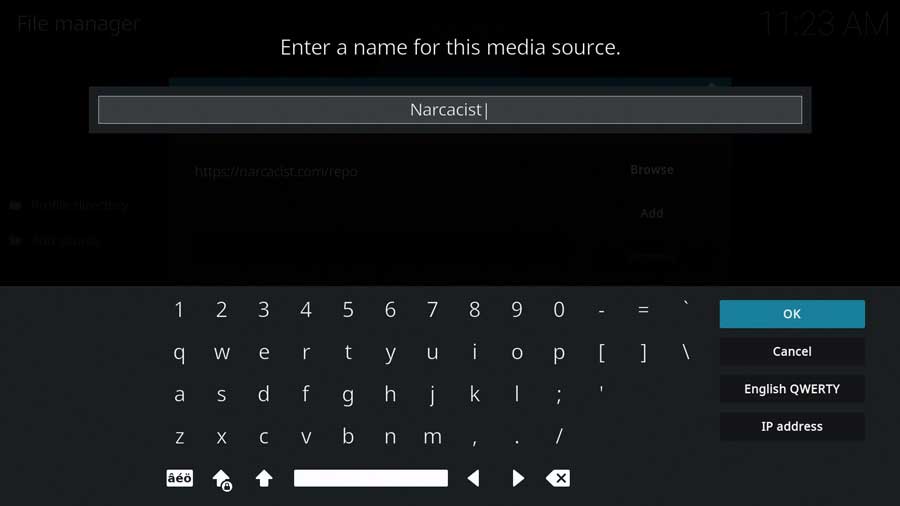
Click OK to continue.
Once you type in the URL location and source name, click OK to finish this step.
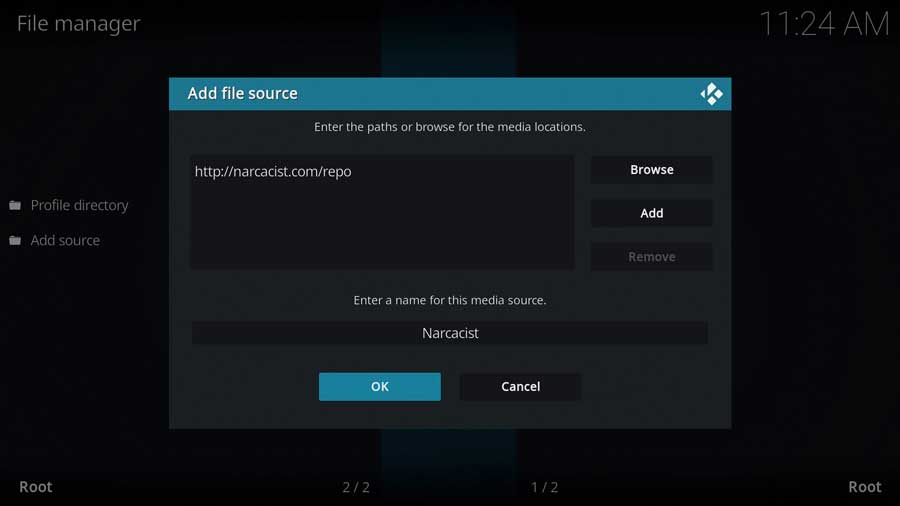
Step 3: Install The Narcacist Wizard Repository from Zip File
In the previous section, we told Kodi where to find The Crew’s repository file.
Now let’s go ahead and install it.
Go back to the System menu and click on the Add-ons icon.
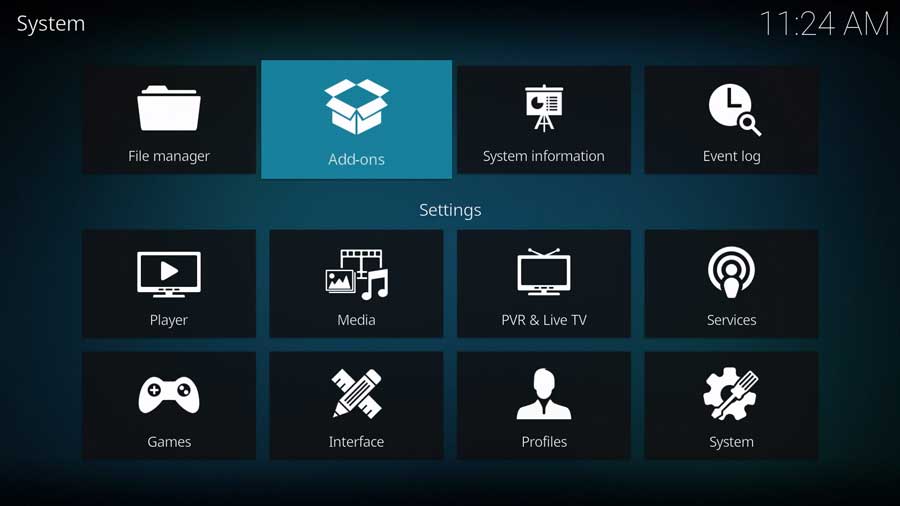
Next, click Install From Zip File.
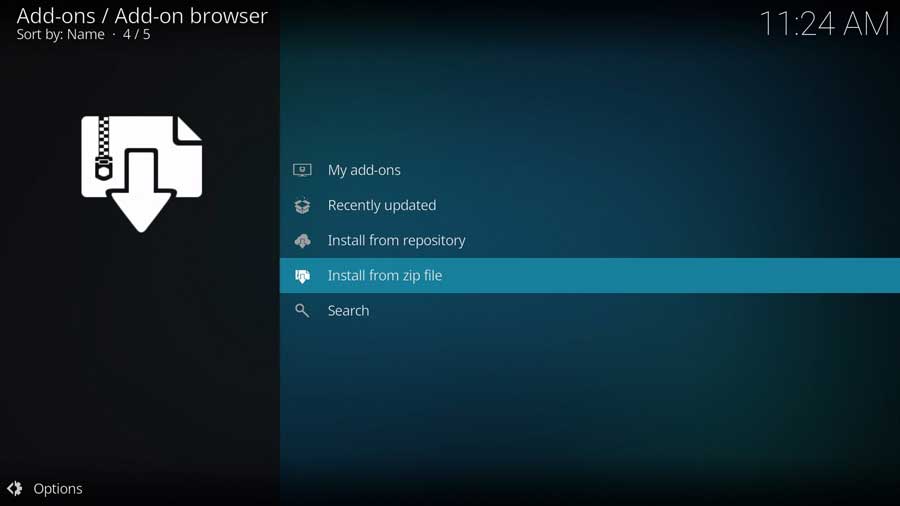
Depending on your version of Kodi, you might see a popup window reminding you that any add-ons installed from a zip file will not auto-update.
This just means you will need to manually update them from time to time.
Click Yes to close that popup box.
The next window shows all of the standard Kodi locations and any custom file locations you’ve specified on that particular device. For example, if you have a network file share, it will be listed here.
Scroll down until you see the source name you entered in the previous section. In my case, I named my source location Narcacist.
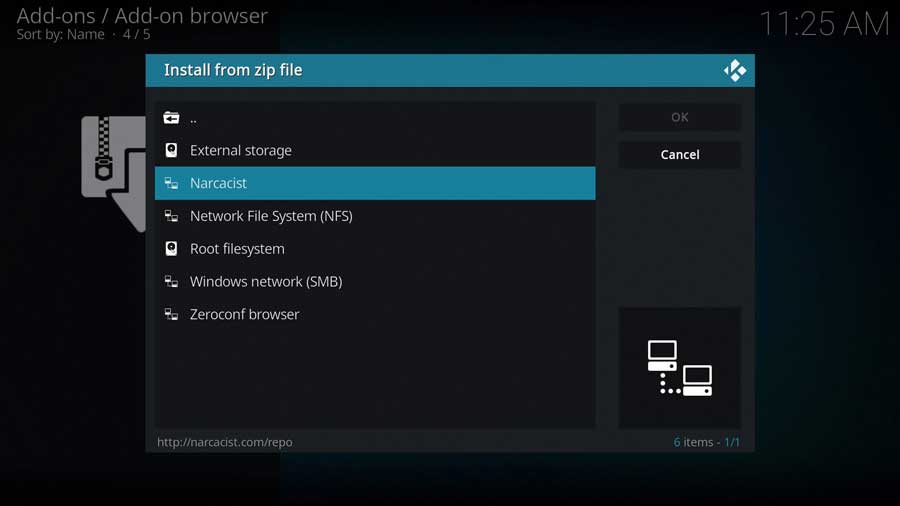
Click on it to continue.
Then click on the repository.NarcacistWizard zip file.
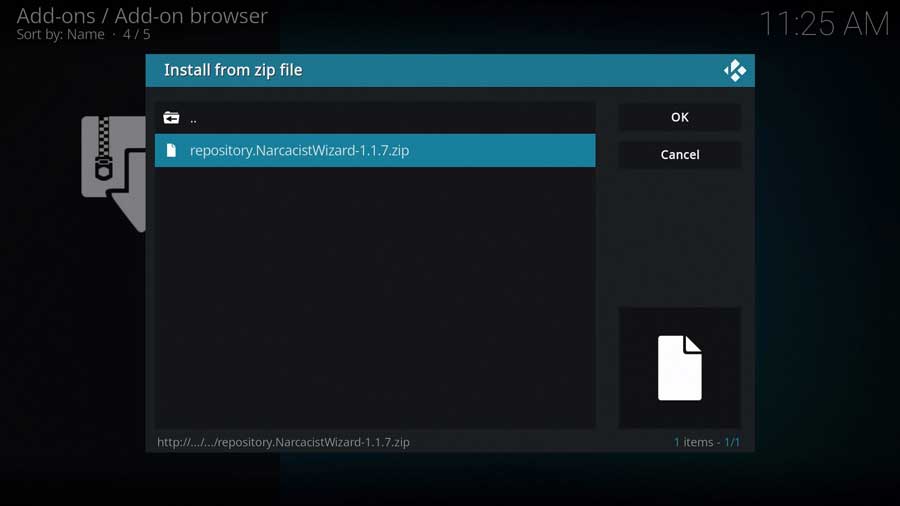
Don’t worry if the version number appears slightly different than you see below. Kodi will automatically pull the latest version from their website for you.
Kodi will take you back to the main Add-ons menu.
After a few seconds, you’ll get a message box that Narcacist’s Wizard repository has been installed.
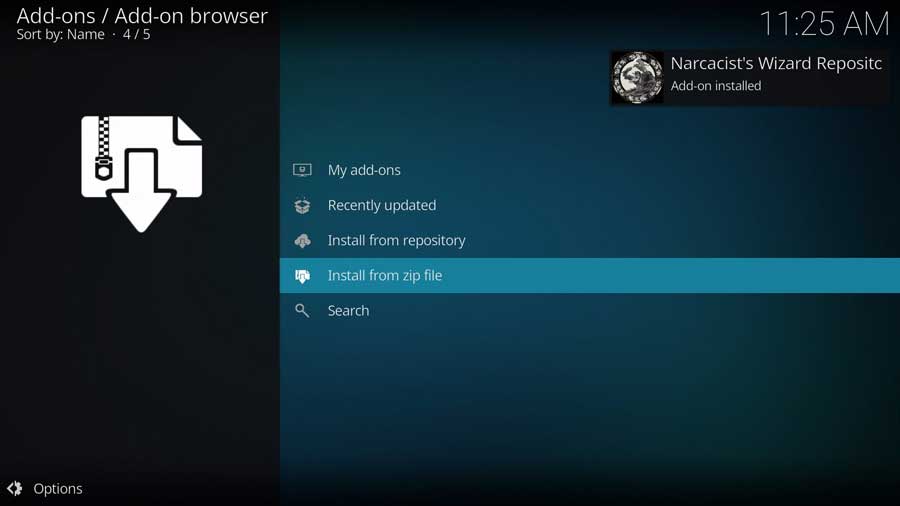
Step 4: Install the Asgard Addon from the Repository
We’re almost done! The final step is to install the Asgard addon after the repository is installed.
Click Install From Repository to continue.
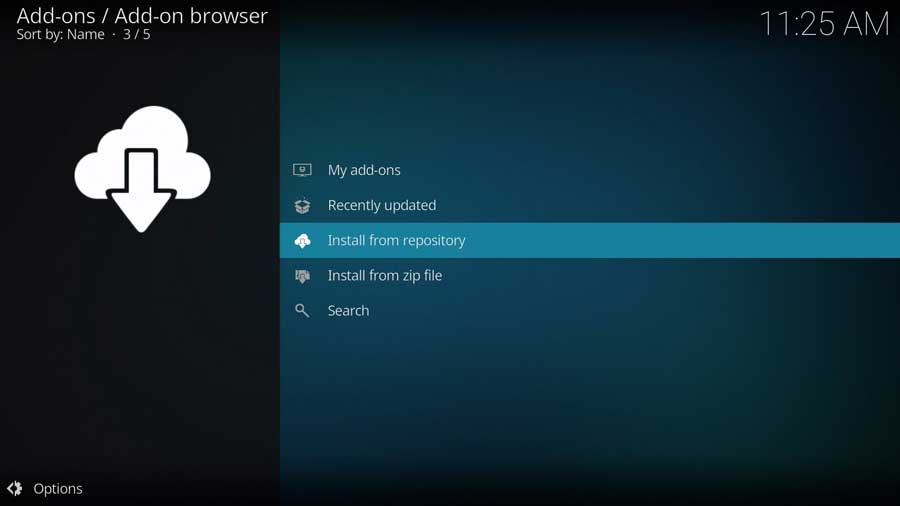
As I mentioned, I’m installing the Asgard addon to a clean install of Kodi 20 Nexus. The only repositories I have on this device are the official Kodi repository and the one we just installed.
You may have a lot more repositories on your system.
Scroll down until you see Narcacist’s Wizard Repository and click on it.
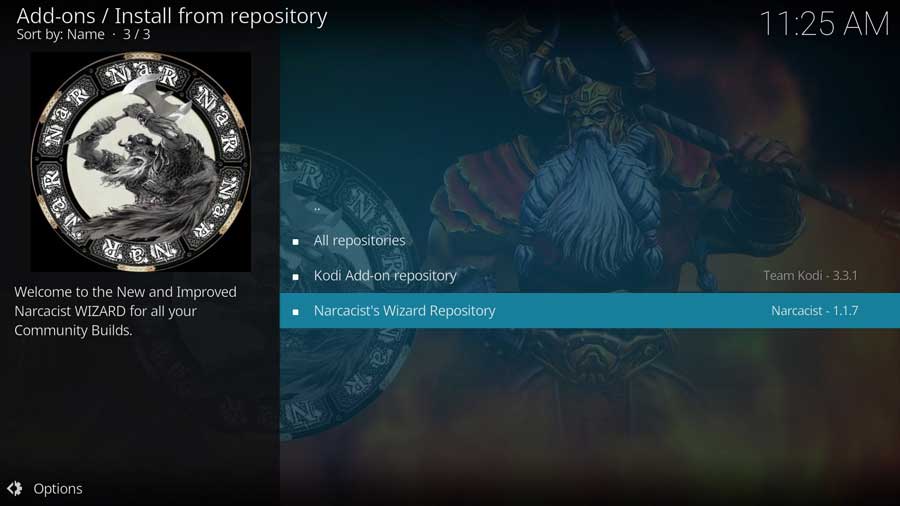
This brings you to the sub-menu that shows all of the individual add-ons included in the Narcacist’s Wizard repository, sorted into categories.
Asgard is in the Video Add-ons section, so click on it to continue.
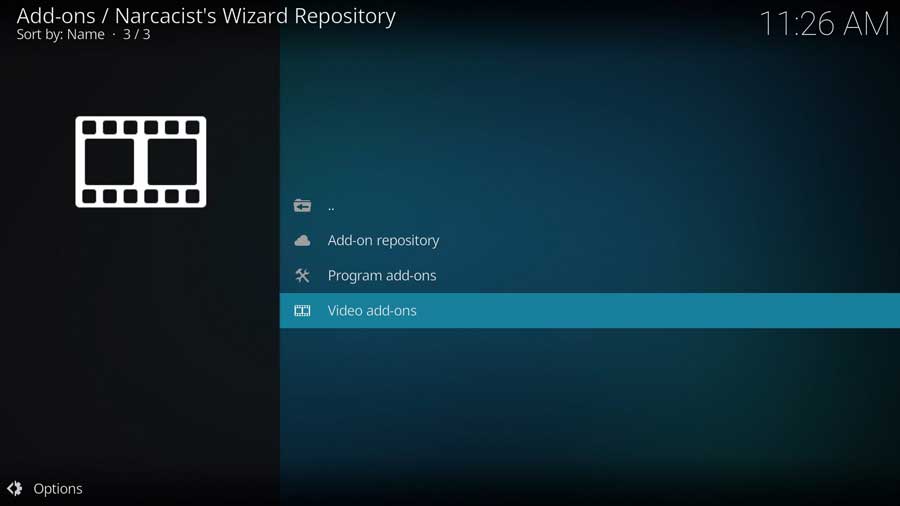
Scroll down until you see Asgard, and click on it to continue.
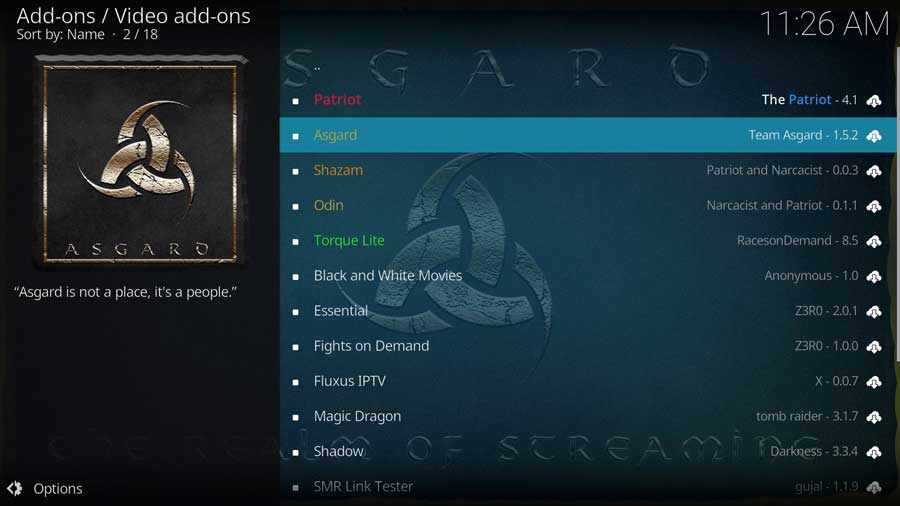
This brings you to the addon detail page, which looks like app detail pages in the Google Play Store or Aptoide TV. It shows you more details, like any different available versions of the addon and any dependencies that will be installed along with the addon.
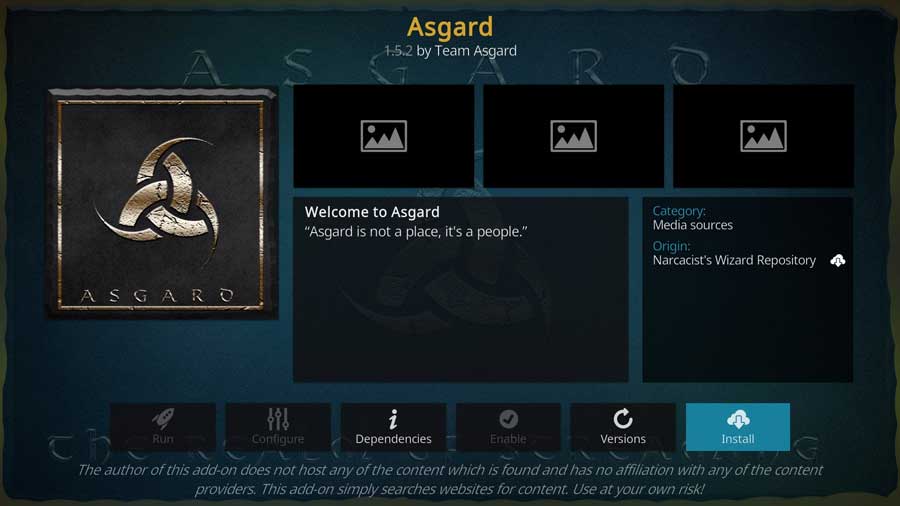
Click Install to continue.
Depending on what you’ve installed on Kodi already, you may have some dependent addons that need to be installed. Since I was installing Asgard on a fresh install of Kodi, I had quite a few that needed to be installed.
Click OK to continue.
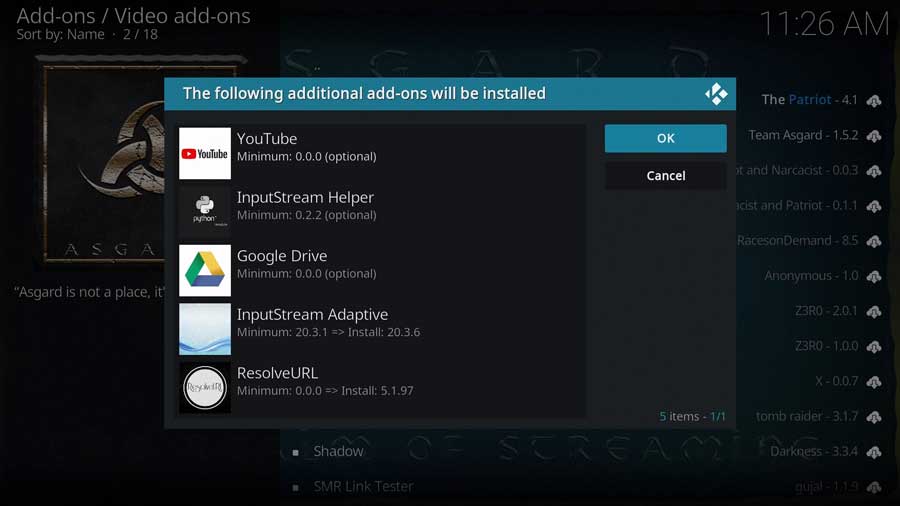
After a few seconds, you’ll see a popup message that the Asgard Add-on has been installed.
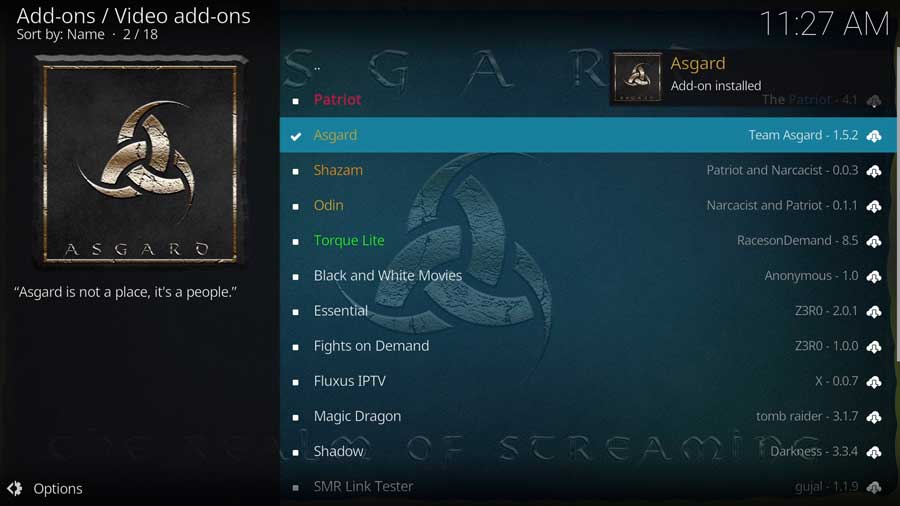
To watch content on Asgard, go to the Add-ons tab on the left-side menu and click on the Asgard icon.
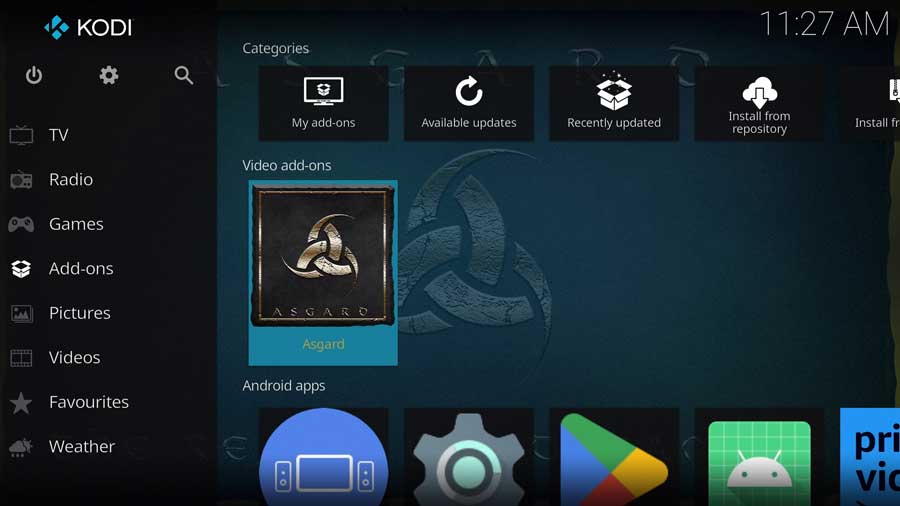
FAQ
What are the main sections and categories available in Asgard Kodi addon?
The Asgard Kodi addon offers a wide range of categories, including TV & Movie One-Click Section, Non-Debrid Section, Movies, TV Shows, Kids, Sports, Documentaries, Concerts, Anime, IPTV, Trakt Section, and Settings.
Is Asgard Kodi addon safe and legal to use?
While the Asgard Kodi addon itself is legal to use, some of the content it provides may be sourced from copyrighted material. Users should ensure they are accessing content legally and ethically. Using a VPN can provide an extra layer of security and privacy while streaming.
Why do I need a VPN to stream with Asgard Kodi addon?
A VPN is recommended for streaming with the Asgard Kodi addon to protect your privacy, maintain anonymity, and avoid potential legal issues related to accessing copyrighted content. VPNs also help in bypassing geo-restrictions and can improve streaming speeds by avoiding ISP throttling.
How reliable and stable are the streams in Asgard Kodi addon?
Asgard Kodi addon offers a decent number of reliable and stable streams, especially when paired with premium services like Real Debrid. However, the quality and stability of free links may vary. Using a premium service ensures a better streaming experience with faster and higher-resolution content.
What are some alternatives to Asgard Kodi addon for various content?
Some alternatives to the Asgard Kodi addon include:
- Exodus Redux – Popular addon for movies and TV shows.
- The Magic Dragon – An all-in-one addon for movies, TV shows, sports, and live TV.
- Seren – A premium addon with a focus on movies and TV shows, ideal for Real Debrid users.
- The Crew – Offers movies, TV shows, sports, and live TV streams.
- Venom – A popular addon for movies and TV shows, with Trakt and Real Debrid integration.
The post How to Install the Asgard Kodi Addon [May 2023] appeared first on AndroidTVNews.









Comments