Aptoide TV on Firestick – How to Install Google Play Alternative
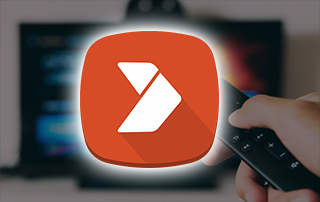
This detailed guide shows how to install Aptoide TV on the Firestick, Fire TV, and Android devices.
This third-party app store works similar to the Google Play Store, and is optimized for devices that run the Android TV operating system.
Is Aptoide TV safe to use? How do I install Aptoide TV APK? What apps does Aptoide TV have? We will answer those questions and more in this guide.
What is Aptoide TV?
Aptoide TV is an alternative app store that holds third-party applications not available in Google Play or the Amazon App Store.
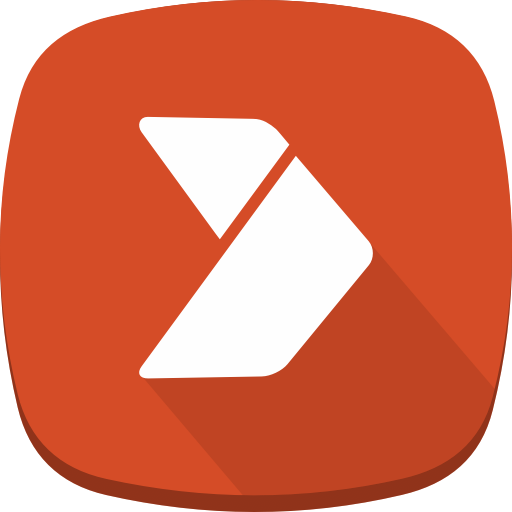
This Google Play Store alternative has over 2,500 applications in various categories available for free installation.
Whether it’s movies, TV shows, live TV, music, games, social media, or media servers, Aptoide TV has something for everyone!
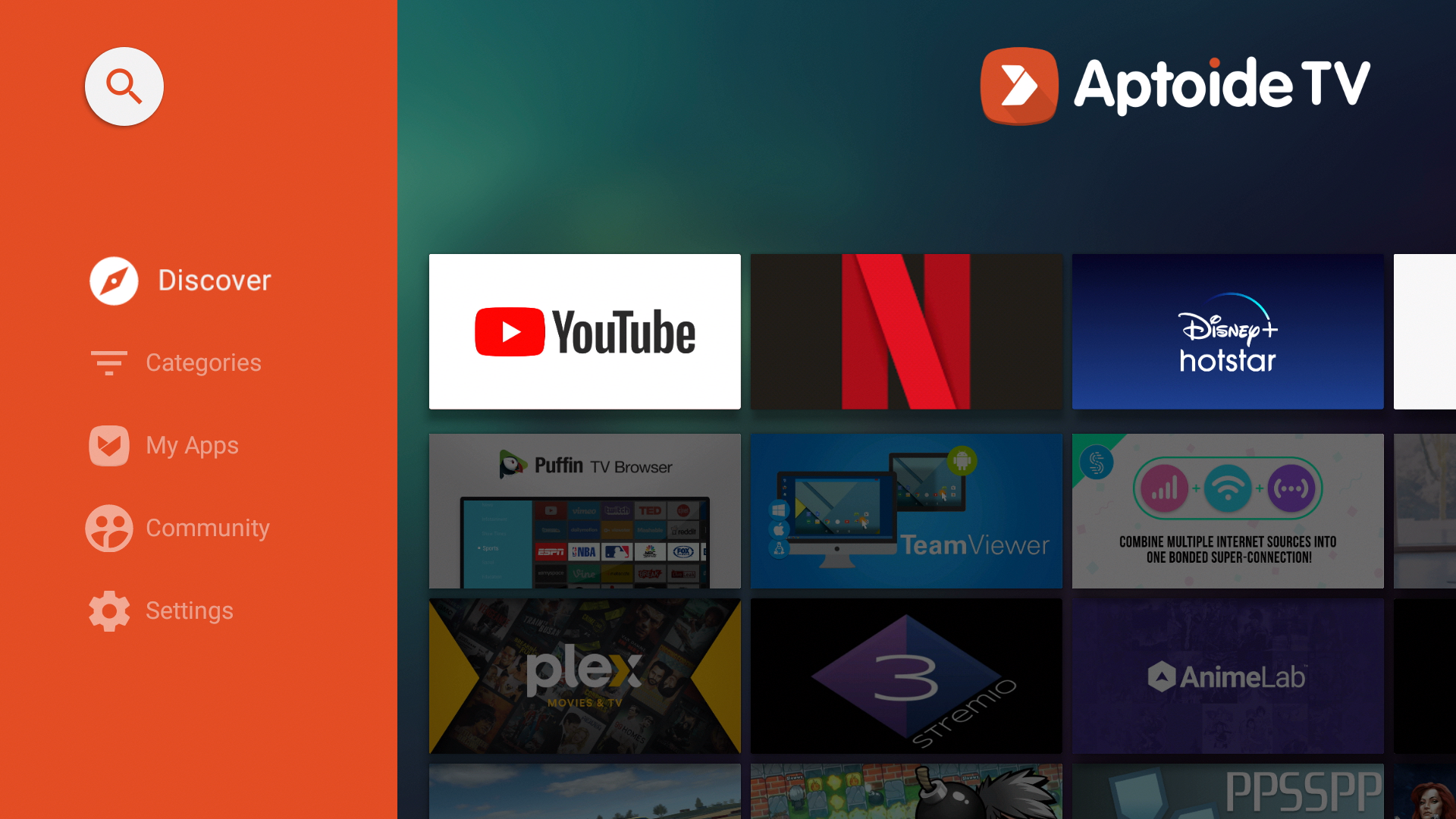
This includes streaming apps, IPTV players, cleaning tools, media servers, social media apps, and much more.
These third-party apps are highlighted by Kodi, Puffin TV, Stremio, TeaTV, Plex Media Server, Perfect Player, MX Player, XCIPTV, and other apps not found within the Google Play Store.
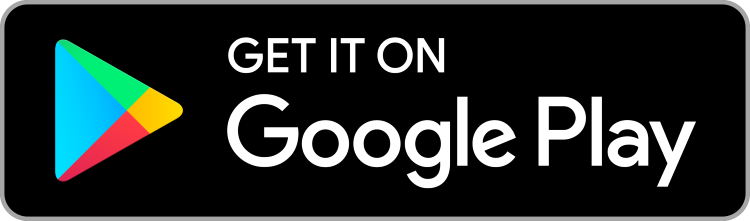
But unlike other app installers such as Unlinked, Applinked, or FileSynced, you don’t need special codes to install third-party apps.
Aptoide TV can be installed on any device running the Android operating system which includes the Amazon Firestick, Fire TV, Android TV Boxes, phones, tablets, and more.
The Amazon Firestick is the most popular device used for Aptoide TV due to its low price point and jailbreaking abilities.
Quick Tip: While Aptoide TV is a popular app installer, we suggest checking out the free Rapid App Installer, which allows you to install the best streaming apps in just seconds.
The following steps will show you how to install Aptoide TV APK on the Firestick. These same steps also work for any Fire TV device and Android devices.
IMPORTANT: We strongly recommend using a VPN when installing these unverified apps from Aptoide TV. Check out the link below for more information.
Best VPN for Streaming
Is Aptoide TV APK Safe?
Before installing this app, we wanted to scan the official Android APK installation file with VirusTotal.
Here is the screenshot of the scan results.
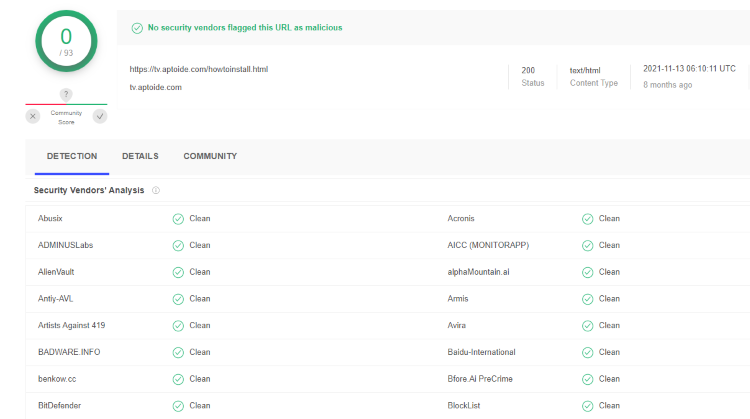
VirusTotal did not find any malicious viruses/malware within the official Aptoide TV APK file.
However, this does not mean we shouldn’t protect ourselves when installing 3rd party applications from this tool.
The best way to do this is with a secure VPN that will secure your identity and anonymity when using 3rd party apps.
Screenshots
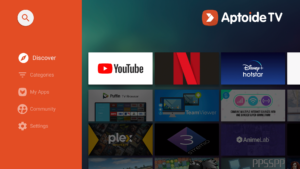
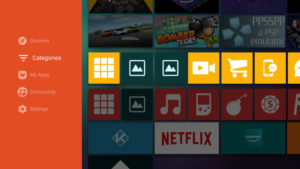
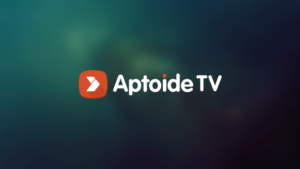
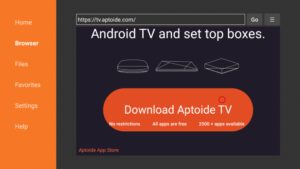
Use the steps below to install Aptoide TV on your preferred IPTV Box.
Your online activity is actively tracked by your Internet Service Provider, IPTV devs, and government through your identifying IP address.
Stream anonymously by using Surfshark VPN.
Surfshark will encrypt your connection to the Internet and mask your IP address so you will remain 100% anonymous.
SAVE UP TO 82% WITH THIS LAST CHANCE DISCOUNT
Surfshark backs their service with a 30-day money back guarantee.
Surfshark allows you to use your account on unlimited Internet-connected devices
How to Install Aptoide TV APK on Firestick
1. Install the Downloader app from your App Store (Amazon or Google Play) and turn on Apps from Unknown Sources in the settings of your device.
If you haven’t done this yet please refer to the tutorial below that walks through this simple process.
How to Install Downloader App
2. Launch Downloader
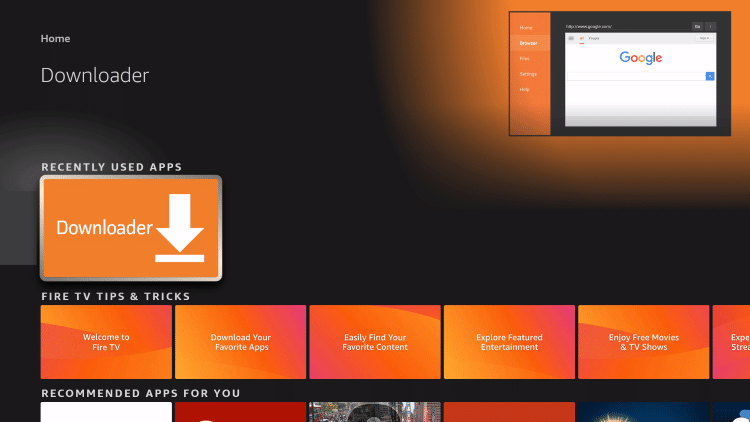
3. Click Allow
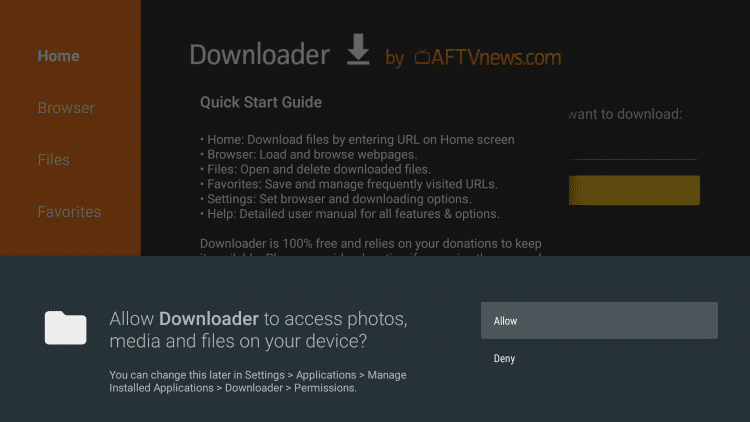
4. Click OK
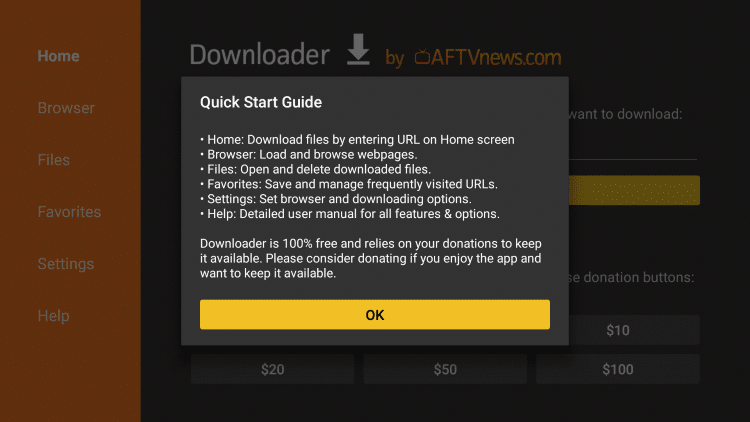
5. Click the URL box
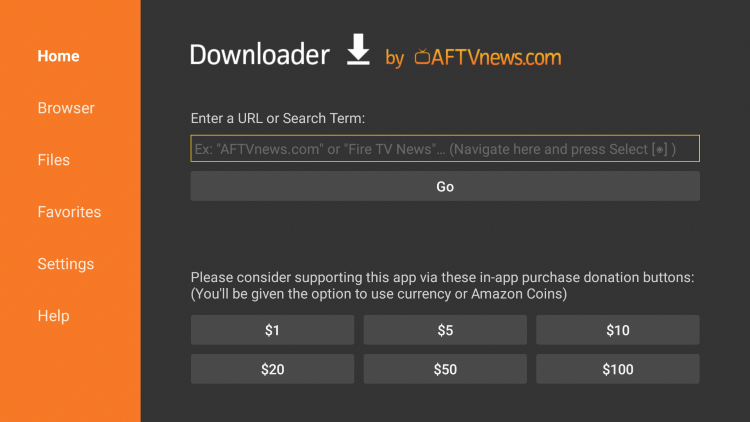
6. Type the following Downloader Code exactly as it is listed here – 48157 and click Go
- This is the official source of Aptoide TV
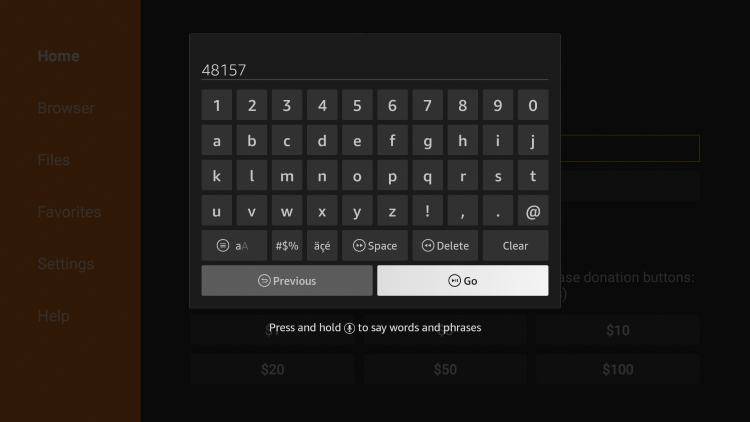
7. Wait for the file to download.
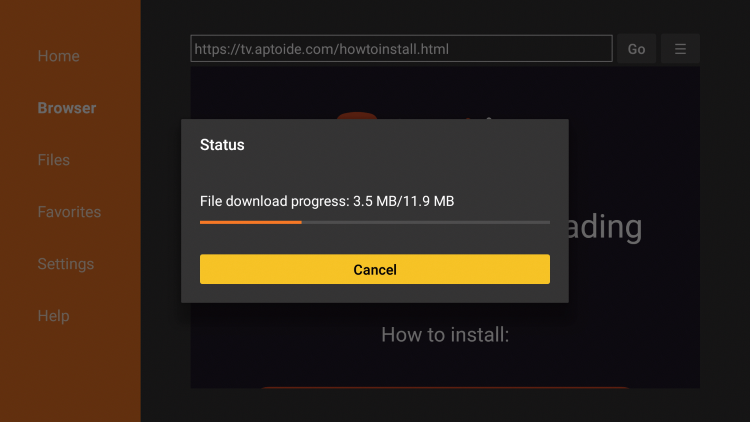
8. Click Install.
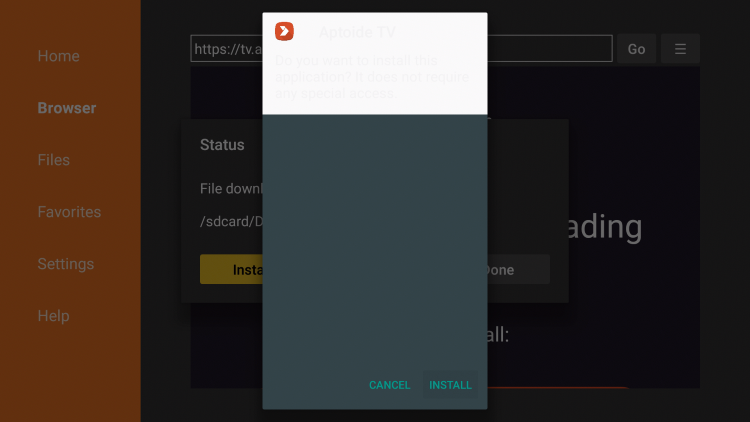
9. Click Open or Done.
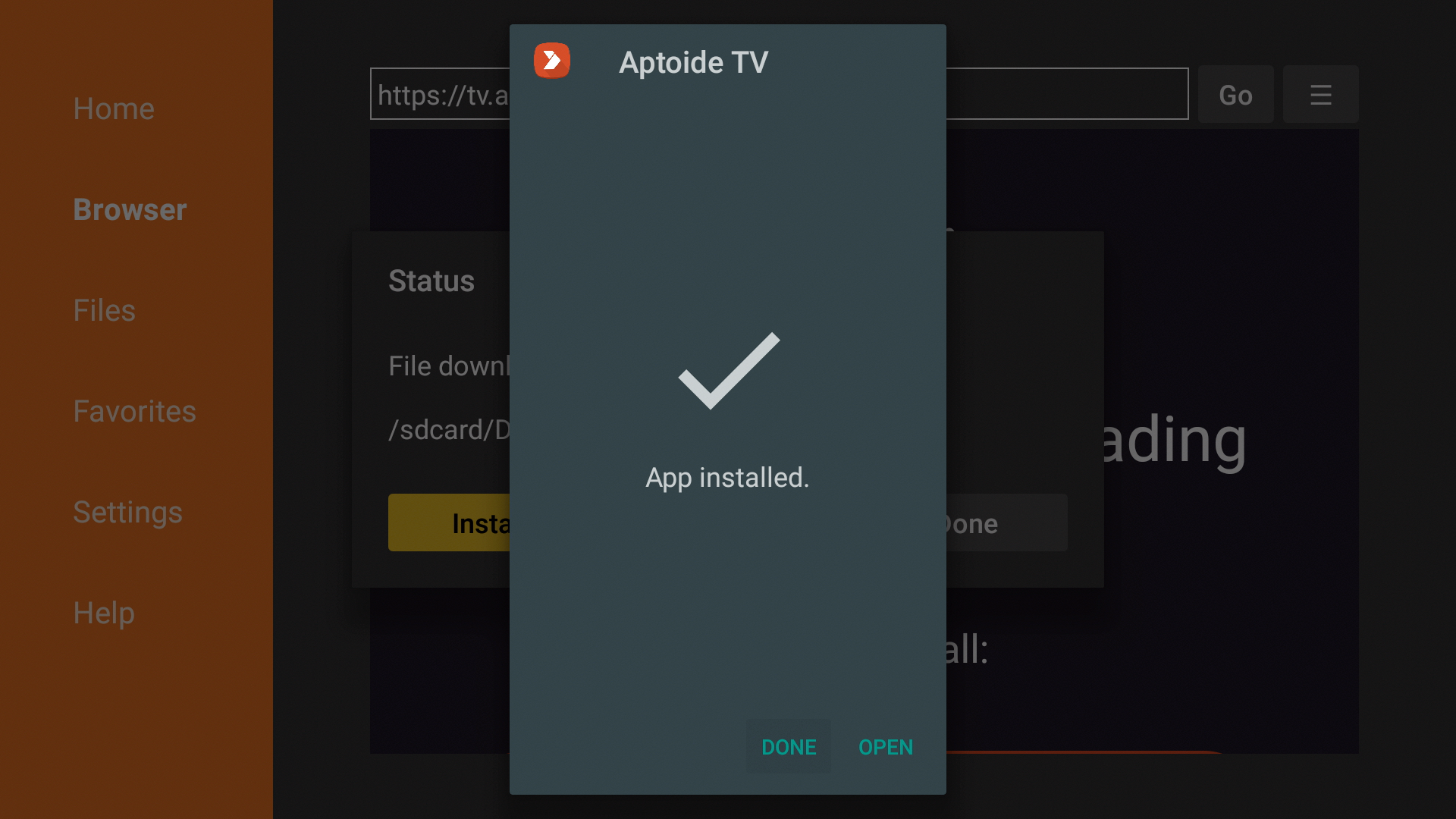
10. Wait a few seconds for the application to launch.
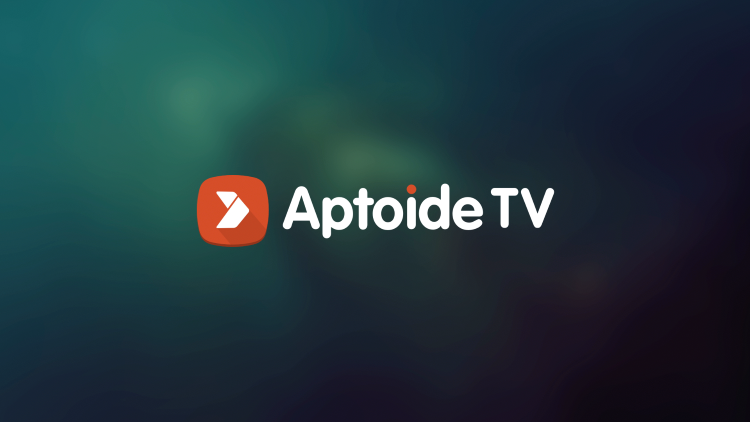
11. Click OK.
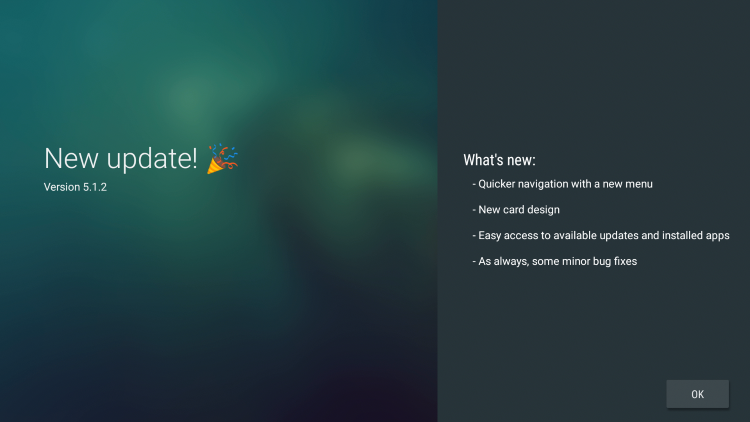
12. Click Allow.
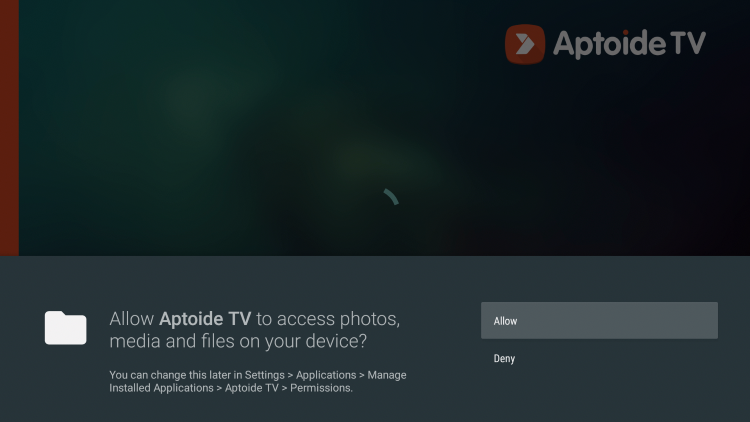
13. You have successfully installed Aptoide TV APK on your Firestick or Android device.
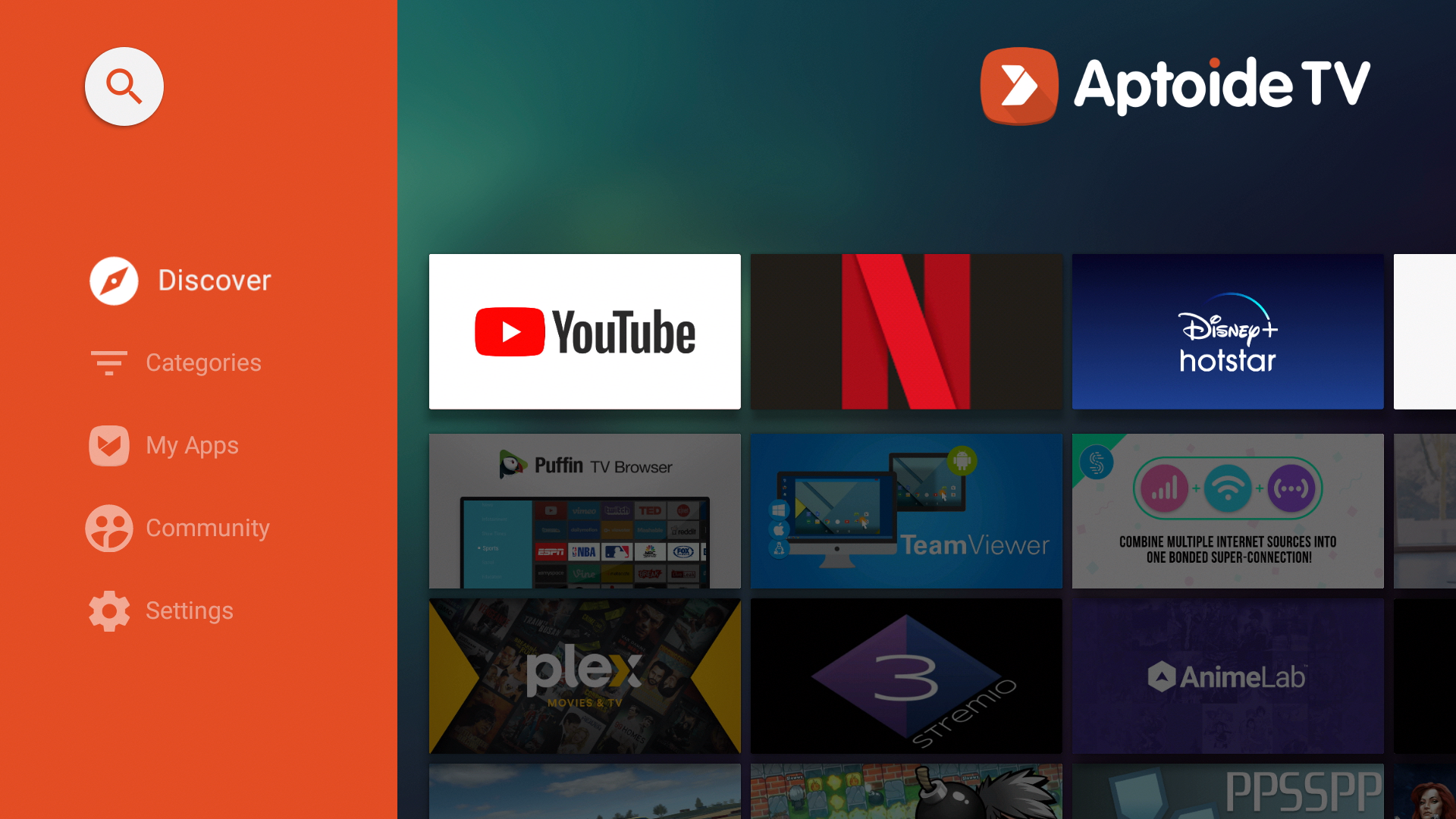
Continue reading below for more information on this popular alternative app store.
Your online activity is actively tracked by your Internet Service Provider, IPTV devs, and government through your identifying IP address.
Stream anonymously by using Surfshark VPN.
Surfshark will encrypt your connection to the Internet and mask your IP address so you will remain 100% anonymous.
SAVE UP TO 82% WITH THIS LAST CHANCE DISCOUNT
Surfshark backs their service with a 30-day money back guarantee.
Surfshark allows you to use your account on unlimited Internet-connected devices
Aptoide TV – Details & Information
As mentioned previously, Aptoide TV is arguably the most popular third-party app store available on Firestick and Android devices.
Some of the categories provided by Aptoide TV include social media, music, video, shopping, messaging, games, streaming, and more.
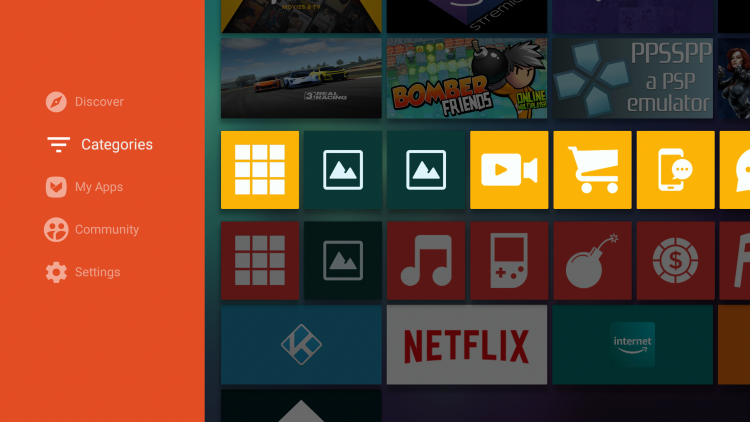
Installation of apps within the Aptoide TV alternative app store is quick and painless and works on your favorite device.
Some of the Settings within Aptoide TV include Preferences, Hardware Specs, Send Feedback, and more.
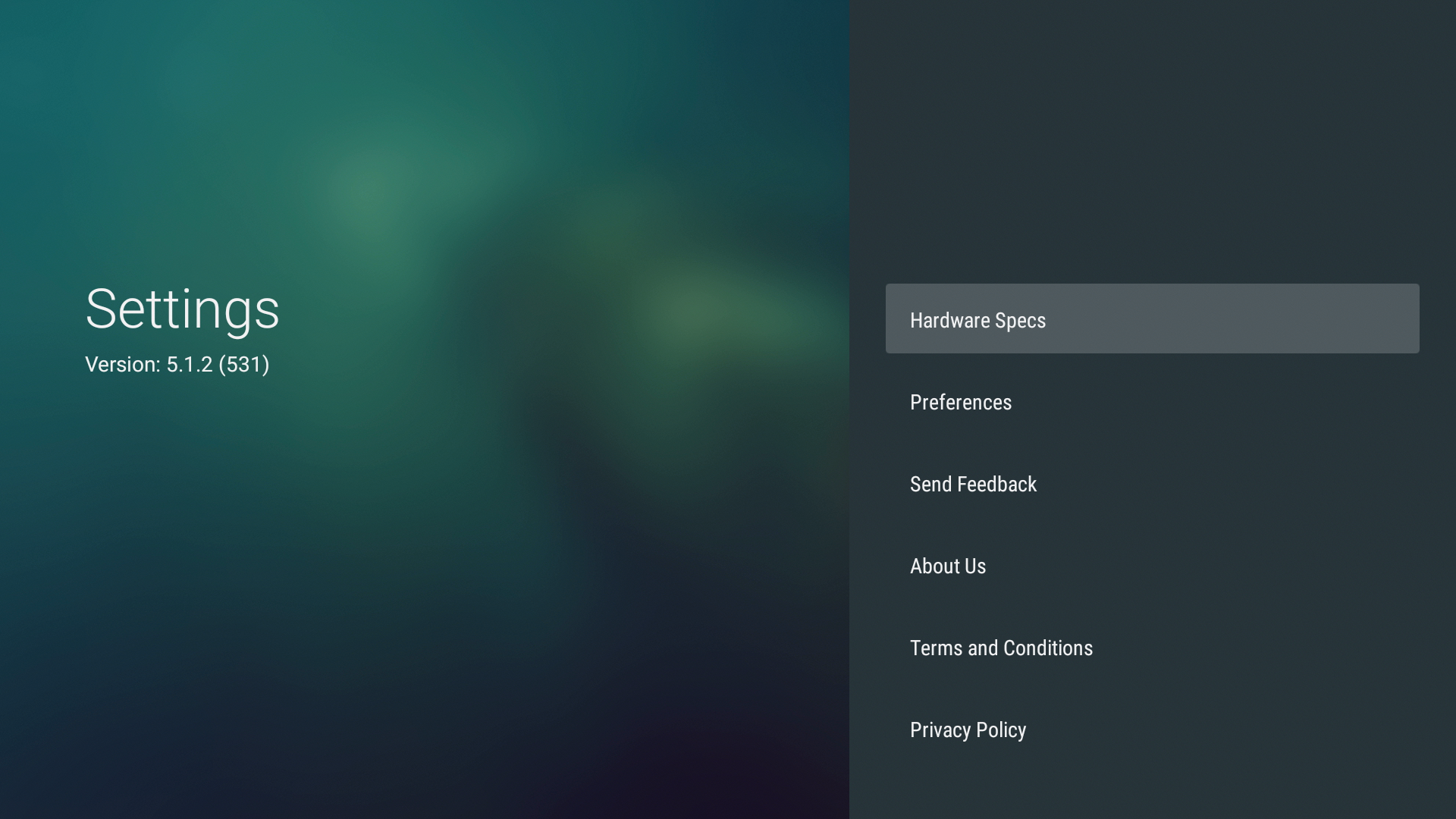
Refer to the video below for more information on Aptoide TV.
Overall, after testing and reviewing Aptoide TV, we consider this app to be one of the best alternative app stores currently available.
Warning! Protect Yourself With Surfshark VPN
Most cord-cutters use a VPN and rightfully so.
The free streaming applications, addons, and paid IPTV services that you use are usually hosted on insecure servers.
Without a VPN, your IP Address is being logged.
Your IP Address points back to your location and identity which compromises both your privacy and security.
Your current identifying IP Address is 2a01:4f9:c010:edcf::1 – When you use a VPN, your real IP address will be converted into an anonymous new one.
A VPN will provide you with an anonymous connection to the Internet.
This will prevent your Internet Service Provider, IPTV developers, government agencies, and any 3rd party from logging what you’re accessing online.
The most popular VPN among cord-cutters is Surfshark due to their blazing fast speeds and zero log policy.
It’s important to use a VPN that is fast since we are streaming large HD files. Its also crucial to find one that keeps no logs of what their subscribers access while online.
Setting up Surfshark on your streaming device is simple!
Step 1 Register for an Surfshark VPN account by clicking the link below.
This exclusive link provides you with a hefty discount, only available to IPTV Wire visitors like you.
Register for Surfshark Account & Save 82%
Step 2 – Go to Find and then click the search icon on your Firestick, Fire TV, or Fire TV Cube.
You may also find the Surfshark VPN App in the Google Play Store for those of you who are using Android TV Boxes, phones, and tablets.
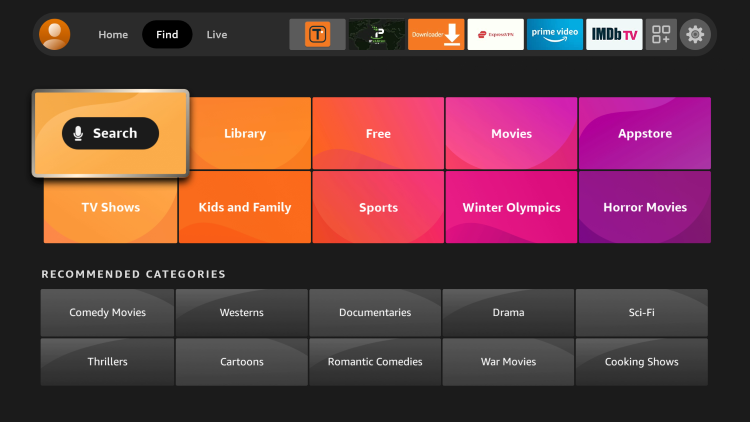
Step 3 – Type Surfshark and then click the Surfshark VPN option that appears.

Step 4 – Click the Surfshark icon under Apps & Games.
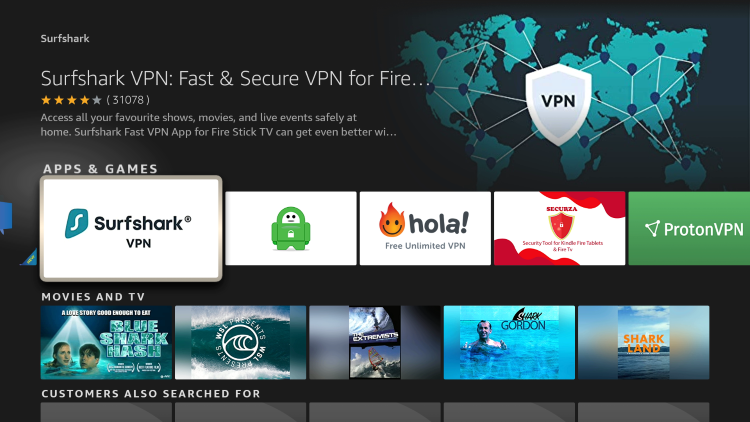
Step 5 – Click Download.
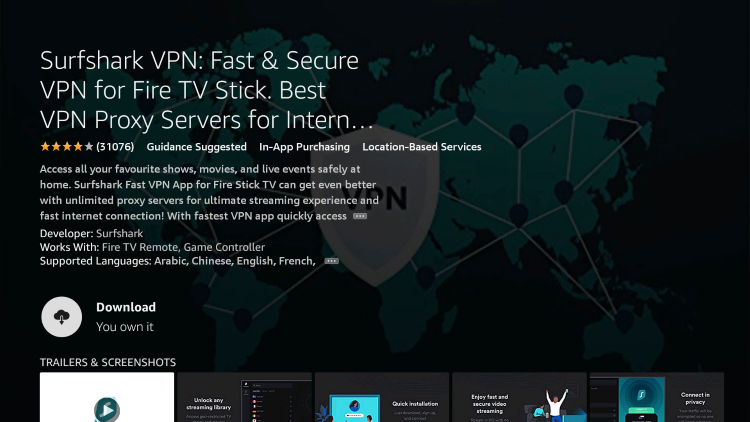
Step 6 – Click Open.
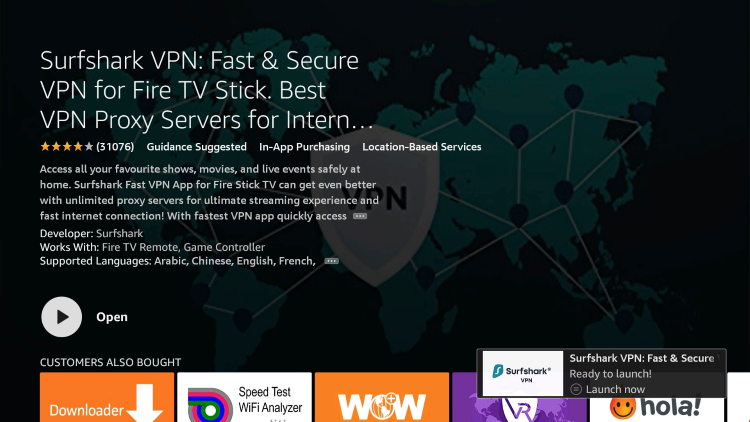
Step 7 – Click Log in.
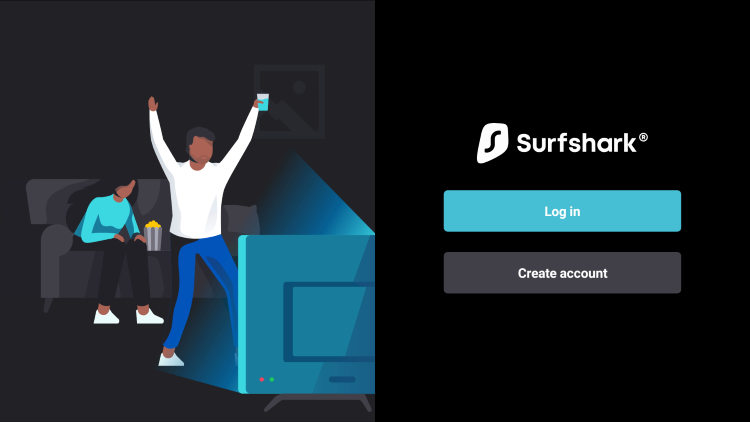
Step 8 – Enter your username and password to login. Your username is the email that you used to register for Surfshark service with and your password is automatically generated and emailed to you.
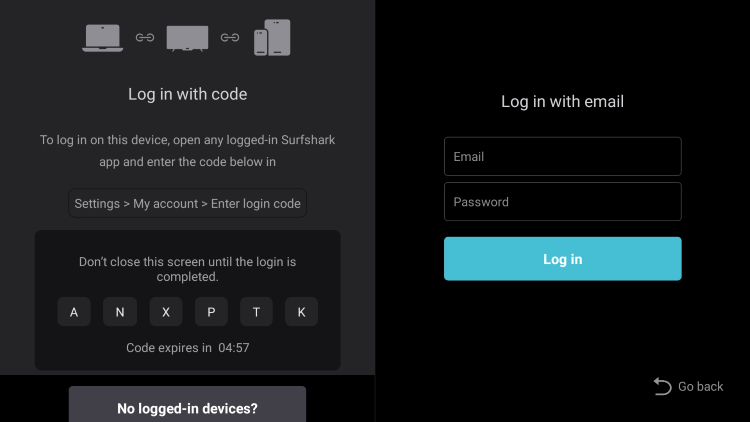
Step 9 – Click the Fastest location option.
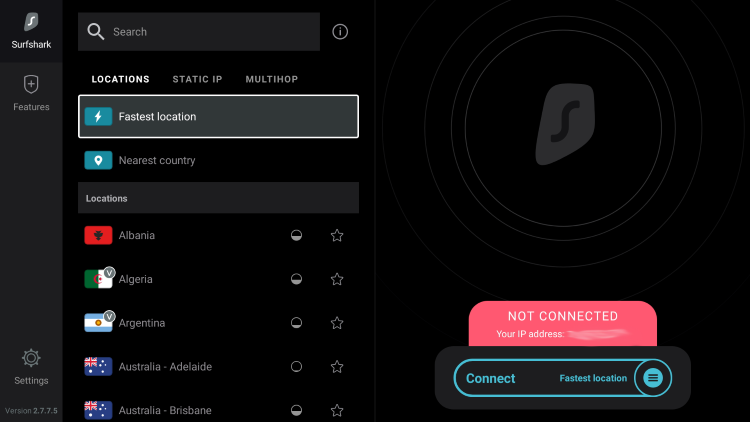
Step 10 – Click OK for Connection request if it appears.
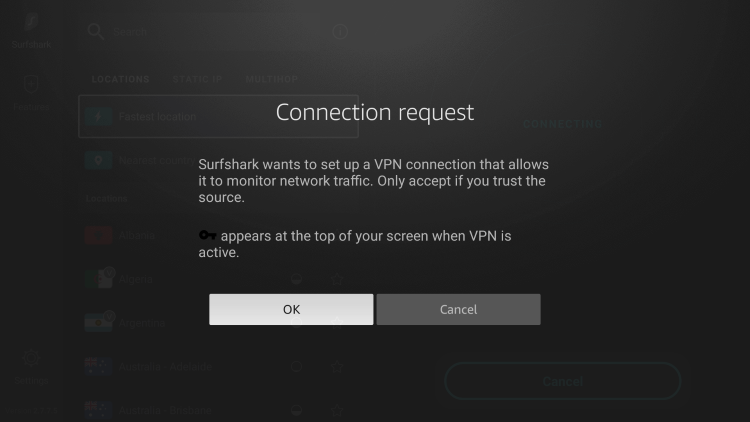
Step 11 – You will notice that your IP Address changes along with location of connection. You are now operating anonymously through your device.
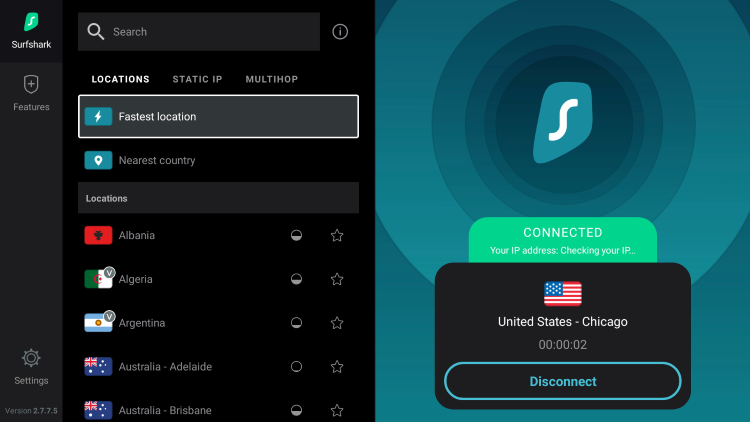
Click the Home Button on your remote and the VPN will remain running in the background.
Congratulations! You are now protected by Surfshark VPN which means everything that you stream or access through your Firestick or Android TV Box is hidden from the rest of the world.
If you ever need to stop the VPN service, simply re-launch the application and click the DISCONNECT button.
Frequently Asked Questions
What is Aptoide TV?
Aptoide TV APK is an alternative app store that holds third-party applications not available in Google Play or the Amazon App Store.
Is Aptoide TV legal?
Yes. Aptoide TV is legal to install and use. However, some content provided may be illegal. To ensure you are not illegally streaming, make sure to only watch movies and TV Shows in the public domain.
Is Aptoide TV safe?
Yes, Aptoide TV APK is safe to use after scanning the official file with VirusTotal. However, using a VPN is recommended to protect your data from 3rd party app developers.
What devices can Aptoide TV APK be installed on?
Aptoide TV is available for installation on tons of devices including the Amazon Firestick which is the most popular streaming device available. Users can also download on Android and more.
LEGAL DISCLAIMER: IPTV WIRE does not own or operate any IPTV service or streaming application. We do not host or distribute any applications. We do not verify whether IPTV services or app developers carry the proper licensing. The end-user shall be solely responsible for media accessed through any device, app, addon, or service mentioned on our Website.
For 100% legal IPTV service, IPTV WIRE recommends Vidgo.
The post Aptoide TV on Firestick – How to Install Google Play Alternative appeared first on IPTV WIRE.










Comments